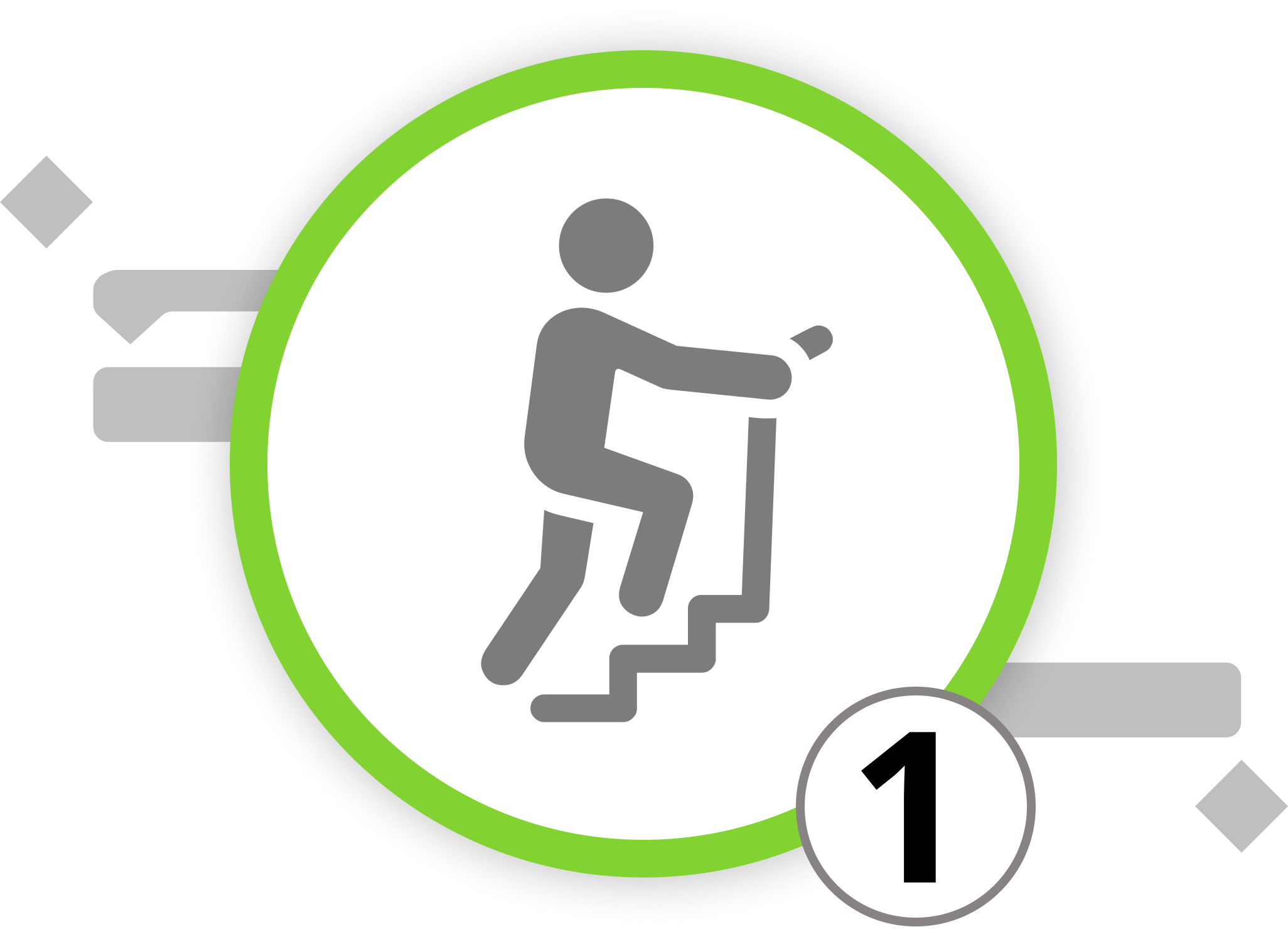Project Management with Merlin Project
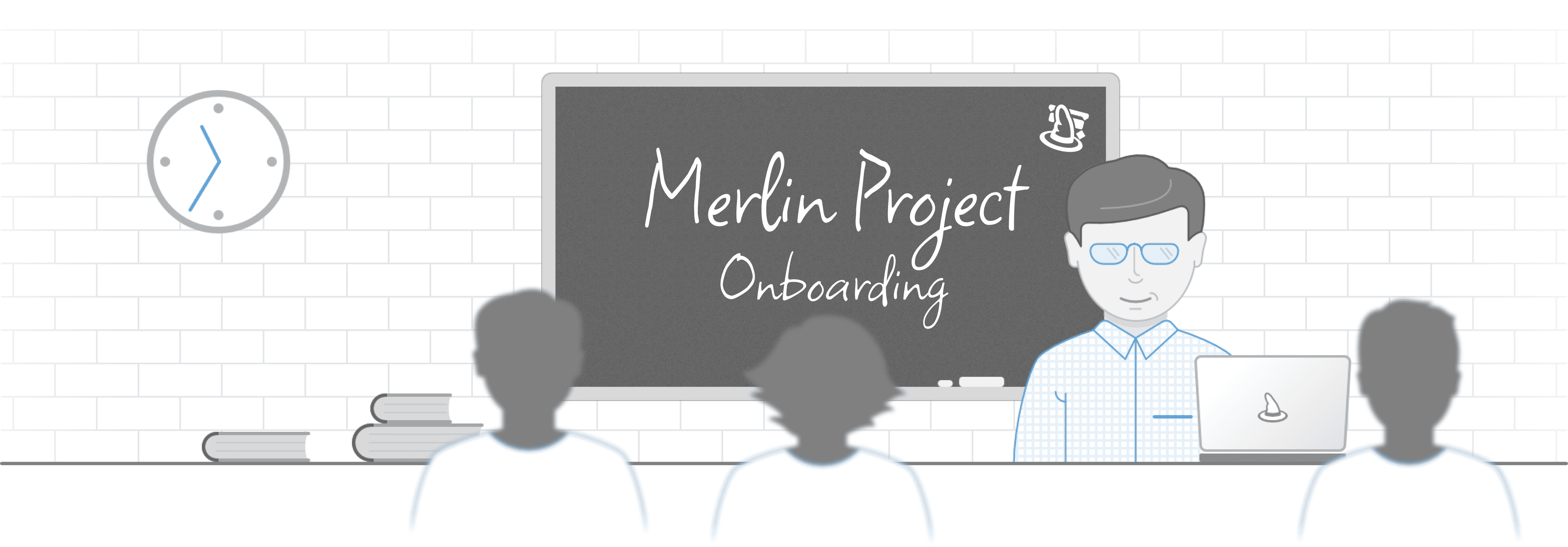
Take your first steps in Merlin Project. Throughout this course, you will gain the skills to establish your own projects.
Click on the button to begin with the first lesson. If you are interested in a certain sub-chapter, feel free to pick it directly from the list below.
Intro & Project Management Basics
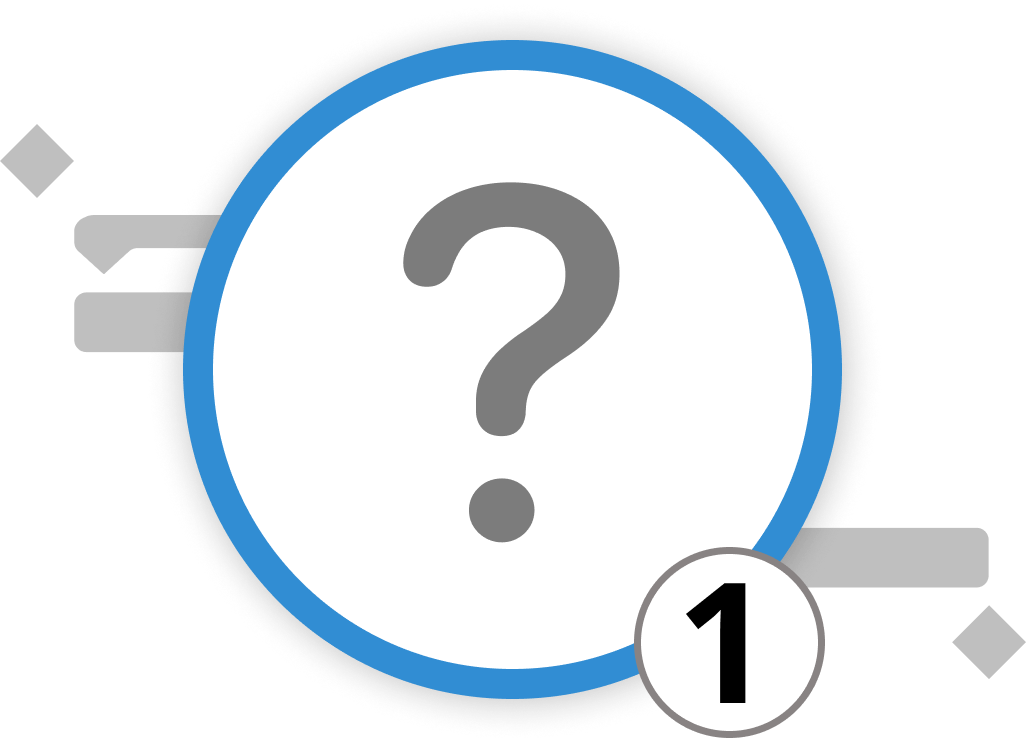
What is Project Management?
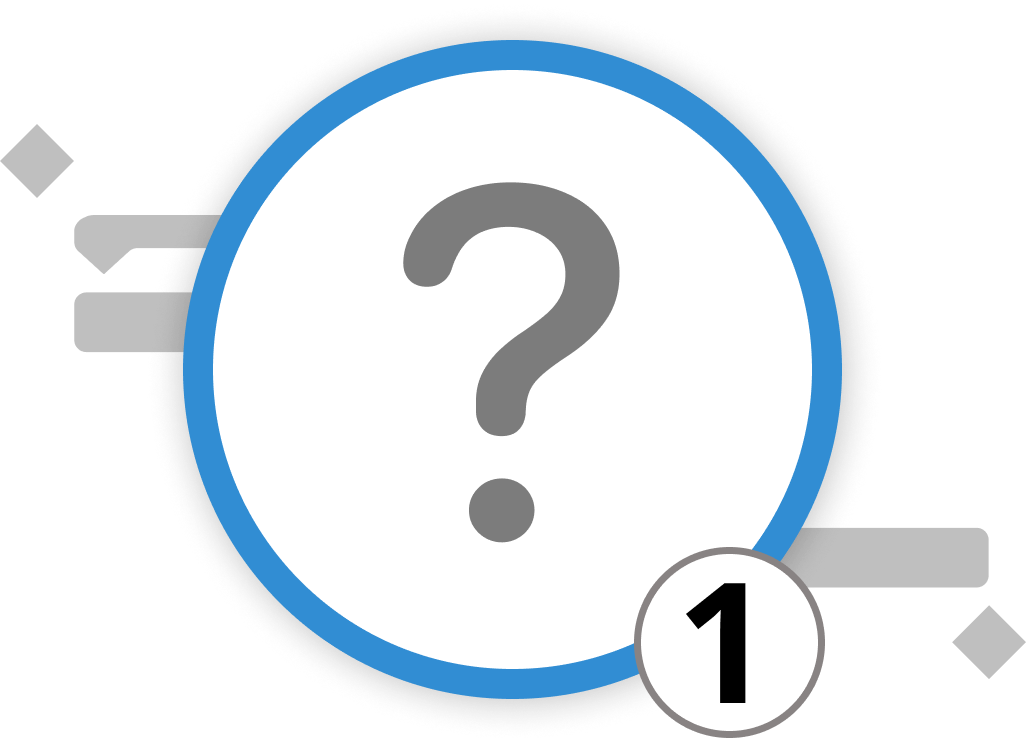
Venturing into project management can feel overwhelming, particularly when faced with tight schedules, numerous activities, and multiple stakeholders. But fear not; this is where the science and art of project management come to the rescue.
It's important to understand that project management goes beyond merely completing activities on a checklist. It's a structured process that aids in translating concepts into tangible outcomes. This process involves meticulous planning, organizing resources, monitoring progress, and ensuring the successful execution of activities. When approached correctly, project management can transform even the most intricate endeavors into manageable and achievable objectives.
Welcome to the World of Project Management with Merlin Project!
Merlin Project is specifically designed to guide you through this journey, making each step more intuitive and less intimidating. The learning path caters to individuals who are new to project management as well as seasoned project managers. Whether you seek an introduction to project management or want to delve deeper into Merlin Project's functionalities, this learning path is crafted for you. You're welcome to explore each lesson at your own pace or focus on areas that captivate your interest the most. In any case, let's embark on this journey together toward a successful project management experience.
Welcome aboard!
We’re happy to refer you to our partners. They offer dedicated Merlin trainings for any topic and support rolling out Merlin across your projects.
We recommend: Gareth Watson, certified Merlin Project Trainer (online & inhouse)
Do you have questions or want to connect with us on social media? Then click on the buttons below to write us an email or visit our LinkedIn page.
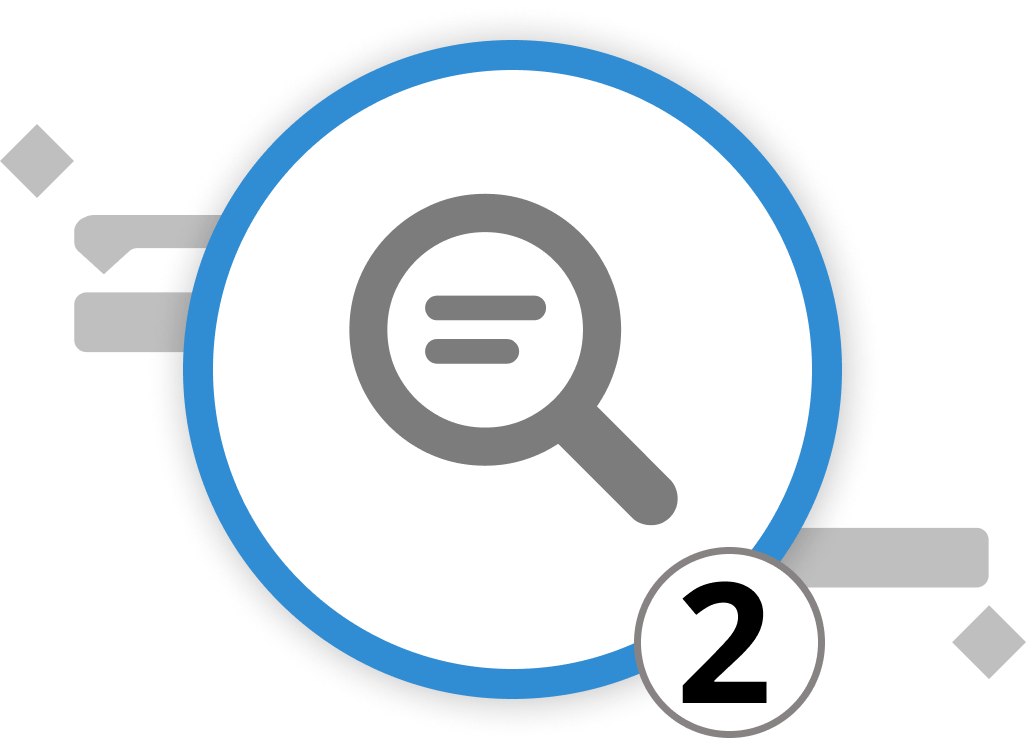
13 Key Project Management Terms
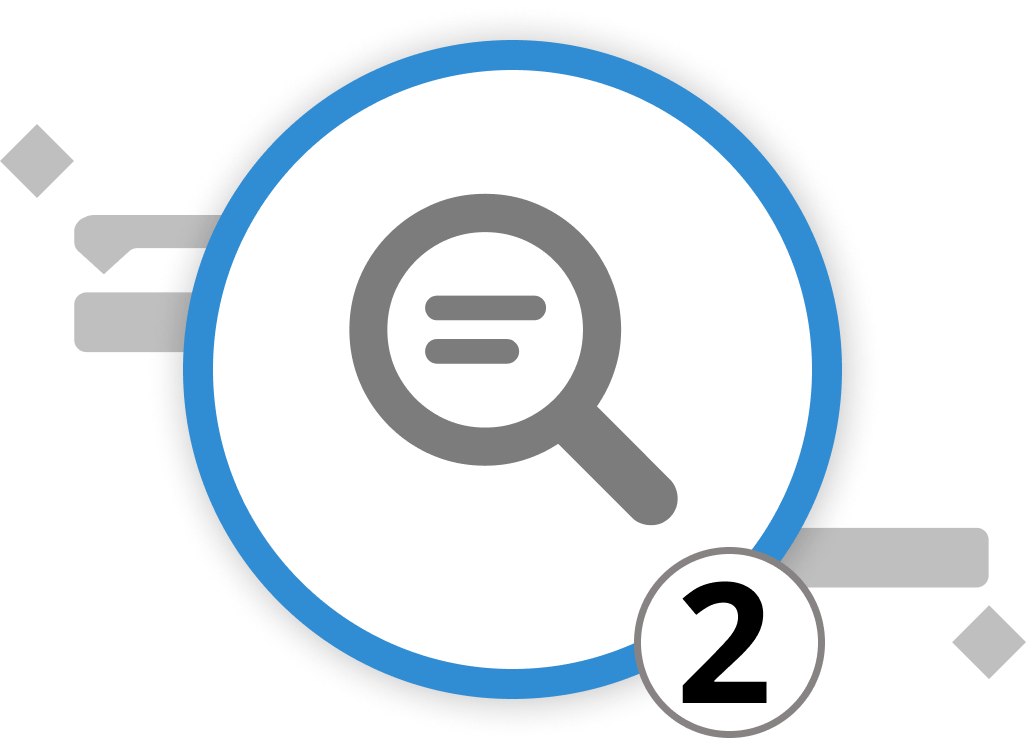
Venturing into the domain of project management might feel like entering a new realm, complete with its unique language. Just as a traveler benefits from understanding the local dialect of a new destination, mastering these key project management terms provides a strong foundation for anyone embarking on the journey of managing projects.
Familiarity with these terms not only facilitates clearer communication among team members but also ensures everyone is aligned in purpose and direction. This shared understanding reduces ambiguity, streamlines processes, and ultimately sets the stage for the successful execution of your projects.
Accountability
This shouldn't be mistaken for responsibility. While a team can share responsibility, individual team members hold accountability for completing their designated tasks.
Critical Path
Refers to the sequence of stages determining the minimum time needed to complete a project. Always identify and monitor the critical path throughout the project's lifespan, recognizing that it might change based on the project's nature.
Decisions
It's crucial to identify who makes which decisions, the nature of decisions that require committee review, and the speed of decision-making. Ensure that the right individuals are making informed decisions at every pivotal point.
Discussions
Encourage diverse perspectives. Stimulate healthy debates within the team to evaluate all possible avenues before settling on the most viable option.
Objective
The focal point of your project. Objectives should be S.M.A.R.T: Specific, Measurable, Achievable, Relevant and Time-bound.
Priorities
Regularly revisit and adjust priorities as circumstances evolve. Your team must be adaptable and responsive to an ever-changing environment.
Purpose
The driving force behind any project. Before commencing, set clear intentions during a kickoff meeting, defining the goal and what you aim to achieve.
Red Flags
Foster a culture where team members are comfortable raising concerns. Open communication and trust are vital to address and resolve issues effectively.
Research
Always explore all available options. Evaluate the pros and cons meticulously to derive the most value.
Resources
Essential assets required to carry out a project, including personnel, materials, equipment, and suppliers.
Skills
People are invaluable. Always choose individuals equipped with the necessary skills, experience, and commitment to achieving the best outcomes.
Target Date
Time is of the essence. Ensure activities are completed promptly to meet the project deadline; otherwise, you risk consuming more resources to achieve the same end.
Transparency
Maintain clarity about who is working on what and their progress status. Without transparency, issues may go unnoticed, leading to greater complications.
Remember these 13 points to ensure a smooth, timely progression of your projects from kickoff to post-completion.
We’re happy to refer you to our partners. They offer dedicated Merlin trainings for any topic and support rolling out Merlin across your projects.
We recommend: Gareth Watson, certified Merlin Project Trainer (online & inhouse)
Do you have questions or want to connect with us on social media? Then click on the buttons below to write us an email or visit our LinkedIn page.
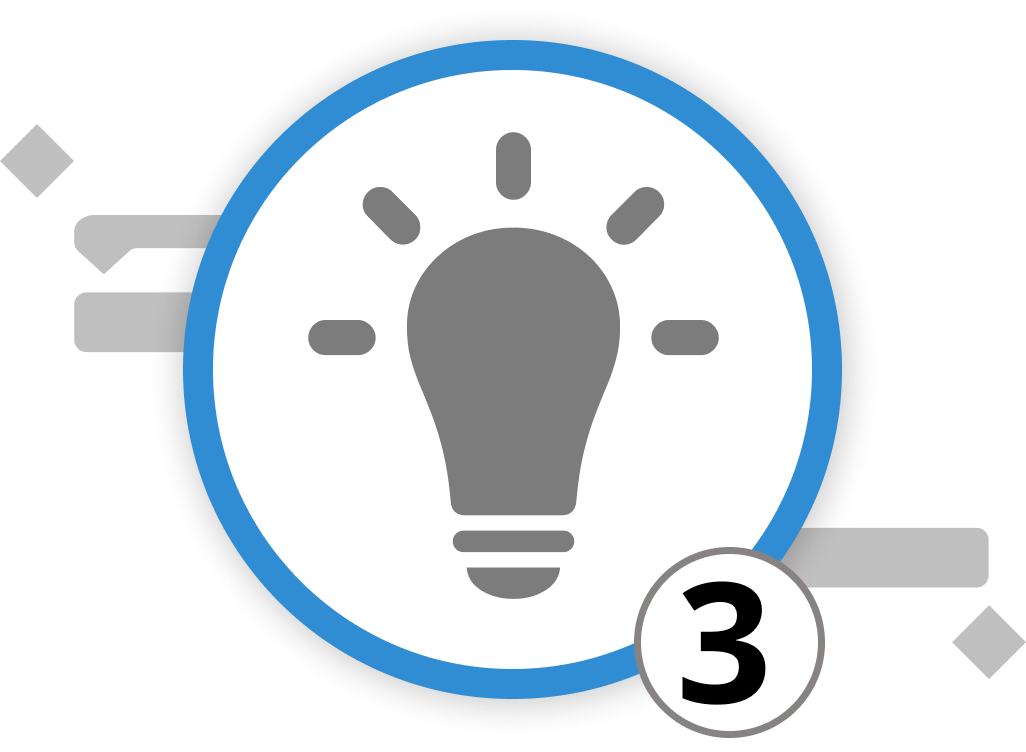
Project Management Methods
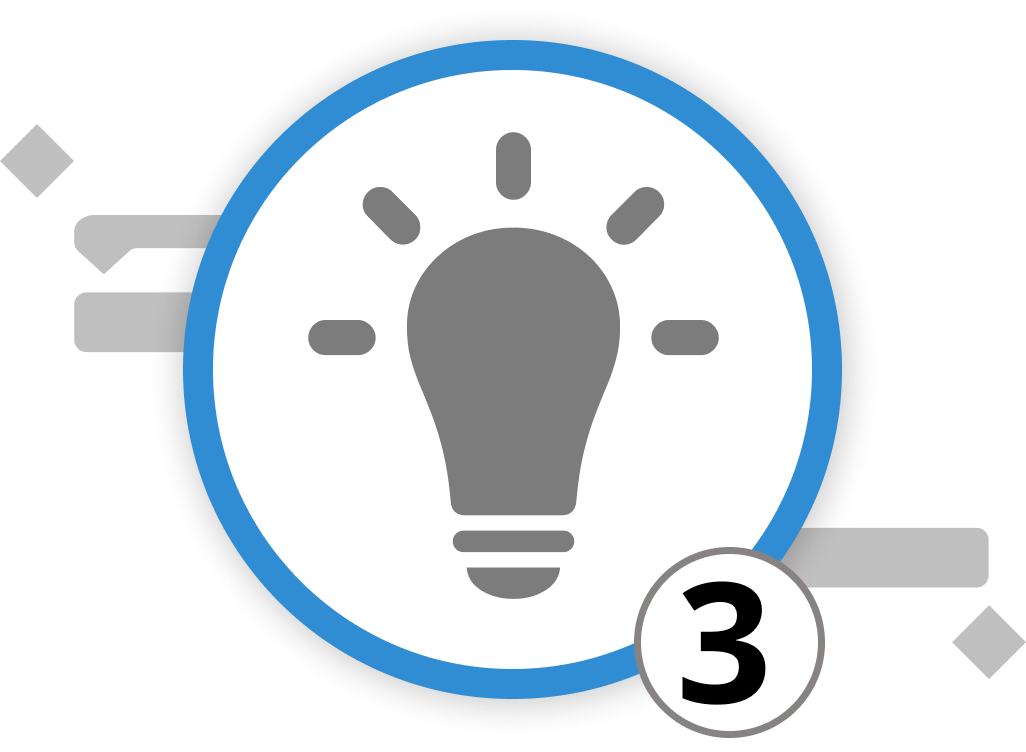
Before put the new understanding of project management terms into practice, we should familiarize with three different schools of thought on project management: traditional, agile and creative project management.
Traditional Project Management
Often referred to as the "Waterfall" method, Traditional Project Management is a linear and sequential approach. Projects begin with a clear understanding of all requirements, and each phase of the project follows a specific order. It's beneficial for projects where requirements are well-understood upfront and are unlikely to change. However, a downside is the increasing uncertainty for activities projected for the future.
Agile Project Management
In contrast to traditional project management, Agile embraces change and uncertainty. Iterative and incremental, Agile divides projects into smaller units called "sprints" or "iterations." This allows for continuous reviews, adaptability, and immediate feedback. Agile is especially effective for projects where requirements might evolve or are not completely known at the outset. Some of the most well-known methods within this approach are SCRUM and KANBAN.
Creative Project Management
A lesser-known but highly effective approach, Creative Project Management places a premium on innovation and ideation. It's perfect for projects where new solutions or ideas are the primary deliverables, such as advertising campaigns, content creation, or new product development. This approach focuses a lot on brainstorming and visualization techniques and thus heavily relies on mind mapping.
While each method has its strengths, the dynamic nature of today's projects often calls for a more flexible approach. Drawing insights from industry experts, it's evident that a hybrid approach is gaining traction. This approach marries the best elements from different methodologies, allowing project managers to be both structured in their planning (a hallmark of Traditional PM) and adaptable to change (a strength of Agile PM), all while fostering creativity. Such a balanced method ensures that teams remain efficient, adaptive, and innovative, catering to the multifaceted demands of modern projects.
The Importance of a Precise Project Scope Description
Whichever methodology you focus on, the crafting of a meticulous project scope description, often referred to as a Statement of Work (SOW), is paramount for the successful execution of any project. It not only serves as a blueprint for the entire project but also acts as a safeguard against potential misunderstandings and costly overruns. When stakeholders, team members, and external vendors have a clear understanding of what's expected, it minimizes ambiguity and sets clear expectations from the outset. Moreover, it provides a solid foundation upon which project milestones, activities, and deliverables can be mapped out. Hence, always invest the necessary time and effort in crafting this essential document, as it's the bedrock upon which the success of your project hinges.
Now, let's put the learnings into practice in the next chapter.
We’re happy to refer you to our partners. They offer dedicated Merlin trainings for any topic and support rolling out Merlin across your projects.
We recommend: Gareth Watson, certified Merlin Project Trainer (online & inhouse)
Do you have questions or want to connect with us on social media? Then click on the buttons below to write us an email or visit our LinkedIn page.

Hybrid Project Management in Practice

Imagine this: ArchVisions Inc., an architectural firm, has been assigned to design a multi-story residential complex in a rapidly evolving neighborhood. Here's how they can utilize a hybrid approach:
1. Kick-off with Traditional Project Management:
Scenario: Before diving into the design phase, ArchVisions Inc. conducts extensive site surveys, feasibility studies, and collates statutory requirements. Using these fixed parameters, they lay out the foundational design blueprint.
Benefit: Employing Traditional Project Management ensures that the project starts on a solid foundation, with clear constraints and fixed requirements.
2. Integrating Agile Project Management during Design:
Scenario: As the design evolves, they need feedback from potential homeowners, local authorities, and environmental experts. Instead of waiting for the design's completion, they segment the project into sprints.
Benefit: After each sprint, a review meeting takes place, enabling adjustments based on received feedback. This iterative approach ensures the design evolves in real-time, incorporating diverse needs and unforeseen challenges.
3. Infusing Creativity with Creative Project Management:
Scenario: The residential complex seeks a unique touch that sets it apart. The architects schedule dedicated brainstorming sessions, involving interior designers, landscapers, and local artists.
Benefit: Creative Project Management fosters a culture of innovation. The outcome? A beautifully designed community garden, art installations in the lobby, and eco-friendly rooftop lounges.
4. Hybrid in Action:
Scenario: Midway through construction, sudden changes in environmental regulations demand additional green spaces. ArchVisions Inc. taps into the agile part of their approach. They reassess the design in iterations, making swift decisions. Simultaneously, they maintain the traditional approach's foundational elements, ensuring compliance and structural integrity.
Benefit: The firm seamlessly integrates new requirements without derailing the project timeline or compromising on the design's original vision.
Through this hybrid approach, ArchVisions Inc. effectively manages both the predictable and unpredictable aspects of the project. The result is a cutting-edge residential complex that's compliant, functional, uniquely creative, and highly responsive to stakeholder feedback.
This example provides an initial understanding of how projects materialize in reality. Now, let's delve into Merlin Project to explore how the software facilitates a hybrid project management approach in practice.
We’re happy to refer you to our partners. They offer dedicated Merlin trainings for any topic and support rolling out Merlin across your projects.
We recommend: Gareth Watson, certified Merlin Project Trainer (online & inhouse)
Do you have questions or want to connect with us on social media? Then click on the buttons below to write us an email or visit our LinkedIn page.
First Steps
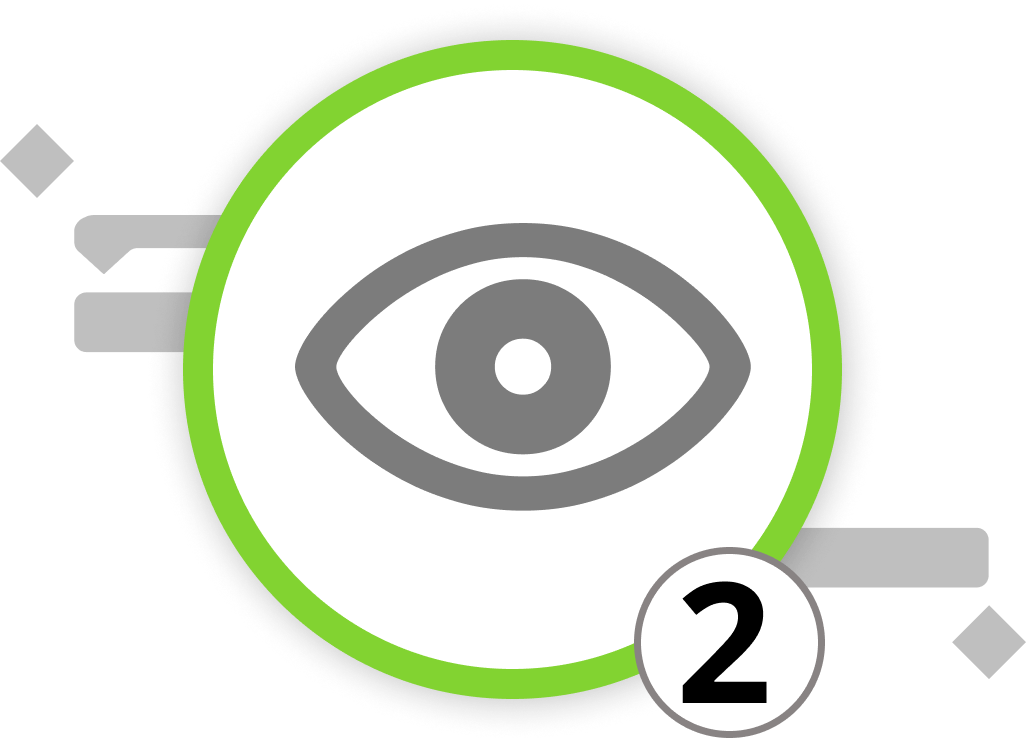
Introduction to View Modes
for Traditional Project Management
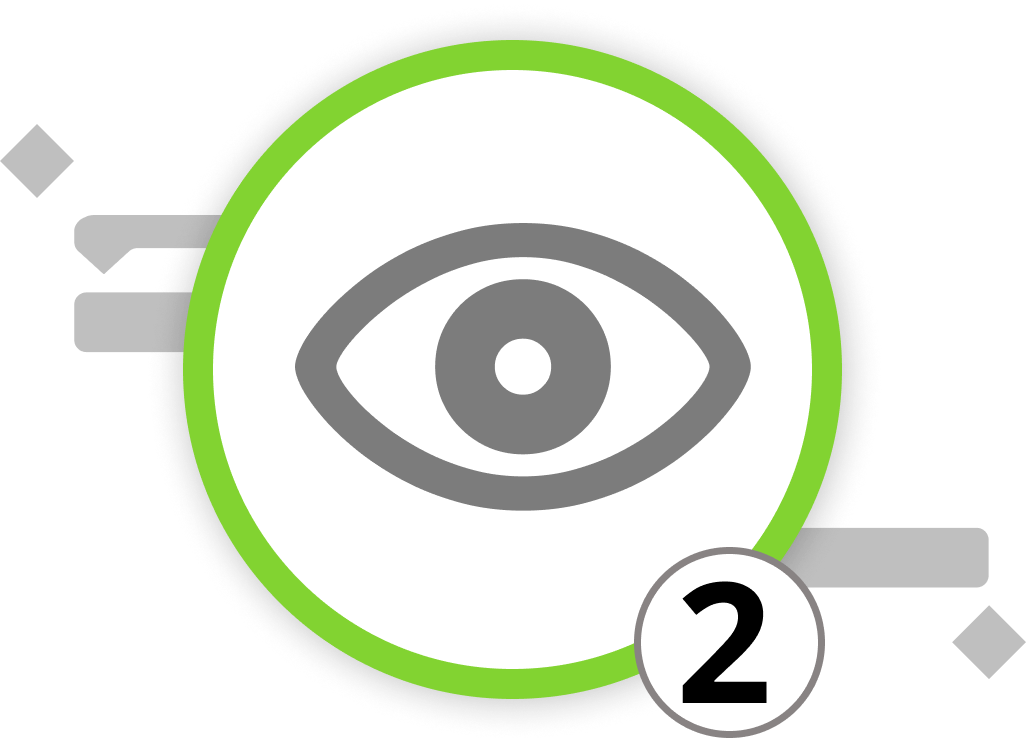
Introduction to View Modes
for Traditional Project Management
Within Merlin Project, a spectrum of view types is tailored to bring traditional project management practices to life, each offering distinct perspectives on your project’s organization and structure. The Work Breakdown view mode reigns supreme in the realm of traditional project management, presenting a Gantt chart that outlines the hierarchy of your project's activities. This view provides a comprehensive insight into your project's composition and timeline.
To access the Work Breakdown view in Merlin Project, either open an existing project or create a new one. From the function bar, simply choose the "Work Breakdown" view type. Here, you'll discover an array of project elements: Activities, milestones, groups, resources, and their interdependencies, all meticulously structured and visually organized.
At its core, the Work Breakdown operates as a hierarchical framework. The "Project Title" (#0) signifies the highest level, followed by groups and individual activities nested within those groups. These groups act as overarching sections, consolidating multiple activities or milestones for a more streamlined overview.
The distinct flexibility of the Work Breakdown view allows you to adapt the project's structure as needed. Activities and milestones can be effortlessly repositioned via drag-and-drop, and information concerning resources, costs, and additional attachments can seamlessly integrate and assign to specific activities. This feature enhances your ability to strategize and execute the project with precision.
Moreover, the Work Breakdown streamlines the establishment of dependencies — an indispensable element in project management. These dependencies ensure the correct sequence of task execution, reducing the risk of overlooking critical paths. Additionally, you can create and personalize these dependencies directly within the view.
Further discussions on setting up and enhancing your project will be detailed as we proceed to create our initial project in chapter 3.
We’re happy to refer you to our partners. They offer dedicated Merlin trainings for any topic and support rolling out Merlin across your projects.
We recommend: Gareth Watson, certified Merlin Project Trainer (online & inhouse)
Do you have questions or want to connect with us on social media? Then click on the buttons below.
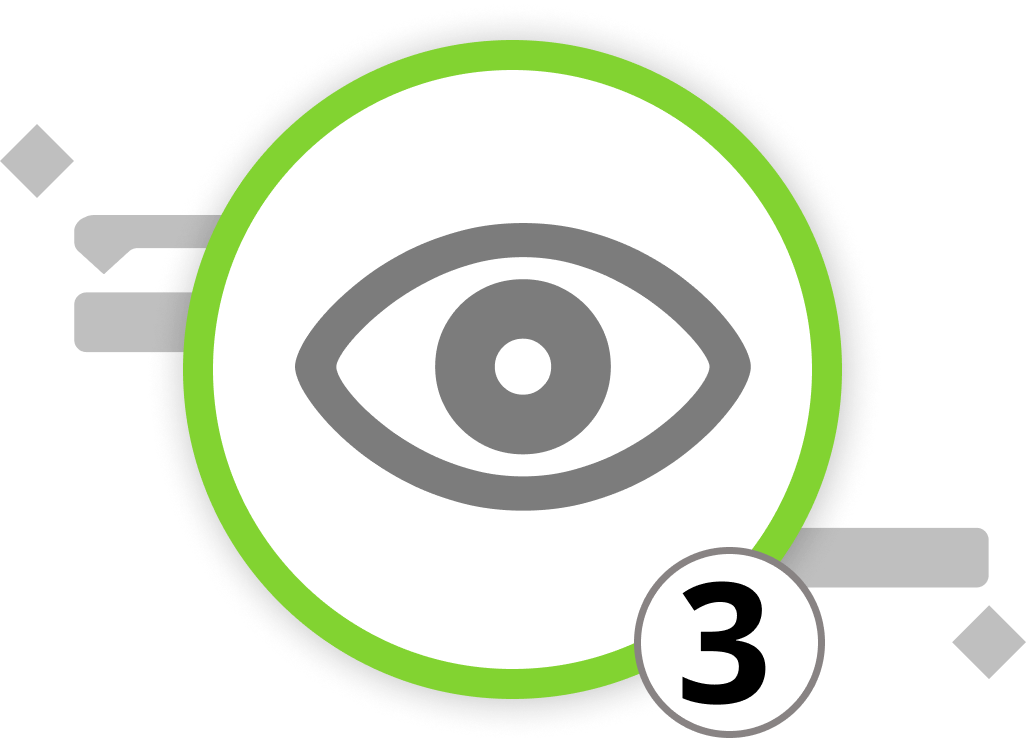
Introduction to View Modes
for Agile Project Management
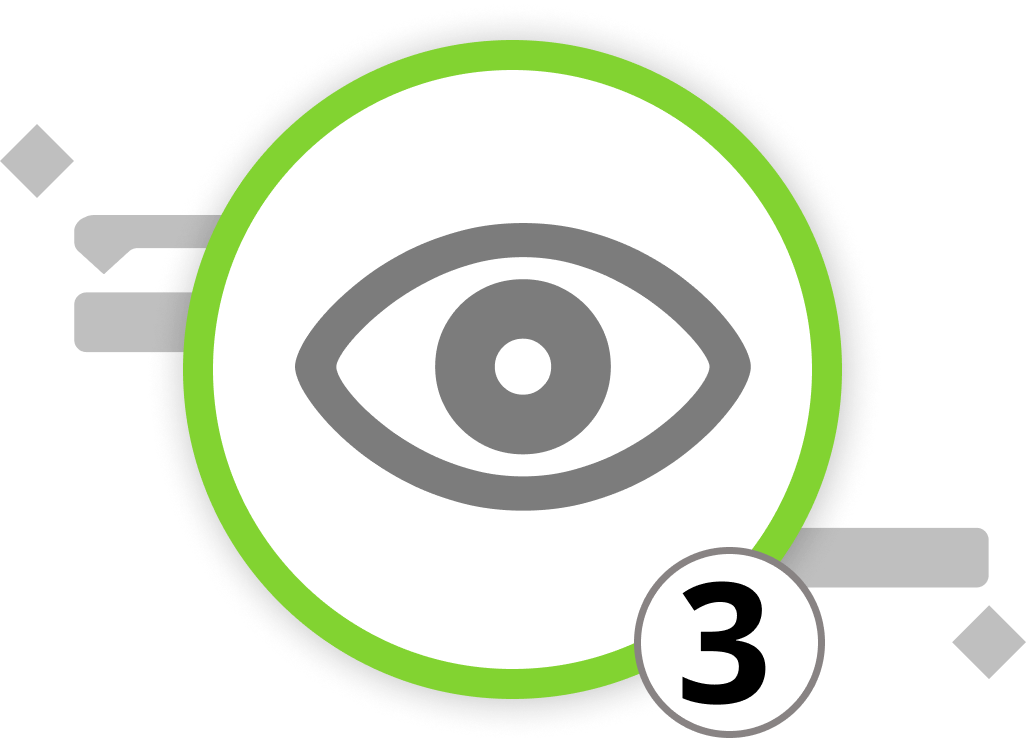
Introduction to View Modes
for Agile Project Management
Merlin Project introduces the concept of Agile project management through the utilization of a Kanban board. Kanban, a visual project management method, involves arranging activities as cards on a board, each representing a task with various attributes like title, status, assigned resources, and additional attachments. Here's a guide on setting up a Kanban board in Merlin Project:
1. Open or Create a Project
To begin with Kanban in Merlin Project, either access an existing project or create a new one.
2. Select Kanban View
Within Merlin Project, navigate to "Net Plan" and choose "Kanban" or "Kanban Compact" from the menu. This action will display the information "This view requires a grouping by a status field."
Upon entering the Kanban view, your activities will appear as cards within columns representing the activities' current status. The columns, known in Merlin Project as "Status fields", usually include "To Do", "In Progress/Doing", and "Done", symbolizing the flow of work from left to right, indicating task progress. You also have the flexibility to set up custom fields to tailor the view to your specific needs. To define this flow, you'll need to establish these status fields.
3. Define Status Fields
Access the Kanban Assistant and create new fields from a template or choose custom fields that suit your requirements. Define or group fields based on existing attributes. You can set the status values, link them to completion, and limit the number of activities in progress for better control. Let’s use the "Simple Kanban" template for now.
Once your Kanban board is configured with the appropriate columns and status values, activities will automatically populate as cards within their respective columns based on their status.
Navigation within Kanban
You can manually move cards within columns to adjust the activities' status as they progress. This visual representation aids in tracking activity progress and organizing them accordingly.
Moreover, you can attach files and additional information to Kanban cards. By selecting one or more cards and clicking on "Attachment," you can add files or information, denoted by a paperclip icon.
To create new Kanban cards, you can either click the plus icon or use the keyboard shortcut ⌘+N. These cards will represent new activities in your project.
Attach Files and Information: You can attach files and additional information to Kanban cards. Select one or more cards, click on Attachment to add files or information. Attachments are represented by a paperclip icon.
Merlin Project offers the flexibility to seamlessly transition between traditional project management views and Agile Kanban views, empowering you to adapt your project management approach as needed. This integration of methodologies equips you with a robust tool to manage projects that align with your team's preferences and project requirements.
We’re happy to refer you to our partners. They offer dedicated Merlin trainings for any topic and support rolling out Merlin across your projects.
We recommend: Gareth Watson, certified Merlin Project Trainer (online & inhouse)
Do you have questions or want to connect with us on social media? Then click on the buttons below.

Introduction to View Modes
for Creative Project Management

Introduction to View Modes
for Creative Project Management
Welcome to the world of creative project management in Merlin Project. To brainstorm and plan your creative projects, utilize the Mind-Map view.
Mind mapping stands out as an invaluable brainstorming tool due to its ability to transform intricate, multifaceted ideas into clear and manageable visuals. This technique enhances focus and deepens understanding by deconstructing complex concepts into structured sub-topics. It fosters an environment where memory retention is optimized through the use of vivid imagery and color. This method aligns well with the meticulous and structured approach often preferred in professional settings.
The dynamic nature of mind maps promotes free association, enabling the emergence of innovative solutions that might elude more linear brainstorming methods. It leverages the brain's natural tendency to connect related concepts, making it a potent tool in the problem-solving process. Moreover, mind maps streamline the organization of thoughts, proving highly efficient in time-sensitive scenarios when ideas need rapid development and communication.
Mind mapping thrives in collaborative contexts, providing a visual language that teams can collectively understand and build upon. Its flexibility in adapting and restructuring ideas with ease makes it an ideal tool for project planning and management. It embodies the adaptability and precision required in professional environments. In essence, mind mapping is more than a tool for capturing complexity; it's a framework for enhancing collaborative innovation and strategic planning.
By harnessing the Mind-Map view and other features in Merlin Project, you can efficiently plan, manage, and execute creative projects. This tool ensures flexibility and collaboration within your team. The Mind-Map view offers a visual and organized approach to capture and refine your creative ideas, making it an invaluable asset for creative project management.
Now that you grasp the utility of these view types, let's embark on creating our very own project. Are you ready to begin?
We’re happy to refer you to our partners. They offer dedicated Merlin trainings for any topic and support rolling out Merlin across your projects.
We recommend: Gareth Watson, certified Merlin Project Trainer (online & inhouse)
Do you have questions or want to connect with us on social media? Then click on the buttons below.
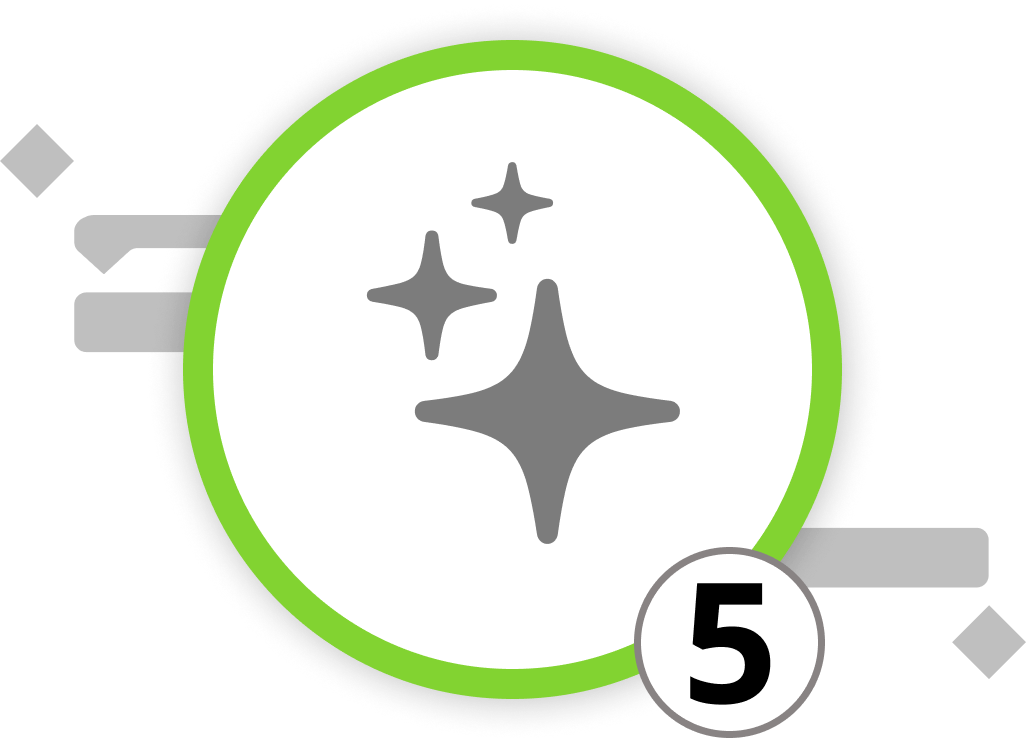
Create Projects in Seconds with AI
Meet our Intelligent Assistant
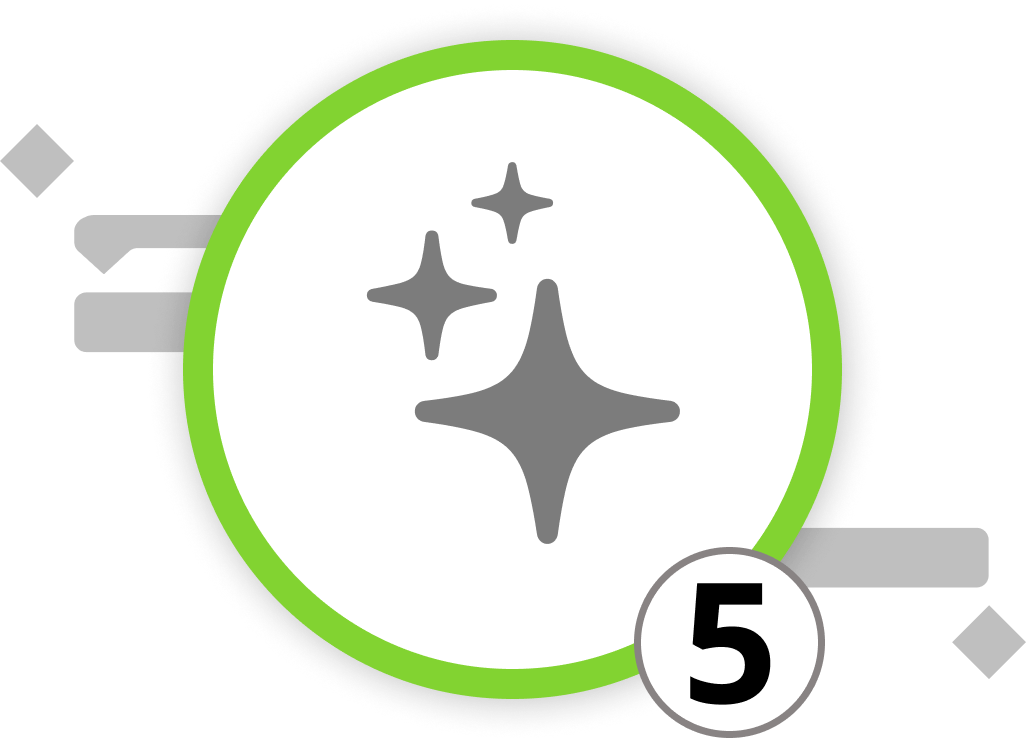
Create Projects in Seconds with AI
Meet our Intelligent Assistant
Since Merlin Project version 9, you can generate complete projects with our intelligent assistant. The AI-supported assistant automatically creates a complete project structure from a simple text entry, including processes, dependencies and resources.
After the project has been generated, you can further customize it to your needs. So you don't start with an empty project plan, but already have an initial template. Which, unlike pre-made templates, is customized exactly to your project.
How to Use the Intelligent Assistant
- Open Merlin Project and the Start menu appears
- Now select the intelligent assistant in the “New Document” tab
- After clicking on “Create”, a new window will open
The intelligent assistant opens. Enter a brief description of your project, define the project language, specify the length of the project and which additional elements should be generated by the assistant. The following elements are available:
- Work Efforts
- Dependencies
- Resources
- Milestones
- Risks
Project Description
We use ChatGPT to generate the project plans. A Large Language Model like ChatGPT generates content based on a "prompt". A well-formulated prompt gives clear instructions and reduces deviations in the result – especially when used repeatedly.
Be specific: The more information the AI has, the more likely it is to meet your expectations. Here are some hints for effective prompts:
-
Specify time formats: If necessary, provide the desired format.
Example: “Describe the workload in days.” -
Specify scheduling: Provide scheduling instructions.
Example: “Plan conservatively; the project will take at least three months.” -
Include risks: Point out known risks.
Example: “Consider the risks of changing project management.”
Of course, this is just the tip of the iceberg. Test ChatGPT with different variations to continuously refine the prompt. This is how you determine the optimal information for your projects.
Project Language
The “Detect project language” option is activated by default. This means that the project language automatically matches the language in the prompt.
However, if you want a different output language regardless of the prompt language, you can manually adjust it in the drop-down list. This is especially useful when working in international teams where the input language differs from your own preference. Simply write in your preferred language and select the desired project language. The intelligent assistant then generates the project in the selected language.
Project Length
Determine the desired project length to give the AI a guideline for the number of activities. The exact number can vary, but here is a rough guide:
- Small: 20-30 activities
- Medium: 40-50 activities
- Large: >50 activities
Generating a Project
Have you described your project sufficiently? Then click on "Create".
The assistant will now generate your project. While the progress bar is visible in the toolbar, the project remains locked. Based on your input, activities, workloads, resources, dependencies, milestones and risks are now being created.
As soon as the project title appears in the bar, you can make changes. Good luck with your project and our intelligent assistant!
In the next chapter, we will create a project from scratch.
We’re happy to refer you to our partners. They offer dedicated Merlin trainings for any topic and support rolling out Merlin across your projects.
We recommend: Gareth Watson, certified Merlin Project Trainer (online & inhouse)
Do you have questions or want to connect with us on social media? Then click on the buttons below.
Project Creation
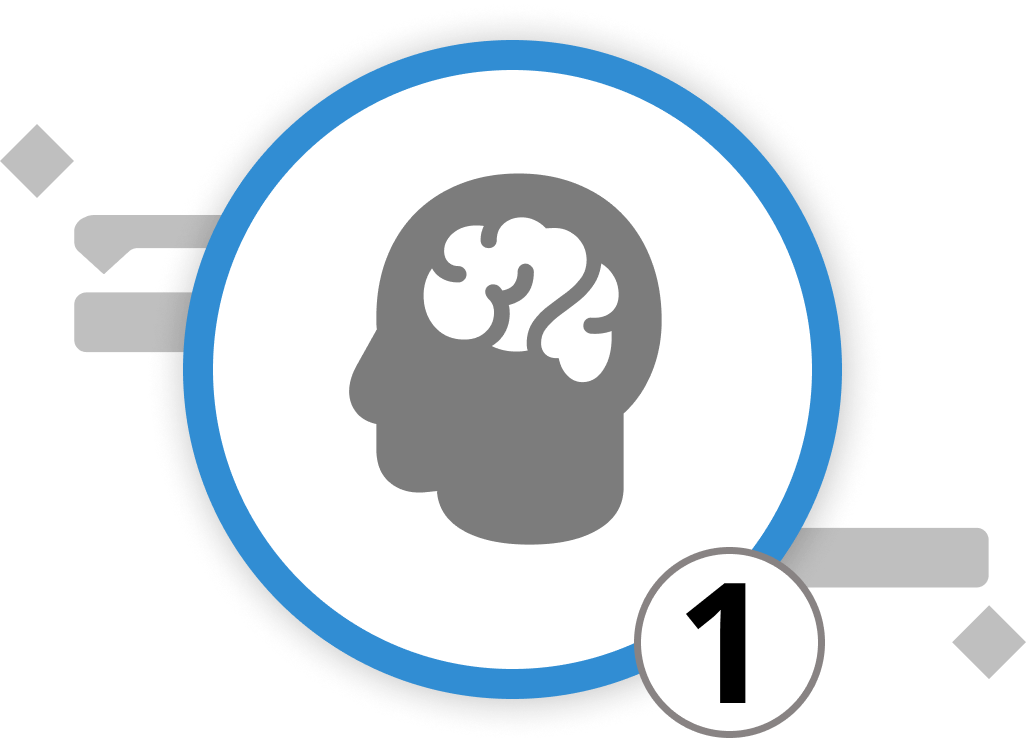
Brainstorming and Mind Mapping
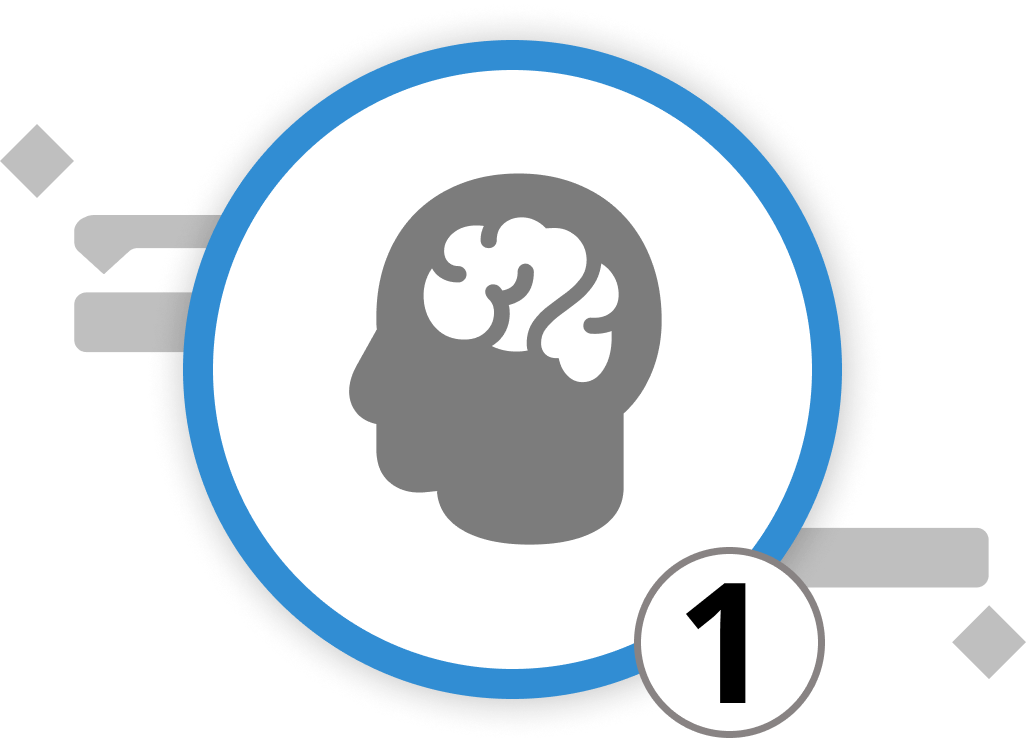
The initial phase of every new project involves brainstorming all the activities necessary for project completion. This is the stage where collaboration with your entire team is key to identifying and outlining all requirements. Since brainstorming relies on an unstructured flow of thoughts and ideas, setting up a project structure plan is not effective as the first step. We recommend starting your project by gathering all inputs in a mind map.
Crafting a Mind Map in Merlin Project
To initiate your mind map in Merlin Project, go to the main menu and select the view type Net Plan > Mind-Map. The central node of this map, also the focal point, can be edited simply by pressing the ⏎ key. Adding new elements is straightforward: to insert a new activity, click on "Insert > New Activity" or use the ⌘+N shortcut. To introduce a new branch or milestone on the same level, it's "Insert > Milestone" or ⌘+⌥+M. For adding a leaf one level below the selection, it's "Insert > Child" or ⌘+⌥+G.
Adjusting your mind map's layout is just as intuitive. Drag and drop with your mouse to shift nodes around, or use keyboard shortcuts like ⌘+⌃+← and ⌘+⌃+→ for horizontal adjustments, or ⌘+⌃+↑ and ⌘+⌃+↓ for vertical ones.
Zooming and Filtering for Better Perspective
In the midst of a brainstorming session, it's common for your mind map to expand substantially. To help users manage information overflow, Merlin Project provides zoom and filter functions. Navigate to "View > Zoom" to access zoom levels ranging from 10% to 500%. Keyboard shortcuts ⌘+⌥++ and ⌘+⌥+− allow for quick zooming adjustments. And for those times when certain details crowd your vision, the filter feature can help streamline what you see. By selecting "View > Filter“ or the filter icon in the Toolbar, you can activate predefined filters or even create custom ones to suit your needs. More on filters in chapter 6 on project reporting.
In summary, while brainstorming is the birthplace of ideas, tools like Merlin Project empower you to transform these ideas into structured, actionable plans, ensuring your project's journey is as coherent as its vision. To create a structured project plan with logic and context added to each activity, it's time to convert the mind map into a work breakdown structure. Let’s head into the next sub-chapter to learn how to do that.
We’re happy to refer you to our partners. They offer dedicated Merlin trainings for any topic and support rolling out Merlin across your projects.
We recommend: Gareth Watson, certified Merlin Project Trainer (online & inhouse)
Do you have questions or want to connect with us on social media? Then click on the buttons below.
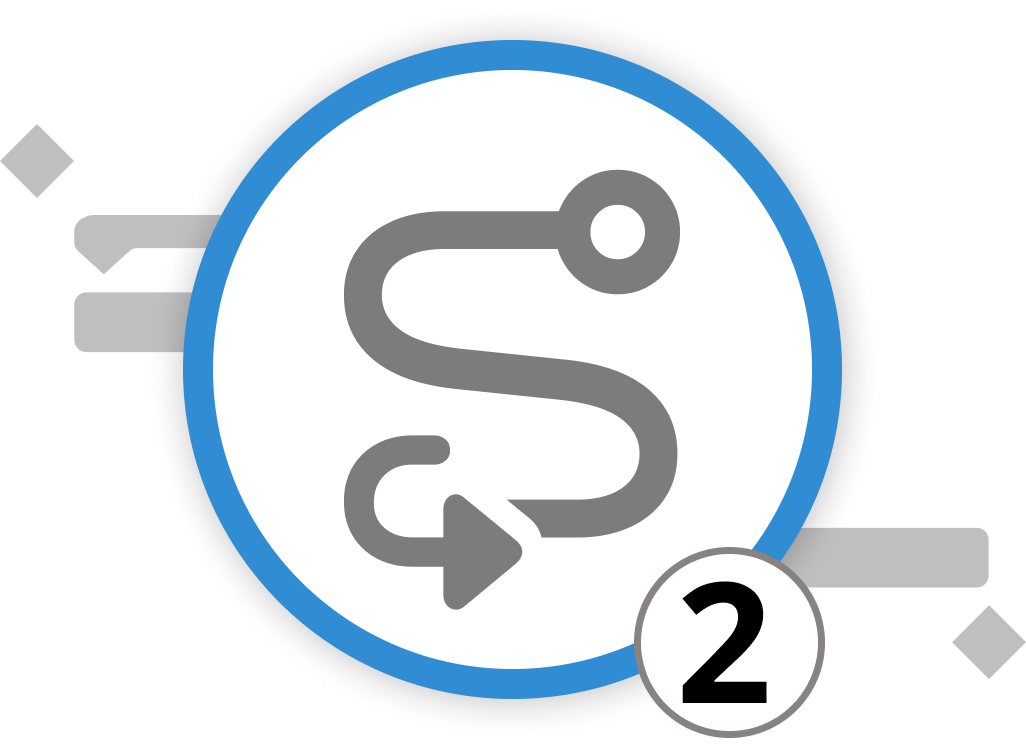
From Mind Map to Project Plan
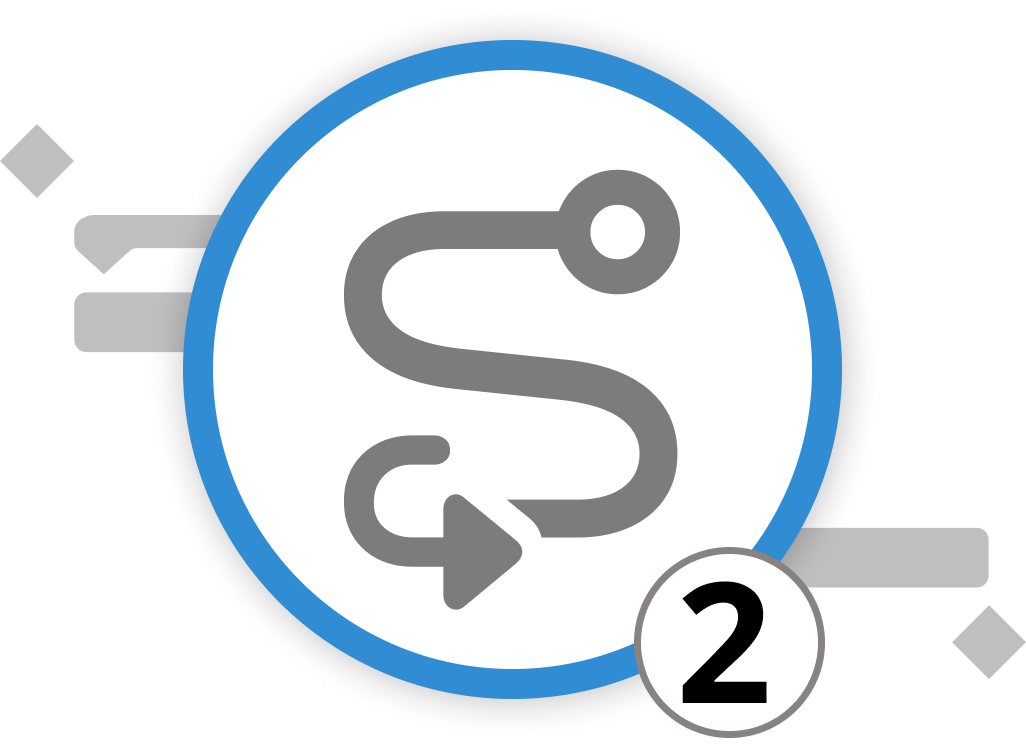
Converting a mind map into a concrete project structure plan is remarkably easy and seamless. It involves a simple switch within views. For this, change your view type to Work Breakdown > Entry. The result of your brainstorming session now appears as a list of groups and activities. This conversion ensures a direct translation of every activity from the mind map into the project's structure.
The clarity brought about by a structured plan eliminates ambiguity, laying out activities in a clear, linear fashion. This makes it easier for team members to understand their roles and responsibilities. Furthermore, it provides a chronological understanding of the project, aiding in communicating overall progress to stakeholders and facilitating corrective action if, for instance, deadlines or budget requirements are not met.
Your First Project: The Open Day at VitaLeaf Botanicals Inc.
Let's consider a practical example: You are part of a task force planning the annual Open Day at VitaLeaf Botanicals Inc., a fictional producer of high-quality plants for households and office spaces. To ensure the event's success, you gather your team to discuss all requirements and wishes. During this meeting, you brainstorm ideas and organize them within the Merlin Project Mind Map.
The team generates numerous thoughts about upcoming activities. After allowing ample room for uninhibited idea collection, you begin clustering ideas into different patterns. The outcomes of the brainstorming session are organized into several distinct branches of activity for the Open House Event of VitaLeaf Botanicals Inc.
-
Firstly, the Venue and Logistics branch involves selecting a suitable location that embodies the green and lush essence of VitaLeaf Botanicals. It includes arranging necessary furniture, audio-visual equipment, signage, and planning for potential weather contingencies for outdoor spaces.
-
Under the Guest Management branch, activities involve creating and managing the invitation list, designing and sending out invitations, and establishing a clear RSVP system. This also encompasses planning for guest reception, registration, and providing name tags on the day of the event.
-
The Marketing and Promotion branch focuses on strategies to publicize the event. This includes creating a cohesive marketing plan, utilizing social media platforms, email campaigns, and local press to generate buzz and anticipation for the Open House.
-
In the Activities and Engagement branch, the focus is on crafting an engaging program. It involves scheduling workshops, tours of the facility, and interactive sessions that highlight VitaLeaf's products and expertise. Moreover, planning for live demonstrations of plant care and integration into office and home environments is also included.
-
The Catering and Amenities branch addresses the culinary experience and comfort for the guests. It covers selecting caterers, planning the menu with an emphasis on organic and plant-based options, and arranging for refreshments throughout the event duration.
-
For the Brand Experience branch, the aim is to immerse guests in the VitaLeaf ethos. This involves setting up product displays, informational booths, and distributing promotional materials and samples that convey the quality and benefits of VitaLeaf's plant offerings.
-
Lastly, the Post-Event Management branch outlines the activities following the event, such as gathering feedback through surveys, sending thank-you notes to attendees, and conducting a debrief with the team to evaluate the event's success and areas for improvement.
After completing the session in the mind map, simply switch to the work breakdown structure and you are ready to continue.
As of now, all activities are dated on the same day and lack information on their duration, work requirements, starting date, and much more. Therefore, in the next sub-chapter, let's explore how to contextualize our activities.
We’re happy to refer you to our partners. They offer dedicated Merlin trainings for any topic and support rolling out Merlin across your projects.
We recommend: Gareth Watson, certified Merlin Project Trainer (online & inhouse)
Do you have questions or want to connect with us on social media? Then click on the buttons below.
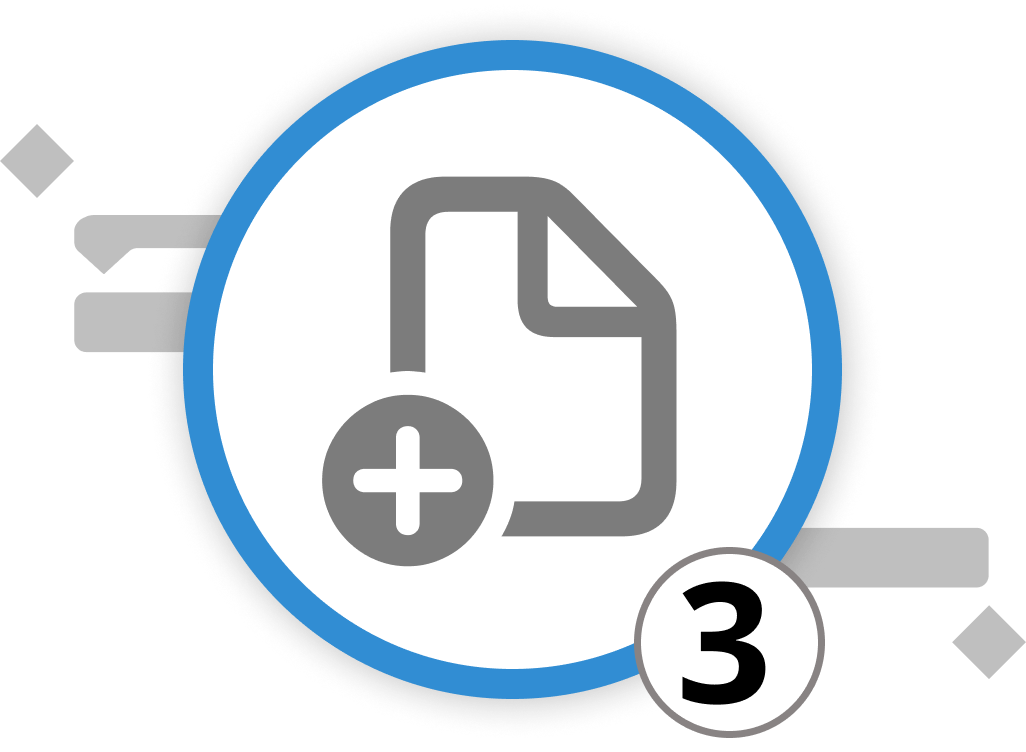
Adding Context & Logic
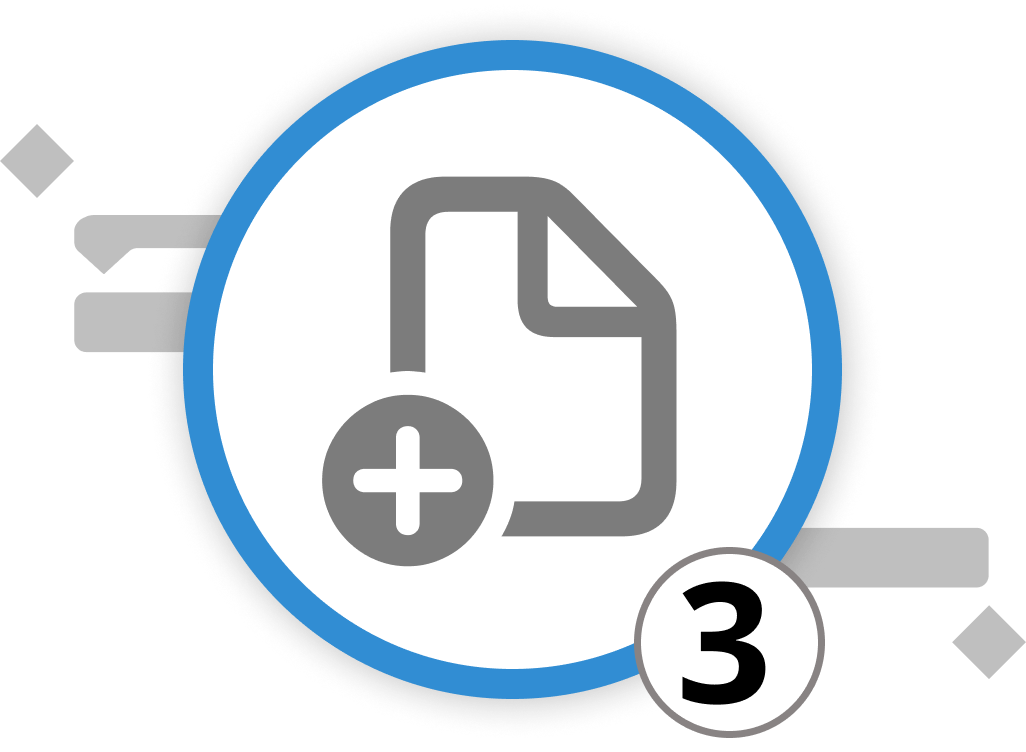
In project management, infusing activities with context is crucial. In Merlin Project, you can enrich activities, milestones, and groups with additional information and interlink them to establish dependencies. Moreover, you can incorporate extra time to ensure conservative deadlines by integrating lead/lag to dependencies.
Integrating Dependencies: Creating Logic in Projects
Recalling from the previous chapter, we converted our activities from a Mind Map to the Work Breakdown structure. Now, these activities can be organized into thematic categories, representing various project phases such as "preparation," "execution," and "follow-up activities." Grouping similar activities reduces complexity, simplifies planning, and often reveals synergy effects.
You can create groups in various ways:
-
Indenting and Outdenting Activities: Merlin Project allows you to indent activities to create groups or outdent them to revert them back to individual activities. Simply press ⌃+⌘+→ to indent activities and ⌃+⌘+← to outdent them. You can also find this function under "Structure > Indent" or "Structure > Outdent."
-
Drag & Drop: Select one or more activities and drop them on another existing activity. The latter one then turns into a group, while the previously selected activities are now indented activities—also known as "child." You can also directly create a child activity by selecting an activity and pressing [⌥+⌘+G].
Once you have grouped all activities that share logical commonalities, it is time to add milestones. Milestones differ from activities as they denote a reference point, e.g., the start and end of a project, as well as events in between. We recommend setting at least one milestone for the project start and end, as well as for each project phase. This allows you to always reference the expected date of phase/project completion.
For our Open Day, you have already grouped your activities by clustering them into different branches. To give a better understanding of the different time phases, you divide the branches/groups into Preparation, Execution, and Follow-up activities.
Now you should estimate the required time to complete each activity. In Merlin Project, this is done through the concepts of Work and Duration.
To enter data on the work and duration of a specific activity, simply go into the Activity Inspector. You will see a list of 6 icons. For now, we will focus on the first one "Activity: Plan." Here you can enter time values for work and duration—the first two fields of the inspector. You can enter time values in hours, days, etc., or use the values eHours, eDays to include holidays, weekends, and other events that you marked as non-working time. The difference between these two fields is quite simple: Work explains the concrete amount of hours, days, etc., required to complete the task. Duration describes the time frame in which this work is done. This can mean that work and duration are equal. However, in some cases, the duration of an activity is longer than the work required to complete it. Let's put these insights into practice:
Integrating Dependencies: Creating Logic for our Open Day Event
The difference between work and duration can be easily depicted through our Open Day event. Taking the "Catering and Amenities" group as an example, we might expect that selecting the right catering service requires 2 weeks. There are several options: once contacted, we wait for their offer and then compare all offers regarding their price and F&B selection. During these 2 weeks, we won't be working non-stop to talk and assess caterers. Therefore, we enter the time in the field Duration and not in the field Work.
Side Note: In the case of our Open House Day, we might expect some activities to be done during a weekend. Based on the standard work calendar, the weekend is marked as non-working time. To plan activities for the weekend, you can adapt the working time by clicking on "Project Settings" > "Calendar" and go to "Exceptions." Here you can add a new day by clicking on the plus symbol, then enter the date and draw the working times with your mouse in the "Work intervals" field. For further information on the project Settings and how to set up the work calendar, check out our manual.
Now it's time to create dependencies.
The essence of project management is understanding the flow of activities. One task often cannot start until another is finished. Merlin Project offers you multiple ways to create such dependencies. You can create these dependencies through selecting two or more activities, right-clicking on them and choosing "Link," and then selecting the type of dependency you want to create. By default, an End to Start connection is created, which means Task B cannot start until Task A is finished. However, you can also create dependencies by holding the option key and linking activities yourself or through the inspector for dependencies. Let's look at the latter two options in detail:
-
Via the Option key: This is the easiest way to set up dependencies. Simply hold down the Option key and hover over an activity with your mouse. You will see a black dot either at the beginning (far left) or end (far right) of the activity you hover over. When you click, you create an arrow. Simply drag it to either the start or end of another activity to create a dependency. Whether you start at the beginning or end of the initial activity will define whether it will be an end-to-... or start-to-... dependency.
-
Via the Inspector Tool: Merlin Project’s Inspector for Dependencies provides a quick glance and an editing platform for dependencies. Here, you can quickly adjust the type of dependency and integrate buffers as needed. Simply click on a connection arrow and open the inspector by clicking on the far-right icon in the Toolbar. Here, you can easily adapt the connection type (end-to-start, end-to-end, start-to-start, start-to-end).
Integrating Lead/Lag: The Importance of Buffers
While we are already discussing the Dependency Inspector, let's add a buffer between activities. This buffer allows you to provide a breather before the next task commences.
Merlin Project introduces this concept as lead/lag. With this feature, you can set a specific time delay between connected activities. Within the Dependency Inspector, simply add the amount of time you want to provide as a buffer in the lead/lag field. This field follows the same logic as work & duration. Thus, you can either use Hours, Days, etc., or eHours, eDays, etc., to enter your lead time. This ensures that your project is not only logically structured but also realistically planned.
Transitioning from Net Plan to the Work Breakdown Structure in Merlin Project requires a focus on setting up clear connections between activities and understanding the role of buffers or leeways. By grouping similar activities, establishing dependencies, and integrating buffers, you can create a robust and efficient project structure that is both logical and flexible.
Integrating Lead/Lag into the Open Day Event
Returning to our Open House Event and the caterer selection activity, we are uncertain whether two weeks will be enough for this task. In recent times, we've experienced that several adaptations to the offering, as well as price negotiations, played an increasing role in the selection of a suitable caterer. Therefore, we want to avoid that this activity becomes a bottleneck that delays future project phases. To reflect this uncertainty, we add a buffer of another week for this activity through the lead/lag field in the Dependency Inspector.
Now that you have set up the general project logic and added initial context, you are tasked to coordinate your team to execute the project and give an initial cost assessment to plan and execute the Open Day. Therefore, it is time to look into costs and resources. These aspects will be discussed in the next two chapters.
We’re happy to refer you to our partners. They offer dedicated Merlin trainings for any topic and support rolling out Merlin across your projects.
We recommend: Gareth Watson, certified Merlin Project Trainer (online & inhouse)
Do you have questions or want to connect with us on social media? Then click on the buttons below.
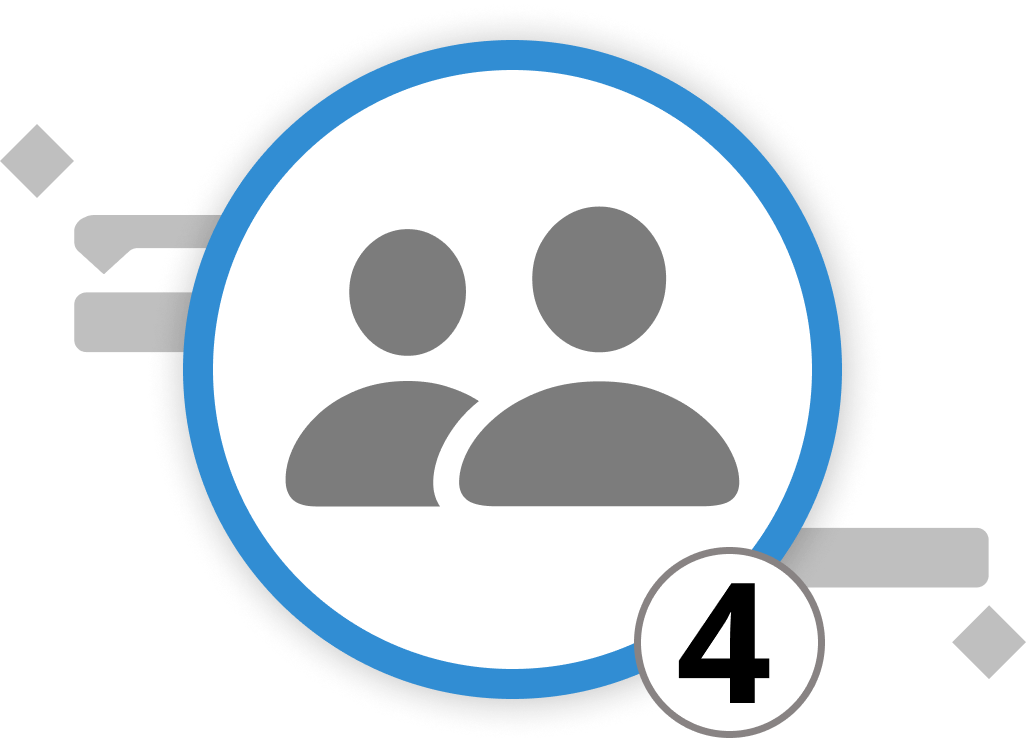
Setting Up Resources
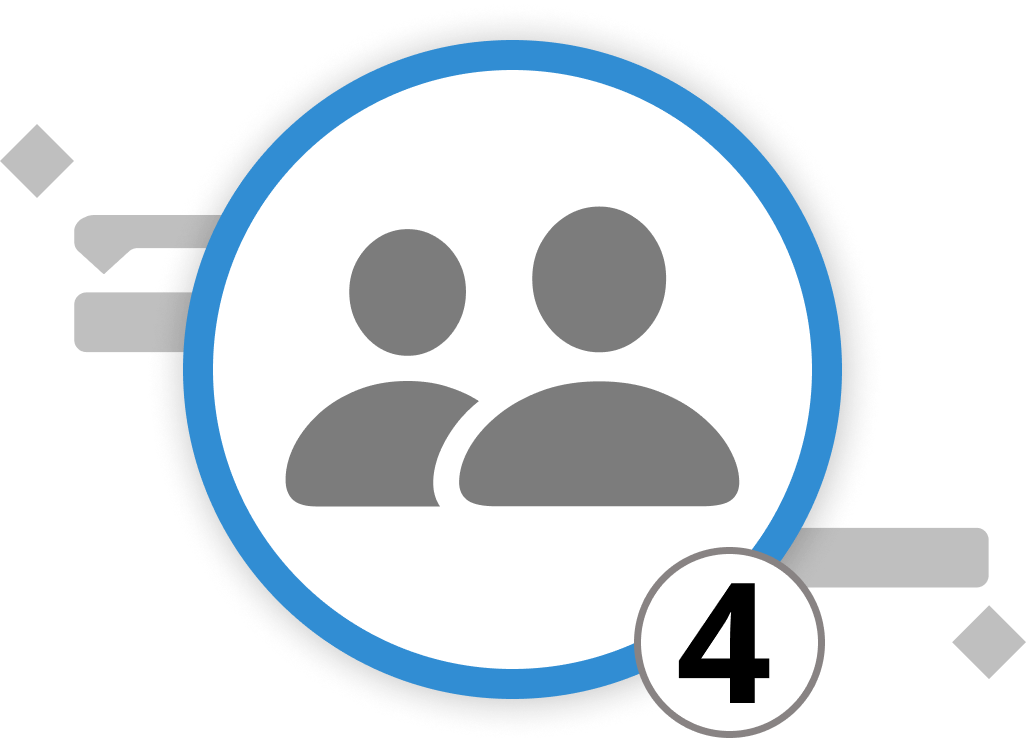
Setting Up Resources for the Open Day Event
For an efficient and streamlined execution of VitaLeaf Botanicals Inc.'s Open House Event, the core team could consist of a Project Manager to oversee the entire event, a Logistics Coordinator to handle the specifics of the venue and setup, a Marketing Specialist to manage promotions and public relations, and a Guest Relations Officer to oversee the attendee experience. This lean team would work in concert, each with clear responsibilities, ensuring that all aspects of the event from planning to execution are handled with precision and attention to the company's standards.
Here's a step-by-step guide on how to do it in Merlin Project:
Assigning resources to specific activities is simple. Locate the "Resources" Tab (it's the icon of a person in the Tool Bar) and click on "New Resource". Enter their title and further details if you want. You can create four different types of resources:
- Person
- Material
- Company
- Equipment
Then, simply drag and drop the desired resource from the Resource window onto the activity, group, or milestone where you want them to be involved.
Another way to assign resources:
- Begin by clicking on the "Resources" tab in the toolbar, represented by the image of a person. This action opens the Resources window.
- Inside this window, you can create new resources by clicking on "New Resource".
- Give your resource a name and hit Enter. Select the activities that the resource shall be linked with. Then you can directly assign this resource to some or all activities in the project by checking the "Assign" box.
For a more detailed view and management of your resources:
You can access the Resource View, indicated by a right-pointing button (→) within the Resources window. In the Resource View, you have the option to add more comprehensive information about your resources, including images, contact details, and other relevant data.
Tip: You can separate the resource window from the toolbar by clicking and holding down the mouse on the arrow on top of the window. Then simply drag it away from the toolbar, and the window will stay where you've positioned it.
Now that we've set up our resources, let's add a monetary value to them. In the next chapter, we'll have a look at the costs for individual resources as well as the overall project.
We’re happy to refer you to our partners. They offer dedicated Merlin trainings for any topic and support rolling out Merlin across your projects.
We recommend: Gareth Watson, certified Merlin Project Trainer (online & inhouse)
Do you have questions or want to connect with us on social media? Then click on the buttons below.

Setting Up Costs

Budget planning and cost allocation are vital aspects of project management, and Merlin Project equips you with the tools to handle these efficiently. Here's a concise guide to get you started:
To begin, select the activities, milestones or groups you want to assign budgets and costs to in the main view. Click on the inspector and go to the third tab - the one with the image of coins and a dollar sign. Within the finance inspector, you see three tabs: Budget, Cost, and Balance.
Budget Tab
On the Budget tab, you manage and control budgets for the selected items. Distinctly, you can set both requested and approved budgets.
Tip: If you don't have a budget and want to enter basic project costs, use the Finances → Cost tab.
Cost Tab
On the Cost tab, you can enter basic costs for activities and assignments. Enter a cost position by clicking on the arrow to open of the field. Then press the plus symbol to enter a new position. To add multiple cost items, click the plus symbol repeatedly. Merlin Project will automatically sum up these costs for you in the "Base Cost" field.
Tip: For cost due dates, also known as "Accrual," choose from options like "Accrue Immediately," "Accrue at the Start," "Accrue prorated," or "Accrue at the End" based on your project's needs.
Balance Tab
On the Balance tab, you will get an overview of costs, categorized as Expected, Planned, and Actual - in each segment separated by base costs, work costs, and attachment costs and subtracted from the approved budget to calculate the balance. These costs are based on your selection - whether you inspect the costs for a group or activity.
Tip: Click on the project in row #0 and switch to the Inspector for Finances → Balance to view the total sum of all project cost items categorized by expected, planned, and actual budgets.
In examining the cost drivers for VitaLeaf Botanicals Inc.'s Open House Event, several financial considerations emerge:
-
For the 'Venue and Logistics' aspect, the most significant expenses will likely stem from leasing the event space, which must encapsulate the brand’s verdant aesthetic. Additional outlays in this domain include the rental of furniture, staging, and cutting-edge audio-visual equipment to create an immersive experience. Production costs for signage and information displays are also key, not to mention the essential provisions for weather-related contingencies, which may involve hiring tents or other protective gear.
-
Moving to Guest Management, the financial commitments encompass the creative design and printing of invitations, alongside postage for a traditional mail-out. The investment in a reliable and efficient registration system to handle RSVPs, coupled with the staffing required for on-the-day guest reception and coordination, represents another cost center.
-
Marketing and promotion efforts will incur expenses through targeted social media advertising, production of high-quality promotional materials, and potentially, the engagement of public relations services to garner local press coverage.
-
In the Activities and Engagement sector, budgeting for interactive sessions and workshops may include hiring expert speakers or facilitators, procuring materials for live demonstrations, and perhaps costs associated with special features or attractions to engage attendees.
-
The Catering and Amenities category involves not just the catering service fees but also considerations for a diverse menu that aligns with the botanical theme, including organic and plant-based refreshments that reflect the company's values.
-
For the Brand Experience, outlays will be directed towards the creation of high-quality product displays and informational booths, with an additional budget set aside for complimentary samples and promotional giveaways designed to impress attendees and leave a lasting brand impression.
-
Lastly, Post-Event Management will generate costs associated with feedback collection and analysis tools, as well as the production of personalized thank-you communications to guests, which will contribute to a comprehensive and professional follow-up process.
We’re happy to refer you to our partners. They offer dedicated Merlin trainings for any topic and support rolling out Merlin across your projects.
We recommend: Gareth Watson, certified Merlin Project Trainer (online & inhouse)
Do you have questions or want to connect with us on social media? Then click on the buttons below.
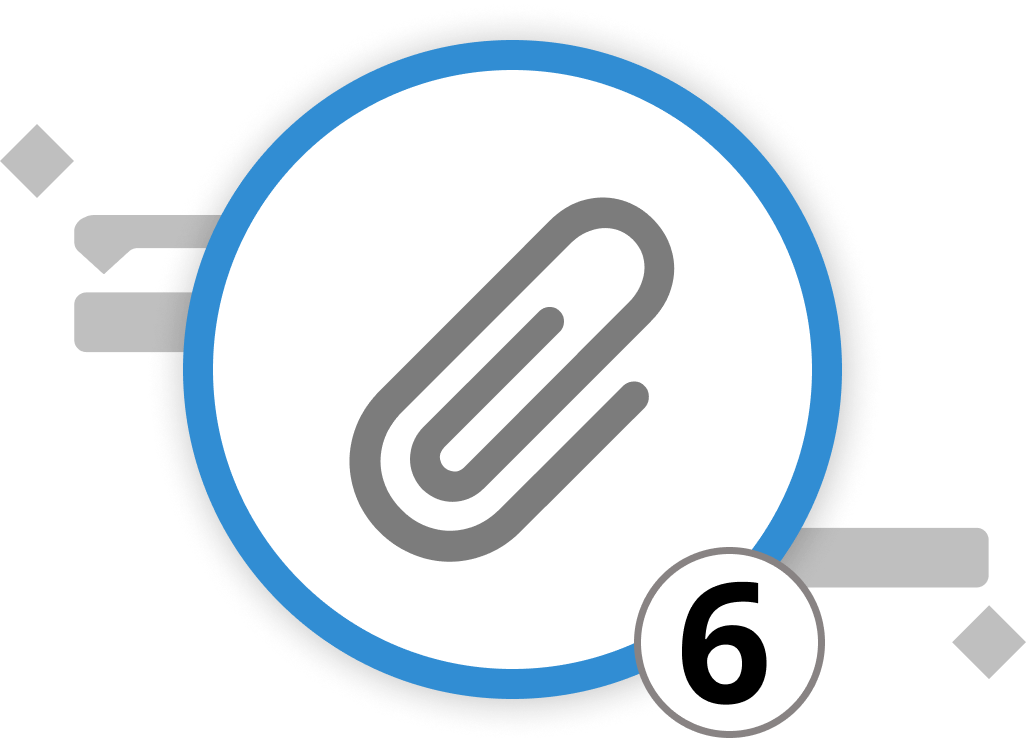
Managing Attachments
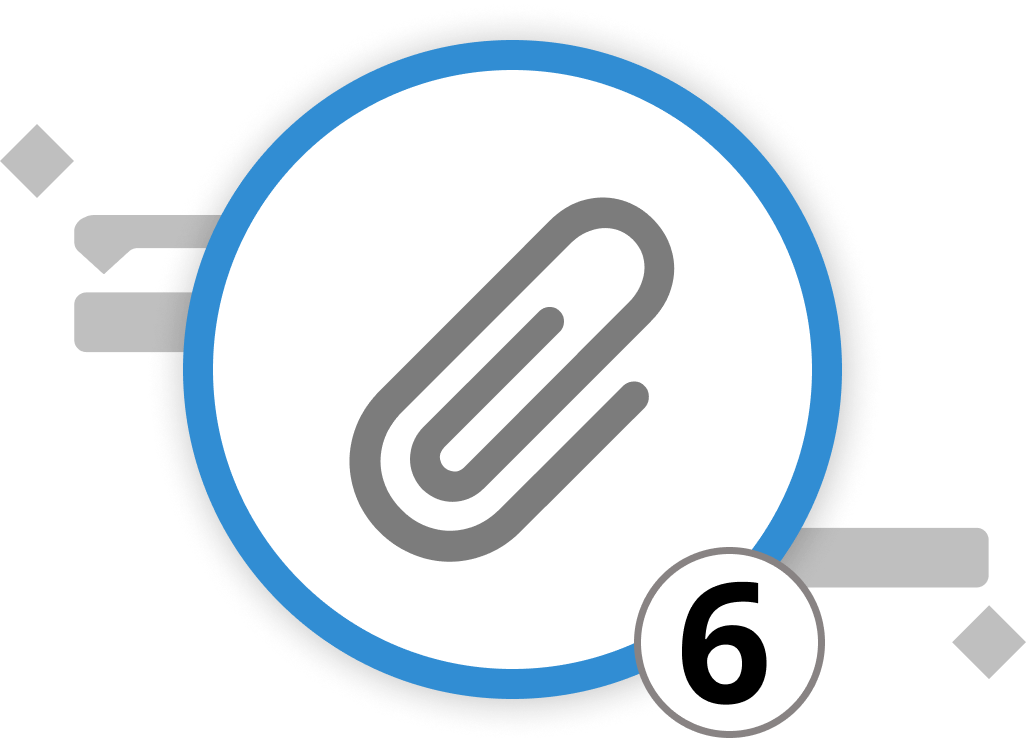
Attachments play a pivotal role in Merlin Project, providing a versatile means to associate various supplementary information types with your groups, activities, milestones, or resources. Similar to adding email attachments, this feature ensures that you have all necessary information readily available within your projects. Simply right-click on the object to attach something to, then click on “Insert > Attachment“. Select the attachment that fits your use. In Merlin Project, you can utilize the following attachment types:
Checklist: Attach a list of action items. This is ideal for tracking smaller activities within a project, such as to-do items that are required for the completion of the activity but too small to become their own activity.
Event: Add additional events or appointments. This is particularly helpful for scheduling meetings, appointments, or calls related to specific project elements.
File: Include files as attachments. These files become integral parts of your project document, facilitating easy access to important documents. You can import additional files and keep a record of their versions.
Information: Attach informational snippets. This is useful for documenting decisions, key outcomes, meeting protocols, or any other kind of additional details.
Issue: Record information about problems or issues that arise. You can categorize and manage problems efficiently using this attachment type. Among other information, you can assign resources that have reported the issue or are assigned to fix it. Further, you can set up due dates until when the issue shall be fixed.
Risk: Manage project risks by attaching risk-related information. This allows you to assess the impact, probability, and mitigation measures for each risk. Risk management is a discipline in itself. Therefore, we've dedicated a complete sub-chapter on this topic. If you can't wait, simply head over to the chapter on risk management.
Managing Attachments for the Open Day Event
Here's how you use attachments for the Open Day at VitaLeaf Botanicals Inc.
-
Checklist: Steps to prepare the reception area on the day of the event, including setting up signage, arranging welcome packets, and preparing the check-in desk.
-
Event: The Open House itself, scheduled from 2 PM to 6 PM, including a timeline of activities such as plant demonstrations, facility tours, and networking sessions.
-
File: A comprehensive event plan document that includes vendor contracts, speaker bios, and the event schedule.
-
Information: Notes from the latest planning meeting that include decisions on final plant displays, agreed-upon catering menu, and a backup plan for inclement weather.
-
Issue: A record of a last-minute speaker cancellation, with actions items for finding a replacement and updating the event schedule.
-
Risk: An analysis of potential low attendance risk due to competing local events, implications due to bad weather, and others.
Tips for Using Attachments Effectively in Merlin Project:
-
Link to External Resources: You can link URLs in attachments to external websites or documents for easy reference.
-
Learn from Past Projects: In the "Risk" attachment type, use the "Lessons Learned" section to record insights gained from managing risks. This knowledge can inform future projects.
By leveraging attachments in Merlin Project, you enhance documentation, streamline collaboration, and ensure that your projects remain well-documented and organized. Whether you're in construction, software development, or any other industry, attachments can be invaluable in managing project information efficiently.
We’re happy to refer you to our partners. They offer dedicated Merlin trainings for any topic and support rolling out Merlin across your projects.
We recommend: Gareth Watson, certified Merlin Project Trainer (online & inhouse)
Do you have questions or want to connect with us on social media? Then click on the buttons below.
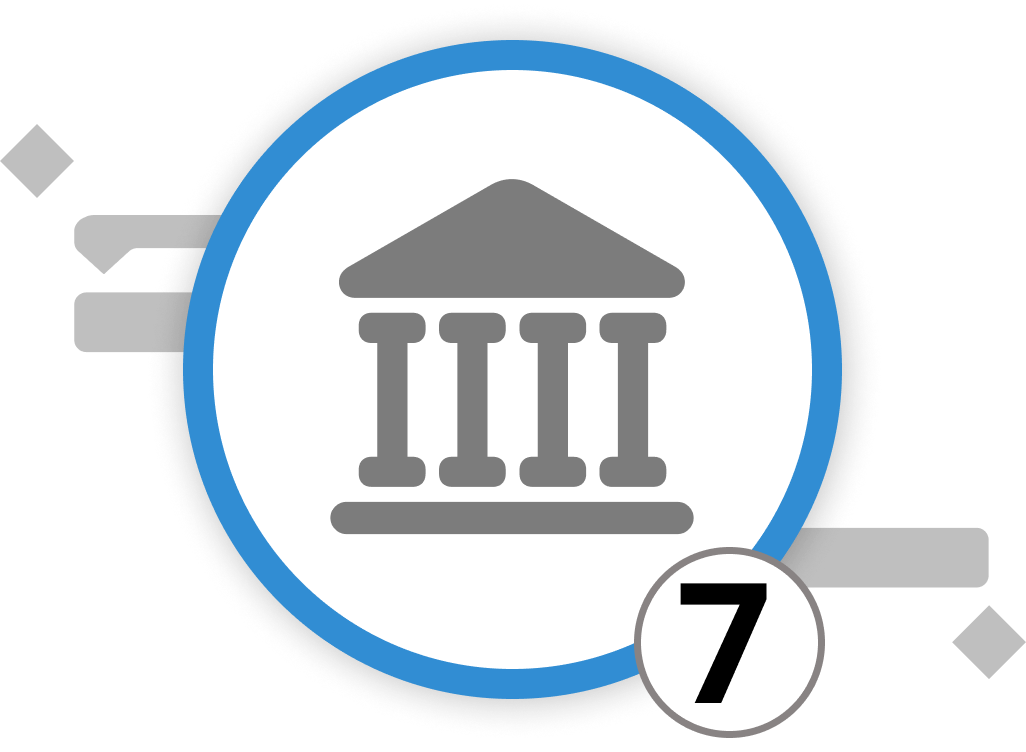
Setting Up and Using the Library
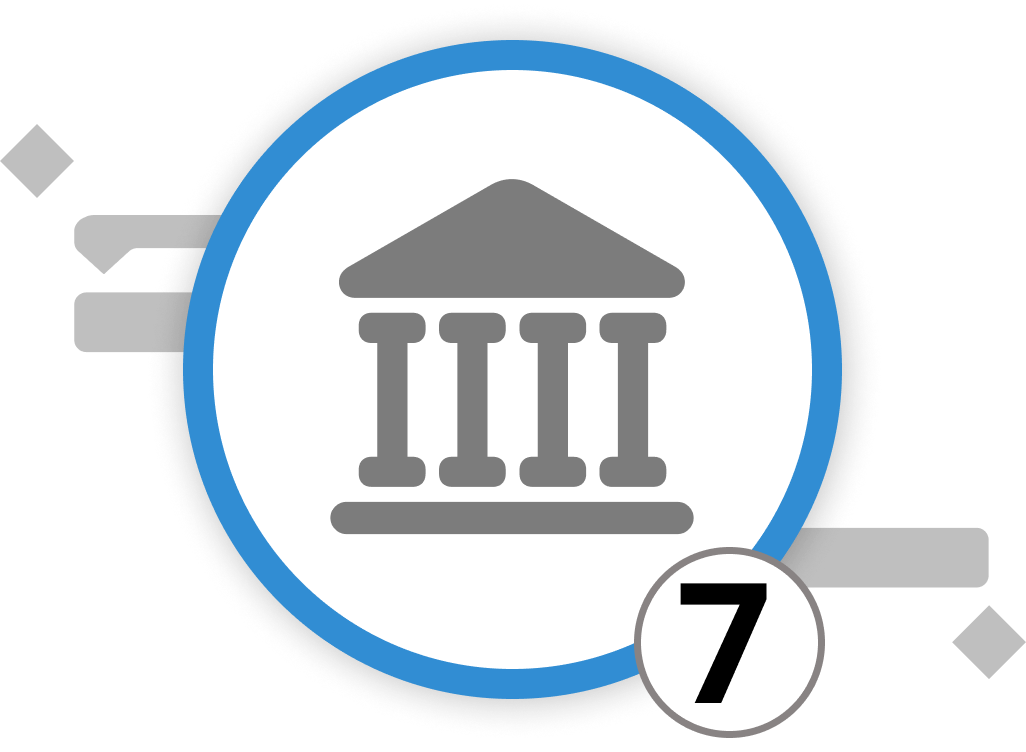
In Merlin Project, the Library serves as a potent tool for streamlining project management by offering a repository of pre-defined content that effortlessly integrates into your projects. It provides a centralized space for storing customized templates, resources, and other components, enhancing efficiency and ensuring consistency across projects.
Accessing the Library:
To access the Library, click on the "Window" menu in the top toolbar, select "Show Library," or press the F3 key. Note that on MacOS, you need to press 'fn' along with the corresponding F key to access the function keys.
One of the Library's key advantages is the ability to save frequently used project structures, task sequences, and other components as reusable building blocks. When you drag and drop your task groups or content into the Library, they automatically store for future use. This feature is especially valuable for recurring phases or activities common to your organization's projects. You can find your custom elements in each section under "Own Items" in the Library.
Organizing Your Library:
To keep your Library well-organized, create folders. This simplifies locating and categorizing your content, especially when collaborating with multiple team members. Click on the relevant section (e.g., "Activities") within the Library, then select the three-dot icon in the lower right corner and choose "New Folder" from the dropdown.
By harnessing the Library's capabilities, you can setup new projects faster, reduce efforts to duplicate content, and maintain a standardized approach to your projects, ultimately boosting productivity and project management efficiency.
We’re happy to refer you to our partners. They offer dedicated Merlin trainings for any topic and support rolling out Merlin across your projects.
We recommend: Gareth Watson, certified Merlin Project Trainer (online & inhouse)
Do you have questions or want to connect with us on social media? Then click on the buttons below.
Formatting
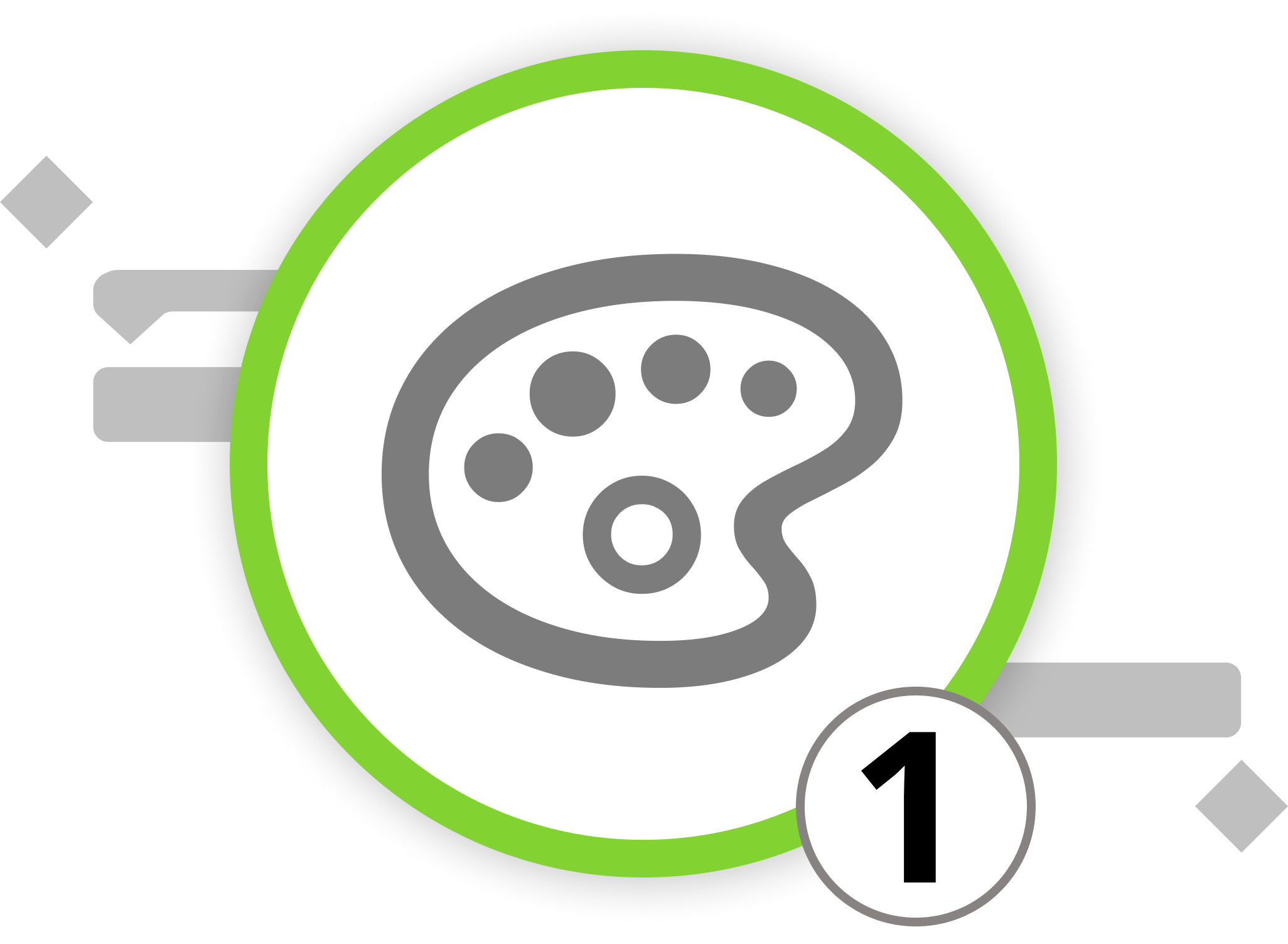
Styles and Contents
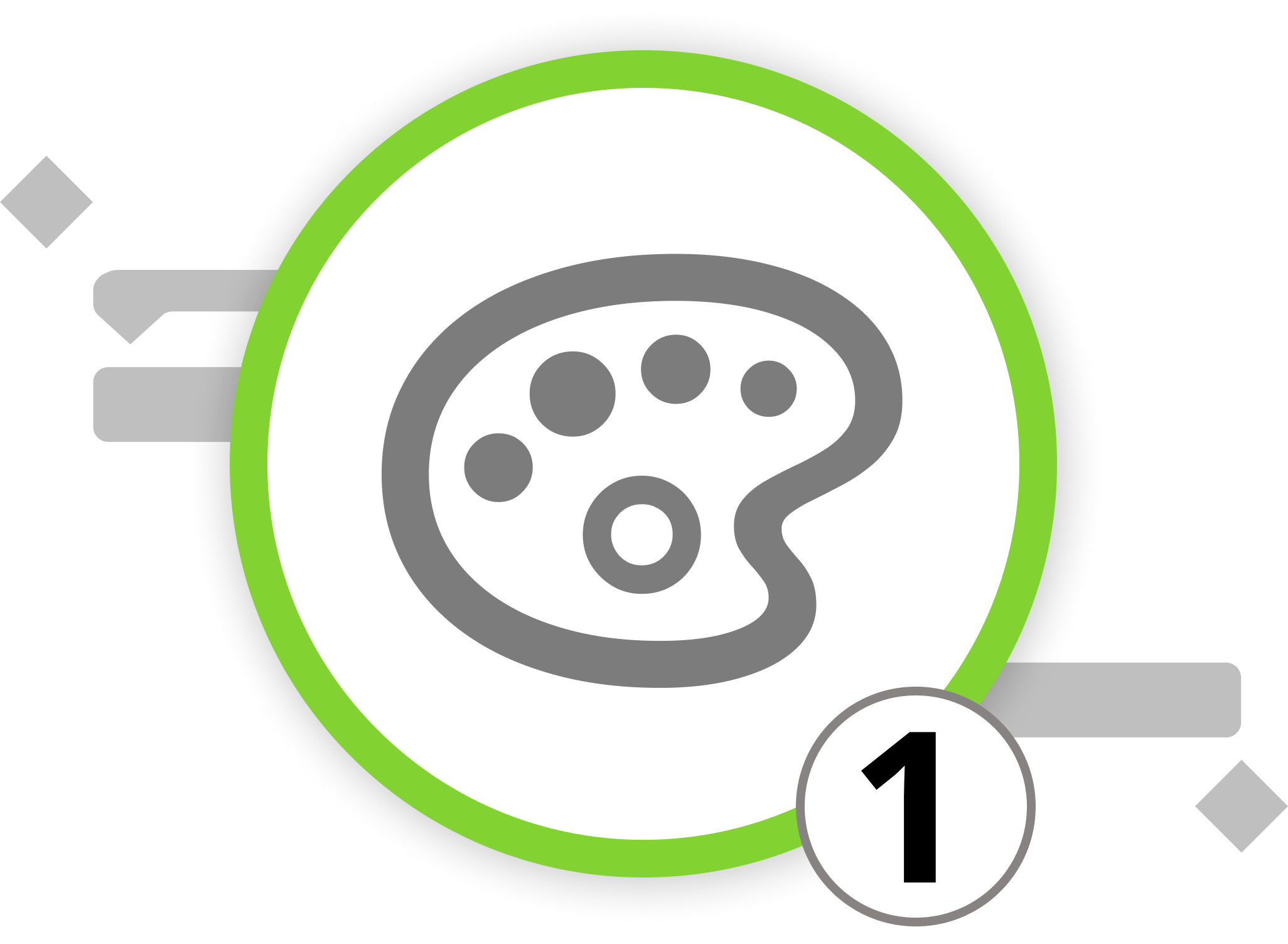
Let's create a project with style! After meticulously establishing the logical connections among various activities, it's time to customize the document to match your preferences. Whether you want to emphasize specific aspects for reporting or simply prefer a different color palette, the Styles Inspector is here to assist. Additionally, by using labels, you can add further information. These labels can e.g. show text elements such as assigned resources directly in front of, on or after an activity.
The Style Inspector
In Merlin Project, an array of style properties is at your fingertips, allowing you to tailor the appearance of your project's content. These style options are crafted to help you forge visually appealing and well-structured project plans. Simply highlight an element you want to format and go to the styles inspector.
You can access the styles inspector in three different ways:
- By clicking on the paintbrush icon
- By right-clicking on an object in the workspace and selecting "Style and Content"
- By going to the Menu "View" > "Style"
You can choose from three tabs to style different parts of your project:
- General
- By Rules
- For Selection
In each tab, you can click on the visual representation (the light blue area in the image above) to select the elements you want to style. The "General" tab applies the style to all relevant elements, "By Rules" applies it based on specified conditions, and "For Selection" applies the style to currently selected elements.
Within the visual representation, you can modify bars, reference bars, and entire rows. Labels can be added to the left, middle, or right side of your bars, allowing you to incorporate additional information into the Gantt chart, such as resources, costs, or duration. Click on any label, and choose a field from the drop-down "Content" menu to add the desired information.
Now, let's put these learnings into practice in the next chapter.
We’re happy to refer you to our partners. They offer dedicated Merlin trainings for any topic and support rolling out Merlin across your projects.
We recommend: Gareth Watson, certified Merlin Project Trainer (online & inhouse)
Do you have questions or want to connect with us on social media? Then click on the buttons below.

Styles for the Open House Event

Let's translate our knowledge into action.
For our Open House Day, our objectives are as follows:
- Change the general design to align with our company's corporate identity.
- Ensure that all activities are easily visible.
- Highlight a specific row.
Styling #1
We are tasked to change the bars to a verdant green (HEX #376C59) as this is the primary color of our company.
Here's how we do it:
-
Go to the Styles Inspector > General.
-
Click on the upper bar within the minimalistic Gantt chart representation
-
Set the bar color using our company's primary color (#376C59).
-
Lower the opacity of the background to, let's say, 20%.
-
Optionally, add gradients, shadows, and adjust borders, height, margins, and highlight style.
Now, let's make all activities we are accountable for stand out.
Styling #2
Now we want to directly see all activities that we are directly accountable for.
Here's the process:
- Go to the Styles Inspector > By Rules.
- Create a condition named "Our activities."
- Define the condition: Activity > Resources > contains [your resource].
- Apply the condition in the Style Inspector.
- Adjust styles (e.g., increase border width to 2.5 pt and set border style to dashed).
Styling #3
Finally, let's highlight a single row.
Here's what to do:
- Select the row you want to style.
- Go to the Styles Inspector > For Selection.
- Modify the color, e.g., to a bright yellow.
Remember, the style in "For Selection" applies only to the elements you've selected. For broader use, it's recommended to style the general project or apply rules based on specific conditions.
As with most design tools, mastering the style inspector comes with practice. Feel free to explore and test different styles. If you have questions, our support is here to help. Simply click on the email button below with your query.
This wraps up the planning phase of our project. Now, let's move on to project execution, where we'll provide tips on efficiently completing activities and connecting the plan to reality.
We’re happy to refer you to our partners. They offer dedicated Merlin trainings for any topic and support rolling out Merlin across your projects.
We recommend: Gareth Watson, certified Merlin Project Trainer (online & inhouse)
Do you have questions or want to connect with us on social media? Then click on the buttons below.
Controlling
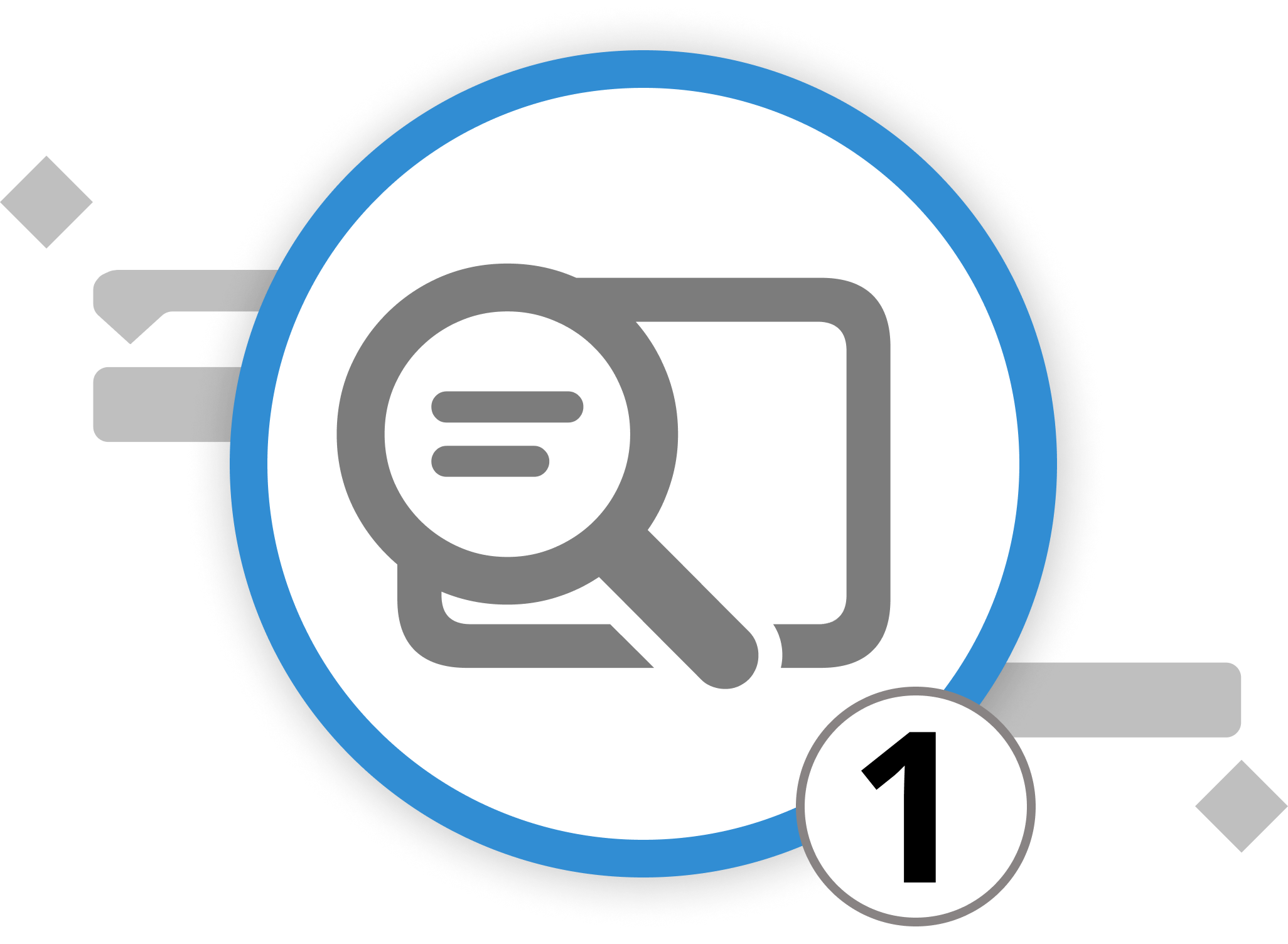
Introduction to Project Controlling
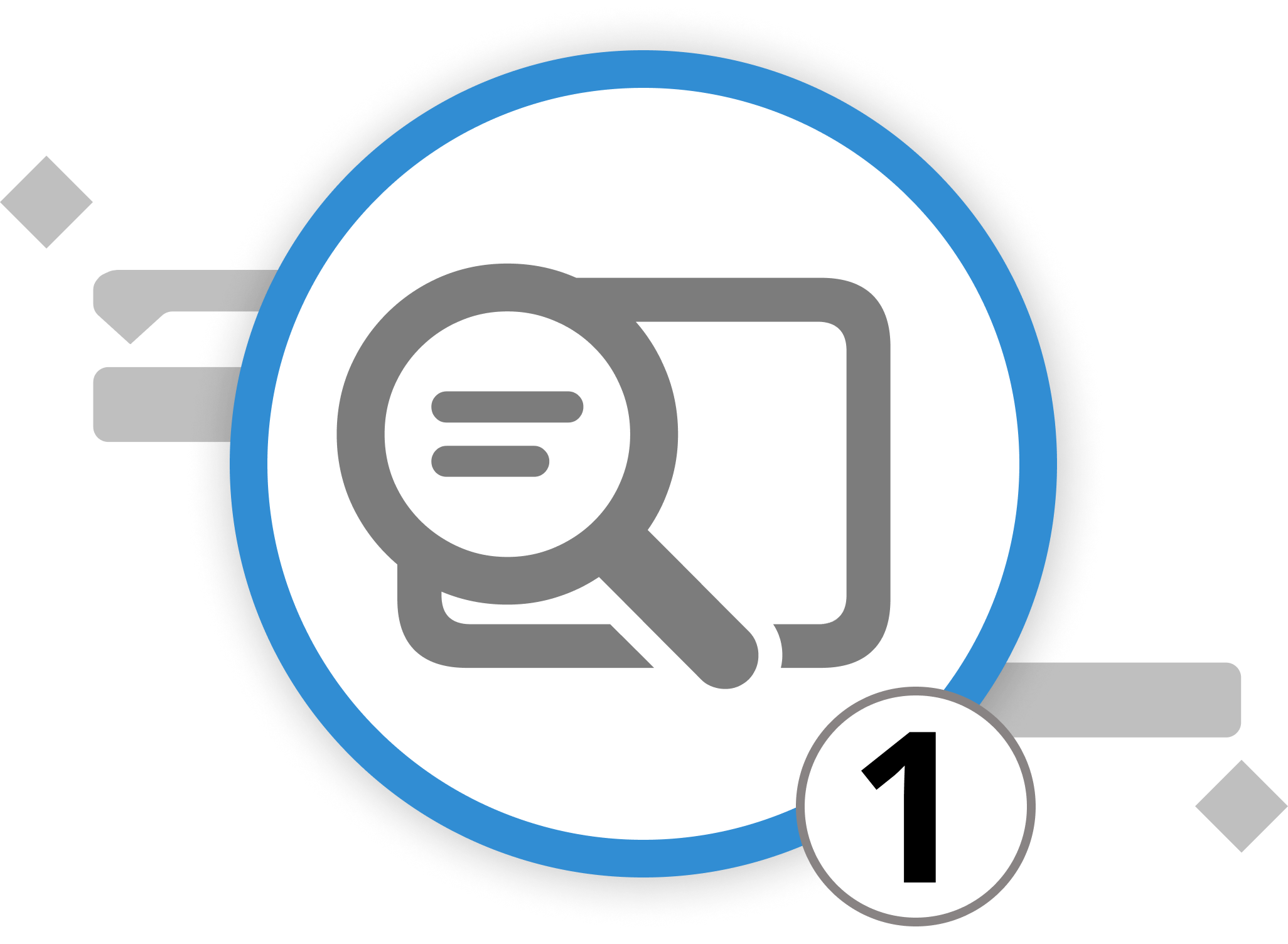
In this chapter, we plunge into the fundamentals of project controlling, a pivotal element in the realm of project management. Project controlling is a critical aspect that centers on monitoring and steering project progress, ensuring that objectives are met within the specified time frame and budget. It entails the continuous comparison of actual project advancement with the planned trajectory, encompassing cost control, schedule management, and performance evaluation.
Effective project controlling facilitates the prompt identification and mitigation of risks, ensuring that project deliverables align with quality standards and stakeholder expectations. This process is indispensable for sustaining the overall direction and integrity of the project, making it a key component in realizing project success.
We’re happy to refer you to our partners. They offer dedicated Merlin trainings for any topic and support rolling out Merlin across your projects.
We recommend: Gareth Watson, certified Merlin Project Trainer (online & inhouse)
Do you have questions or want to connect with us on social media? Then click on the buttons below.
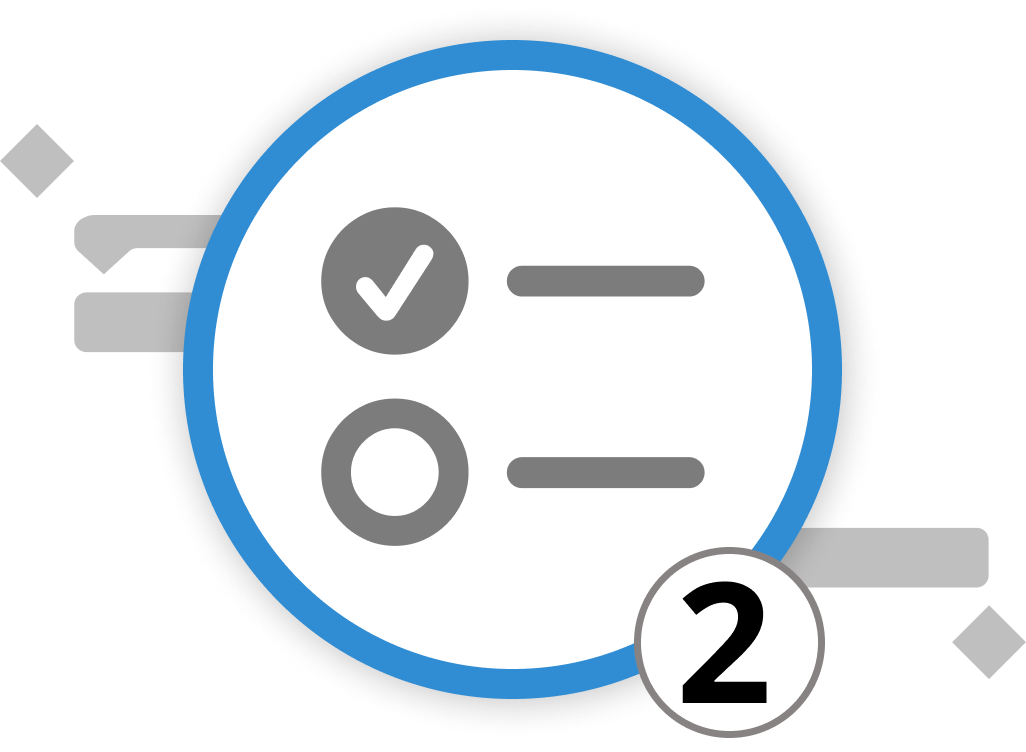
Mastering Task Management
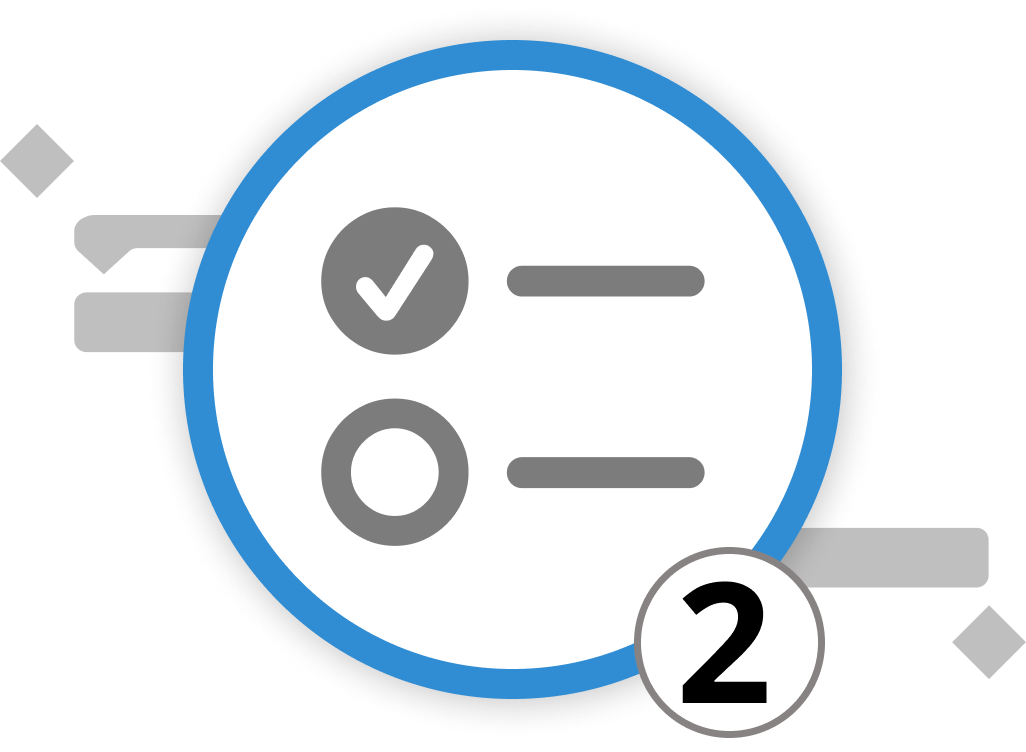
Before delving into the intricacies of adapting your project plan to new circumstances, let's equip you with a toolkit of task management concepts. These tools will guide you in setting actionable goals, prioritizing your work, and structuring your day efficiently.
In today's fast-paced world, where time is a precious commodity, efficient task management is the key to success. Whether you're a student juggling assignments, a professional handling projects, or simply aiming to make the most of your day, effective task management can significantly impact your productivity and work-life balance.
Setting SMART Goals
Imagine yourself at the end of a year. Perhaps you've set goals for the next year, only to forget them as soon as the new year begins. Oftentimes, we fail to act on our goals because they aren't actionable. Therefore, it's crucial to lay a strong foundation by setting SMART goals. SMART stands for Specific, Measurable, Achievable, Relevant, and Time-bound.
-
Specific (S): Clearly define your goal with detailed answers to the 'who', 'what', 'when', 'where', 'which', and 'why' to ensure precise direction and understanding.
-
Measurable (M): Assign metrics and milestones to your goal to track progress and make the abstract concrete, ensuring a tangible path to completion.
-
Achievable (A): Ensure your goal is inspiring yet attainable by assessing if you have or can obtain the necessary resources and skills, breaking it down into manageable steps if needed.
-
Relevant (R): Align your goal with broader objectives to maintain relevance and feasibility, ensuring it's grounded in the reality of your organizational context.
-
Time-Bound (T): Anchor your goal with a clear deadline to foster a sense of urgency and focus, providing a timeline for when specific outcomes should be achieved.
This framework ensures that your objectives are well-defined, attainable, and aligned with your overall vision. By structuring your goals this way, you gain clarity and purpose in your tasks, making them easier to manage and prioritize effectively.
Prioritization Techniques
Once your goals are established, the next step is prioritization. Not all tasks are created equal, and it's essential to identify which ones require immediate attention and which can wait. Here are some prioritization techniques to consider:
Eisenhower Matrix: Categorize tasks into four quadrants based on their urgency and importance. Focus on tasks that are both urgent and essential, delegating or scheduling others accordingly. Learn more about the Eisenhower Matrix in our blog.
SWOT Analysis: Assess tasks comprehensively using Strengths, Weaknesses, Opportunities, and Threats. Organize tasks based on these categories for more informed decisions and effective prioritization. Learn more about the SWOT Analysis in our blog.
BCG-Matrix: Visualize tasks through a four-field matrix to gain a better perspective on their importance and impact. This tool can streamline decision-making in project management, stakeholder management, risk assessment, or SWOT analysis. Learn more about the BCG Matrix in our blog.
Time Blocking for Efficiency
Now that you've defined your SMART goals and prioritized your tasks, it's time to execute them efficiently. One highly effective approach is "Time Blocking." This technique involves dividing your day into specific time blocks, dedicating each block to a particular task or set of related tasks.
Advantages of time blocking include focused concentration, reduction of procrastination, stress reduction associated with tight deadlines, and enhanced work-life balance by scheduling time blocks for personal activities.
Now, let's head back into Merlin Project and witness how our Open Day Event comes to fruition.
We’re happy to refer you to our partners. They offer dedicated Merlin trainings for any topic and support rolling out Merlin across your projects.
We recommend: Gareth Watson, certified Merlin Project Trainer (online & inhouse)
Do you have questions or want to connect with us on social media? Then click on the buttons below.
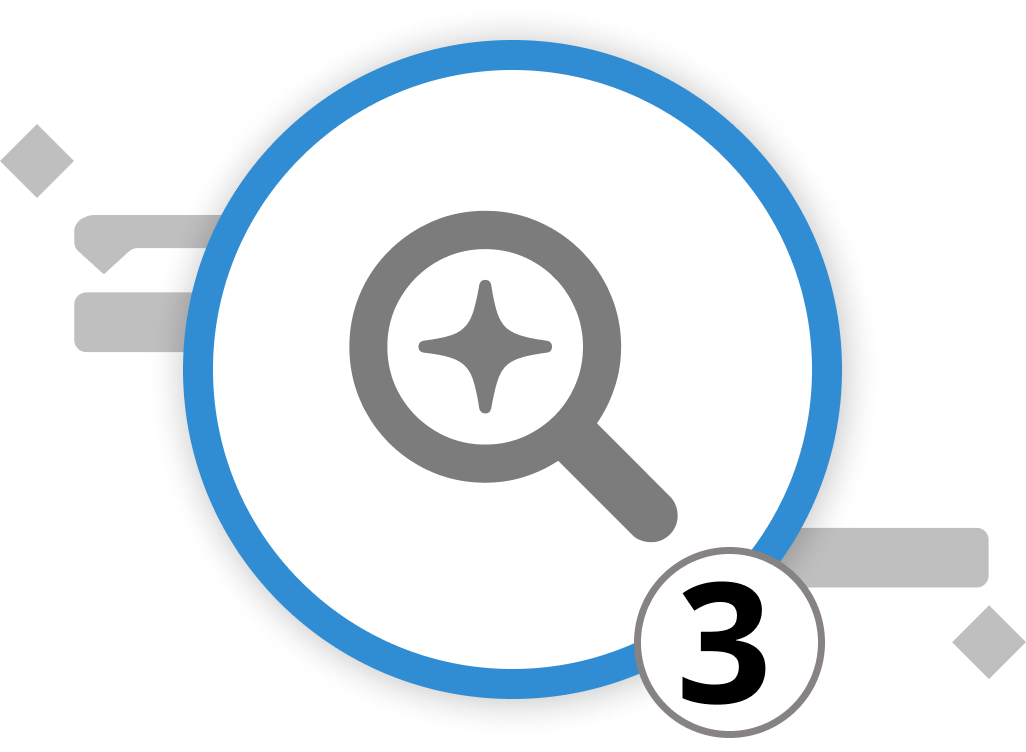
Plan Versus Reality
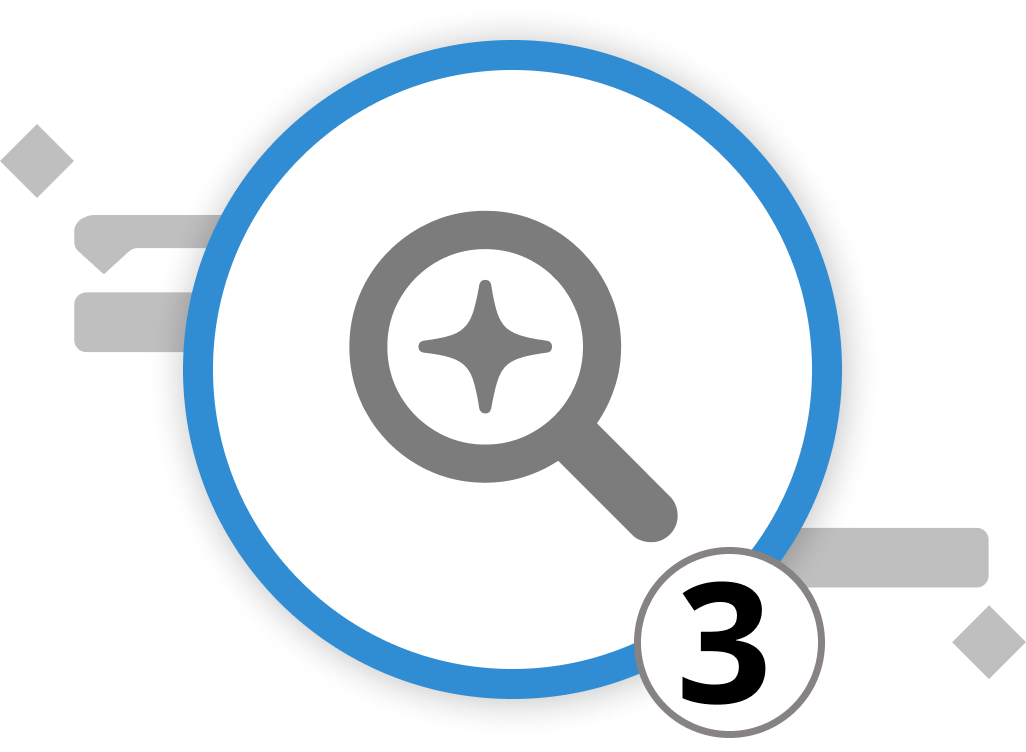
Projects seldom unfold exactly as planned, and this is where operational project management plays a pivotal role. As a project manager, your role involves continuous monitoring and adaptation of the project plan as the project progresses. This entails vigilant tracking of actual values versus planned values, crucial for staying on course and making informed decisions.
In project management, this is known as a baseline plan. In Merlin Project, we use
planned, expected and actual values. You can find more information on this term in our FAQs.
In Merlin Project, you can seamlessly set up the plan/actual comparison project view to facilitate this process. Access the Plan/Actual Comparison via Work Breakdown Structure > Plan/Actual Comparison (Time) or Plan/Actual Comparison (Cost). The "Time" view presents a Gantt chart with reference bars showcasing planned and actual scheduling values. The "Cost" view focuses on the disparity between planned and actual costs and their impact on the overall budget.
Suppose you encounter an activity taking more work than anticipated. To integrate reality into the project plan, select the activity and navigate to the Inspector for "Activity: Actual Values" (fourth tab). Input the accurate date for the "Actual Start" to reflect when work truly commenced. Adjust the completion percentage based on the progress made, specifying how much work has been done and how much remains for completion.
As actual values are input, the view automatically calculates and displays the disparities between "Planned" and "Actual" values. This includes initial planned versus actual work, start and end dates, and other relevant metrics. Planned values, in grey, can be styled in the style inspector by modifying the design of "Reference Bars."
Expected Values: The "Expected" values are updated based on actual values, offering insights into the project's future considering both the initial plan and the actual execution.
Tip: If the scope of your project changes, e.g. several tasks are added or others no longer seem as important, create a copy of the project. This will allow you to make comparisons with the original plan at a later date.
Aligning the Open Day Event to Reality
Executing an open house event for VitaLeaf Botanicals Inc. introduces challenges impacting time, scope, or cost. Potential circumstances leading to changes or delays include:
-
Vendor and Supply Issues: Shortages or logistical problems with vendors could delay setup, necessitating changes to the event scope or increased costs for last-minute replacements.
-
Venue-Related Complications: Issues like double-booking or unexpected maintenance might prompt changes in the event date or location, incurring additional costs.
-
Weather Conditions: Unpredictable weather may necessitate rescheduling for outdoor events, impacting the timeline and incurring additional costs.
-
Staffing Challenges: Unavailability of key staff due to emergencies could impact event execution, potentially increasing labor costs.
Other circumstances affecting the event could include budget overruns, technical difficulties, regulatory changes, unexpectedly high attendance, and communication issues. Proactive and agile event management, coupled with transparent communication, is essential to address these challenges effectively and maintain stakeholder trust. Stay informed about circumstances leading to changes in the project plan and adapt accordingly.
We’re happy to refer you to our partners. They offer dedicated Merlin trainings for any topic and support rolling out Merlin across your projects.
We recommend: Gareth Watson, certified Merlin Project Trainer (online & inhouse)
Do you have questions or want to connect with us on social media? Then click on the buttons below.
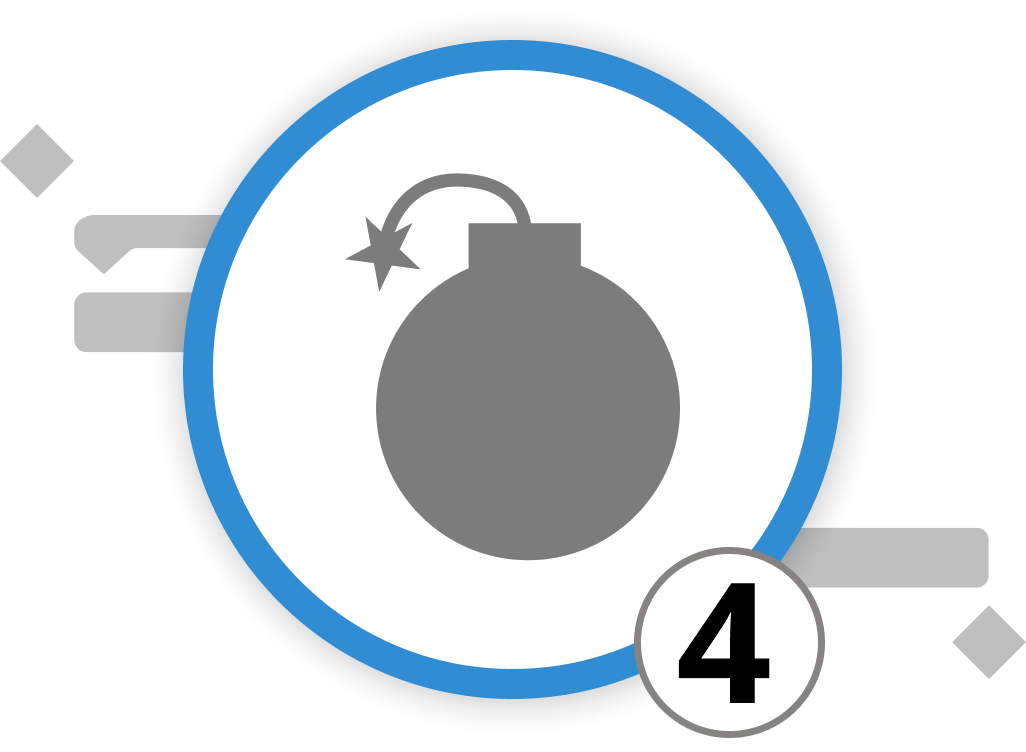
Risk Management
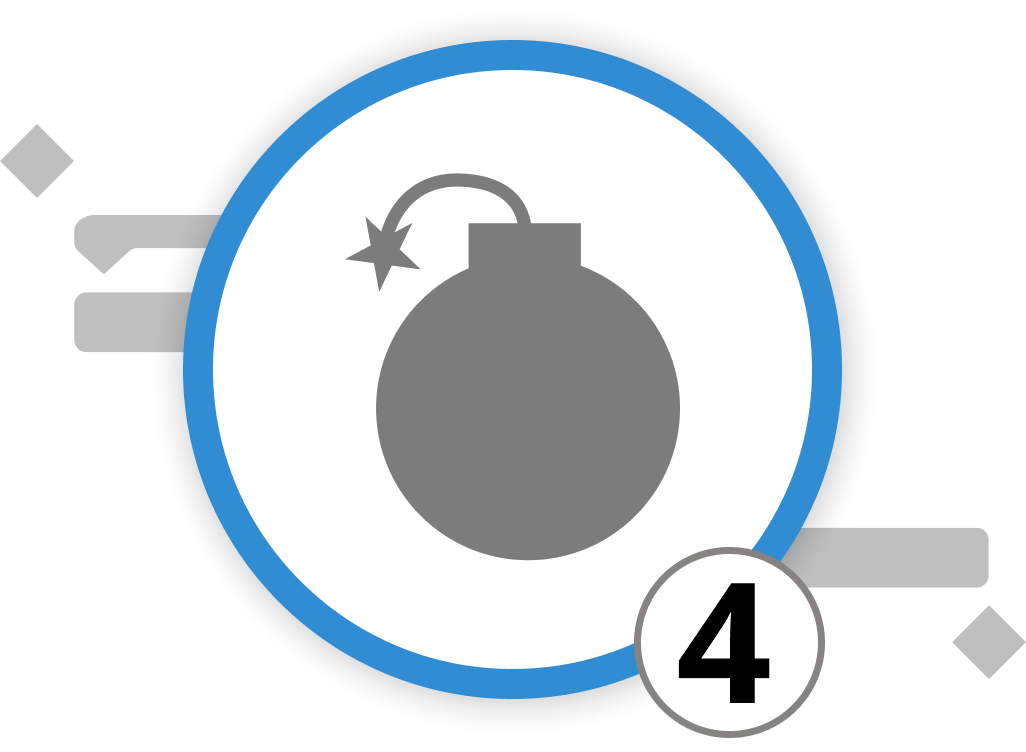
In the realm of project management, the age-old adage "expect the unexpected" couldn't be more fitting. Projects don't always unfold according to plan, and this is where the art of operational project management comes into play. With Merlin Project, you wield a potent tool to identify, assess, and mitigate risks, ultimately steering your projects toward successful outcomes.
Let's delve into how Merlin Project can empower your risk management endeavors. Risk management is stored in the attachments. To add a risk to an activity, simply right-click on the row and select "Insert" > "Attachment" > "Risk." This enables you to conduct traditional risk management within your project, focusing on the following key aspects:
-
Risk Information: Add a description, impact assessment, status classification, actions, and Risk Closing
-
Risk Costs: State the costs attributed to the risk
-
Further Information: Add tags, fields, and annotations to the risk to display more information and allow for easy categorization of risks into similar groups.
How to set up and utilize the "Risk" attachment
-
Provide a descriptive title for the identified risk, add a creation date for when the risk has been identified, cluster it into a specific group and class, and add the probability of occurrence as well as the person who reported the risk and the person in charge of dealing with the risk. You can add further information on the risk in the open text field "Risk Description".
-
Assess the risk impact by scope, costs and deadline. Based on the triple constraint model, this allows you to assess whether the project quality will be affected by a certain risk. Understanding the impact of risks on your project is crucial. Merlin Project provides three drop-down menus to evaluate risk impact:
-
Scope: Assess how the risk might affect project content and the associated project outcome. Will the outcome be affected by the risks? Are adaptations to certain objectives or milestones required, and how noticeable will these changes be?
-
Costs: Estimate the potential cost impact if the risk materializes. Will the risk require additional budget? In the drop-down, you can set cost increases from insignificant to > 5% cost increase.
-
Deadline: Evaluate how the risk could impact project schedules and the project's completion date. How much will the risk lead to a delay in the deadline? Choose between "minor delays" to "> 10% delay in deadline".
Each of these assessments contributes to the overall risk score, with values ranging from 0 to 5 points.
- Merlin Project automates the calculation of risk status based on the information you've entered:
- Probability is rated from 0 to 10 points.
- Scope is rated from 0 to 5 points.
- Costs is rated from 0 to 5 points.
- Deadline is rated from 0 to 5 points.
The overall risk score, reflected in = Total, falls within the 0 to 25 point range and serves as a measure of risk severity. The risk's Status is derived from this score. Risks with >= 15 points are classified as "High Risk," risks with <= 8 points are "Medium Risks," and risks below that are "Low Risks".
-
To define the action and planned steps to mitigate or prevent the risk, simply state them in the open text field "Actions".
-
In the Closure section, you have several options to track the risk's progress:
Mark risks as "Did Occur" if the risk has indeed materialized. Then record any time delay caused by the risk. Specify the duration in hours, days, weeks, etc. You can further indicate the costs incurred due to the risk. Note that neither "Closing Delay" nor "Costs" affect the project's time or cost calculations. These fields are simply there to give you information on the risk. All adaptations of the project plan are ought to be done through the Inspector on "Actual Values."
In the Lessons Learned field, describe the insights gained from the risk. Document your experiences and actions taken to minimize or eliminate similar risks in future projects. This enables you to learn from past experiences and make informed decisions.
- Add cost items that can be integrated into your cost reports by going to the tab "Risk: Costs." To add cost items, click the plus symbol. Merlin Project will automatically sum up all costs for you in the "Base Costs" field. For cost due dates, also known as "Accrual," choose from options like "Accrue Immediately," "Accrue at the Start," "Accrue prorated," or "Accrue at the End" based on your project's needs.
Merlin Project provides a comprehensive framework for managing risks effectively, helping you navigate the uncertain waters of project management with confidence. By following these steps, you can enhance your project's resilience and improve your overall project management capabilities.
We’re happy to refer you to our partners. They offer dedicated Merlin trainings for any topic and support rolling out Merlin across your projects.
We recommend: Gareth Watson, certified Merlin Project Trainer (online & inhouse)
Do you have questions or want to connect with us on social media? Then click on the buttons below.
Reporting
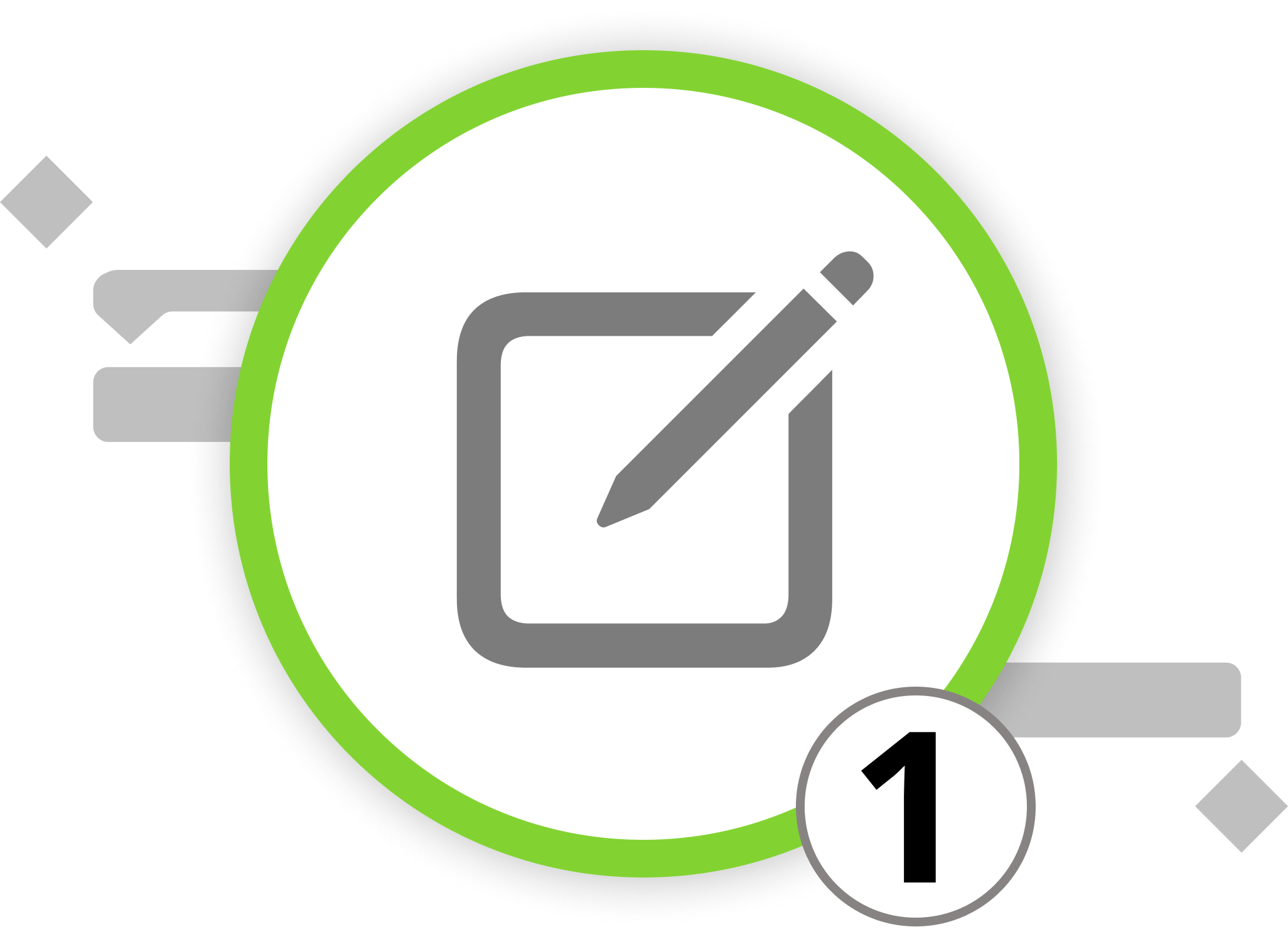
Introduction to Project Reporting
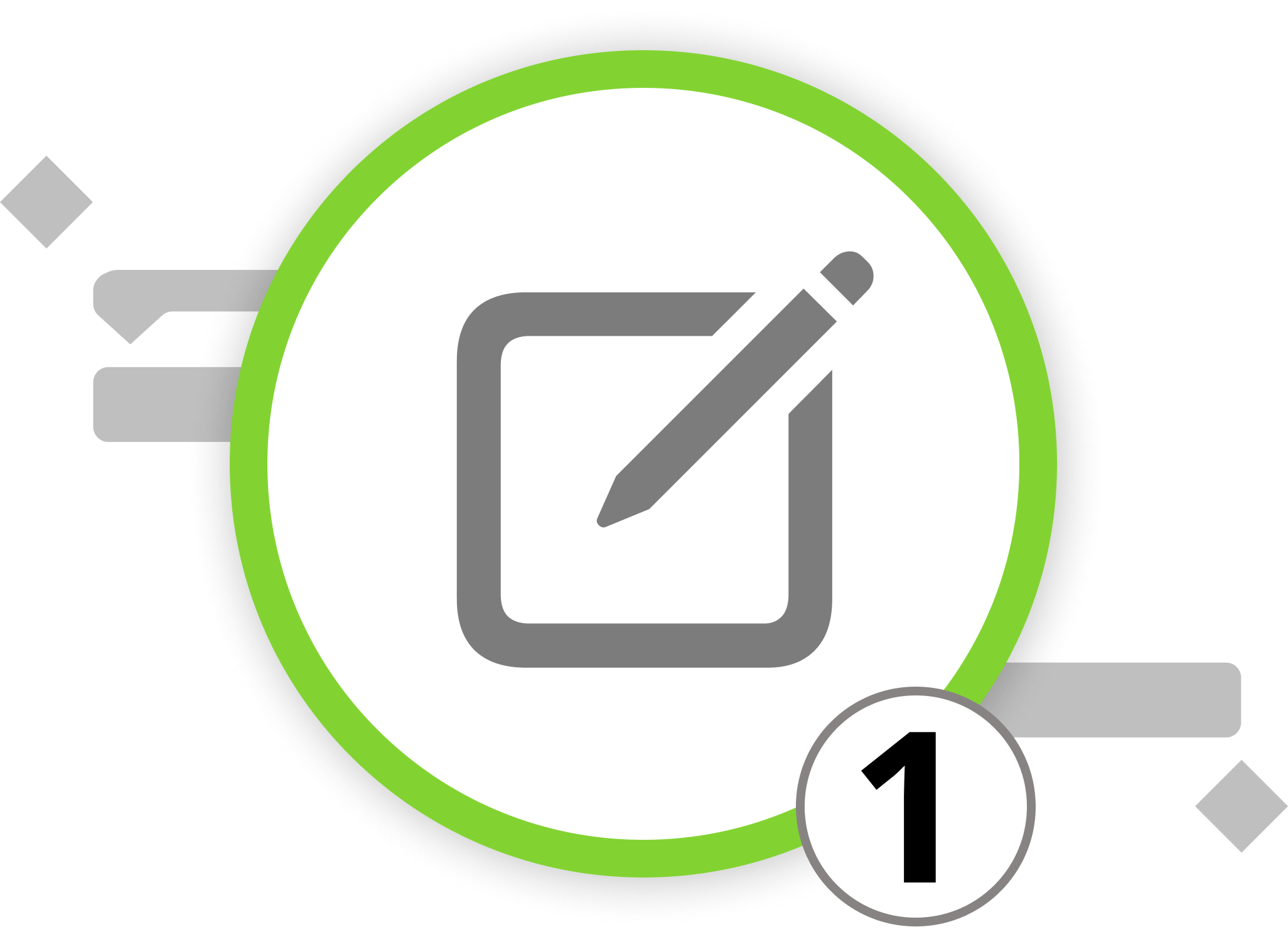
In this chapter, we delve into another strategic facet of project management: the art of crafting project reports. In the upcoming subchapters, we will guide you through filtering and groupings activities within Merlin Project, allowing you to display only the data you want to share with others. After mastering the organization of data, we'll reveal how to bring this information to life through customized reports, tailored to the nuanced requirements of your project. Our final chapter will equip you with the skills to seamlessly export these reports, ensuring your insights can be shared broadly and effectively.
Reporting is an intricate dance that varies rhythmically depending on the audience. Recognizing the needs of different target groups is essential in project management, as each group requires unique information delivered in a specific manner. For instance, your team members may need detailed task lists, while executive stakeholders might prefer high-level overviews. Here, the "Stakeholder Matrix" becomes an invaluable tool, allowing you to categorize stakeholders based on their influence and interest, ensuring that every report is purposefully tailored.
Project Reporting In Reality
Let's take our example company, VitaLeaf Botanicals Inc., with its Open Day event as an example of how project reporting comes into play in reality:
We identify various groups such as investors, suppliers, employees, and potential clients. Each group's expectations and influence shape the project's trajectory and the reporting metrics. For example, investors might be concerned with the budget and ROI, employees with the operational aspects, and clients with the event experience. The reporting for VitaLeaf's Open House event must reflect these nuances, providing each group with relevant, actionable information that aligns with their position in the matrix. It's through this meticulous process of categorization and personalized reporting that project controlling reveals its true value—keeping the project aligned with its objectives, stakeholders engaged, and the management team informed and ready to steer the project to success.
We’re happy to refer you to our partners. They offer dedicated Merlin trainings for any topic and support rolling out Merlin across your projects.
We recommend: Gareth Watson, certified Merlin Project Trainer (online & inhouse)
Do you have questions or want to connect with us on social media? Then click on the buttons below.
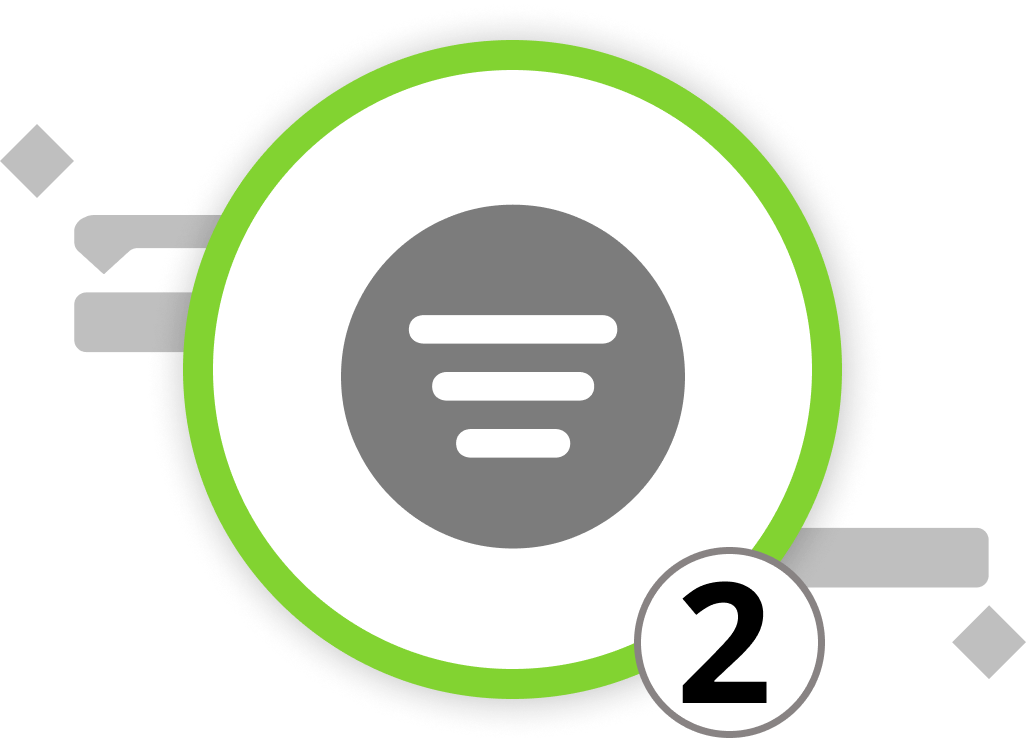
Setting Up Filters
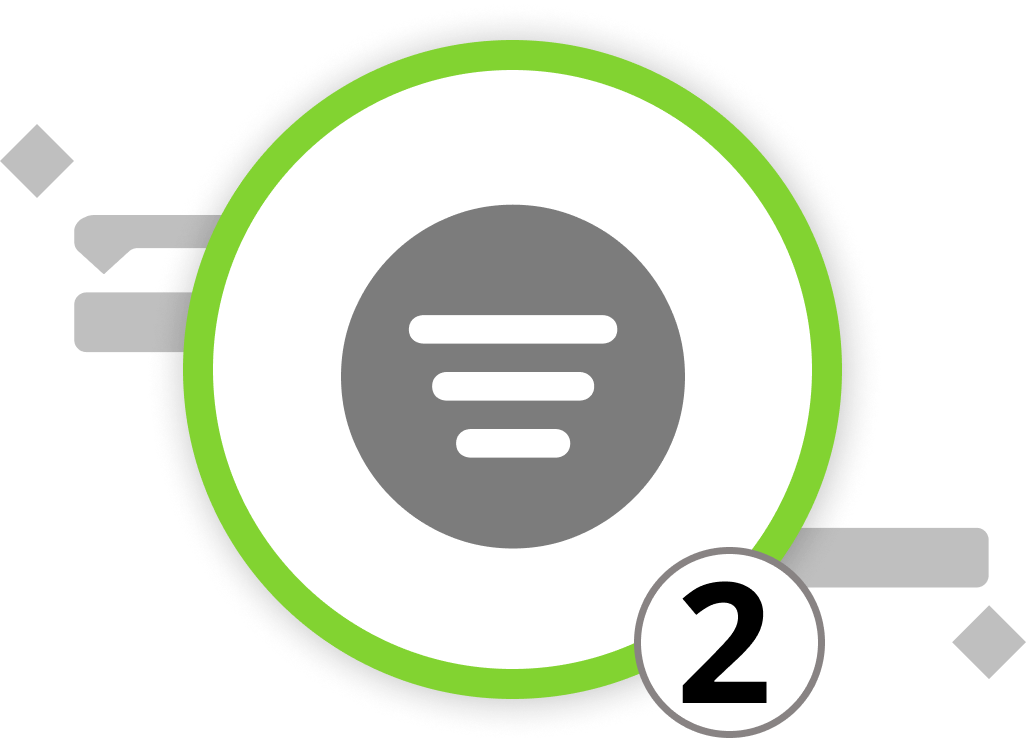
Filtering and grouping activities in Merlin Project is an essential step to create focused and insightful project reports. In this chapter, we'll guide you through the process of setting up filters, and the next subchapter will explain how to utilize groupings. Once your project data is organized, we'll delve into creating reports and exporting them.
Filtering allows you to make specific project information visible while hiding irrelevant data. Merlin Project provides a wide range of filtering options, enabling you to generate various types of reports by sorting and highlighting project content.
-
Click on the funnel icon to open the Filter Inspector, located on the right side of the Function Bar. Here, you can view all built-in filters and add new ones through the plus symbol in the bottom-left corner of the Inspector window.
-
Activate a filter by checking the box next to it in the Inspector. Your project's contents will automatically be sorted and highlighted according to the active filter.
-
Customize active filters by clicking on the magnifying glass icon next to a filter. This opens a dialog where you can view and adjust the filter conditions.
You control the display of filtered results with these three options:
-
Show non-matching hierarchy
-
Show only matching hierarchy
-
Show as a flat list
Further conditions can be added or removed by clicking the "+" or "-" icons. Tip: You can create indented conditions by holding down the “Alt” key.
Custom Filters
Merlin Project also allows you to create custom filters tailored to your project's unique requirements. Follow these steps:
-
Click on the "+" sign under the list of filters to add your custom filter.
-
The category "Custom" will appear automatically, differentiating your self-created filters from the built-in ones.
-
Give your custom filter a clear and descriptive name to aid in future use.
-
Click on the magnifying glass icon to define conditions for your filter. Utilize the options in the drop-down menus to tailor the filter conditions to your specific needs.
-
Use the "All" drop-down menu to control whether all, none, or any of the set conditions must be met for the filter to be applied.
-
Manage the filter's graphical display with the three provided options to show hierarchy.
-
You can delete custom filters by selecting a filter and pressing the delete key.
If you want to, you have access to further filter options by clicking on the ellipsis icon. These options include:
-
Reset...: Revert recent changes made to the filter (Active only for built-in filters)
-
Activate/Deactivate Filter: Turn on/off an active grouping, equivalent to checking/unchecking it.
-
Cut: Remove the selected filter (Active only for custom filters)
-
Copy: Duplicate the selected filter
-
Paste: Insert a previously copied filter
-
Delete: Permanently remove a filter (Active only for custom filters)
-
Duplicate: Create a copy of an existing filter (Active only for shared and changed filters)
-
Share with Other Local Projects: Make the filter available in all local projects on your Mac.
-
Publish Changes: When sharing filters, publish changes for all local projects.
Now that you've learned how to filter and organize your project data effectively, let's move on to the next section, where we'll explore how to create reports and export them to meet your project management needs.
We’re happy to refer you to our partners. They offer dedicated Merlin trainings for any topic and support rolling out Merlin across your projects.
We recommend: Gareth Watson, certified Merlin Project Trainer (online & inhouse)
Do you have questions or want to connect with us on social media? Then click on the buttons below.
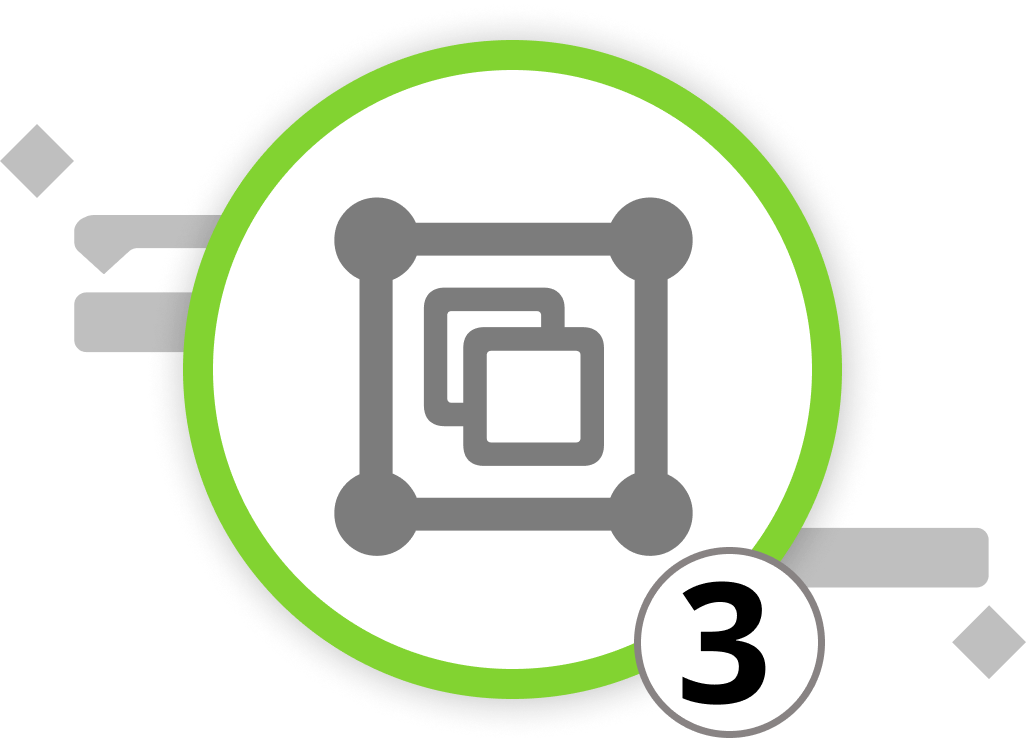
Setting Up Groupings
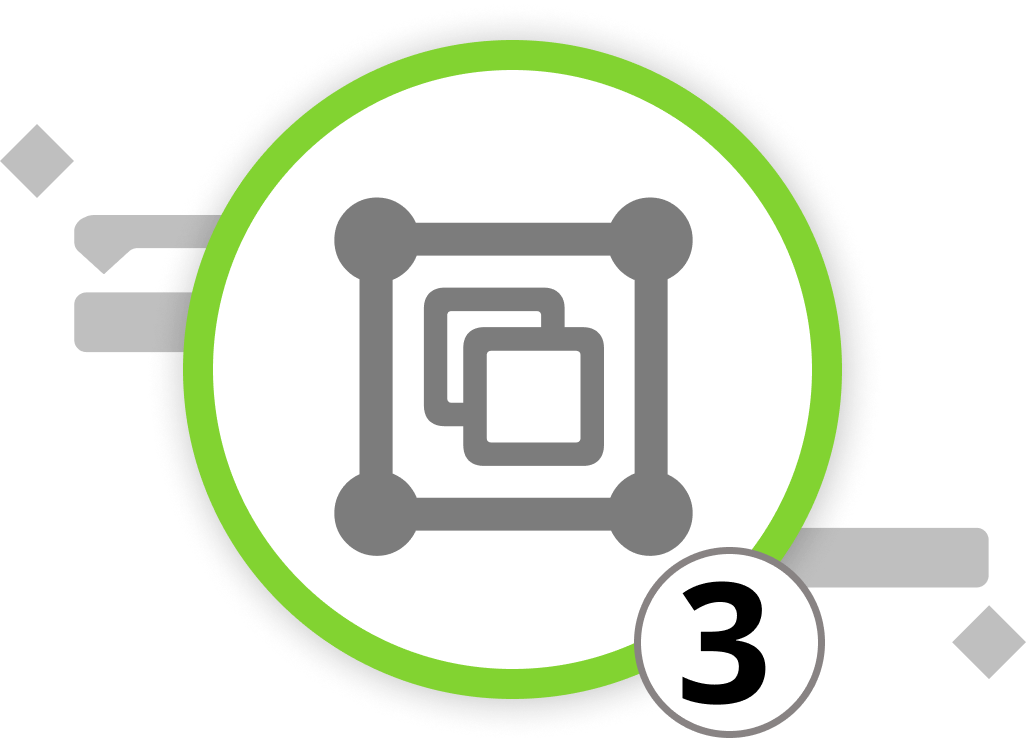
Now, let's turn our attention to groupings. While filtering makes specific project information visible while hiding irrelevant data, groupings cluster information without regards to their hierarchy in the project timeline. This allows you to easily view all information at once without browsing the whole project plan. Especially in bigger and more complex projects, the usage of groups is beneficial.
If you have read the sub-chapter on how to set up filters, you can easily skip the instructions below. Setting up groupings is done exactly like you've experienced it with filters.
-
Click on the bar chart icon to open the Groupings Inspector. It is the second icon located on the right side of the Function Bar. Here you can view all built-in groupings and add new ones through the plus symbol in the bottom-left corner of the Inspector window.
-
Activate a grouping by checking the box next to it in the Inspector. Your project's contents will automatically be sorted and highlighted according to the active grouping.
-
Customize active groupings by clicking on the magnifying glass icon next to a grouping. This opens a dialog where you can view and adjust the grouping conditions.
You control the display of grouped results with these three options:
-
Without activity hierarchy
-
Flatten activity hierarchy
-
Include activity hierarchy
Further conditions can be added or removed by clicking the "+" or "-" icons.
Custom Groupings
Merlin Project also allows you to create custom groupings tailored to your project's unique requirements. Follow these steps:
-
Click on the "+" sign under the list of groupings to add your custom grouping.
-
The category "Custom" will appear automatically, differentiating your self-created grouping from the built-in ones.
-
Give your custom grouping a clear and descriptive name to aid in future use.
-
Click on the magnifying glass icon to define conditions for your grouping. Utilize the options in the drop-down menus to tailor the grouping conditions to your specific needs.
-
Select which elements shall be grouped in the "Group" drop-down menu.
-
Manage the grouping's graphical display with the three provided options to show hierarchy.
-
You can delete custom groupings by selecting a grouping and pressing the delete key.
If you want to you have access to further grouping options by clicking on the ellipsis icon. These options include:
-
Reset...: Revert recent changes made to the filter (Active only for built-in grouping)
-
Activate/Deactivate grouping: Turn on/off an active grouping, equivalent to checking/unchecking it.
-
Cut: Remove the selected grouping (Active only for custom groupings)
-
Copy: Duplicate the selected grouping.
-
Paste: Insert a previously copied grouping.
-
Delete: Permanently remove a grouping (Active only for custom groupings)
-
Duplicate: Create a copy of an existing grouping (Active only for shared and changed filters)
-
Share with Other Local Projects: Make the grouping available in all local projects on your Mac.
-
Publish Changes: When sharing groupings, publish changes for all local projects.
Now that you've learned how to group and organize your project data effectively, let's move on to the next section, where we'll explore how to create reports and export them to meet your project management needs.
We’re happy to refer you to our partners. They offer dedicated Merlin trainings for any topic and support rolling out Merlin across your projects.
We recommend: Gareth Watson, certified Merlin Project Trainer (online & inhouse)
Do you have questions or want to connect with us on social media? Then click on the buttons below.
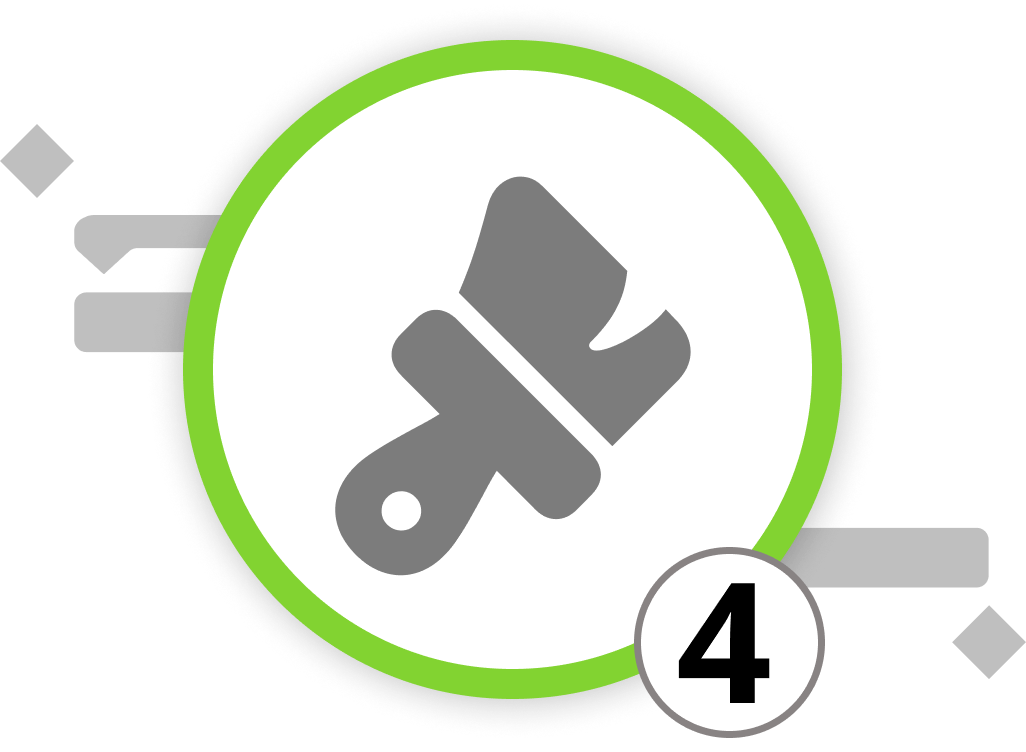
Creating and Customizing Reports
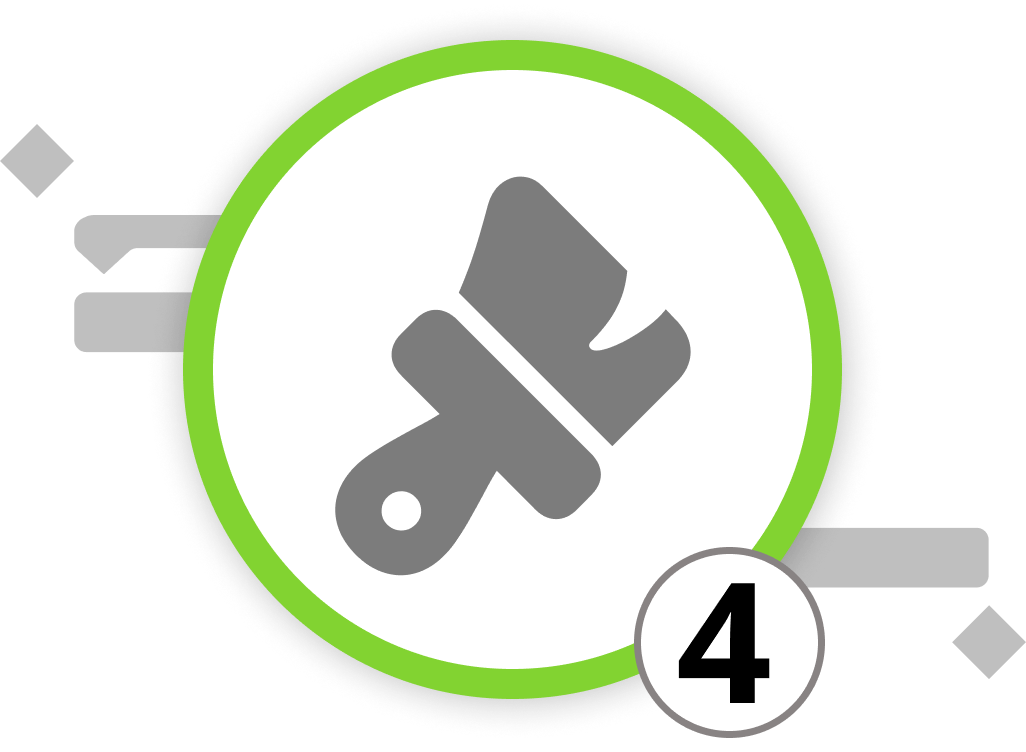
Reports are a powerful way to gain insights into your project's data and share information with stakeholders. Merlin Project provides a variety of pre-installed reports to help you get started, but you can also create and customize your own reports to suit your specific needs.
Click on the "Report" view type on the left side of the Function Bar. You'll find a first selection of built-in reports that you can use. However, for now, we want to create our own report.
In general, please note that the appearance of reports depends on the predefined paper size. Reports are composed of various modules that gather information from different project views.
Here's how to work with report modules:
- Customise or remove report modules from the page
You can customize existing reports by selecting a module within the report and opening the Inspector. If you want to move the module up or down, go to the menu "Structure" > "Move Up" / "Move Down" or press ⌃+⌘+↑ / ⌃+⌘+↓. You can delete existing modules with the delete button.
- Add modules to the report
To add a new module, click on the plus symbol in the Tool Bar or press ⌘+N. You can select from the following module types:
- Bar Chart
- Budget Cost Chart
- Project View
- Text
- Time Phases Chart
- Time Phases List
Bar Chart: The Bar Chart module offers various options for creating bar charts in your report. You can define filters to determine which objects appear in the chart and customize its appearance.
Budget Cost Chart: This module allows you to add budget columns to a report, making it suitable for reports containing cost information.
Project View: The Project View module is versatile and commonly used. It lets you import any type (Work Breakdown, Net Plan, Resources, Assignments, Attachments) and respective view per type directly into the module.
Text: Use the Text module to insert static text into your report.
Time Phases Chart: Create line charts from time phase values using this module. Define the sample rate to determine the length of time phases for the chart.
Time Phases List: This module generates a table from time phase values of selected fields. The settings for the Time Phases List are the same as for the Time Phases Chart, but it doesn't provide a graphical representation.
- Adapt modules within the report
Click on the modules in the Reports view to adjust them in the Inspector. Based on the view type and module selected, you'll have plenty of options to create, filter, and group the content. This allows you to tailor the report specifically to your audience.
Now that you know how to create and customize reports, you can use this knowledge to generate tailored reports in Merlin Project. In the next chapter, we will explore how to export and share these reports effectively.
We’re happy to refer you to our partners. They offer dedicated Merlin trainings for any topic and support rolling out Merlin across your projects.
We recommend: Gareth Watson, certified Merlin Project Trainer (online & inhouse)
Do you have questions or want to connect with us on social media? Then click on the buttons below.
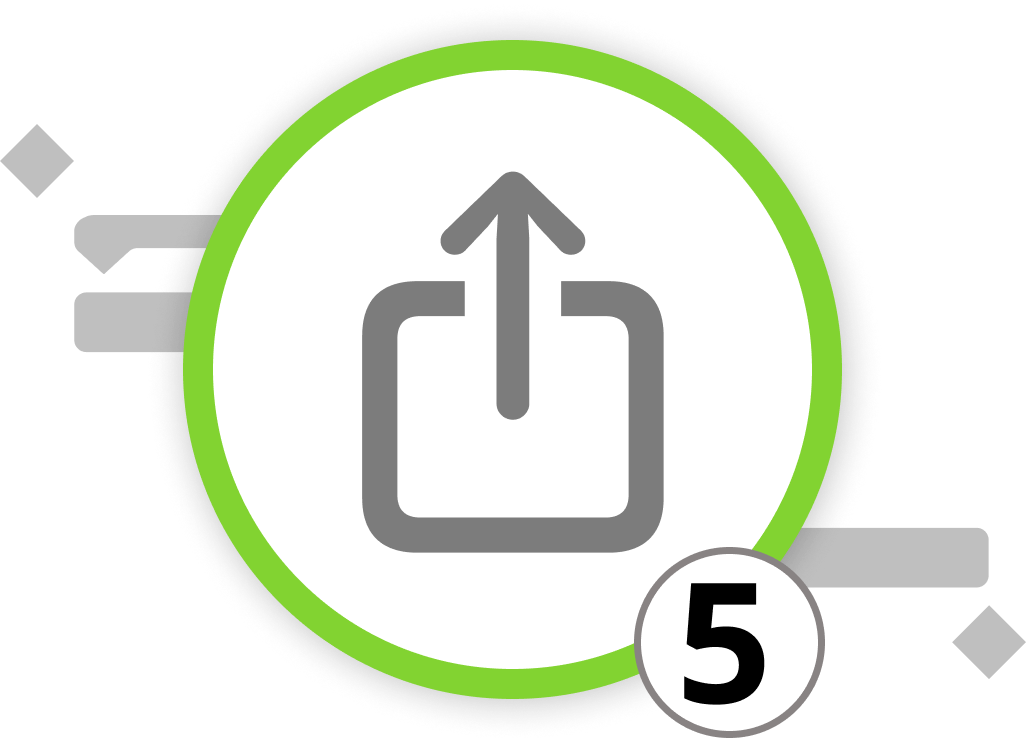
Exporting Your Project Data
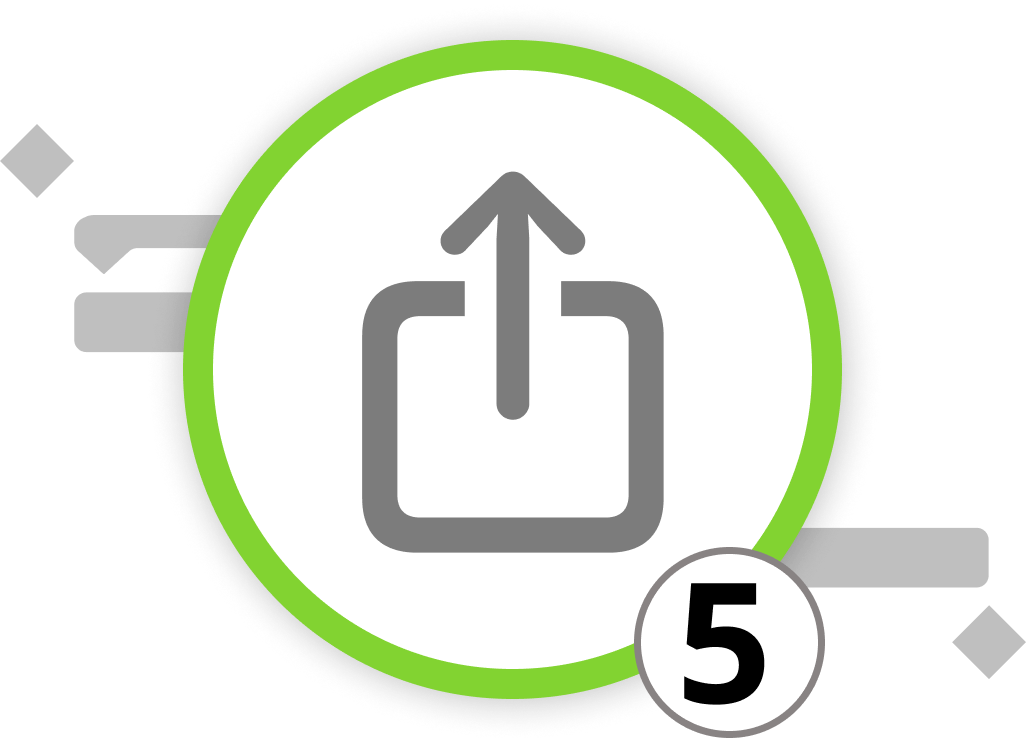
Merlin Project supports various file formats for exporting your project data, allowing you to share information in a format that suits your needs. Here's how to export your project:
-
Select the view type that you want to export
-
Open the "File" menu
-
Click on File > Export or use the keyboard shortcut ⌥+⌘+E.
The export dialog which now opens will show you a list of available export formats on the left side. Select the export format that meets your needs from the list.
If you, for example, export your project as an image, you can select the file format and insert a watermark among other settings. The rich Text export format allows you to export your content as tabular, formatted text documents that can be opened and edited with programs like Microsoft Word, Microsoft Excel, Pages, Numbers, and others.
As mentioned, the currently opened project view is already active in the export dialogue. To select other project views, click the magnifying glass icon, then choose "Other Views". Click the plus icon to add new project views for export, and use the arrows to specify the view accurately.
In addition to the 'Image' and 'Rich Text' export options, Merlin Project offers a comprehensive suite of export formats to cater to a variety of needs and software environments:
-
If you need to sync your project timelines with your calendar, the Calendar (ICS) export option creates a file that can be imported into most calendar applications.
-
Mind mapping enthusiasts can take advantage of exports compatible with MindManager, FreeMind, and NovaMind 5, ensuring seamless integration with other mind mapping tools.
-
For web-based presentations and sharing, you can export your project in the universally accessible HTML format.
-
For teams with Windows users, we've added the ability to export the project as an MS Project file.
-
For structured data sharing, the OPML and Merlin Project (XML) formats offer comprehensive export capabilities, ensuring that your project's structure is maintained across different platforms.
-
For those who work extensively with spreadsheets, Merlin Project provides the "Text" format and gives you the ability to export data in CSV Text format. These documents can then be imported into applications like Microsoft Excel for further analysis.
-
OmniPlan users are not left behind, with OPML exports tailored for use with this project management tool.
Each format is designed to maintain the integrity and utility of your project data, regardless of the destination environment. Simply select the desired export format, configure the options, set the target for where to store the document, and proceed with the export.
We’re happy to refer you to our partners. They offer dedicated Merlin trainings for any topic and support rolling out Merlin across your projects.
We recommend: Gareth Watson, certified Merlin Project Trainer (online & inhouse)
Do you have questions or want to connect with us on social media? Then click on the buttons below.

Reporting Example

Let's dive into a practical application of the reporting features in Merlin Project with your real-life example of VitaLeaf Botanicals Inc. planning an Open House event.
For Investors:
We want to create a high-level report for the investors of VitaLeaf Botanicals Inc., that focuses on a concise, informative overview of the budget, timeline, and potential risks of the Open House event.
-
Navigate to the "Report" view and create a new custom report.
-
Incorporate Key Modules:
-
Budget Cost Chart: Add this module to visualize the budget allocations versus actual spendings to date, offering a snapshot of the financial health of the event preparations.
-
Time Phase Chart: Include a chart that compares planned and expected work to show investors the current status against the planned schedule.
-
Project View: Add a project view and set it to Type > Attachments and View > Risks to list the identified risks. Let's group them by "Status" to give a concise overview on the risk assessment.
- Export the Report:
Export this report as an "Image" and select the "PDF Vector Image" format. It is widely accessible and preserves the layout and formatting of your report, ensuring that the investors can view it as intended.
For other target groups, the report might look completely different. The team working on project execution, for example, could give detailed instructions to the activities and responsibilities for each employee. In general, reports allow you to customize information to meet the unique needs of your audience.
Now let's look into the situation when multiple users have access to the project plan. The next chapter focuses on how to collaborate in Merlin Project.
We’re happy to refer you to our partners. They offer dedicated Merlin trainings for any topic and support rolling out Merlin across your projects.
We recommend: Gareth Watson, certified Merlin Project Trainer (online & inhouse)
Do you have questions or want to connect with us on social media? Then click on the buttons below.
Multi Project Management
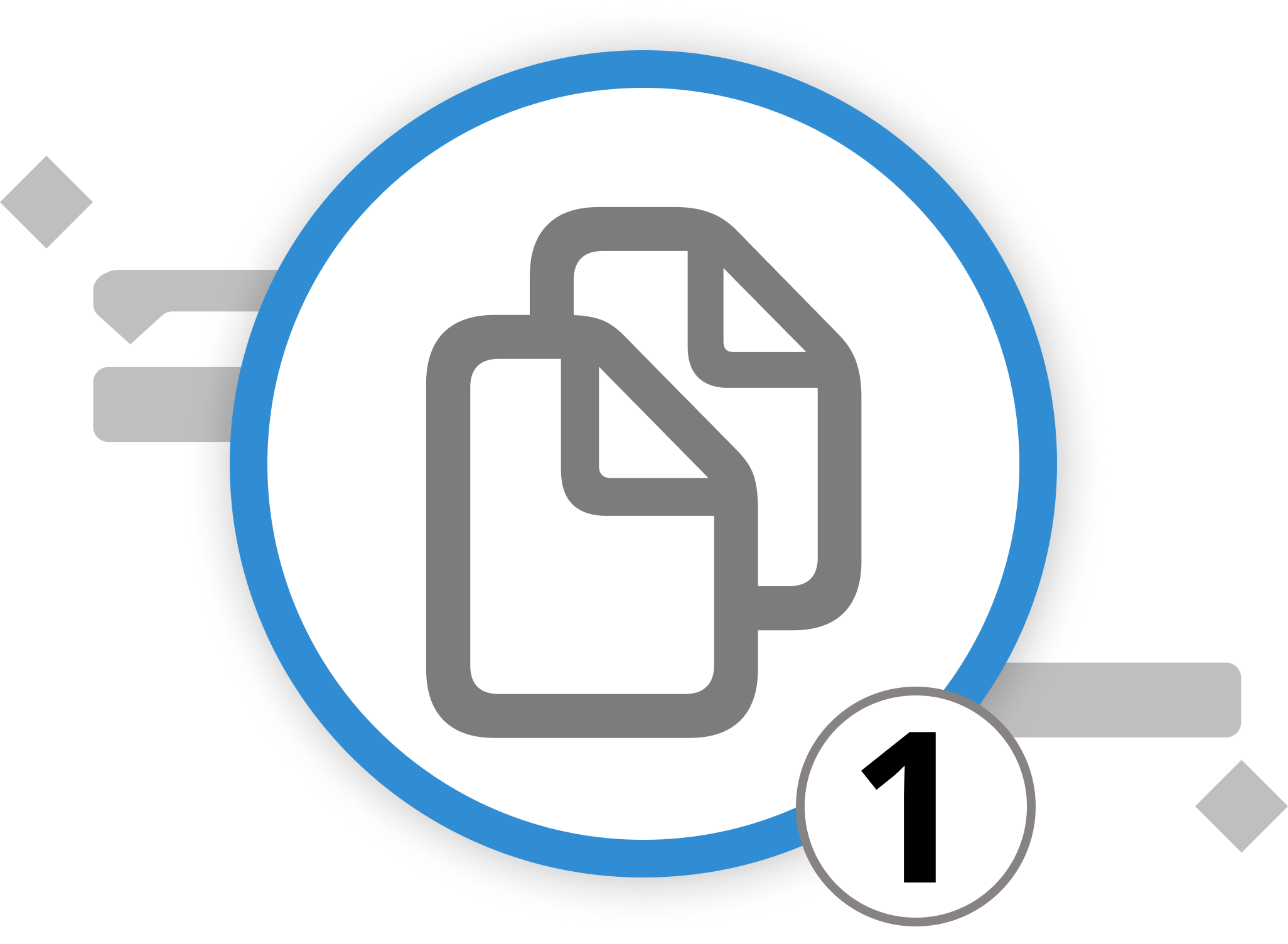
Setting Up Multi Project Documents
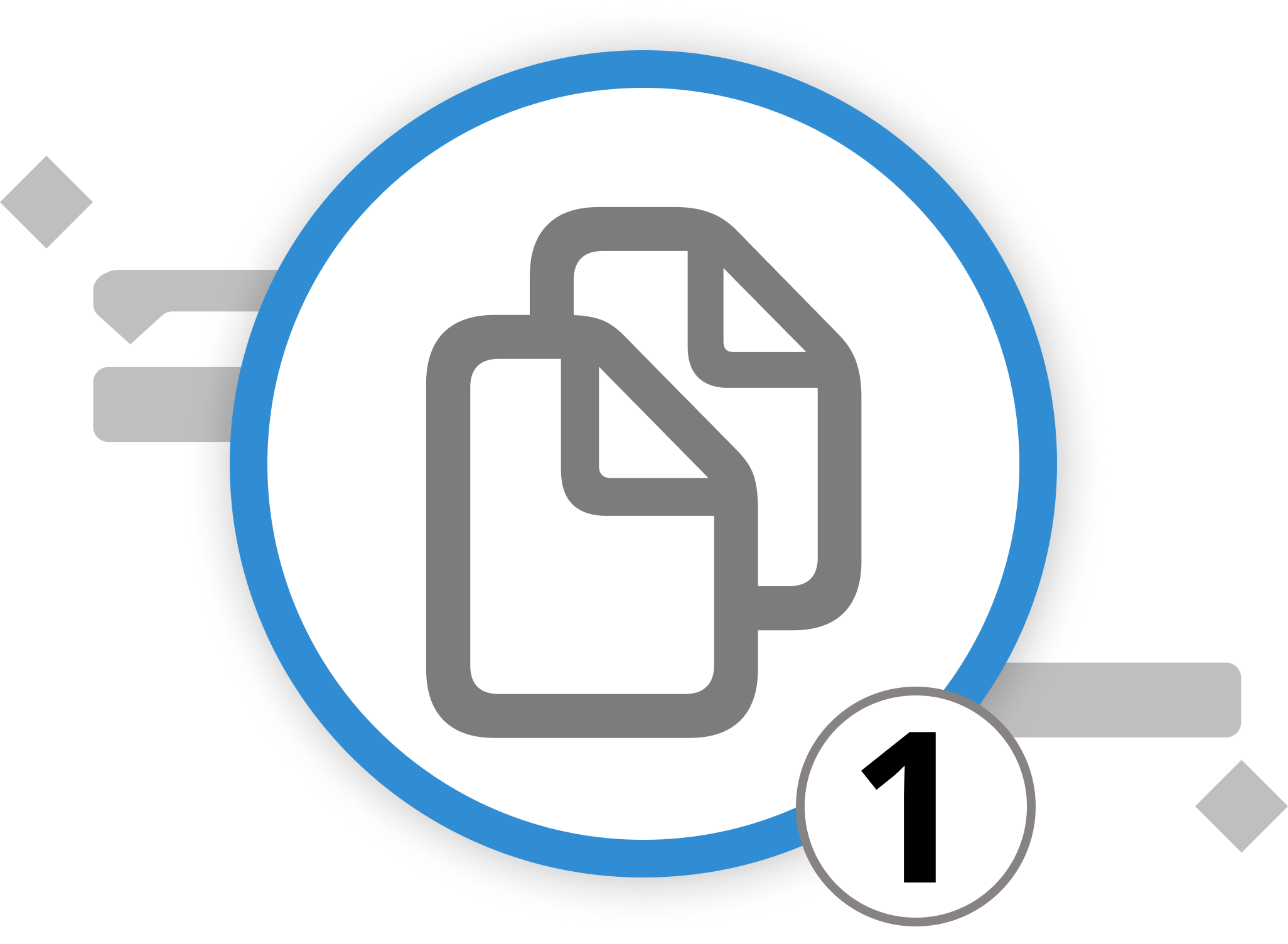
In the realm of project management, multi-projects simplify the complex task of overseeing multiple project plans. Imagine that you are - besides your Open Day event - responsible for several simultaneous endeavors that each come with their unique challenges. Without this view, you'd have to open each project file separately or create projects with hundreds or even thousands of activities. This would make it way harder to efficiently coordinate all resources and make sure to stick to the budgetary or time-wise constraints.
For this scenario, we've implemented multi-projects. They provide a consolidated view, aiding resource allocation, budget management, and timeline coordination across projects, resulting in enhanced efficiency and successful project outcomes.
Setting up a multi-project document in Merlin Project involves combining multiple project files into a single master document. This allows you to create comprehensive reports, manage resource allocations across projects, and work with various project views simultaneously. Here's how you can do it:
Three Methods To Set Up Multi-Project Documents
Method 1: Drag and Drop
-
Open Merlin Project and create a new empty document by selecting "File" > "New" > "New Empty Document". This will be your master document.
-
Now, open the macOS Finder and locate the individual Merlin Project files (with .mproject extension) that you want to include in your master document.
-
Drag and drop these project files from the Finder into the outline or structure of your "Master Document" within Merlin Project. A dialog will appear in Merlin Project with the following options:
-
Copy Contents: Select this option if you want to copy the contents of the individual projects into the master document. Changes made in the master document won't affect the individual projects, and vice versa.
-
Create Subproject: Choose this option to create subprojects within the master document. This links the individual projects to the master, allowing for bidirectional updates between them.
Method 2: Using the Menu
-
Go to the "File" menu and choose "Combine Documents...".
-
A dialog box will appear, showing available project documents. Click the "+" button to add the project documents you want to combine into your current document.
-
Select the desired documents and click "OK."
Method 3:
- Open Merlin Project and go into your a new empty document by selecting "File" > "New" > "New Empty Document". This will be your master document.
- Go to the “Insert” menu and choose “Insert …> Project.
- Select the project file to be inserted as sub-project.
By following these steps, you can create a multi-project document in Merlin Project, either by copying the contents or by creating subprojects, allowing you to manage and work with multiple projects efficiently within a single document.
Now that we've set up the master document, it's time to create synergies among our resources. The next sub-chapter will explain how to do that.
We’re happy to refer you to our partners. They offer dedicated Merlin trainings for any topic and support rolling out Merlin across your projects.
We recommend: Gareth Watson, certified Merlin Project Trainer (online & inhouse)
Do you have questions or want to connect with us on social media? Then click on the buttons below.
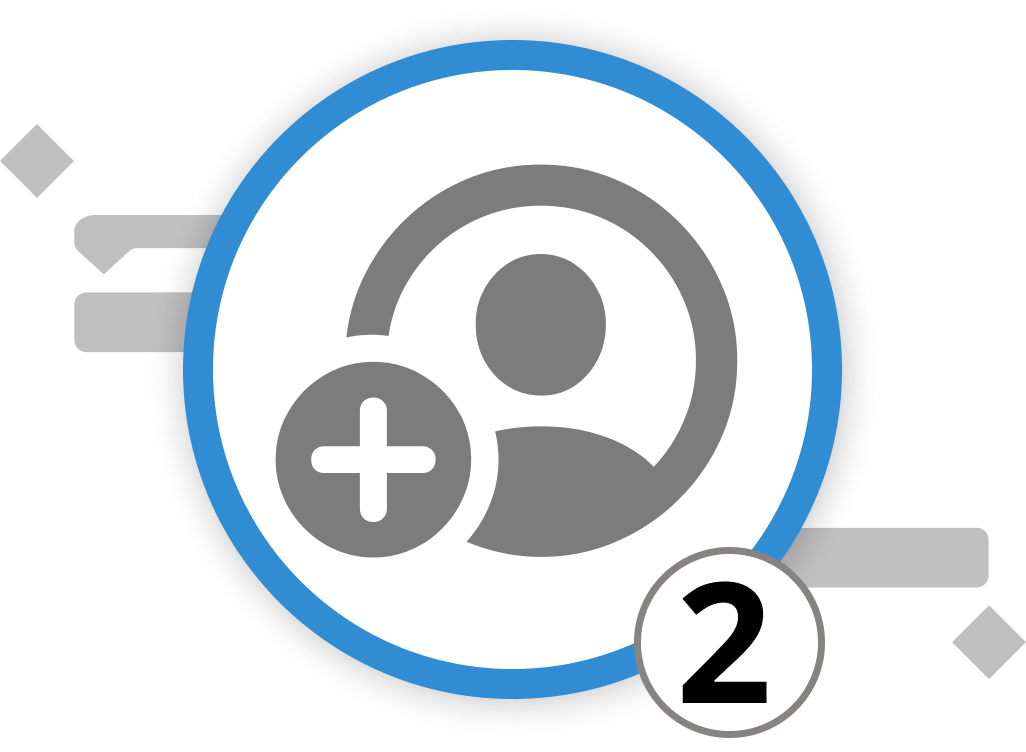
Coordinate Resources Across Projects
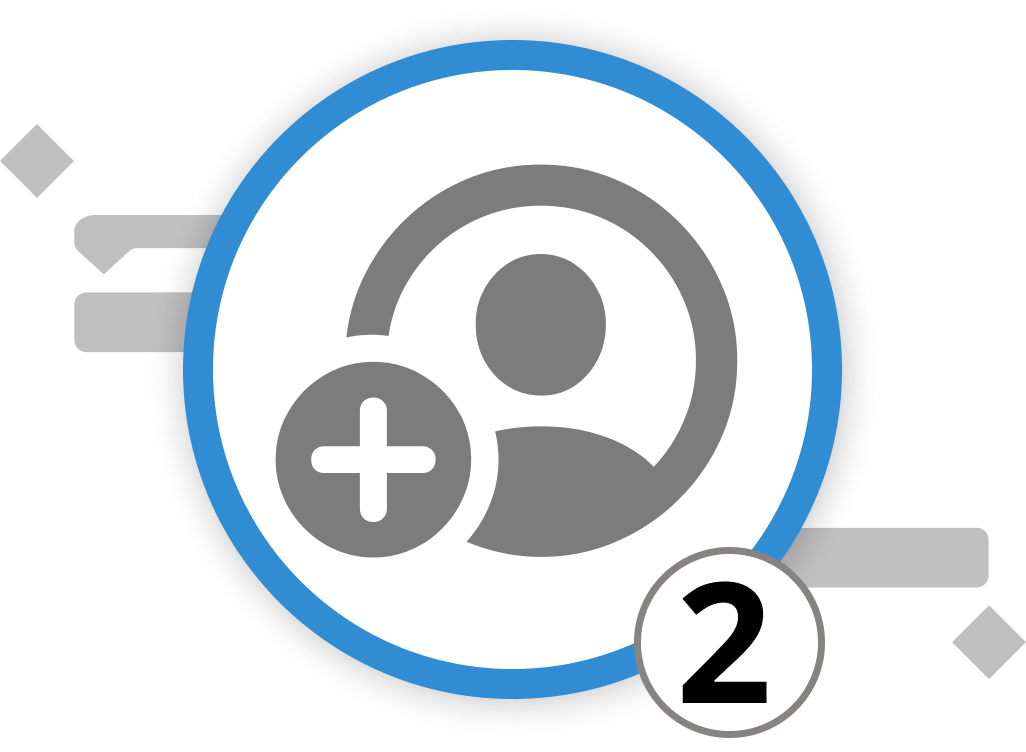
Assigning resources across multiple projects is inevitable if your co-workers are not only working on single projects. In Merlin Project, you can set up resource pools to support you with the assignment.
Resource pools enable centralized resource utilization and synchronization across various projects. They allow for efficient resource utilization through resource reuse, unified updates for consistent data, simplified centralized resource management, and improved planning and coordination. They enhance efficiency and transparency in managing resources across multiple projects, contributing to project success.
Setting Up Resource Pools:
To set up a resource pool in Merlin Project, follow these steps:
- Create a New Resource Pool Document:
Launch Merlin Project and open a new project. Then click on the menu: "File > New" or use the keyboard shortcut Option + Command + N. Alternatively, select "New Document" in the open dialog, then click "Empty Document"", and finally, click "Create".
- Create Resources:
Create new resources for the resource pool by clicking on Resources in the toolbar. Then click on the plus icon to add a new resource and provide a name for it. Now, click the plus icon again to confirm. Repeat these steps to create all the necessary resources for your resource pool.
Tip: If you already have contacts in the Contacts.app or Microsoft Outlook, you can drag and drop these contacts directly into the menu: Resources > Entry view to add them as resources to your resource pool. Contacts added in this way will be incorporated into the resource pool with their information from the contact card, including their image, email, and phone number.
- View and Edit Resources:
Switch to the Resources > Entry view for detailed resource editing. In this view, you have columns with various information for adjusting resources. Select a resource and open the Resource Inspector, which provides all available options for customizing the selected resource.
- Save the Resource Pool Document:
After adding all the necessary resources and information, save the document using the menu "File > Save" or the keyboard shortcut ⌘+S. Name the resource pool document, and then click Save.
- Use Resource Pools in Projects:
To use the resource pool you've created in a project, open a new or existing project. Click on the menu "File > Project Settings" or select from the Tool Bar to icon picturing a wrench with a screwdriver and then go to the Utilization tab. In the Inspector, check the Resource Pools option. This option considers resource assignments from resource pools in your project.
Here you can add, remove, or edit resource pools linked to the current project. Simply click the plus icon to add a suitable resource pool document, or drag and drop a resource pool document directly into the Resource Pools field to quickly add it to the project.
Now, you have set up and linked a resource pool to your project, allowing for efficient resource management and synchronization across multiple projects. You can also remove or disconnect resource pools when necessary to work with individual resources.
We’re happy to refer you to our partners. They offer dedicated Merlin trainings for any topic and support rolling out Merlin across your projects.
We recommend: Gareth Watson, certified Merlin Project Trainer (online & inhouse)
Do you have questions or want to connect with us on social media? Then click on the buttons below.
Collaboration

Setting Up Users

Configuring users in Merlin Project proves particularly advantageous when multiple individuals collaborate on a project, contributing various edits and insights. This user setup feature enables you to directly link comments and adjustments to specific users, ensuring transparency and accountability throughout the project. Moreover, Merlin Project retains individual user preferences, such as preferred view modes, within their user profiles.
In our Open Day example, setting up users allows us to share the project plan with the team without fearing unwanted changes. Simply provide users who only need to read the file with the password for a user with "read" permission.
How to Set Up Users
-
Go to the resource inspector and identify the resource you want to convert to a user. In case you want to learn how to create a new resource, revisit the chapter on resources.
-
Define User Rights: By default, the Standard Resource is configured as a user, allowing anonymous access to documents without a password. To restrict access and store view configurations, convert resources into users. Each User Resource can have unique access rights. To achieve this, navigate to the "Resource" view type, select the designated resource, and go to the Inspector. Then, activate the "Is user" checkbox. Merlin Project will prompt you to decide whether to keep the Default Resource as a guest user. Depending on your preference, you can either agree to keep it or delete the Default Resource.
-
Password Protection: To enhance security, protect project files with individual passwords and access permissions. Simply click on the "Set Password" button after marking a resource as a user. Set and confirm your password. Whenever you open Merlin Project through this user account, you have to enter this password.
-
Permissions: Customize access rights for each user resource. Control whether a resource can view and/or edit assigned activities by choosing from options like "Read & Write," "Read," or "No Access."
-
Login: Protected documents can now only be accessed by entering the username (resource name) and the associated password.
-
On macOS, an authentication dialog appears when opening a protected document. Select the user from the drop-down menu and enter the password.
-
On iOS/iPadOS, an authentication dialog prompts the user to select their name and enter their corresponding password.
- Profile Preferences: Optionally, users can choose to store their passwords in their device's keychain for automatic entry upon future access.
We’re happy to refer you to our partners. They offer dedicated Merlin trainings for any topic and support rolling out Merlin across your projects.
We recommend: Gareth Watson, certified Merlin Project Trainer (online & inhouse)
Do you have questions or want to connect with us on social media? Then click on the buttons below.
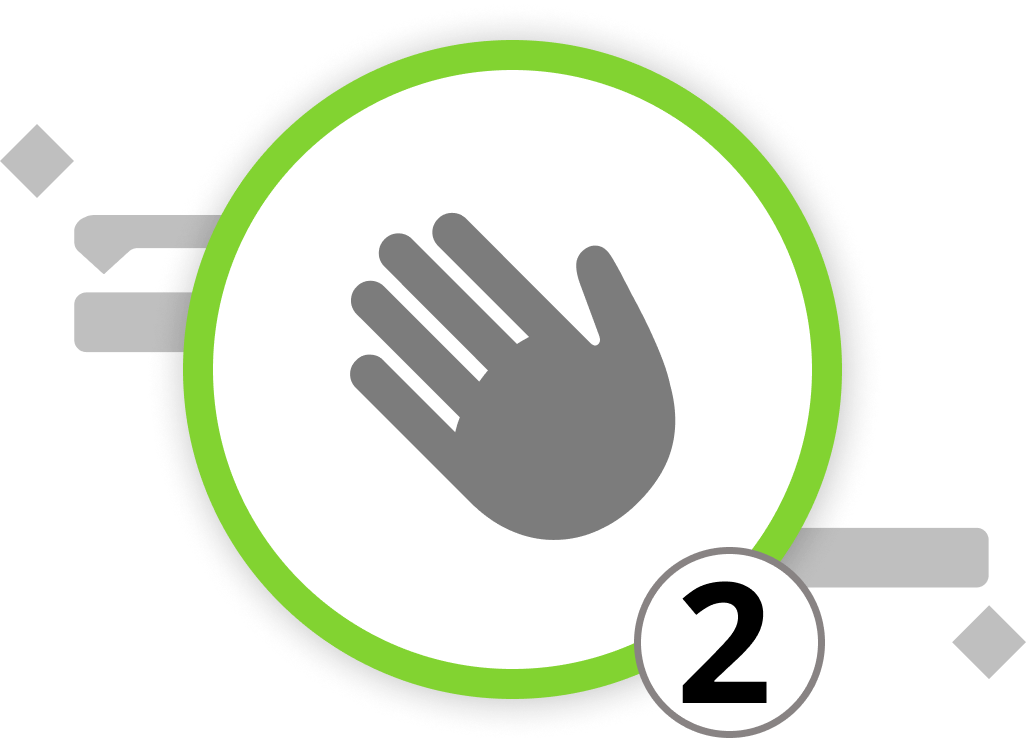
Working in Teams
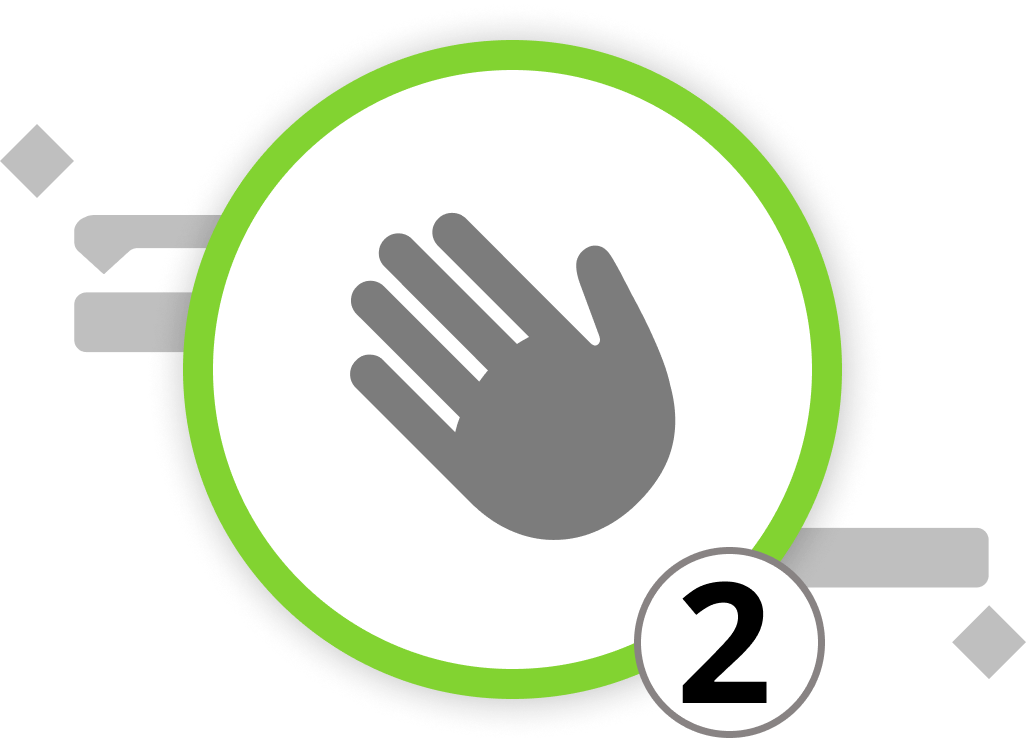
Picture yourself actively participating in the organization of the Open Day event, and a colleague seeks your assistance in the venue's outdoor area. Together, you both realize that a specific task demands more time than initially planned. Rather than making a note and dealing with it later, you can take out your iPad and make real-time adjustments to the project plan. Merlin Project allows for a seamless transition between your desktop, laptop, or tablet, thanks to synchronization. This feature ensures that your project remains current, regardless of the device you use, facilitating smooth collaboration in a team environment.
Setting Up Synchronization
-
Activate Synchronization: In Merlin Project's toolbar, locate the "Sync" button. The first time you click it, an information dialog appears, indicating that the document isn't set up for sharing.
-
Share Your Document: Click the cloud icon to initiate document sharing. A secure dialog for the document's backup location will appear, giving you the option to save it in iCloud Drive or Dropbox.
- Note: To use iCloud Drive and Dropbox, a user account is required. The same applies to other users who wish to access your shared documents.
- Permission Request: When saving to cloud folders, macOS may request permission to access files. Click the "OK" button to grant permission.
From this point forward, your document is shared via the chosen cloud service and automatically synchronized when saved or when changes are made.
Now that synchronization is set up, let's delve into how workspaces enhance your project management experience in Merlin Project.
Private and Public Work Areas
Merlin Project offers distinct work areas: private and public. They can be found in the Tool Bar next to the synchronisation icon. It's the circle with three, connected dots.
-
Private Work Area: In the private work area, you can edit your project without immediate synchronization with other users. This allows you to work on your project without affecting others until you're ready.
-
Public Work Area: Once satisfied with your changes, you can publish your project to the public work area. In the public work area, all users with access to the project can view and collaborate on your recent updates.
By seamlessly switching between these work area, you can ensure a smooth collaborative process, maintain control over project edits, and make synchronized teamwork a breeze.
We’re happy to refer you to our partners. They offer dedicated Merlin trainings for any topic and support rolling out Merlin across your projects.
We recommend: Gareth Watson, certified Merlin Project Trainer (online & inhouse)
Do you have questions or want to connect with us on social media? Then click on the buttons below.
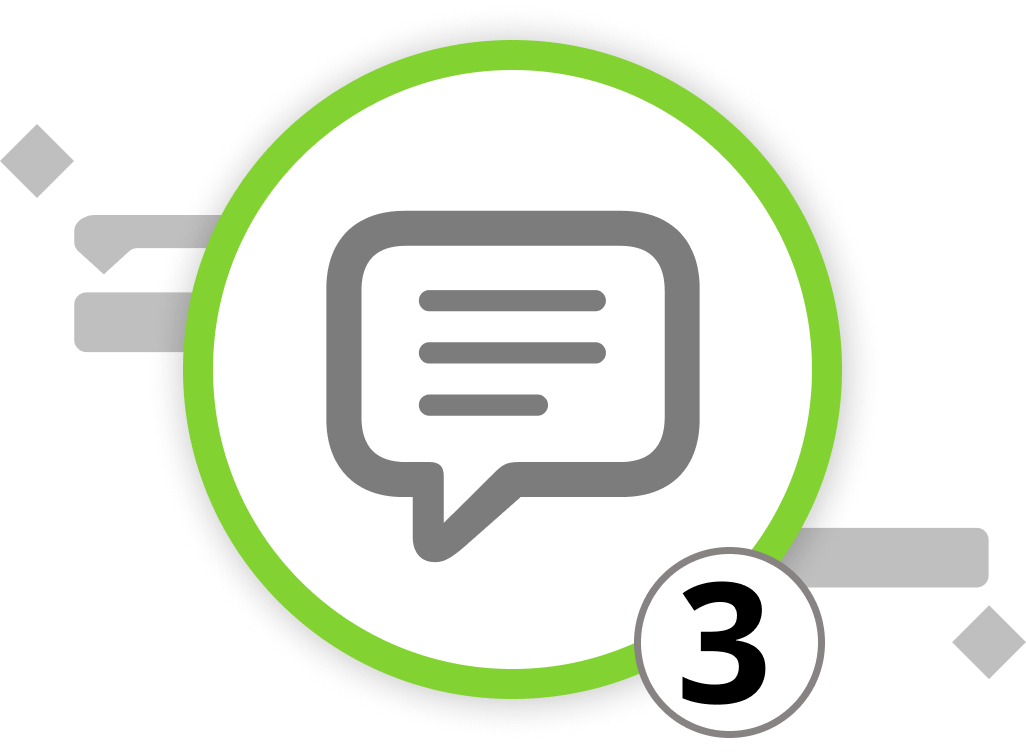
Using Comments
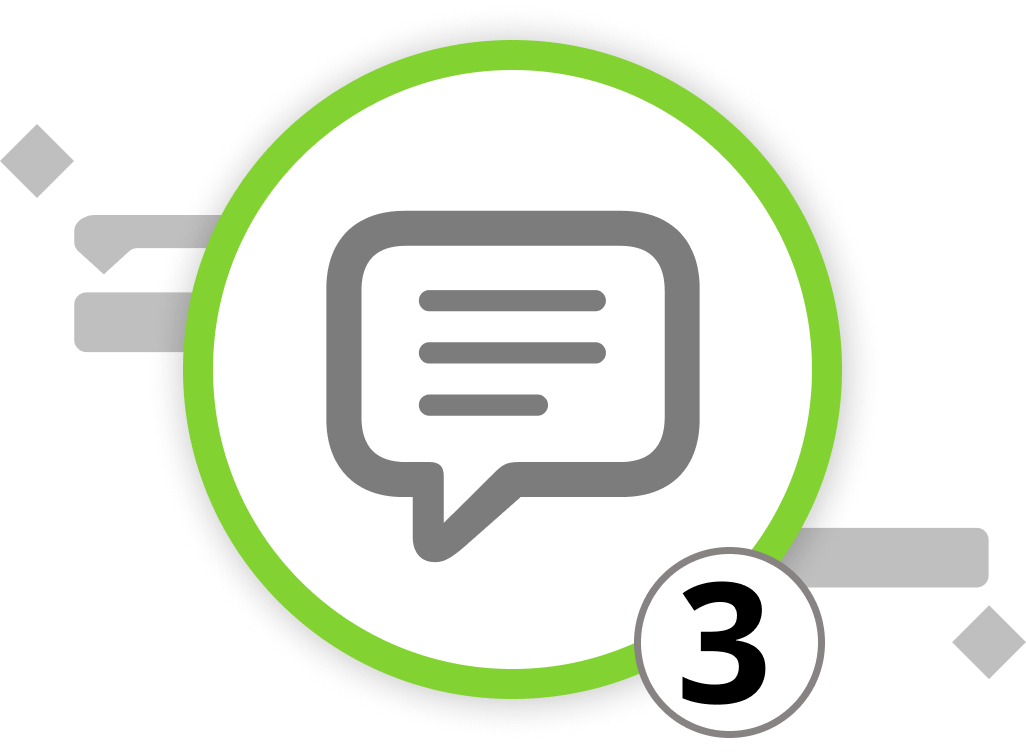
Efficient communication is crucial for the success of any project. Learn how to leverage comments in Merlin Project to seamlessly communicate with your team directly within the software, ensuring organized and productive project discussions.
Adding Comments:
-
Select Item: Click on the element you want to comment on.
-
Insert Comment: Use the menu "Insert > Comment" or the shortcut ⌥+⌘+K to add a comment.
-
Comment Panel: In the Inspector, navigate to the Annotations tab and click on "Comments" to view and add comments.
-
Editing and Deleting: Right-click to edit or delete comments.
-
Sort Order: Utilize the dropdown to sort comments by newest or oldest.
To view new comments from other user resources, access the Notifications Window by clicking on "Window" > "Show Notifications" or by pressing F5.
To remove read comments from the notifications window, right-click and select "mark as read". Then, click on "remove read" to clear the window from all read comments.
We’re happy to refer you to our partners. They offer dedicated Merlin trainings for any topic and support rolling out Merlin across your projects.
We recommend: Gareth Watson, certified Merlin Project Trainer (online & inhouse)
Do you have questions or want to connect with us on social media? Then click on the buttons below.
Closer & Further Links
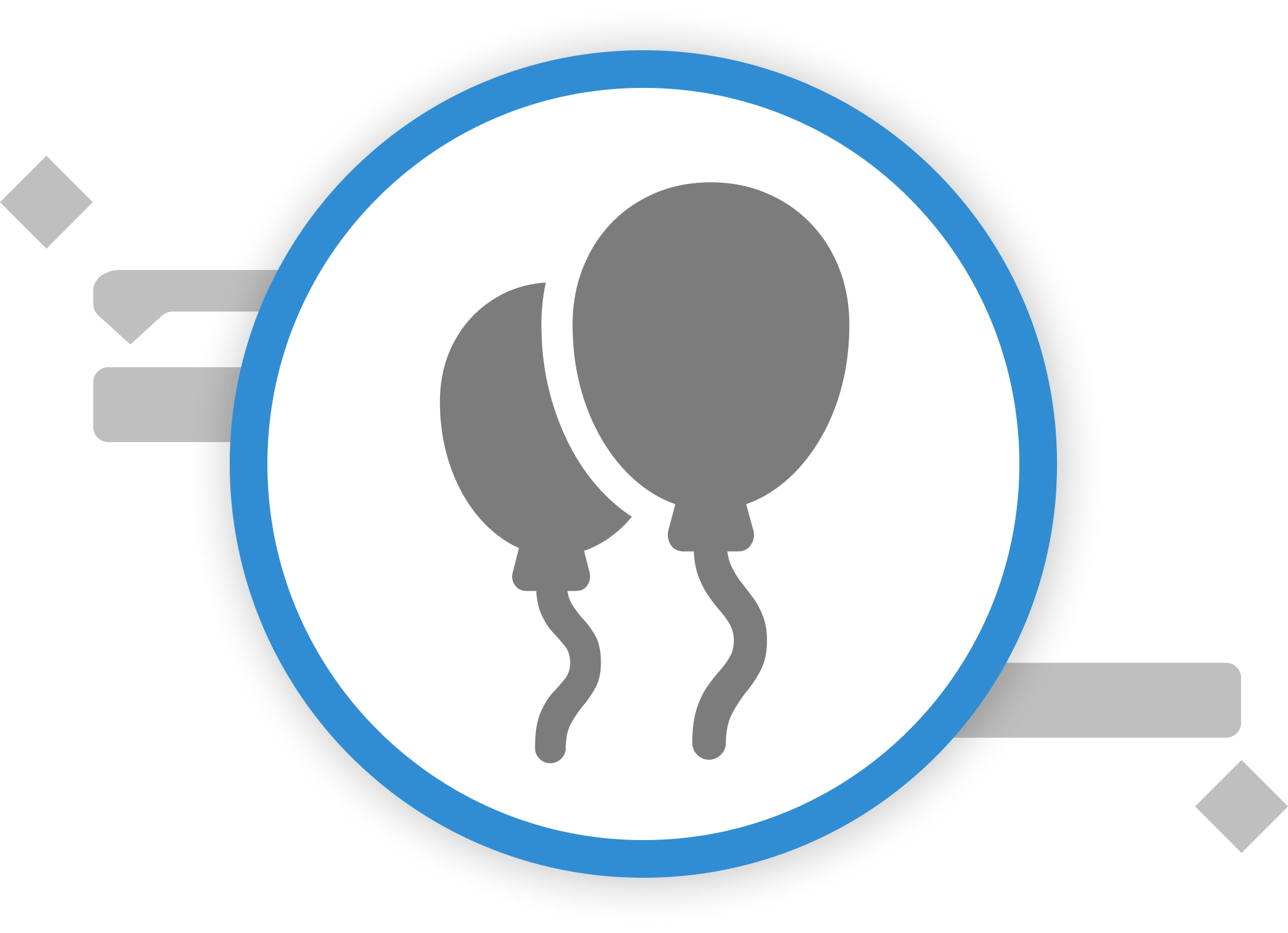
Congratulations!
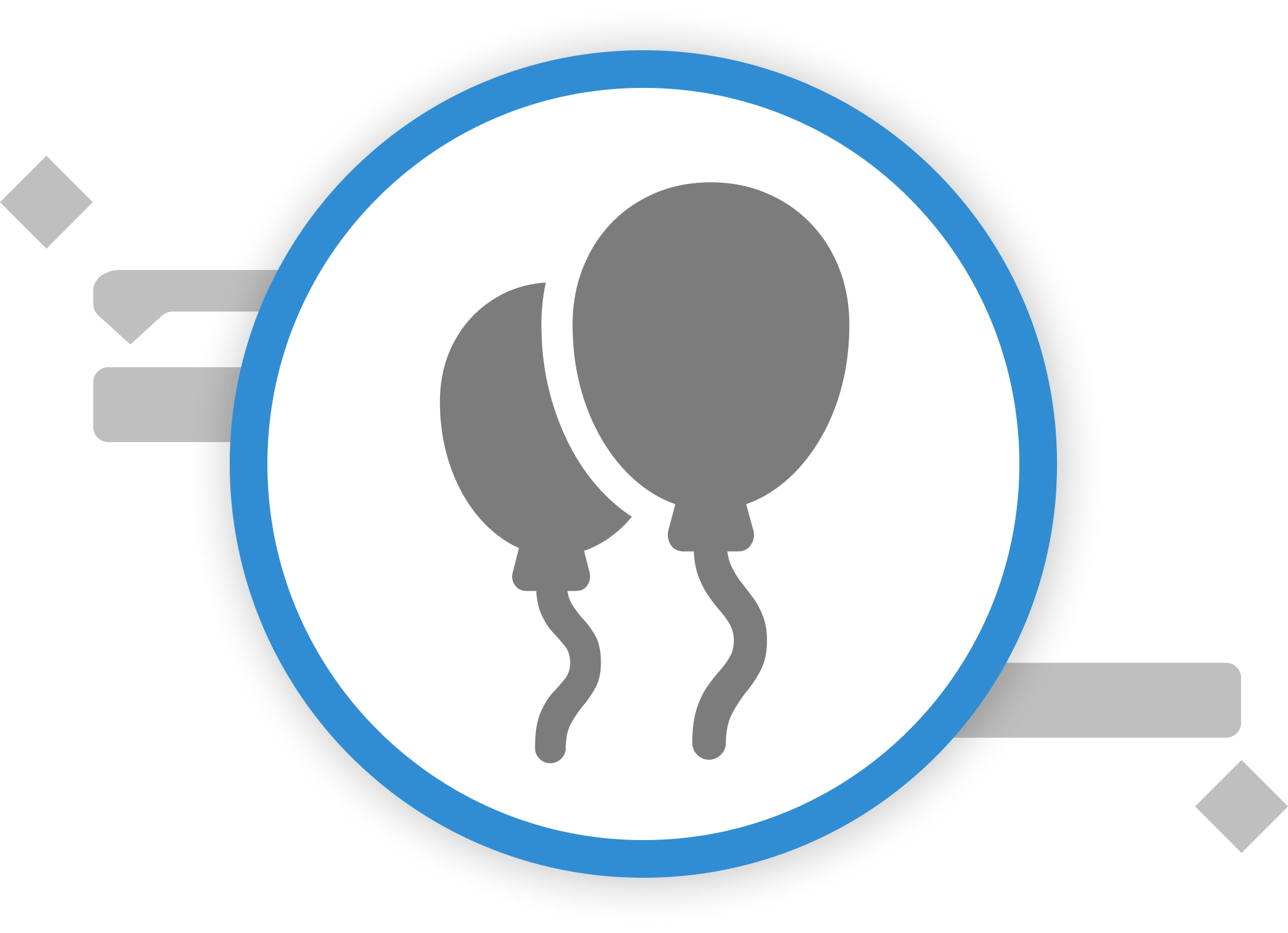
You've successfully completed a journey through eight chapters, mastering Merlin Project and acquiring valuable insights and skills that make you a great project manager. Let's quickly recap what you've learned:
-
Project Management Basics: You've covered the fundamentals of project management, understanding core concepts crucial for effective project planning.
-
First Steps in Merlin Project: Navigating through Merlin Project, you've learned to use different view modes, enabling visualization according to traditional, agile, and creative project management methodologies.
-
Basics of Project Creation: You've set up your first project by brainstorming activities, converting them into a project plan, and adding context and logic to it.
-
Formatting: Mastering formatting in Merlin Project, you've created visually appealing project plans and reports.
-
Project Controlling: Delving into task management intricacies, you've fine-tuned the project plan according to reality and learned to manage risks effectively.
-
Project Reporting: You've become proficient in setting up and exporting reports tailored to any audience, utilizing filters and groupings.
-
Multi-Project Management: Learning to manage multiple projects simultaneously, you've optimized your project portfolio and resource allocation.
-
Collaboration: Harnessing the power of collaboration within Merlin Project, you've enabled seamless communication and teamwork in your project environment.
Your learning journey continues beyond this point. Should you ever require assistance or have questions, our dedicated support team is readily available. Simply write us an email by clicking on the button below. Additionally, our user forum serves as a valuable resource for further guidance and peer-to-peer knowledge sharing within the Merlin Project community.
Are you excited to plan your Open House Event or want to revisit the concepts introduced in the example? Download the template for the Open Day and many more for free and kickstart your next project.
If you have any feedback on the learning path or are interested to learn more about Merlin Project, feel free to follow us on social media or check out our blog:
Our Social Media Accounts:
With your newfound knowledge and skills in Merlin Project, you're well-prepared to tackle projects with confidence and efficiency. Best of luck in all your project endeavors, and may they lead to resounding success!

 E-mail
E-mail  Linkedin
Linkedin