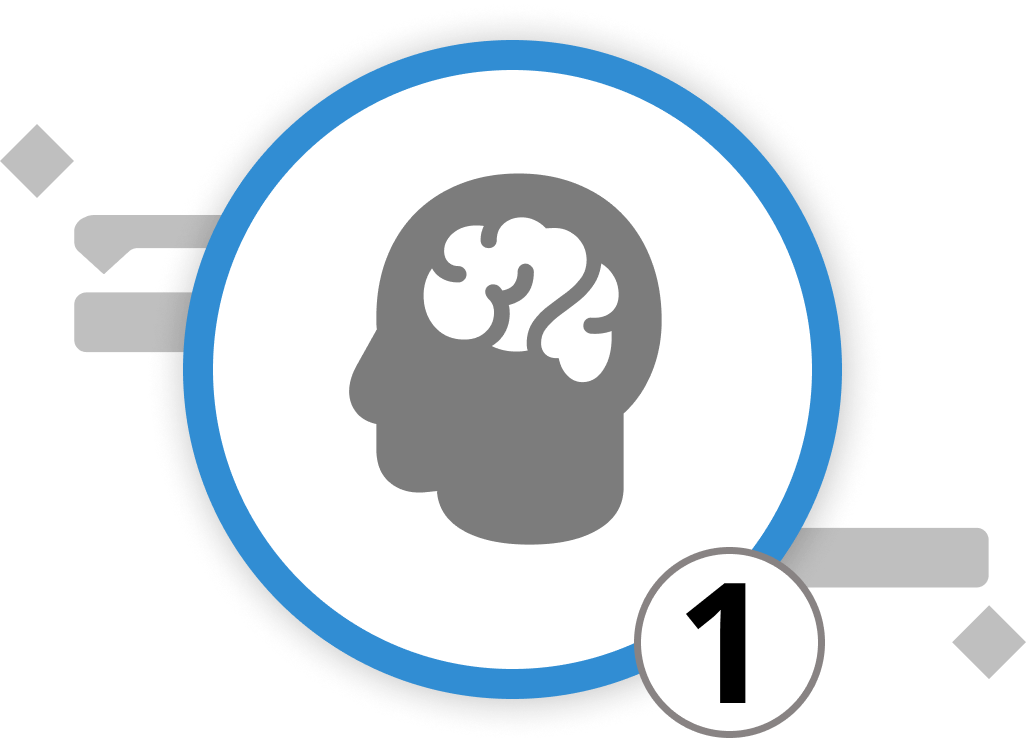
Brainstorming and Mind Mapping
The initial phase of every new project involves brainstorming all the activities necessary for project completion. This is the stage where collaboration with your entire team is key to identifying and outlining all requirements. Since brainstorming relies on an unstructured flow of thoughts and ideas, setting up a project structure plan is not effective as the first step. We recommend starting your project by gathering all inputs in a mind map.
Crafting a Mind Map in Merlin Project
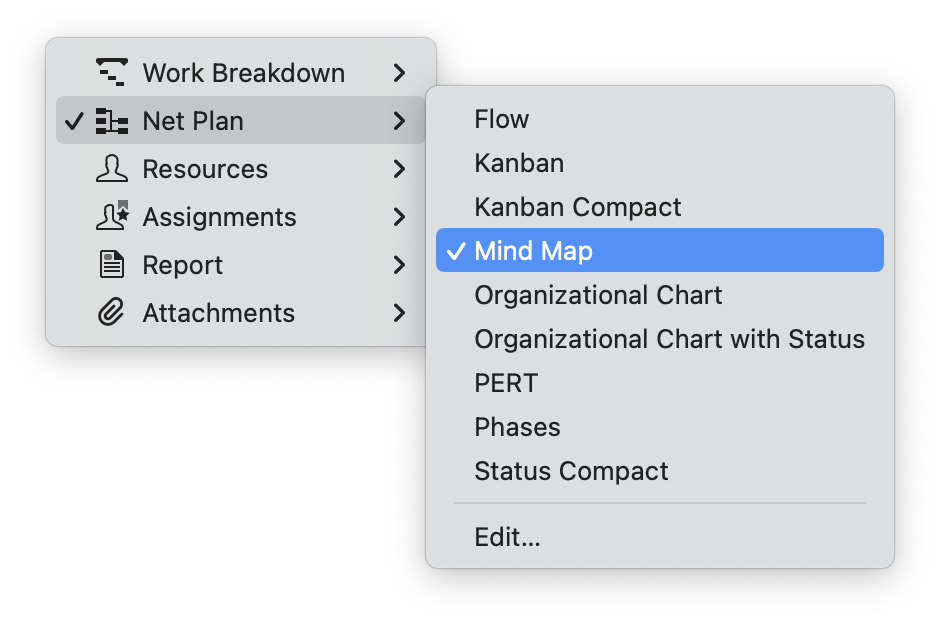
To initiate your mind map in Merlin Project, go to the main menu and select the view type Net Plan > Mind-Map. The central node of this map, also the focal point, can be edited simply by pressing the ⏎ key. Adding new elements is straightforward: to insert a new activity, click on "Insert > New Activity" or use the ⌘+N shortcut. To introduce a new branch or milestone on the same level, it's "Insert > Milestone" or ⌘+⌥+M. For adding a leaf one level below the selection, it's "Insert > Child" or ⌘+⌥+G.
Adjusting your mind map's layout is just as intuitive. Drag and drop with your mouse to shift nodes around, or use keyboard shortcuts like ⌘+⌃+← and ⌘+⌃+→ for horizontal adjustments, or ⌘+⌃+↑ and ⌘+⌃+↓ for vertical ones.
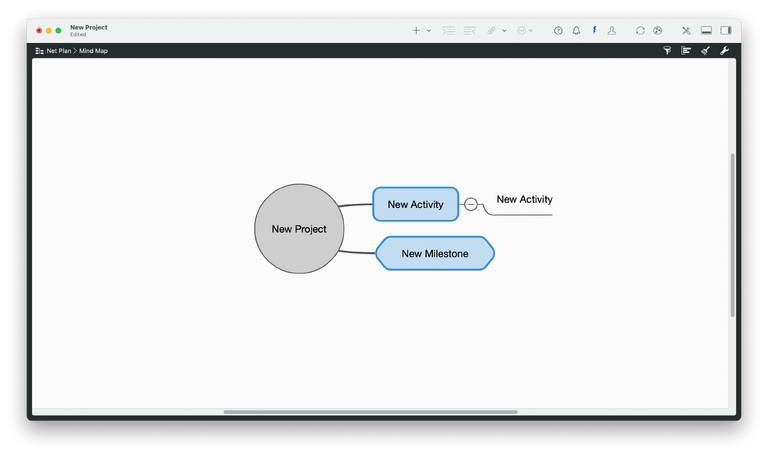
Zooming and Filtering for Better Perspective
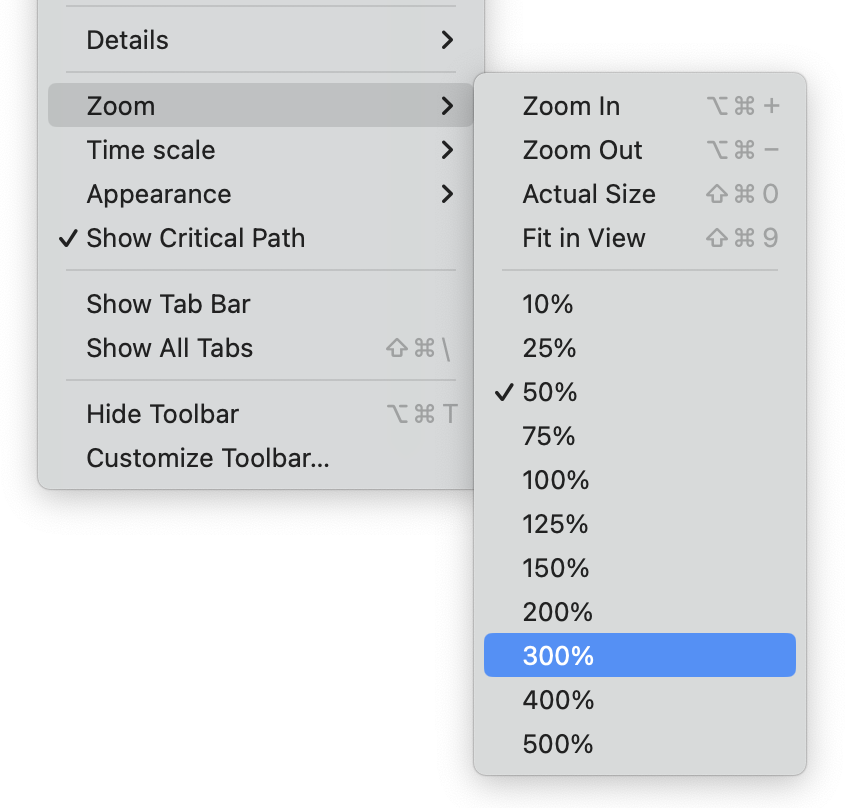
In the midst of a brainstorming session, it's common for your mind map to expand substantially. To help users manage information overflow, Merlin Project provides zoom and filter functions. Navigate to "View > Zoom" to access zoom levels ranging from 10% to 500%. Keyboard shortcuts ⌘+⌥++ and ⌘+⌥+− allow for quick zooming adjustments. And for those times when certain details crowd your vision, the filter feature can help streamline what you see. By selecting "View > Filter“ or the filter icon in the Toolbar, you can activate predefined filters or even create custom ones to suit your needs. More on filters in chapter 6 on project reporting.
In summary, while brainstorming is the birthplace of ideas, tools like Merlin Project empower you to transform these ideas into structured, actionable plans, ensuring your project's journey is as coherent as its vision. To create a structured project plan with logic and context added to each activity, it's time to convert the mind map into a work breakdown structure. Let’s head into the next sub-chapter to learn how to do that.
We’re happy to refer you to our partners. They offer dedicated Merlin trainings for any topic and support rolling out Merlin across your projects.
We recommend: Gareth Watson, certified Merlin Project Trainer (online & inhouse)
Do you have questions or want to connect with us on social media? Then click on the buttons below.

 E-mail
E-mail  Linkedin
Linkedin 