Project Creation
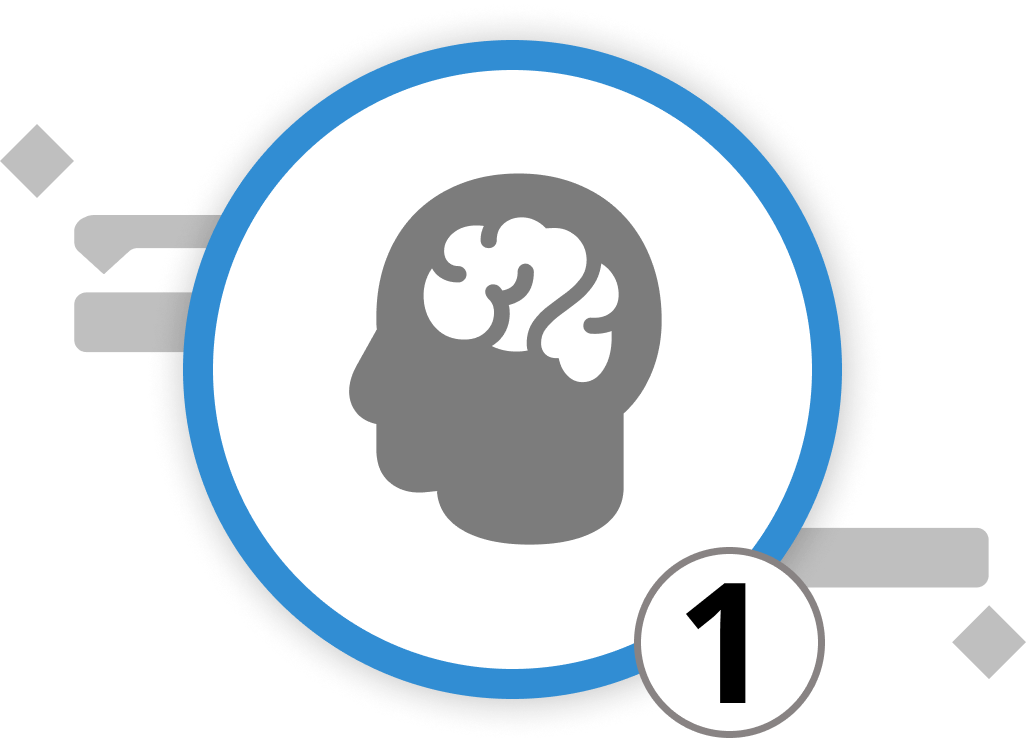
Brainstorming and Mind Mapping
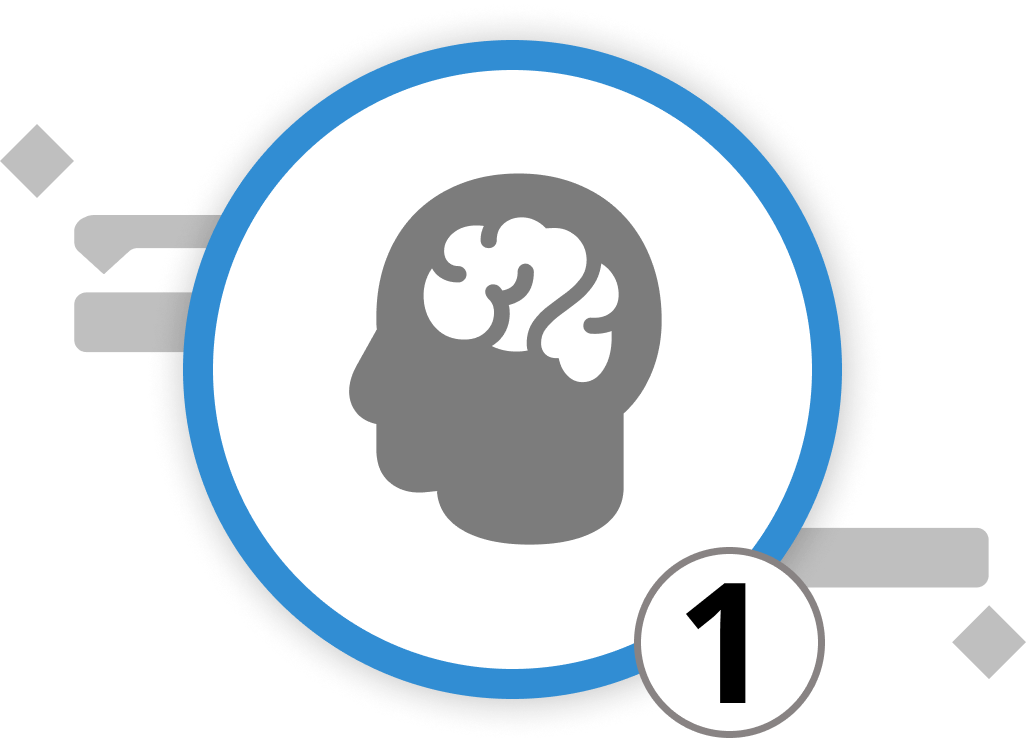
The initial phase of every new project involves brainstorming all the activities necessary for project completion. This is the stage where collaboration with your entire team is key to identifying and outlining all requirements. Since brainstorming relies on an unstructured flow of thoughts and ideas, setting up a project structure plan is not effective as the first step. We recommend starting your project by gathering all inputs in a mind map.
Crafting a Mind Map in Merlin Project
To initiate your mind map in Merlin Project, go to the main menu and select the view type Net Plan > Mind-Map. The central node of this map, also the focal point, can be edited simply by pressing the ⏎ key. Adding new elements is straightforward: to insert a new activity, click on "Insert > New Activity" or use the ⌘+N shortcut. To introduce a new branch or milestone on the same level, it's "Insert > Milestone" or ⌘+⌥+M. For adding a leaf one level below the selection, it's "Insert > Child" or ⌘+⌥+G.
Adjusting your mind map's layout is just as intuitive. Drag and drop with your mouse to shift nodes around, or use keyboard shortcuts like ⌘+⌃+← and ⌘+⌃+→ for horizontal adjustments, or ⌘+⌃+↑ and ⌘+⌃+↓ for vertical ones.
Zooming and Filtering for Better Perspective
In the midst of a brainstorming session, it's common for your mind map to expand substantially. To help users manage information overflow, Merlin Project provides zoom and filter functions. Navigate to "View > Zoom" to access zoom levels ranging from 10% to 500%. Keyboard shortcuts ⌘+⌥++ and ⌘+⌥+− allow for quick zooming adjustments. And for those times when certain details crowd your vision, the filter feature can help streamline what you see. By selecting "View > Filter“ or the filter icon in the Toolbar, you can activate predefined filters or even create custom ones to suit your needs. More on filters in chapter 6 on project reporting.
In summary, while brainstorming is the birthplace of ideas, tools like Merlin Project empower you to transform these ideas into structured, actionable plans, ensuring your project's journey is as coherent as its vision. To create a structured project plan with logic and context added to each activity, it's time to convert the mind map into a work breakdown structure. Let’s head into the next sub-chapter to learn how to do that.
We’re happy to refer you to our partners. They offer dedicated Merlin trainings for any topic and support rolling out Merlin across your projects.
We recommend: Gareth Watson, certified Merlin Project Trainer (online & inhouse)
Do you have questions or want to connect with us on social media? Then click on the buttons below.
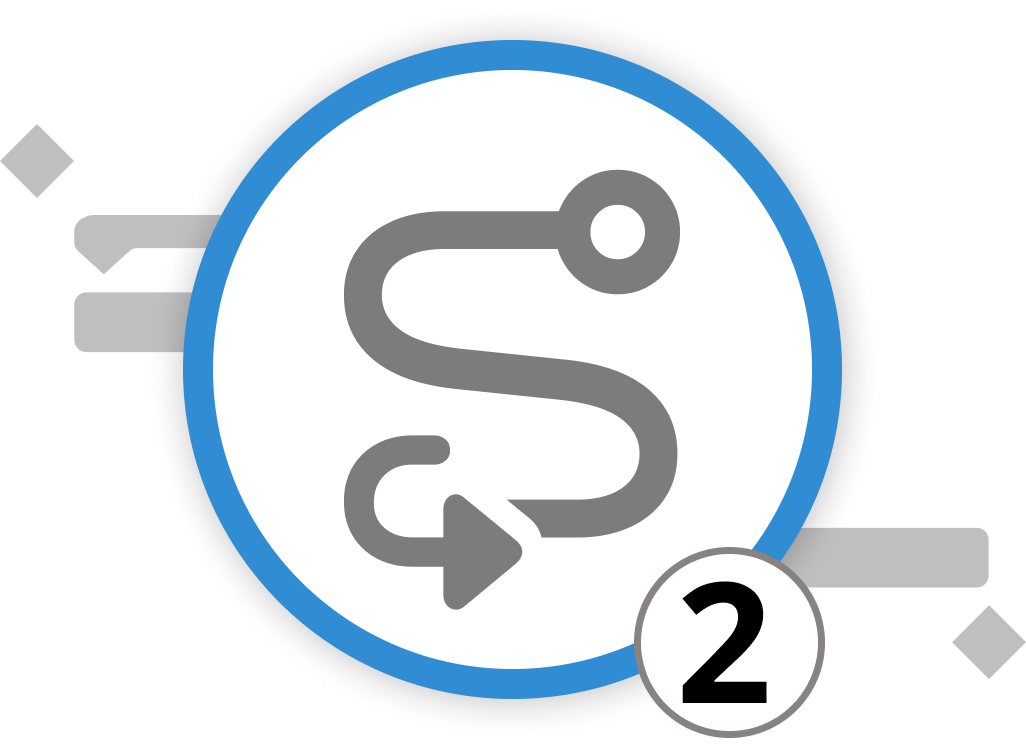
From Mind Map to Project Plan
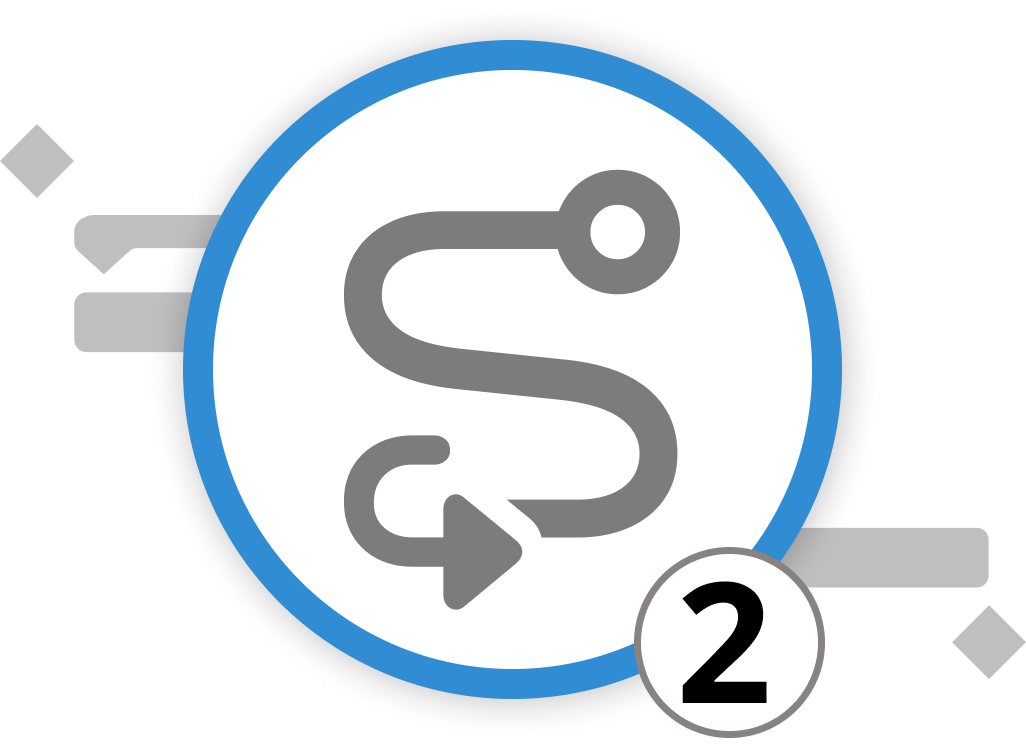
Converting a mind map into a concrete project structure plan is remarkably easy and seamless. It involves a simple switch within views. For this, change your view type to Work Breakdown > Entry. The result of your brainstorming session now appears as a list of groups and activities. This conversion ensures a direct translation of every activity from the mind map into the project's structure.
The clarity brought about by a structured plan eliminates ambiguity, laying out activities in a clear, linear fashion. This makes it easier for team members to understand their roles and responsibilities. Furthermore, it provides a chronological understanding of the project, aiding in communicating overall progress to stakeholders and facilitating corrective action if, for instance, deadlines or budget requirements are not met.
Your First Project: The Open Day at VitaLeaf Botanicals Inc.
Let's consider a practical example: You are part of a task force planning the annual Open Day at VitaLeaf Botanicals Inc., a fictional producer of high-quality plants for households and office spaces. To ensure the event's success, you gather your team to discuss all requirements and wishes. During this meeting, you brainstorm ideas and organize them within the Merlin Project Mind Map.
The team generates numerous thoughts about upcoming activities. After allowing ample room for uninhibited idea collection, you begin clustering ideas into different patterns. The outcomes of the brainstorming session are organized into several distinct branches of activity for the Open House Event of VitaLeaf Botanicals Inc.
-
Firstly, the Venue and Logistics branch involves selecting a suitable location that embodies the green and lush essence of VitaLeaf Botanicals. It includes arranging necessary furniture, audio-visual equipment, signage, and planning for potential weather contingencies for outdoor spaces.
-
Under the Guest Management branch, activities involve creating and managing the invitation list, designing and sending out invitations, and establishing a clear RSVP system. This also encompasses planning for guest reception, registration, and providing name tags on the day of the event.
-
The Marketing and Promotion branch focuses on strategies to publicize the event. This includes creating a cohesive marketing plan, utilizing social media platforms, email campaigns, and local press to generate buzz and anticipation for the Open House.
-
In the Activities and Engagement branch, the focus is on crafting an engaging program. It involves scheduling workshops, tours of the facility, and interactive sessions that highlight VitaLeaf's products and expertise. Moreover, planning for live demonstrations of plant care and integration into office and home environments is also included.
-
The Catering and Amenities branch addresses the culinary experience and comfort for the guests. It covers selecting caterers, planning the menu with an emphasis on organic and plant-based options, and arranging for refreshments throughout the event duration.
-
For the Brand Experience branch, the aim is to immerse guests in the VitaLeaf ethos. This involves setting up product displays, informational booths, and distributing promotional materials and samples that convey the quality and benefits of VitaLeaf's plant offerings.
-
Lastly, the Post-Event Management branch outlines the activities following the event, such as gathering feedback through surveys, sending thank-you notes to attendees, and conducting a debrief with the team to evaluate the event's success and areas for improvement.
After completing the session in the mind map, simply switch to the work breakdown structure and you are ready to continue.
As of now, all activities are dated on the same day and lack information on their duration, work requirements, starting date, and much more. Therefore, in the next sub-chapter, let's explore how to contextualize our activities.
We’re happy to refer you to our partners. They offer dedicated Merlin trainings for any topic and support rolling out Merlin across your projects.
We recommend: Gareth Watson, certified Merlin Project Trainer (online & inhouse)
Do you have questions or want to connect with us on social media? Then click on the buttons below.
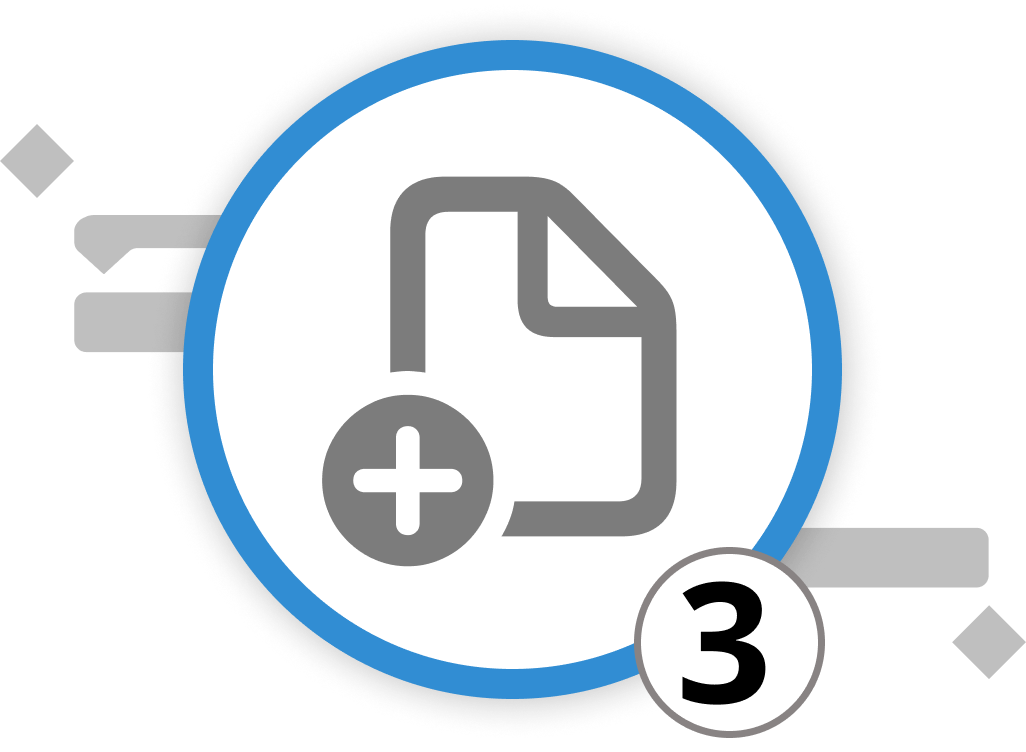
Adding Context & Logic
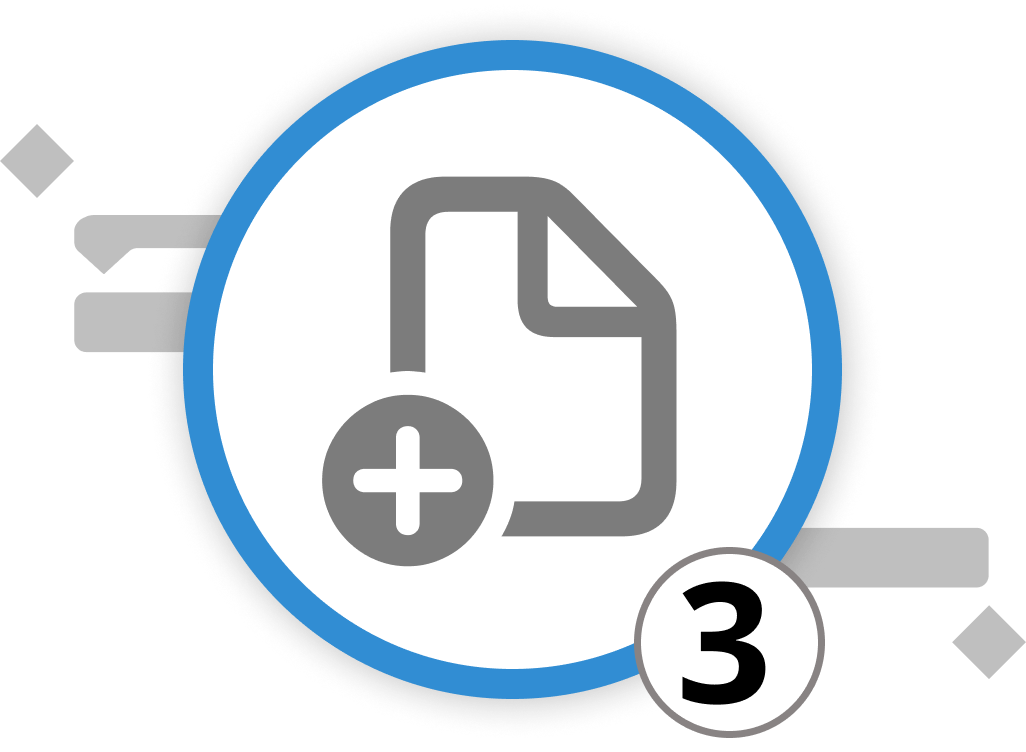
In project management, infusing activities with context is crucial. In Merlin Project, you can enrich activities, milestones, and groups with additional information and interlink them to establish dependencies. Moreover, you can incorporate extra time to ensure conservative deadlines by integrating lead/lag to dependencies.
Integrating Dependencies: Creating Logic in Projects
Recalling from the previous chapter, we converted our activities from a Mind Map to the Work Breakdown structure. Now, these activities can be organized into thematic categories, representing various project phases such as "preparation," "execution," and "follow-up activities." Grouping similar activities reduces complexity, simplifies planning, and often reveals synergy effects.
You can create groups in various ways:
-
Indenting and Outdenting Activities: Merlin Project allows you to indent activities to create groups or outdent them to revert them back to individual activities. Simply press ⌃+⌘+→ to indent activities and ⌃+⌘+← to outdent them. You can also find this function under "Structure > Indent" or "Structure > Outdent."
-
Drag & Drop: Select one or more activities and drop them on another existing activity. The latter one then turns into a group, while the previously selected activities are now indented activities—also known as "child." You can also directly create a child activity by selecting an activity and pressing [⌥+⌘+G].
Once you have grouped all activities that share logical commonalities, it is time to add milestones. Milestones differ from activities as they denote a reference point, e.g., the start and end of a project, as well as events in between. We recommend setting at least one milestone for the project start and end, as well as for each project phase. This allows you to always reference the expected date of phase/project completion.
For our Open Day, you have already grouped your activities by clustering them into different branches. To give a better understanding of the different time phases, you divide the branches/groups into Preparation, Execution, and Follow-up activities.
Now you should estimate the required time to complete each activity. In Merlin Project, this is done through the concepts of Work and Duration.
To enter data on the work and duration of a specific activity, simply go into the Activity Inspector. You will see a list of 6 icons. For now, we will focus on the first one "Activity: Plan." Here you can enter time values for work and duration—the first two fields of the inspector. You can enter time values in hours, days, etc., or use the values eHours, eDays to include holidays, weekends, and other events that you marked as non-working time. The difference between these two fields is quite simple: Work explains the concrete amount of hours, days, etc., required to complete the task. Duration describes the time frame in which this work is done. This can mean that work and duration are equal. However, in some cases, the duration of an activity is longer than the work required to complete it. Let's put these insights into practice:
Integrating Dependencies: Creating Logic for our Open Day Event
The difference between work and duration can be easily depicted through our Open Day event. Taking the "Catering and Amenities" group as an example, we might expect that selecting the right catering service requires 2 weeks. There are several options: once contacted, we wait for their offer and then compare all offers regarding their price and F&B selection. During these 2 weeks, we won't be working non-stop to talk and assess caterers. Therefore, we enter the time in the field Duration and not in the field Work.
Side Note: In the case of our Open House Day, we might expect some activities to be done during a weekend. Based on the standard work calendar, the weekend is marked as non-working time. To plan activities for the weekend, you can adapt the working time by clicking on "Project Settings" > "Calendar" and go to "Exceptions." Here you can add a new day by clicking on the plus symbol, then enter the date and draw the working times with your mouse in the "Work intervals" field. For further information on the project Settings and how to set up the work calendar, check out our manual.
Now it's time to create dependencies.
The essence of project management is understanding the flow of activities. One task often cannot start until another is finished. Merlin Project offers you multiple ways to create such dependencies. You can create these dependencies through selecting two or more activities, right-clicking on them and choosing "Link," and then selecting the type of dependency you want to create. By default, an End to Start connection is created, which means Task B cannot start until Task A is finished. However, you can also create dependencies by holding the option key and linking activities yourself or through the inspector for dependencies. Let's look at the latter two options in detail:
-
Via the Option key: This is the easiest way to set up dependencies. Simply hold down the Option key and hover over an activity with your mouse. You will see a black dot either at the beginning (far left) or end (far right) of the activity you hover over. When you click, you create an arrow. Simply drag it to either the start or end of another activity to create a dependency. Whether you start at the beginning or end of the initial activity will define whether it will be an end-to-... or start-to-... dependency.
-
Via the Inspector Tool: Merlin Project’s Inspector for Dependencies provides a quick glance and an editing platform for dependencies. Here, you can quickly adjust the type of dependency and integrate buffers as needed. Simply click on a connection arrow and open the inspector by clicking on the far-right icon in the Toolbar. Here, you can easily adapt the connection type (end-to-start, end-to-end, start-to-start, start-to-end).
Integrating Lead/Lag: The Importance of Buffers
While we are already discussing the Dependency Inspector, let's add a buffer between activities. This buffer allows you to provide a breather before the next task commences.
Merlin Project introduces this concept as lead/lag. With this feature, you can set a specific time delay between connected activities. Within the Dependency Inspector, simply add the amount of time you want to provide as a buffer in the lead/lag field. This field follows the same logic as work & duration. Thus, you can either use Hours, Days, etc., or eHours, eDays, etc., to enter your lead time. This ensures that your project is not only logically structured but also realistically planned.
Transitioning from Net Plan to the Work Breakdown Structure in Merlin Project requires a focus on setting up clear connections between activities and understanding the role of buffers or leeways. By grouping similar activities, establishing dependencies, and integrating buffers, you can create a robust and efficient project structure that is both logical and flexible.
Integrating Lead/Lag into the Open Day Event
Returning to our Open House Event and the caterer selection activity, we are uncertain whether two weeks will be enough for this task. In recent times, we've experienced that several adaptations to the offering, as well as price negotiations, played an increasing role in the selection of a suitable caterer. Therefore, we want to avoid that this activity becomes a bottleneck that delays future project phases. To reflect this uncertainty, we add a buffer of another week for this activity through the lead/lag field in the Dependency Inspector.
Now that you have set up the general project logic and added initial context, you are tasked to coordinate your team to execute the project and give an initial cost assessment to plan and execute the Open Day. Therefore, it is time to look into costs and resources. These aspects will be discussed in the next two chapters.
We’re happy to refer you to our partners. They offer dedicated Merlin trainings for any topic and support rolling out Merlin across your projects.
We recommend: Gareth Watson, certified Merlin Project Trainer (online & inhouse)
Do you have questions or want to connect with us on social media? Then click on the buttons below.

Setting Up Costs

Budget planning and cost allocation are vital aspects of project management, and Merlin Project equips you with the tools to handle these efficiently. Here's a concise guide to get you started:
To begin, select the activities, milestones or groups you want to assign budgets and costs to in the main view. Click on the inspector and go to the third tab - the one with the image of coins and a dollar sign. Within the finance inspector, you see three tabs: Budget, Cost, and Balance.
Budget Tab
On the Budget tab, you manage and control budgets for the selected items. Distinctly, you can set both requested and approved budgets.
Tip: If you don't have a budget and want to enter basic project costs, use the Finances → Cost tab.
Cost Tab
On the Cost tab, you can enter basic costs for activities and assignments. Enter a cost position by clicking on the arrow to open of the field. Then press the plus symbol to enter a new position. To add multiple cost items, click the plus symbol repeatedly. Merlin Project will automatically sum up these costs for you in the "Base Cost" field.
Tip: For cost due dates, also known as "Accrual," choose from options like "Accrue Immediately," "Accrue at the Start," "Accrue prorated," or "Accrue at the End" based on your project's needs.
Balance Tab
On the Balance tab, you will get an overview of costs, categorized as Expected, Planned, and Actual - in each segment separated by base costs, work costs, and attachment costs and subtracted from the approved budget to calculate the balance. These costs are based on your selection - whether you inspect the costs for a group or activity.
Tip: Click on the project in row #0 and switch to the Inspector for Finances → Balance to view the total sum of all project cost items categorized by expected, planned, and actual budgets.
In examining the cost drivers for VitaLeaf Botanicals Inc.'s Open House Event, several financial considerations emerge:
-
For the 'Venue and Logistics' aspect, the most significant expenses will likely stem from leasing the event space, which must encapsulate the brand’s verdant aesthetic. Additional outlays in this domain include the rental of furniture, staging, and cutting-edge audio-visual equipment to create an immersive experience. Production costs for signage and information displays are also key, not to mention the essential provisions for weather-related contingencies, which may involve hiring tents or other protective gear.
-
Moving to Guest Management, the financial commitments encompass the creative design and printing of invitations, alongside postage for a traditional mail-out. The investment in a reliable and efficient registration system to handle RSVPs, coupled with the staffing required for on-the-day guest reception and coordination, represents another cost center.
-
Marketing and promotion efforts will incur expenses through targeted social media advertising, production of high-quality promotional materials, and potentially, the engagement of public relations services to garner local press coverage.
-
In the Activities and Engagement sector, budgeting for interactive sessions and workshops may include hiring expert speakers or facilitators, procuring materials for live demonstrations, and perhaps costs associated with special features or attractions to engage attendees.
-
The Catering and Amenities category involves not just the catering service fees but also considerations for a diverse menu that aligns with the botanical theme, including organic and plant-based refreshments that reflect the company's values.
-
For the Brand Experience, outlays will be directed towards the creation of high-quality product displays and informational booths, with an additional budget set aside for complimentary samples and promotional giveaways designed to impress attendees and leave a lasting brand impression.
-
Lastly, Post-Event Management will generate costs associated with feedback collection and analysis tools, as well as the production of personalized thank-you communications to guests, which will contribute to a comprehensive and professional follow-up process.
We’re happy to refer you to our partners. They offer dedicated Merlin trainings for any topic and support rolling out Merlin across your projects.
We recommend: Gareth Watson, certified Merlin Project Trainer (online & inhouse)
Do you have questions or want to connect with us on social media? Then click on the buttons below.
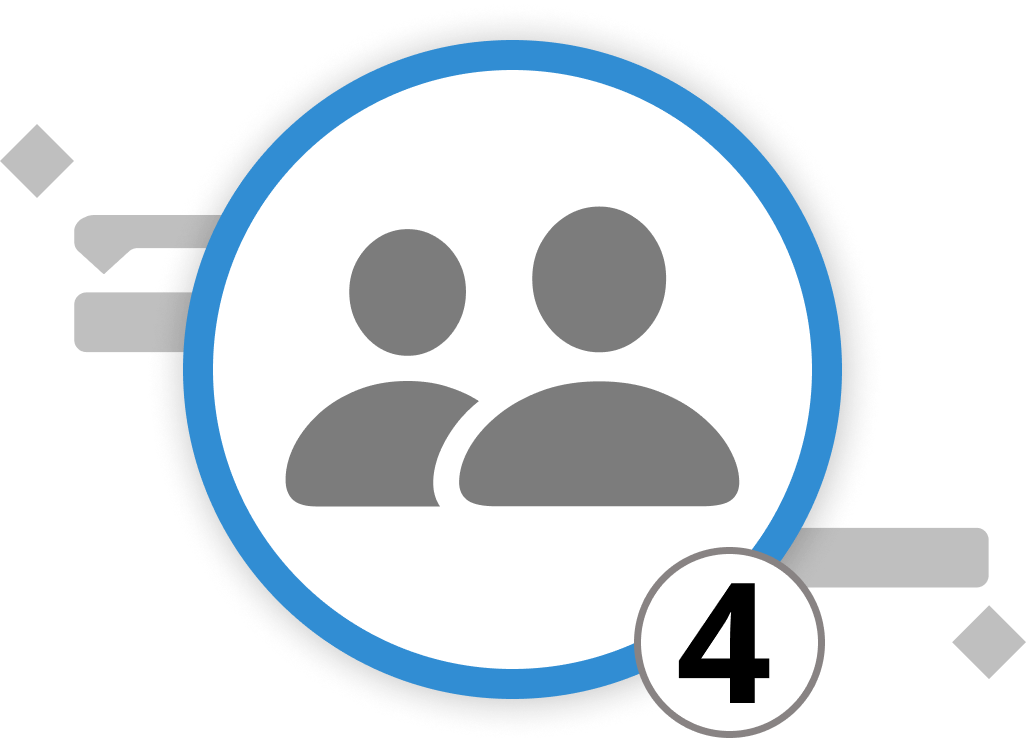
Setting Up Resources
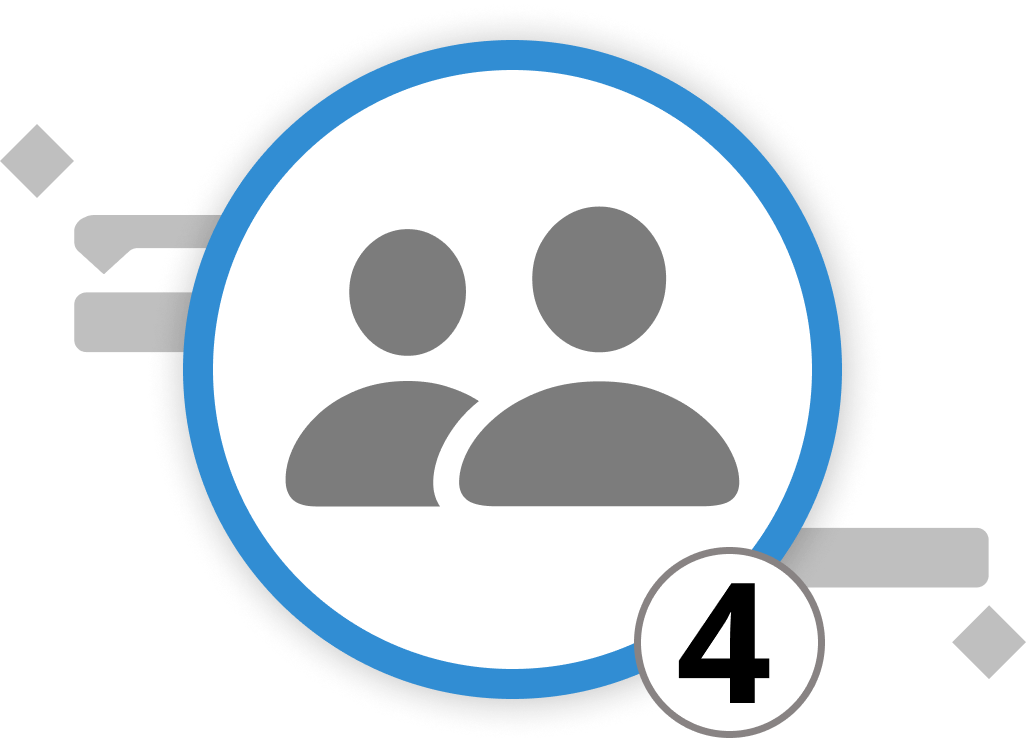
Setting Up Resources for the Open Day Event
For an efficient and streamlined execution of VitaLeaf Botanicals Inc.'s Open House Event, the core team could consist of a Project Manager to oversee the entire event, a Logistics Coordinator to handle the specifics of the venue and setup, a Marketing Specialist to manage promotions and public relations, and a Guest Relations Officer to oversee the attendee experience. This lean team would work in concert, each with clear responsibilities, ensuring that all aspects of the event from planning to execution are handled with precision and attention to the company's standards.
Here's a step-by-step guide on how to do it in Merlin Project:
Assigning resources to specific activities is simple. Locate the "Resources" Tab (it's the icon of a person in the Tool Bar) and click on "New Resource". Enter their title and further details if you want. You can create four different types of resources:
- Person
- Material
- Company
- Equipment
Then, simply drag and drop the desired resource from the Resource window onto the activity, group, or milestone where you want them to be involved.
Another way to assign resources:
- Begin by clicking on the "Resources" tab in the toolbar, represented by the image of a person. This action opens the Resources window.
- Inside this window, you can create new resources by clicking on "New Resource".
- Give your resource a name and hit Enter. Select the activities that the resource shall be linked with. Then you can directly assign this resource to some or all activities in the project by checking the "Assign" box.
For a more detailed view and management of your resources:
You can access the Resource View, indicated by a right-pointing button (→) within the Resources window. In the Resource View, you have the option to add more comprehensive information about your resources, including images, contact details, and other relevant data.
Tip: You can separate the resource window from the toolbar by clicking and holding down the mouse on the arrow on top of the window. Then simply drag it away from the toolbar, and the window will stay where you've positioned it.
Now that we've set up our resources, let's add a monetary value to them. In the next chapter, we'll have a look at the costs for individual resources as well as the overall project.
We’re happy to refer you to our partners. They offer dedicated Merlin trainings for any topic and support rolling out Merlin across your projects.
We recommend: Gareth Watson, certified Merlin Project Trainer (online & inhouse)
Do you have questions or want to connect with us on social media? Then click on the buttons below.
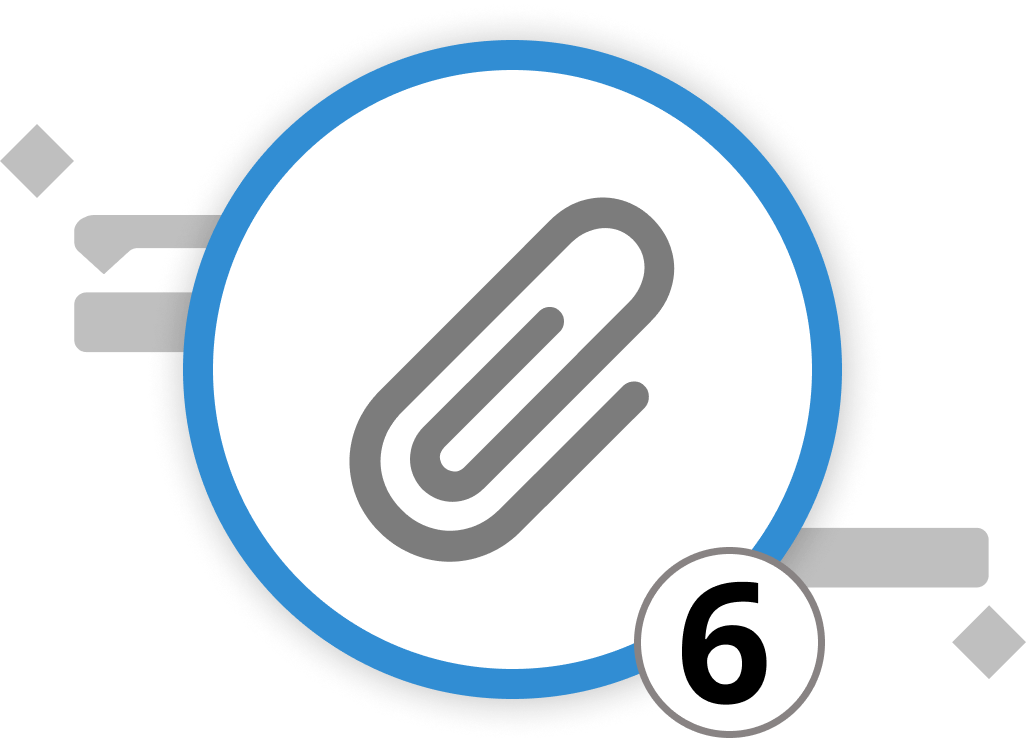
Managing Attachments
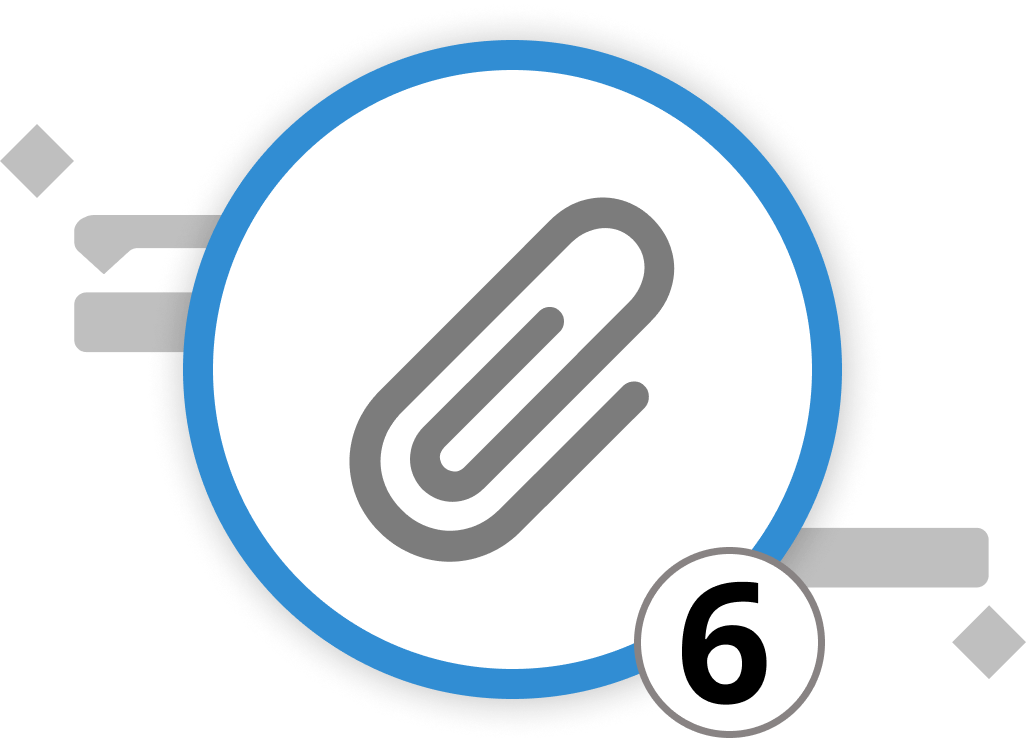
Attachments play a pivotal role in Merlin Project, providing a versatile means to associate various supplementary information types with your groups, activities, milestones, or resources. Similar to adding email attachments, this feature ensures that you have all necessary information readily available within your projects. Simply right-click on the object to attach something to, then click on “Insert > Attachment“. Select the attachment that fits your use. In Merlin Project, you can utilize the following attachment types:
Checklist: Attach a list of action items. This is ideal for tracking smaller activities within a project, such as to-do items that are required for the completion of the activity but too small to become their own activity.
Event: Add additional events or appointments. This is particularly helpful for scheduling meetings, appointments, or calls related to specific project elements.
File: Include files as attachments. These files become integral parts of your project document, facilitating easy access to important documents. You can import additional files and keep a record of their versions.
Information: Attach informational snippets. This is useful for documenting decisions, key outcomes, meeting protocols, or any other kind of additional details.
Issue: Record information about problems or issues that arise. You can categorize and manage problems efficiently using this attachment type. Among other information, you can assign resources that have reported the issue or are assigned to fix it. Further, you can set up due dates until when the issue shall be fixed.
Risk: Manage project risks by attaching risk-related information. This allows you to assess the impact, probability, and mitigation measures for each risk. Risk management is a discipline in itself. Therefore, we've dedicated a complete sub-chapter on this topic. If you can't wait, simply head over to the chapter on risk management.
Managing Attachments for the Open Day Event
Here's how you use attachments for the Open Day at VitaLeaf Botanicals Inc.
-
Checklist: Steps to prepare the reception area on the day of the event, including setting up signage, arranging welcome packets, and preparing the check-in desk.
-
Event: The Open House itself, scheduled from 2 PM to 6 PM, including a timeline of activities such as plant demonstrations, facility tours, and networking sessions.
-
File: A comprehensive event plan document that includes vendor contracts, speaker bios, and the event schedule.
-
Information: Notes from the latest planning meeting that include decisions on final plant displays, agreed-upon catering menu, and a backup plan for inclement weather.
-
Issue: A record of a last-minute speaker cancellation, with actions items for finding a replacement and updating the event schedule.
-
Risk: An analysis of potential low attendance risk due to competing local events, implications due to bad weather, and others.
Tips for Using Attachments Effectively in Merlin Project:
-
Link to External Resources: You can link URLs in attachments to external websites or documents for easy reference.
-
Learn from Past Projects: In the "Risk" attachment type, use the "Lessons Learned" section to record insights gained from managing risks. This knowledge can inform future projects.
By leveraging attachments in Merlin Project, you enhance documentation, streamline collaboration, and ensure that your projects remain well-documented and organized. Whether you're in construction, software development, or any other industry, attachments can be invaluable in managing project information efficiently.
We’re happy to refer you to our partners. They offer dedicated Merlin trainings for any topic and support rolling out Merlin across your projects.
We recommend: Gareth Watson, certified Merlin Project Trainer (online & inhouse)
Do you have questions or want to connect with us on social media? Then click on the buttons below.
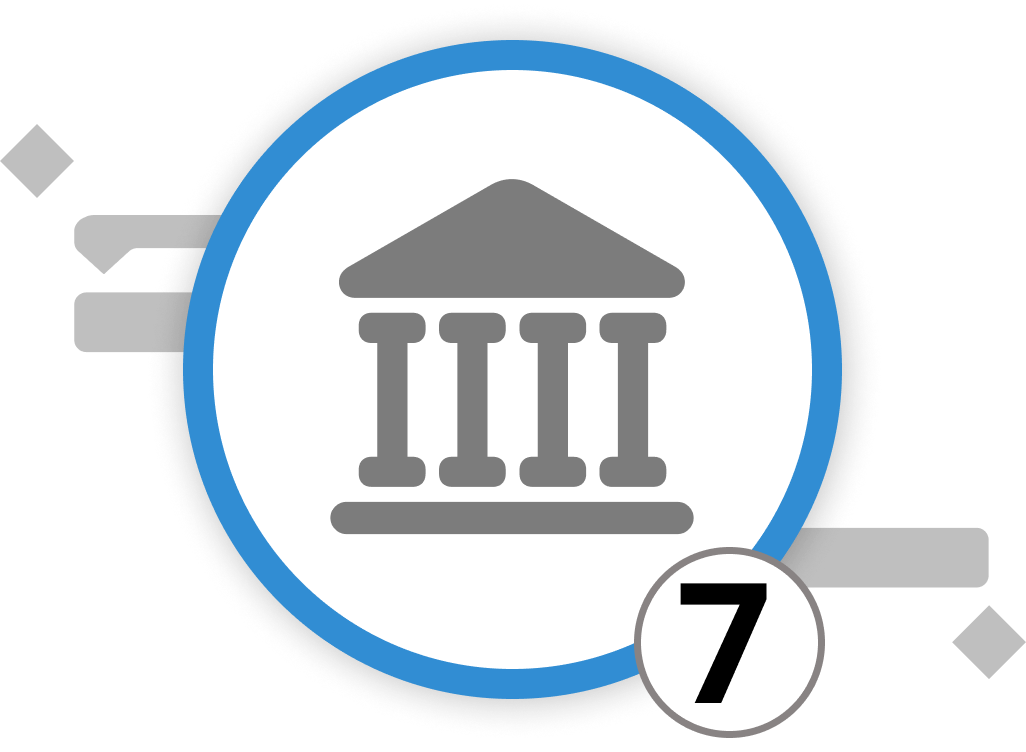
Setting Up and Using the Library
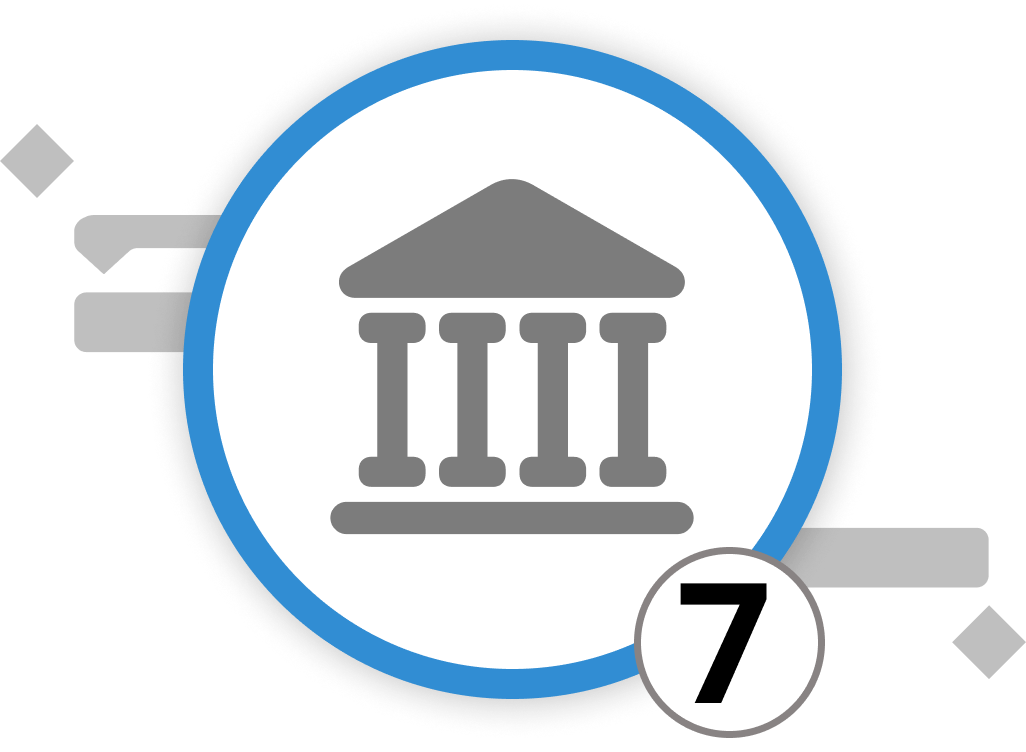
In Merlin Project, the Library serves as a potent tool for streamlining project management by offering a repository of pre-defined content that effortlessly integrates into your projects. It provides a centralized space for storing customized templates, resources, and other components, enhancing efficiency and ensuring consistency across projects.
Accessing the Library:
To access the Library, click on the "Window" menu in the top toolbar, select "Show Library," or press the F3 key. Note that on MacOS, you need to press 'fn' along with the corresponding F key to access the function keys.
One of the Library's key advantages is the ability to save frequently used project structures, task sequences, and other components as reusable building blocks. When you drag and drop your task groups or content into the Library, they automatically store for future use. This feature is especially valuable for recurring phases or activities common to your organization's projects. You can find your custom elements in each section under "Own Items" in the Library.
Organizing Your Library:
To keep your Library well-organized, create folders. This simplifies locating and categorizing your content, especially when collaborating with multiple team members. Click on the relevant section (e.g., "Activities") within the Library, then select the three-dot icon in the lower right corner and choose "New Folder" from the dropdown.
By harnessing the Library's capabilities, you can setup new projects faster, reduce efforts to duplicate content, and maintain a standardized approach to your projects, ultimately boosting productivity and project management efficiency.
We’re happy to refer you to our partners. They offer dedicated Merlin trainings for any topic and support rolling out Merlin across your projects.
We recommend: Gareth Watson, certified Merlin Project Trainer (online & inhouse)
Do you have questions or want to connect with us on social media? Then click on the buttons below.

 E-mail
E-mail  Linkedin
Linkedin 