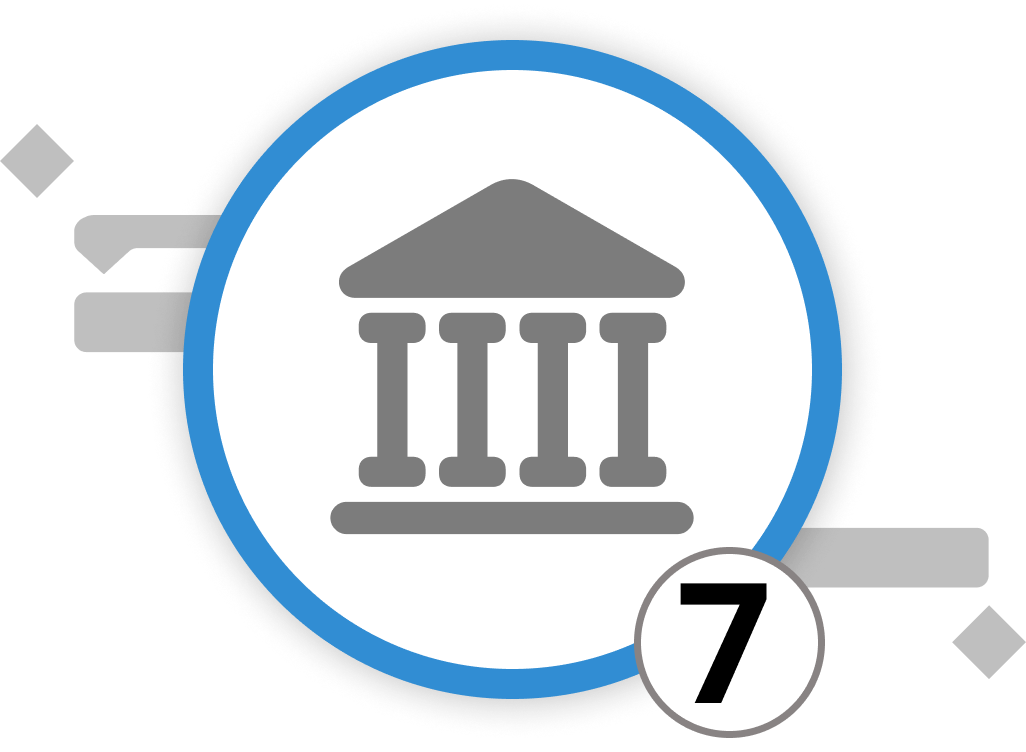
Setting Up and Using the Library
In Merlin Project, the Library serves as a potent tool for streamlining project management by offering a repository of pre-defined content that effortlessly integrates into your projects. It provides a centralized space for storing customized templates, resources, and other components, enhancing efficiency and ensuring consistency across projects.
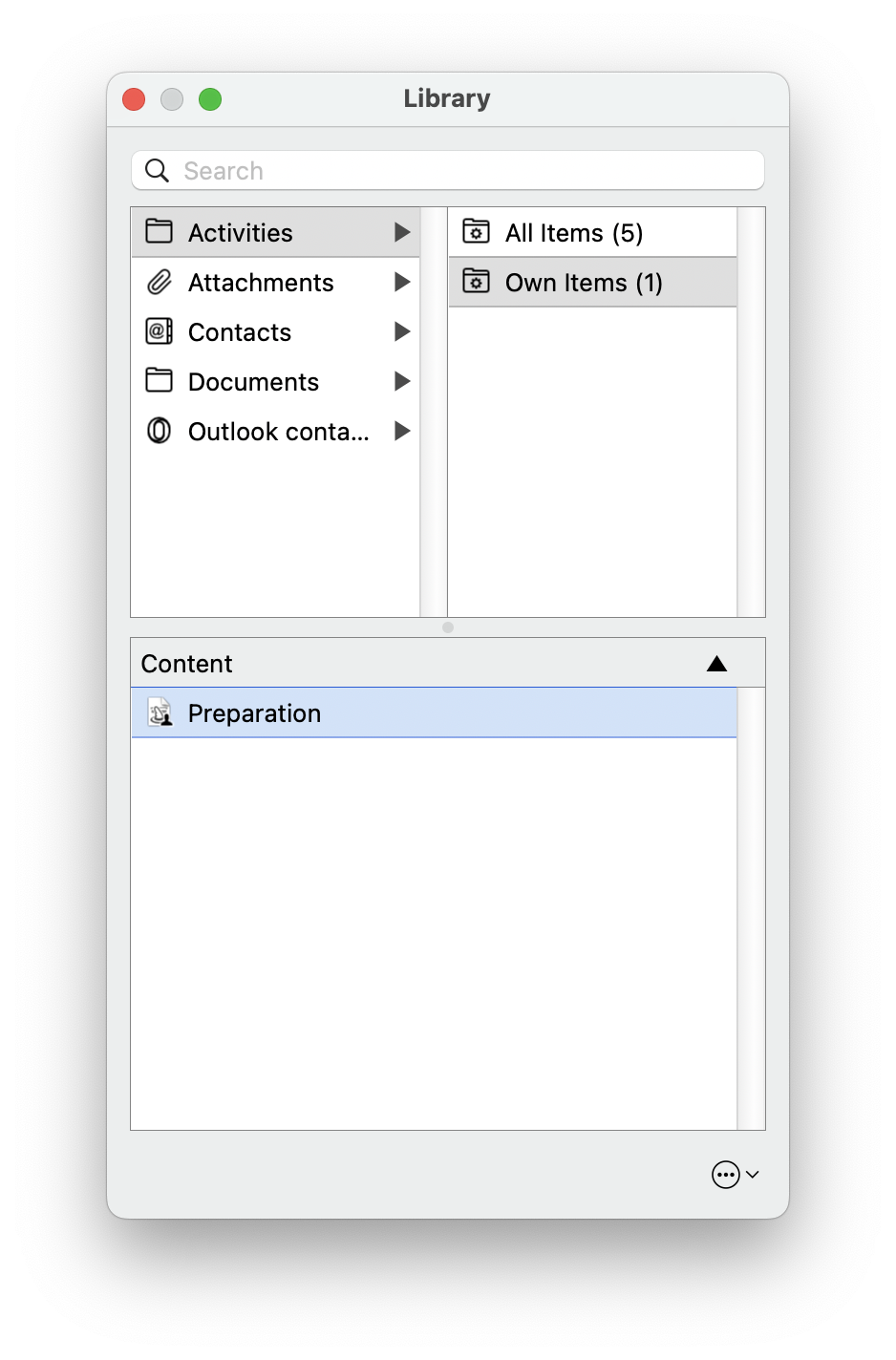
Accessing the Library:
To access the Library, click on the "Window" menu in the top toolbar, select "Show Library," or press the F3 key. Note that on MacOS, you need to press 'fn' along with the corresponding F key to access the function keys.
One of the Library's key advantages is the ability to save frequently used project structures, task sequences, and other components as reusable building blocks. When you drag and drop your task groups or content into the Library, they automatically store for future use. This feature is especially valuable for recurring phases or activities common to your organization's projects. You can find your custom elements in each section under "Own Items" in the Library.
Organizing Your Library:
To keep your Library well-organized, create folders. This simplifies locating and categorizing your content, especially when collaborating with multiple team members. Click on the relevant section (e.g., "Activities") within the Library, then select the three-dot icon in the lower right corner and choose "New Folder" from the dropdown.
By harnessing the Library's capabilities, you can setup new projects faster, reduce efforts to duplicate content, and maintain a standardized approach to your projects, ultimately boosting productivity and project management efficiency.
We’re happy to refer you to our partners. They offer dedicated Merlin trainings for any topic and support rolling out Merlin across your projects.
We recommend: Gareth Watson, certified Merlin Project Trainer (online & inhouse)
Do you have questions or want to connect with us on social media? Then click on the buttons below.

 E-mail
E-mail  Linkedin
Linkedin 