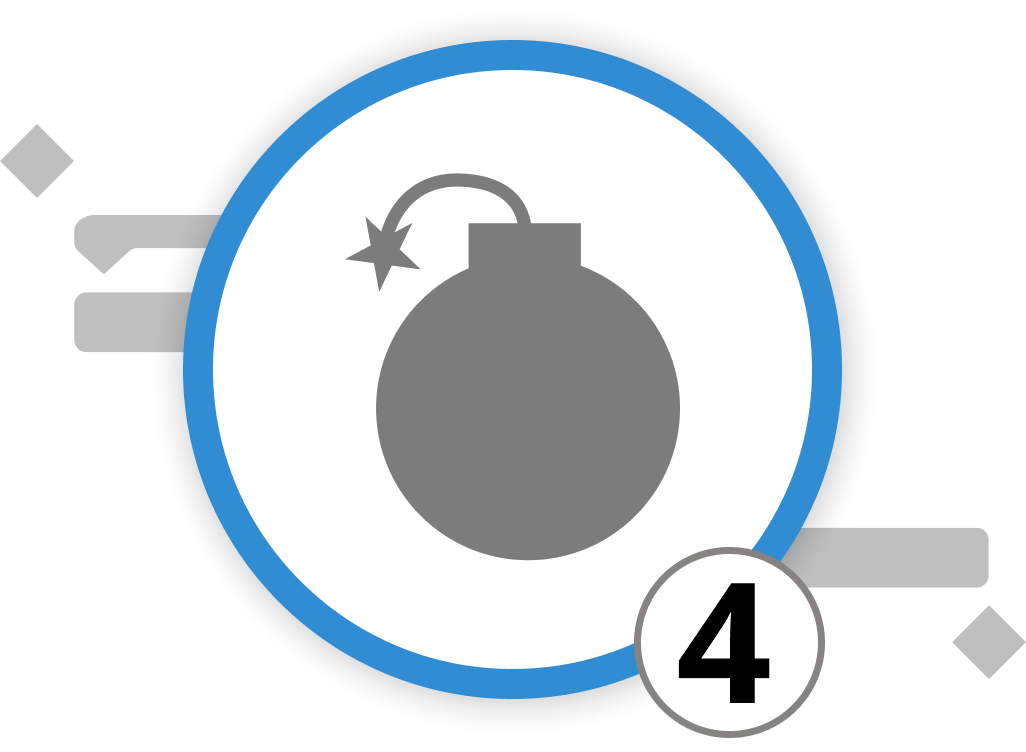
Risk Management
In the realm of project management, the age-old adage "expect the unexpected" couldn't be more fitting. Projects don't always unfold according to plan, and this is where the art of operational project management comes into play. With Merlin Project, you wield a potent tool to identify, assess, and mitigate risks, ultimately steering your projects toward successful outcomes.
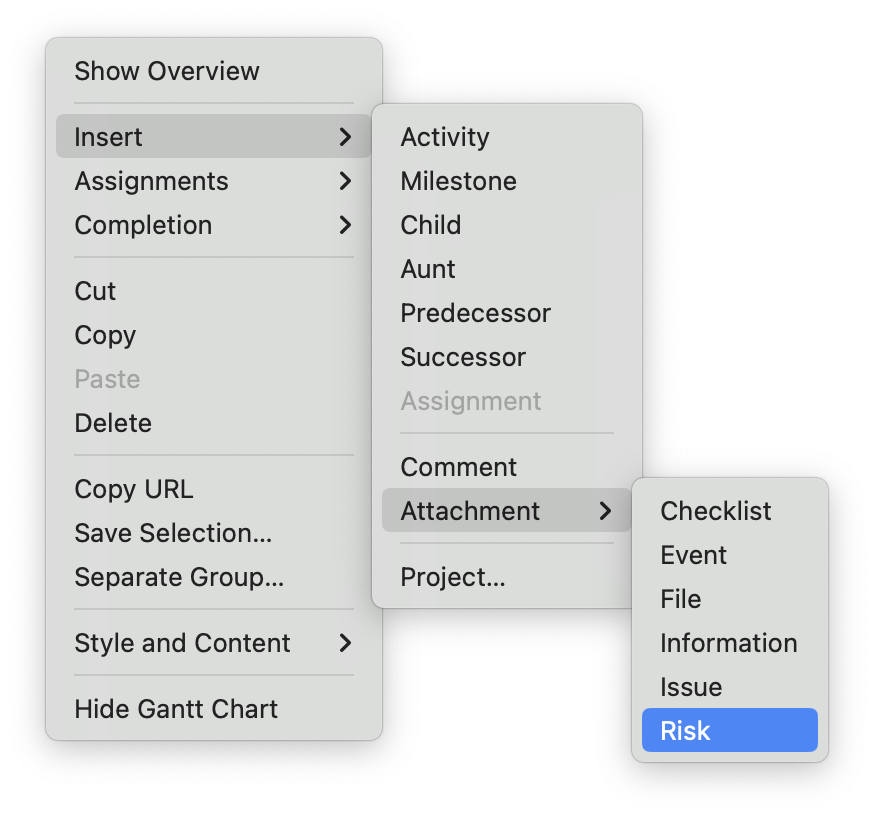
Let's delve into how Merlin Project can empower your risk management endeavors. Risk management is stored in the attachments. To add a risk to an activity, simply right-click on the row and select "Insert" > "Attachment" > "Risk." This enables you to conduct traditional risk management within your project, focusing on the following key aspects:
-
Risk Information: Add a description, impact assessment, status classification, actions, and Risk Closing
-
Risk Costs: State the costs attributed to the risk
-
Further Information: Add tags, fields, and annotations to the risk to display more information and allow for easy categorization of risks into similar groups.
How to set up and utilize the "Risk" attachment
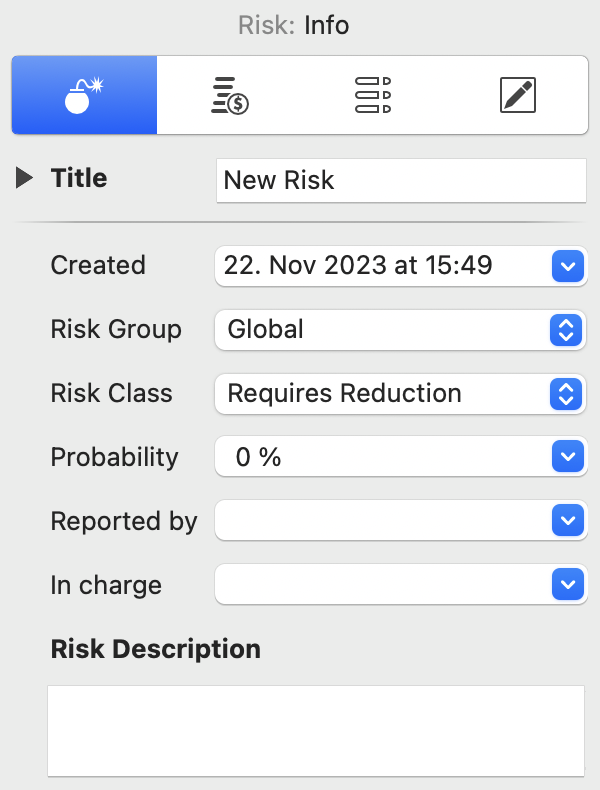
- Provide a descriptive title for the identified risk, add a creation date for when the risk has been identified, cluster it into a specific group and class, and add the probability of occurrence as well as the person who reported the risk and the person in charge of dealing with the risk. You can add further information on the risk in the open text field "Risk Description".
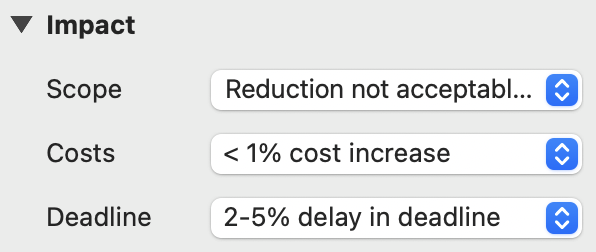
- Assess the risk impact by scope, costs and deadline. Based on the triple constraint model, this allows you to assess whether the project quality will be affected by a certain risk. Understanding the impact of risks on your project is crucial. Merlin Project provides three drop-down menus to evaluate risk impact:
-
Scope: Assess how the risk might affect project content and the associated project outcome. Will the outcome be affected by the risks? Are adaptations to certain objectives or milestones required, and how noticeable will these changes be?
-
Costs: Estimate the potential cost impact if the risk materializes. Will the risk require additional budget? In the drop-down, you can set cost increases from insignificant to > 5% cost increase.
-
Deadline: Evaluate how the risk could impact project schedules and the project's completion date. How much will the risk lead to a delay in the deadline? Choose between "minor delays" to "> 10% delay in deadline".
Each of these assessments contributes to the overall risk score, with values ranging from 0 to 5 points.
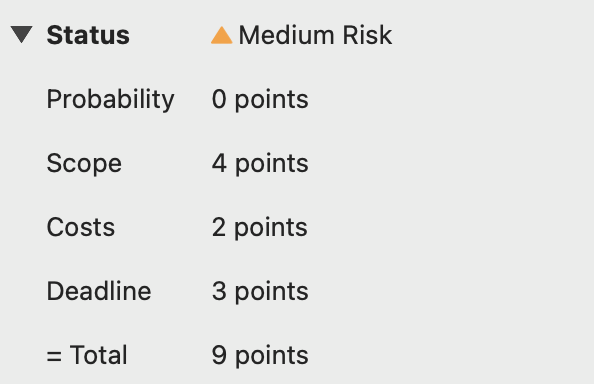
- Merlin Project automates the calculation of risk status based on the information you've entered:
- Probability is rated from 0 to 10 points.
- Scope is rated from 0 to 5 points.
- Costs is rated from 0 to 5 points.
- Deadline is rated from 0 to 5 points.
The overall risk score, reflected in = Total, falls within the 0 to 25 point range and serves as a measure of risk severity. The risk's Status is derived from this score. Risks with >= 15 points are classified as "High Risk," risks with <= 8 points are "Medium Risks," and risks below that are "Low Risks".
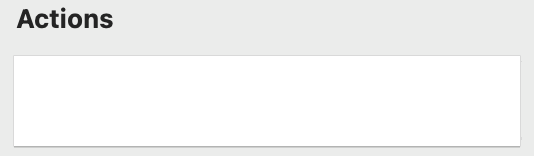
- To define the action and planned steps to mitigate or prevent the risk, simply state them in the open text field "Actions".
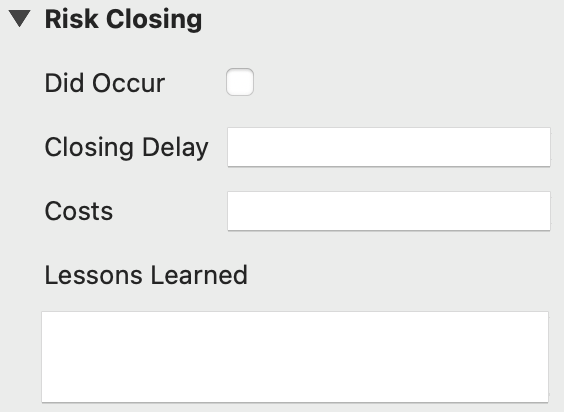
- In the Closure section, you have several options to track the risk's progress:
Mark risks as "Did Occur" if the risk has indeed materialized. Then record any time delay caused by the risk. Specify the duration in hours, days, weeks, etc. You can further indicate the costs incurred due to the risk. Note that neither "Closing Delay" nor "Costs" affect the project's time or cost calculations. These fields are simply there to give you information on the risk. All adaptations of the project plan are ought to be done through the Inspector on "Actual Values."
In the Lessons Learned field, describe the insights gained from the risk. Document your experiences and actions taken to minimize or eliminate similar risks in future projects. This enables you to learn from past experiences and make informed decisions.
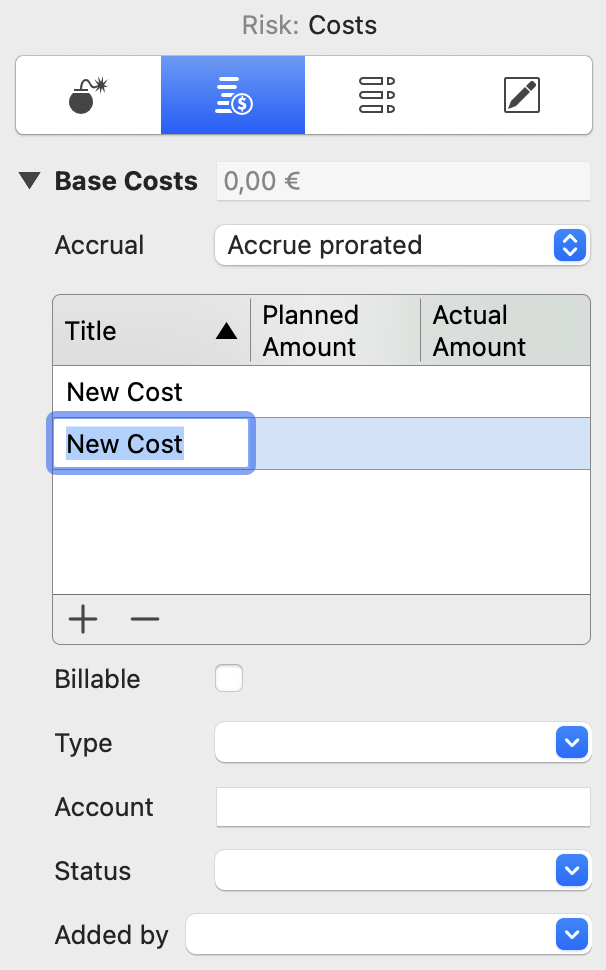
- Add cost items that can be integrated into your cost reports by going to the tab "Risk: Costs." To add cost items, click the plus symbol. Merlin Project will automatically sum up all costs for you in the "Base Costs" field. For cost due dates, also known as "Accrual," choose from options like "Accrue Immediately," "Accrue at the Start," "Accrue prorated," or "Accrue at the End" based on your project's needs.
Merlin Project provides a comprehensive framework for managing risks effectively, helping you navigate the uncertain waters of project management with confidence. By following these steps, you can enhance your project's resilience and improve your overall project management capabilities.
We’re happy to refer you to our partners. They offer dedicated Merlin trainings for any topic and support rolling out Merlin across your projects.
We recommend: Gareth Watson, certified Merlin Project Trainer (online & inhouse)
Do you have questions or want to connect with us on social media? Then click on the buttons below.

 E-mail
E-mail  Linkedin
Linkedin 