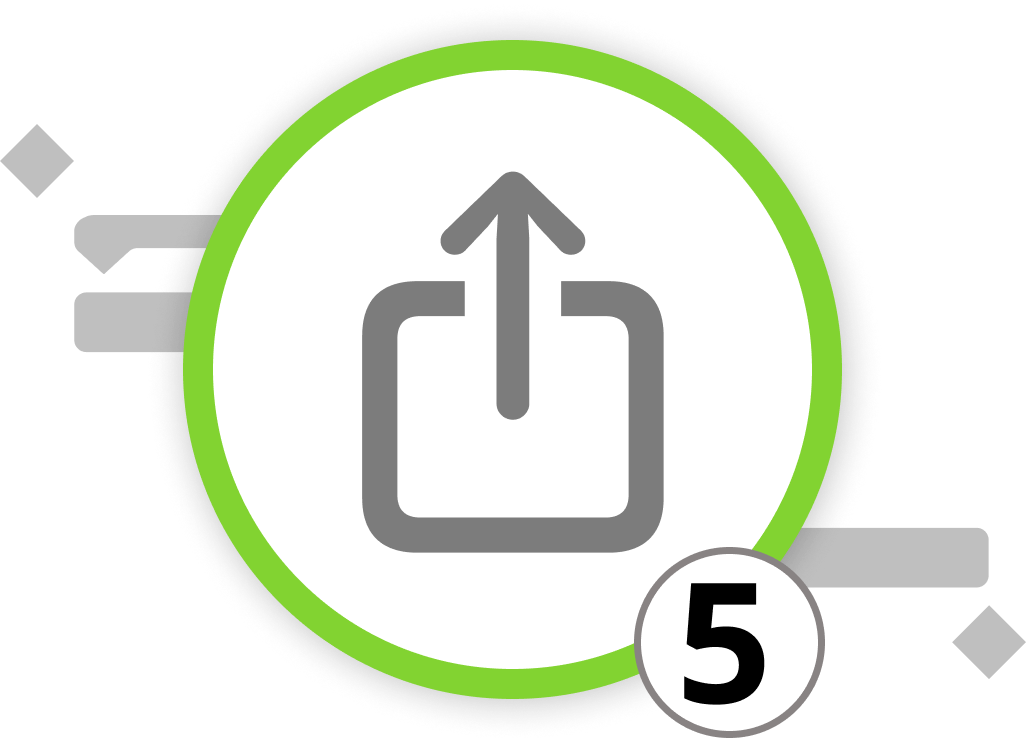
Exporting Your Project Data
Merlin Project supports various file formats for exporting your project data, allowing you to share information in a format that suits your needs. Here's how to export your project:
-
Select the view type that you want to export
-
Open the "File" menu
-
Click on File > Export or use the keyboard shortcut ⌥+⌘+E.
The export dialog which now opens will show you a list of available export formats on the left side. Select the export format that meets your needs from the list.
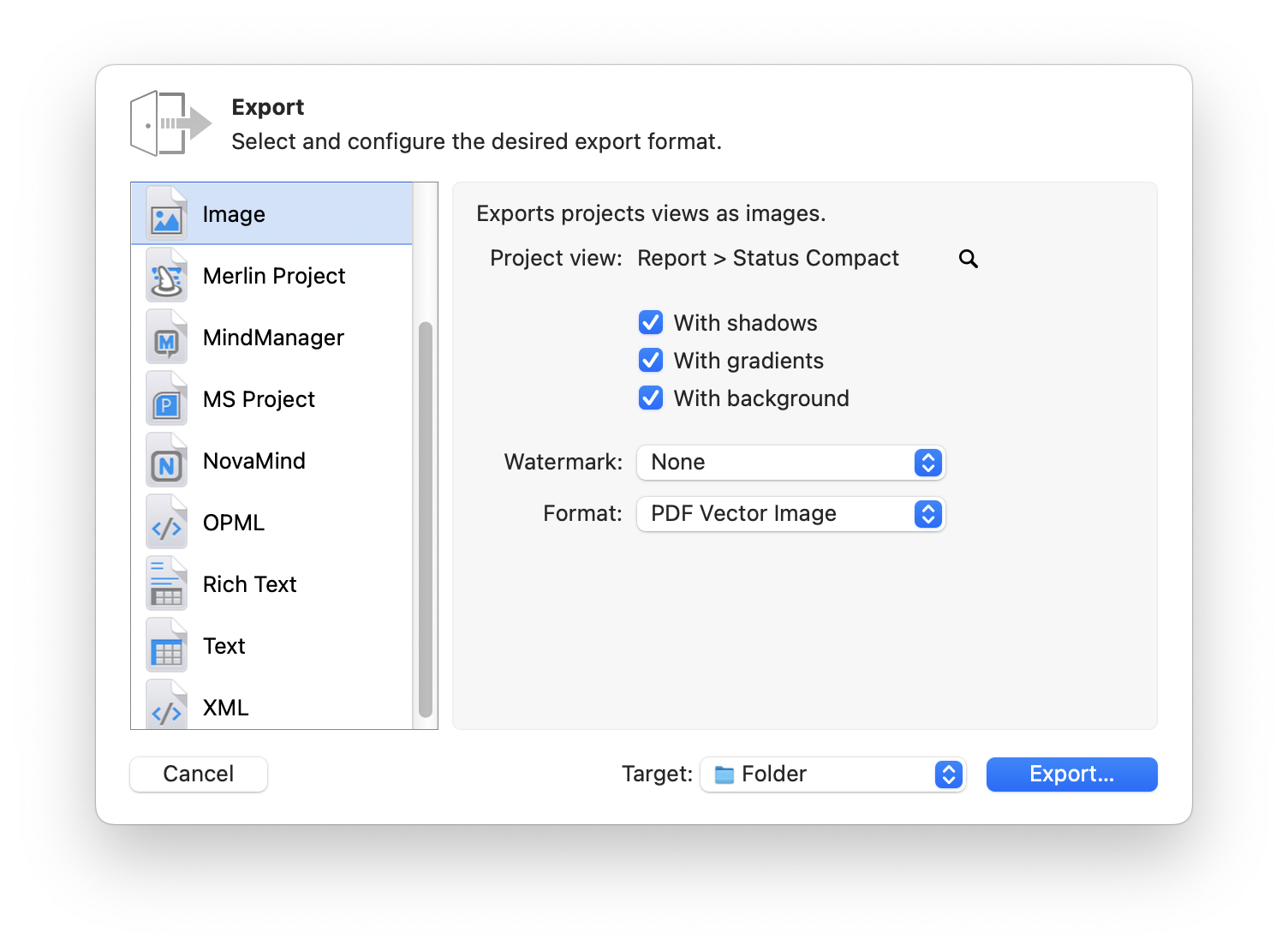
If you, for example, export your project as an image, you can select the file format and insert a watermark among other settings. The rich Text export format allows you to export your content as tabular, formatted text documents that can be opened and edited with programs like Microsoft Word, Microsoft Excel, Pages, Numbers, and others.
As mentioned, the currently opened project view is already active in the export dialogue. To select other project views, click the magnifying glass icon, then choose "Other Views". Click the plus icon to add new project views for export, and use the arrows to specify the view accurately.
In addition to the 'Image' and 'Rich Text' export options, Merlin Project offers a comprehensive suite of export formats to cater to a variety of needs and software environments:
-
If you need to sync your project timelines with your calendar, the Calendar (ICS) export option creates a file that can be imported into most calendar applications.
-
Mind mapping enthusiasts can take advantage of exports compatible with MindManager, FreeMind, and NovaMind 5, ensuring seamless integration with other mind mapping tools.
-
For web-based presentations and sharing, you can export your project in the universally accessible HTML format.
-
For teams with Windows users, we've added the ability to export the project as an MS Project file.
-
For structured data sharing, the OPML and Merlin Project (XML) formats offer comprehensive export capabilities, ensuring that your project's structure is maintained across different platforms.
-
For those who work extensively with spreadsheets, Merlin Project provides the "Text" format and gives you the ability to export data in CSV Text format. These documents can then be imported into applications like Microsoft Excel for further analysis.
-
OmniPlan users are not left behind, with OPML exports tailored for use with this project management tool.
Each format is designed to maintain the integrity and utility of your project data, regardless of the destination environment. Simply select the desired export format, configure the options, set the target for where to store the document, and proceed with the export.
We’re happy to refer you to our partners. They offer dedicated Merlin trainings for any topic and support rolling out Merlin across your projects.
We recommend: Gareth Watson, certified Merlin Project Trainer (online & inhouse)
Do you have questions or want to connect with us on social media? Then click on the buttons below.

 E-mail
E-mail  Linkedin
Linkedin 