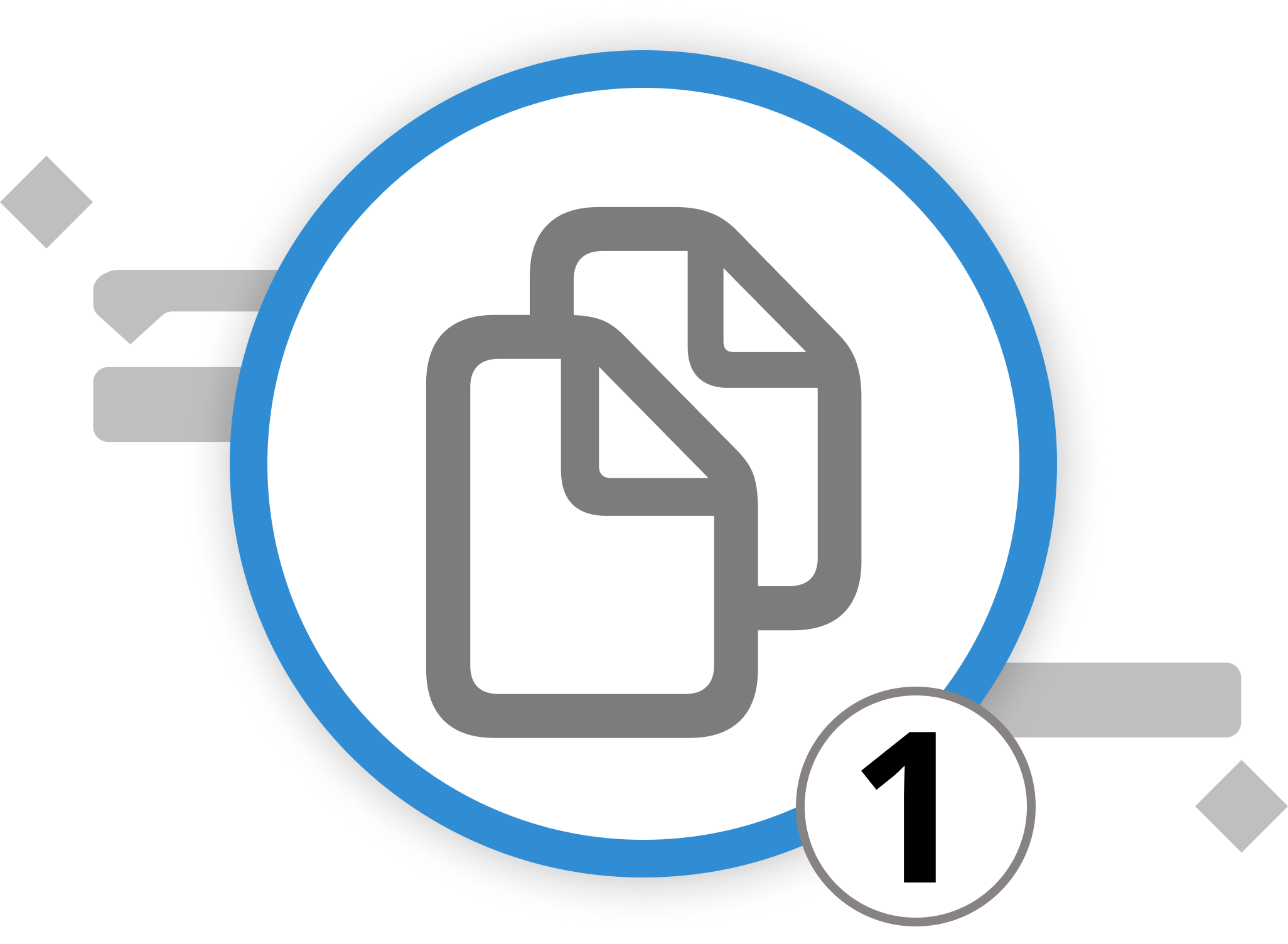
Setting Up Multi Project Documents
In the realm of project management, multi-projects simplify the complex task of overseeing multiple project plans. Imagine that you are - besides your Open Day event - responsible for several simultaneous endeavors that each come with their unique challenges. Without this view, you'd have to open each project file separately or create projects with hundreds or even thousands of activities. This would make it way harder to efficiently coordinate all resources and make sure to stick to the budgetary or time-wise constraints.
For this scenario, we've implemented multi-projects. They provide a consolidated view, aiding resource allocation, budget management, and timeline coordination across projects, resulting in enhanced efficiency and successful project outcomes.
Setting up a multi-project document in Merlin Project involves combining multiple project files into a single master document. This allows you to create comprehensive reports, manage resource allocations across projects, and work with various project views simultaneously. Here's how you can do it:
Three Methods To Set Up Multi-Project Documents
Method 1: Drag and Drop
-
Open Merlin Project and create a new empty document by selecting "File" > "New" > "New Empty Document". This will be your master document.
-
Now, open the macOS Finder and locate the individual Merlin Project files (with .mproject extension) that you want to include in your master document.
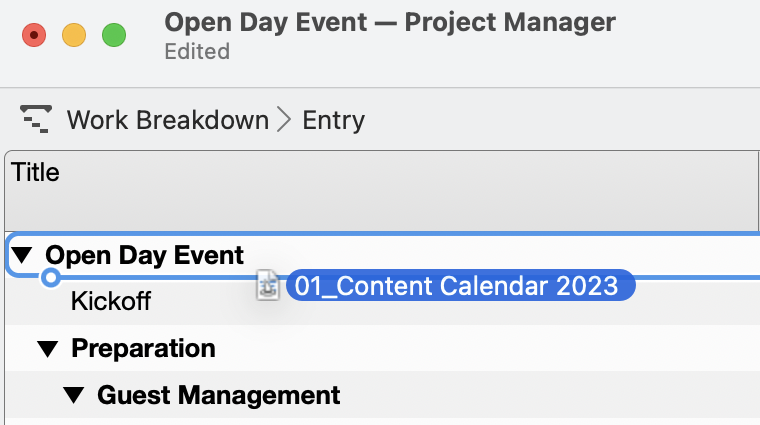
- Drag and drop these project files from the Finder into the outline or structure of your "Master Document" within Merlin Project. A dialog will appear in Merlin Project with the following options:
-
Copy Contents: Select this option if you want to copy the contents of the individual projects into the master document. Changes made in the master document won't affect the individual projects, and vice versa.
-
Create Subproject: Choose this option to create subprojects within the master document. This links the individual projects to the master, allowing for bidirectional updates between them.
Method 2: Using the Menu
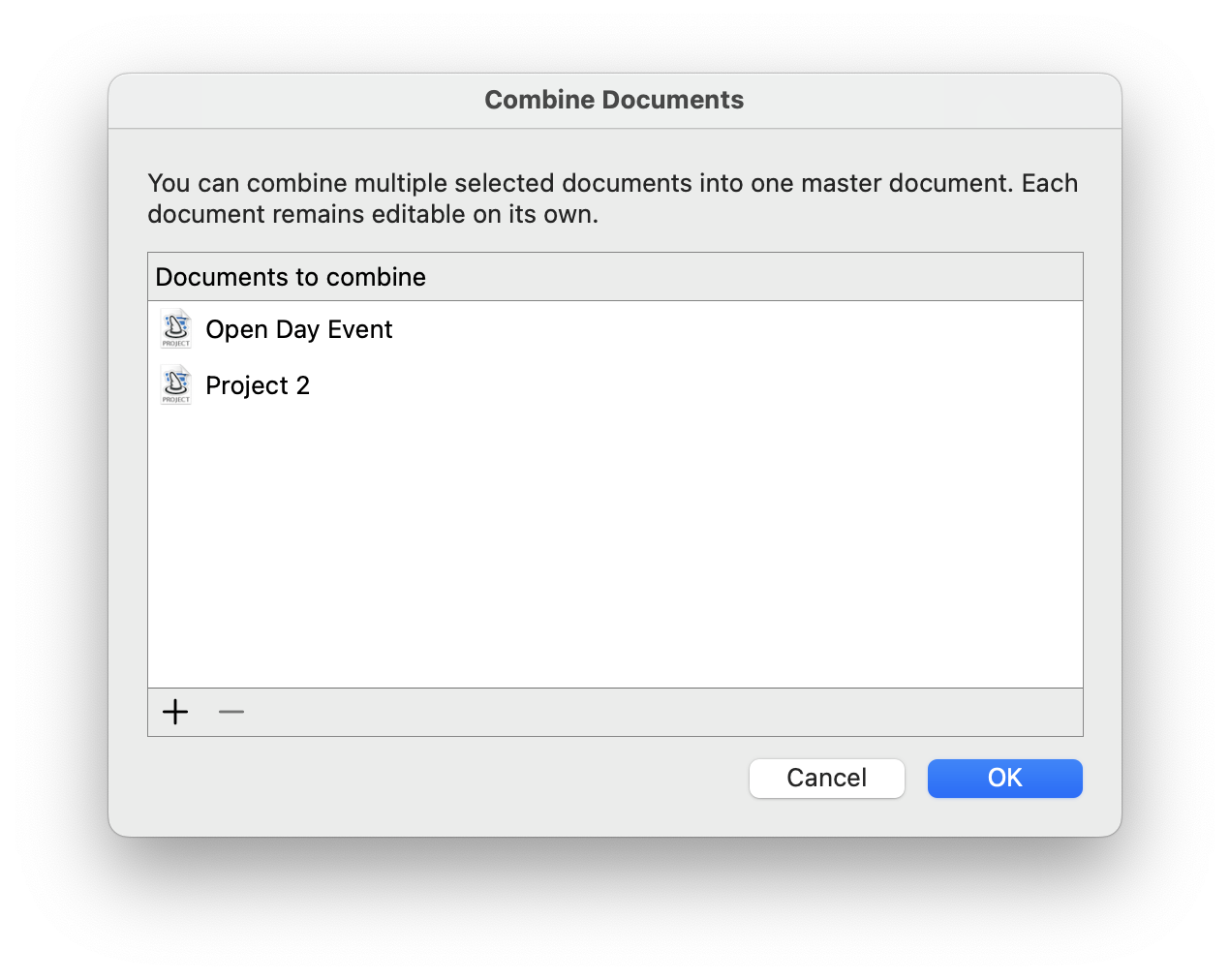
-
Go to the "File" menu and choose "Combine Documents...".
-
A dialog box will appear, showing available project documents. Click the "+" button to add the project documents you want to combine into your current document.
-
Select the desired documents and click "OK."
Method 3:
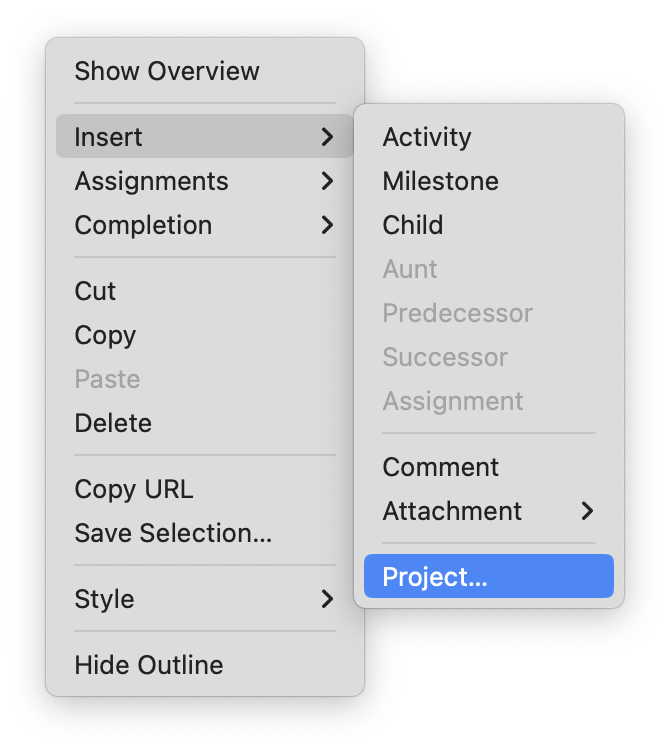
- Open Merlin Project and go into your a new empty document by selecting "File" > "New" > "New Empty Document". This will be your master document.
- Go to the “Insert” menu and choose “Insert …> Project.
- Select the project file to be inserted as sub-project.
By following these steps, you can create a multi-project document in Merlin Project, either by copying the contents or by creating subprojects, allowing you to manage and work with multiple projects efficiently within a single document.
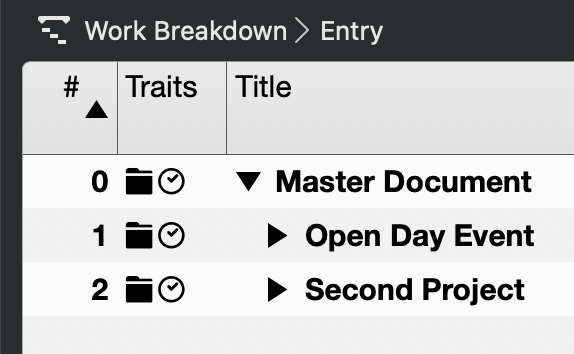
Now that we've set up the master document, it's time to create synergies among our resources. The next sub-chapter will explain how to do that.
We’re happy to refer you to our partners. They offer dedicated Merlin trainings for any topic and support rolling out Merlin across your projects.
We recommend: Gareth Watson, certified Merlin Project Trainer (online & inhouse)
Do you have questions or want to connect with us on social media? Then click on the buttons below.

 E-mail
E-mail  Linkedin
Linkedin 