Merlin Project vs. Microsoft Project Plan 3
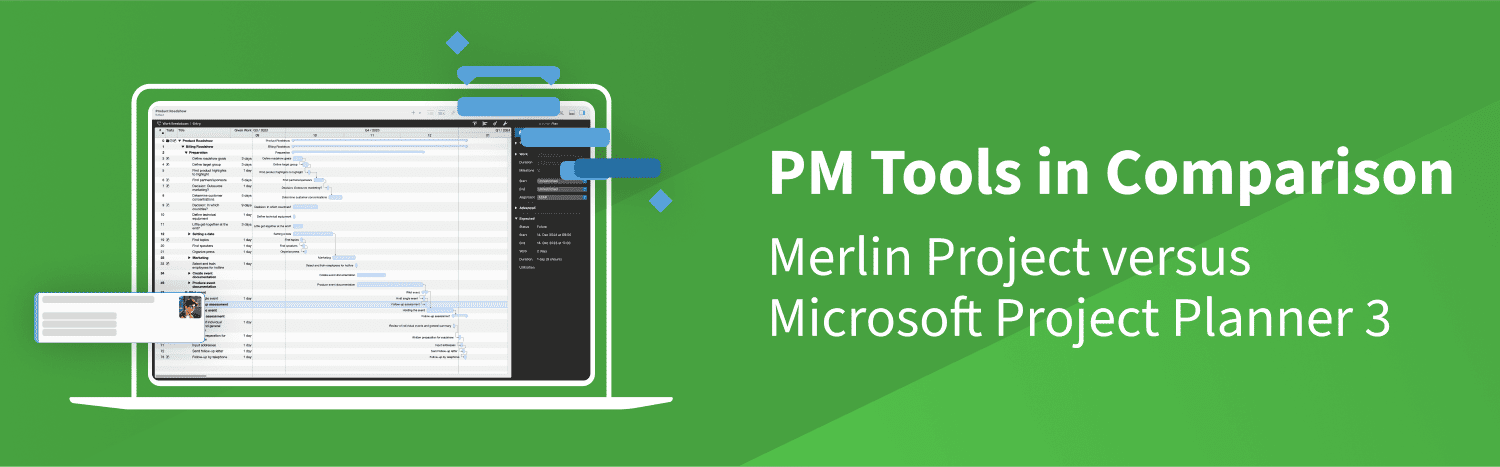
At ProjectWizards, we strive to continuously improve Merlin Project and tailor it to the needs of our users. To achieve this, it is important to take a look at other project management tools on the market and understand their strengths and weaknesses. We are happy to share these testimonials with you to help you make an informed decision.
We'll start with Microsoft Project, an established tool that is widely used on Windows systems in particular. We have taken a closer look at the Microsoft Project Plan 3 subscription version in order to make a well-founded comparison with Merlin Project. Microsoft Project Plan 3 is a web-based solution aimed at professional users and promises comprehensive management of tasks, resources and schedules.
In this report, we share our impressions and assess the extent to which the software can fulfill this claim.
Setup and Test Phase
Microsoft Project Plan 3 requires comprehensive registration, which allows users to initially explore the software in a free trial phase. On a positive note, the trial does not automatically lead to a paid subscription, which gives users a certain degree of security.
Getting started with Microsoft Project Plan 3 is comparatively complicated. Even for the trial, full registration with
- name,
- address,
- telephone number and
- payment information
is required. This involves creating an account with an
- e-mail address,
- user name,
- a domain name specified by Microsoft (name@domain.onmicrosoft.com) and
- password.
It remains unclear why a cell phone number is required for verification and why credit card details have to be provided for the test phase.
First Impression and User Interface
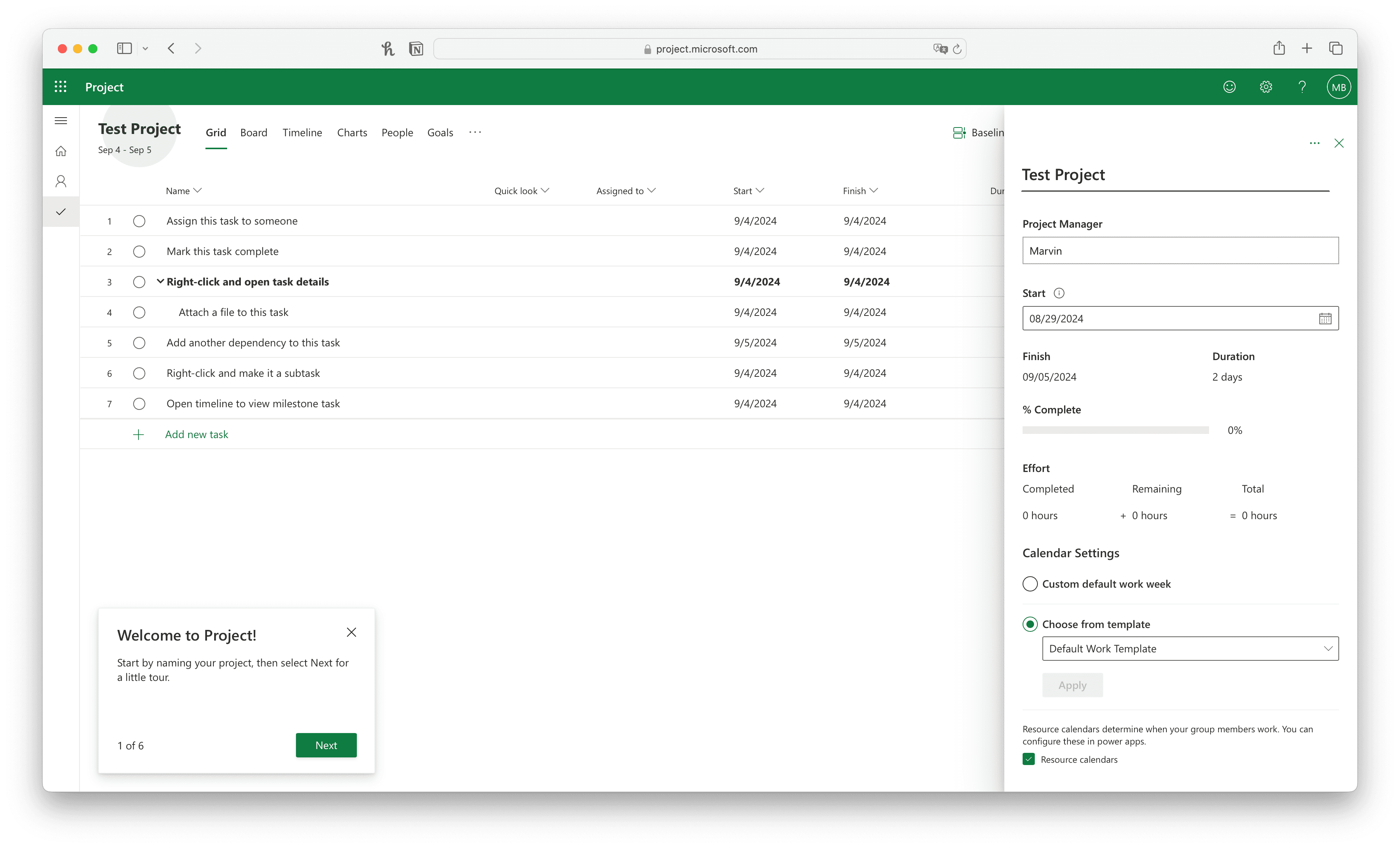
Microsoft Project Plan 3 offers a modern and tidy interface that provides various views such as Grid, Board, Timeline, Charts, People and Goals. Each of these views allows the user to view and control the project from different perspectives in order to obtain a comprehensive overview of the project progress.
At the beginning, you have the opportunity to get to know the software in a short click path. This provides a quick start and explains the main functions in a nutshell.
However, it is then noticeable that the project settings in Microsoft Project Plan 3 only allow a few adjustments. You can only define the start date and the working week via the project details (see sidebar in the image). Further adjustments such as end date, working hours or days off cannot be entered.
A Look at the Different Views
Let's now look at the views in detail. As already mentioned, Microsoft Project Plan 3 offers different views for projects, such as Grid, Board, Timeline, Charts, People and Goals:
Task Management
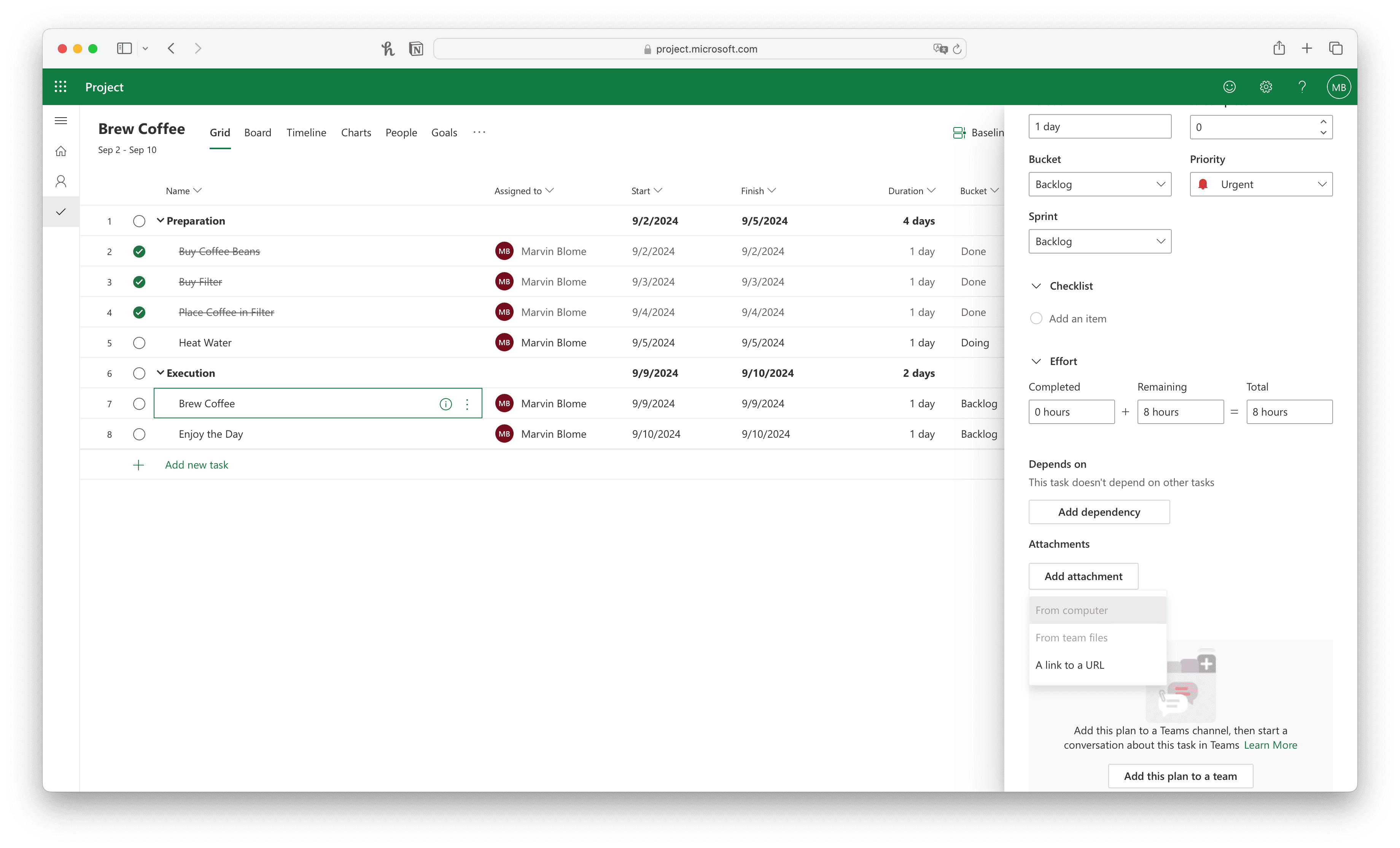
Grid view: In the list, individual tasks can be created and supplemented with further information such as resource, start and end date, status, etc.. It is noticeable that there are no milestones; only tasks can be created and hierarchically integrated. If I click on Enter after a sub-task, a new sub-task is automatically created. In the Grid View, I can insert new columns and choose from existing columns such as Dependent/Depends On, Effort, Goals, Labels and Outline Number. However, common keyboard shortcuts such as “Delete” to delete tasks do not work, so I have to select all affected tasks and delete them via the menu.
There are also errors when entering tasks: When adding a new task, the entire task list in the grid shifts to the right, making it difficult to get an overview. Such display errors significantly impair user-friendliness, especially if you want to enter many tasks at the same time.
In Merlin Project, the list view is coupled with additional content, such as the Gantt chart or a budget overview. However, this additional information can also be hidden as required. You can also access the inspector via the sidebar, which allows you to add a variety of details for each activity: work & duration, real values, costs & budget as well as comments and more.
Kanban Board
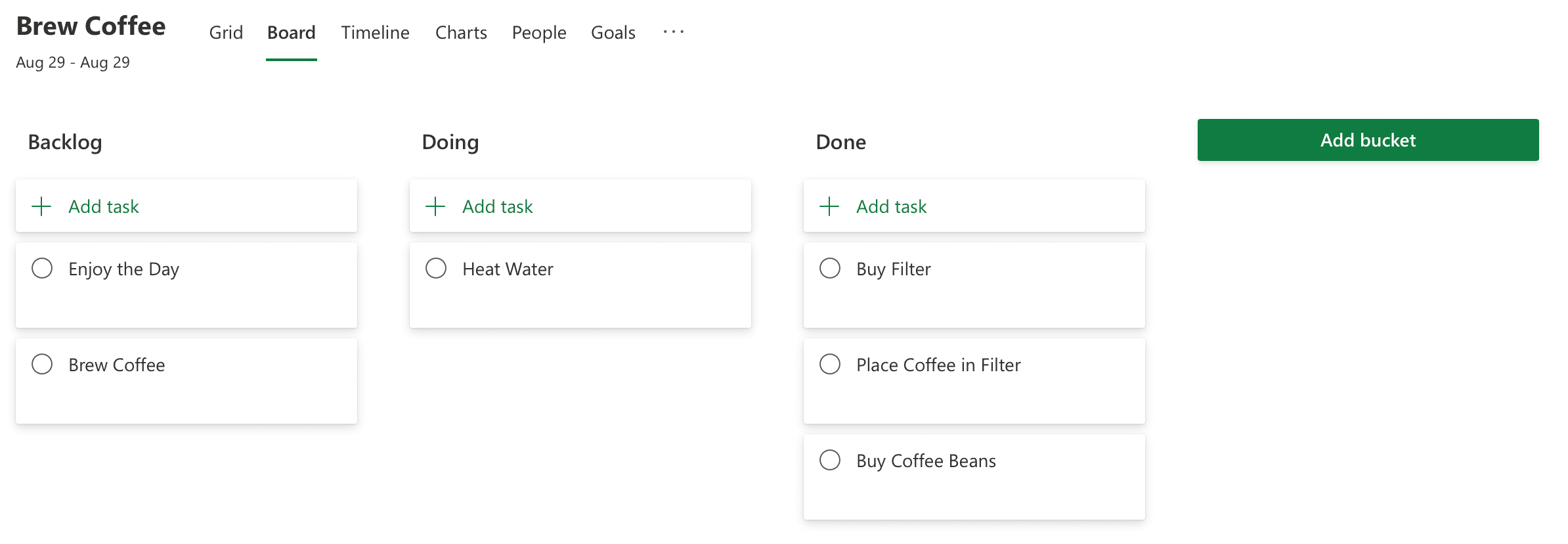
Board view: The Kanban boards allow tasks to be categorized into so-called “buckets”. For the example, I have created the buckets “Backlog”, “Doing”, and “Done”.
However, these buckets have no influence on the progress status of the tasks. To update the progress of completed tasks, for example, this has to be done manually, which is time-consuming and error-prone.
In Merlin Project, information is transferred dynamically between the different views. You can define the progress of an activity in the Kanban Board, so the concept is more dynamic than the “buckets” in MS Project.
Gantt Chart
Timeline view: The option of linking tasks in the timeline is fundamentally positive. Links are easily created with the mouse and the duration of individual tasks can be quickly adjusted using a slider.
However, there are significant bugs here. The video shows that links often appear twice, text fields do not disappear and future project phases are not moved correctly. Instead of adjusting the future task (“Execution”), the previous phase (“Preparation”) is dragged forward when a link is created. In my opinion, the start task should stay in place, and the future task should adapt - but that might be a philosophical debate.
Of course, Merlin Project can do Gantt charts. We follow the philosophy that adjustments in one view automatically affect all other views. For example, a project can be started as a mind map and switched to the project plan with one click. Milestones, links and more can now be set there.
Analysis
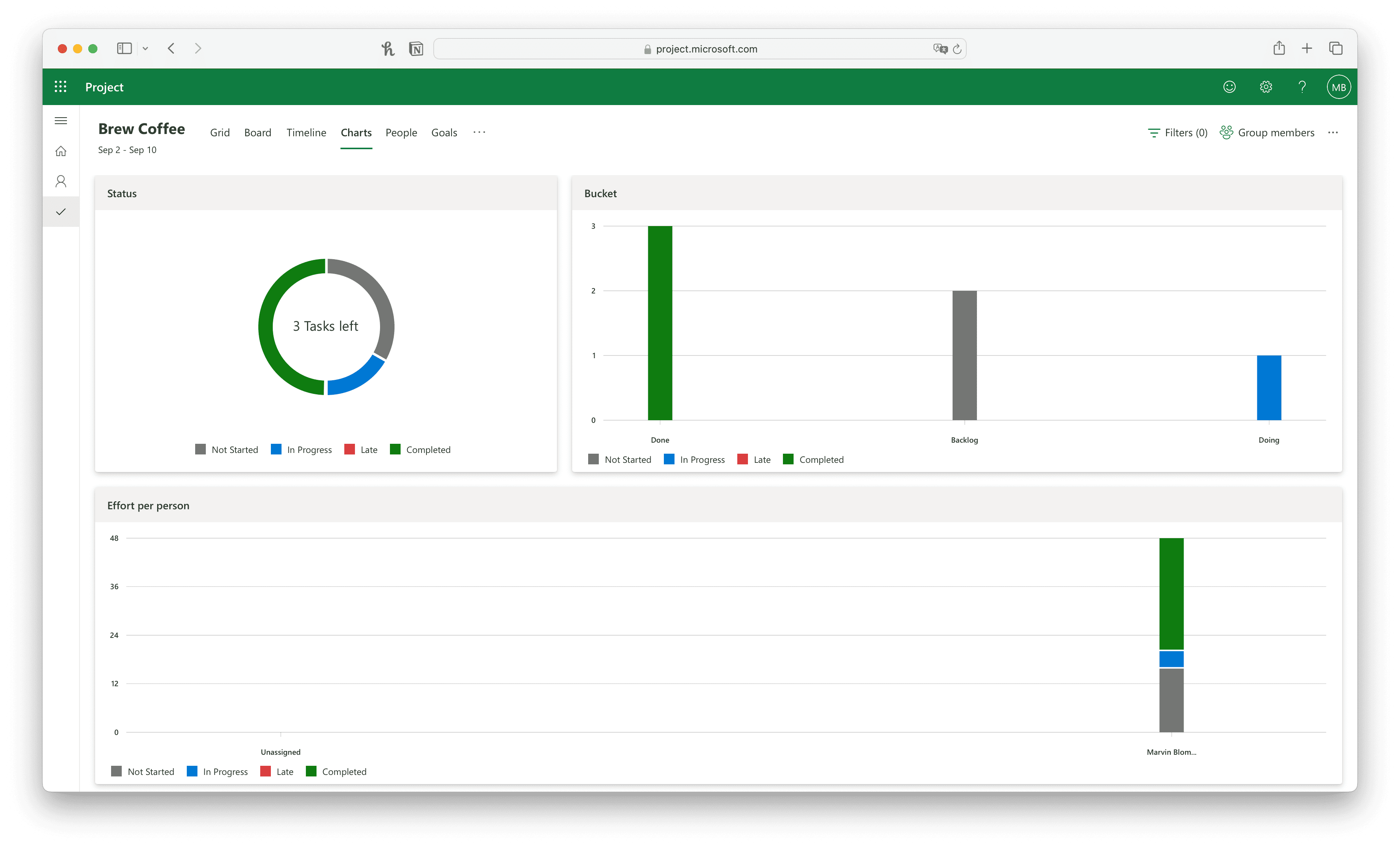
Chart view: Here you can see the status of the individual tasks and buckets. It shows how many tasks have not yet been started, are in progress, delayed or completed.
However, the view does not provide any in-depth information, as only the number of tasks per category is displayed. In-depth analyses are therefore not possible.
In Merlin Project, you can use ready-made reports or create new reports customized to your needs using your own modules. You can insert various elements, from simple text to complete project views such as Gantt charts or financial graphs.
Resources
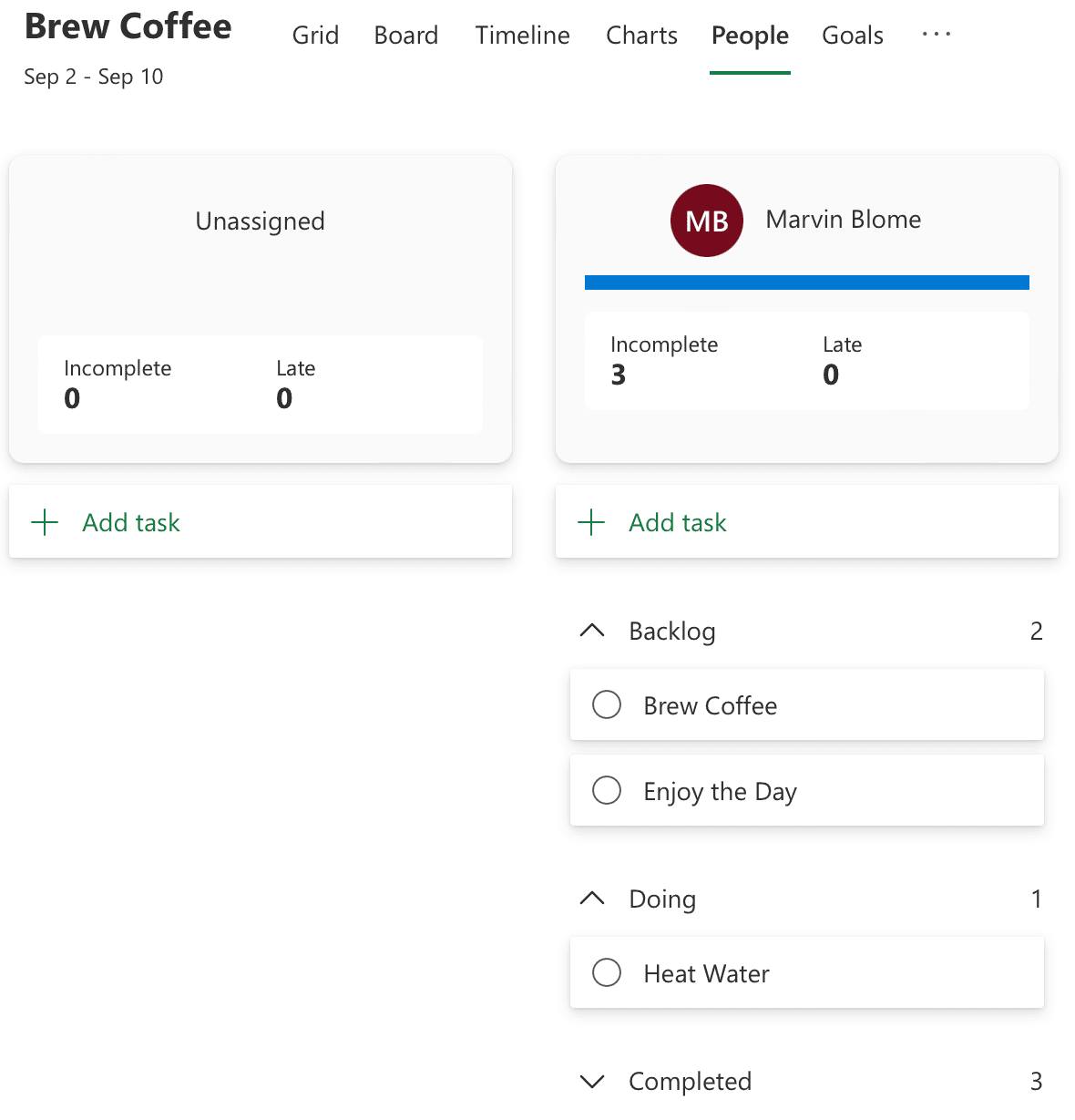
People view: Here you can see which person has which tasks, divided into buckets. The top field shows how many tasks are incomplete or delayed. But that's about it. The longer the task list, the more confusing it becomes. However, it is possible to set filters to extract relevant information from the list, e.g. which tasks the person has to complete today.

A significant disadvantage is that only people with a Microsoft account can be added as resources. This means that planning is only possible within the Microsoft ecosystem, which is unrealistic in practice as not everyone involved in the project will have a Microsoft account.
In Merlin Project, resources can be created quickly and without the need for an account. A distinction is made between people, materials, companies and equipment, which you can assign to individual activities. You can then determine and optimize the utilization of each resource.
Goals
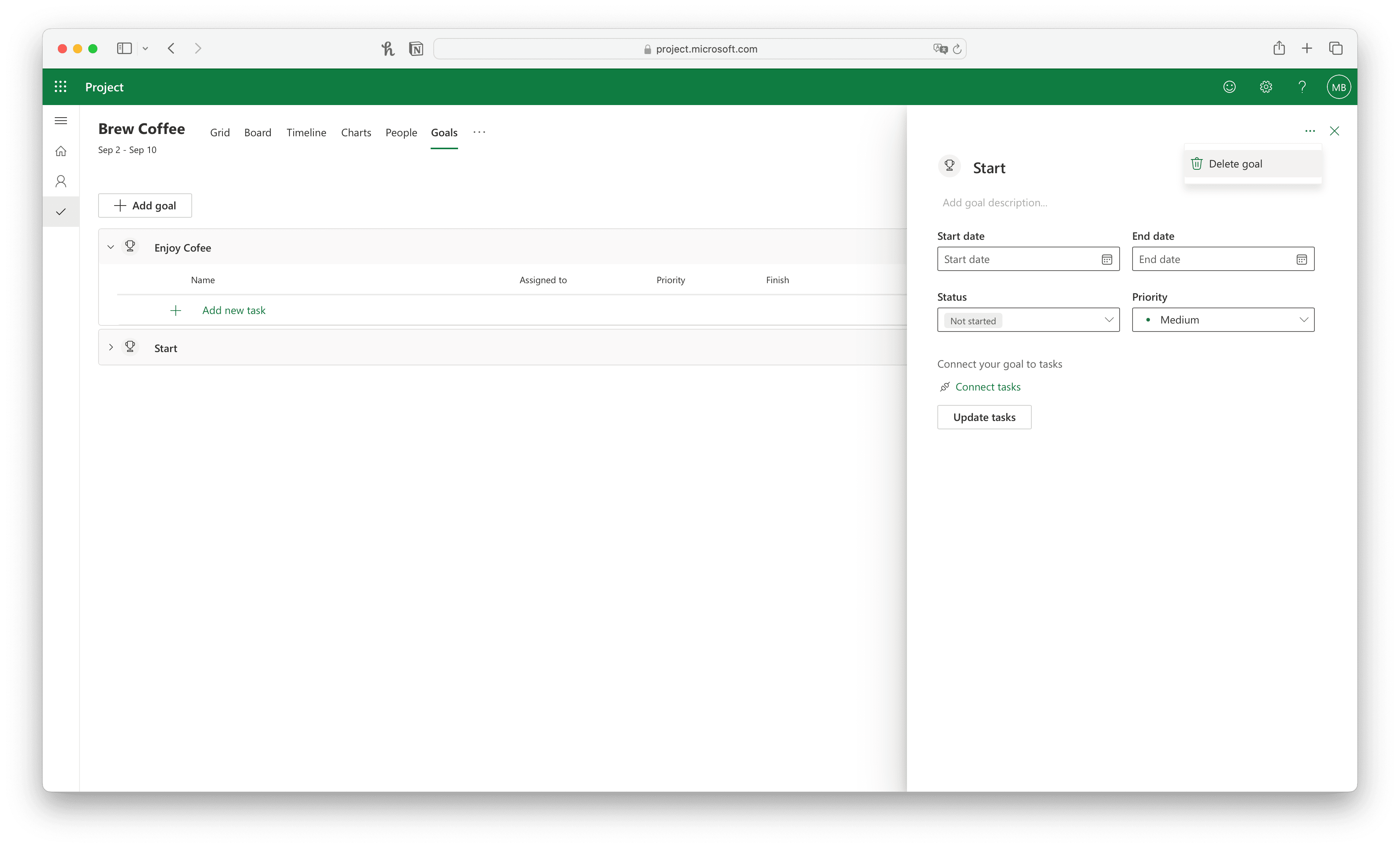
Goals view: There is the “Goals” tab, which I initially hoped meant milestones. Unfortunately, however, the goals cannot be displayed in the timeline. Instead, tasks can be assigned to a goal and these are then categorized in the list according to the goal.
You can also add tasks in the Goals view, but these are only moved to the end of the project in the other views. It is not possible to specify directly where this task belongs in the project. The link between the individual views is also missing here, which makes this tab useless for me.
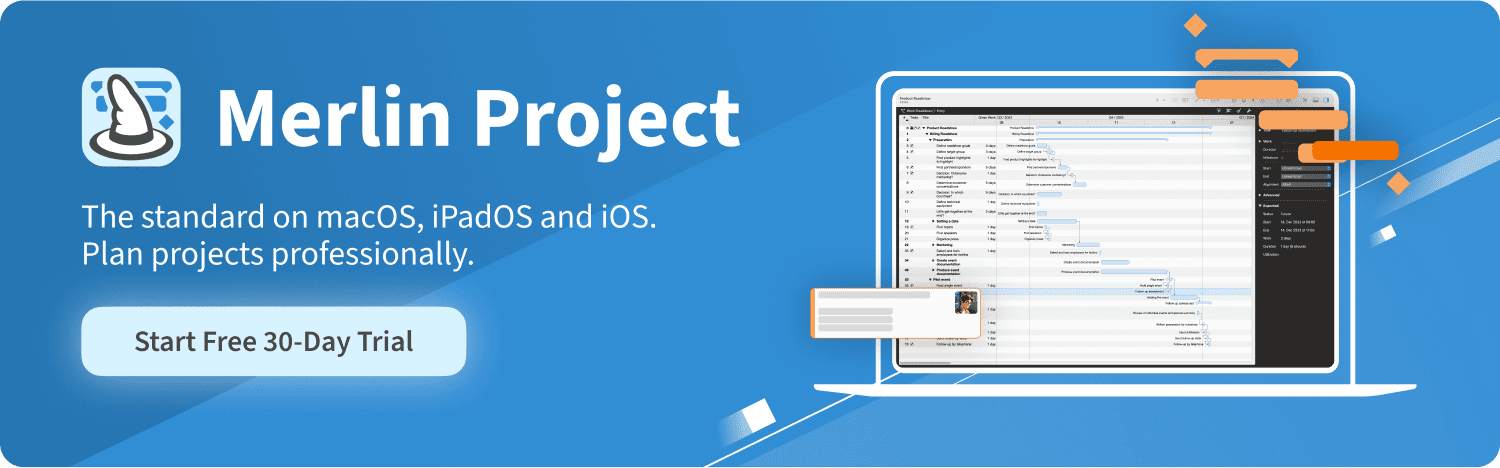
Missing Functions and Limitations
Microsoft Project Plan 3 shows clear gaps in the functionality that would be necessary for professional project management:
-
Milestones: The ability to set milestones is missing, which makes structuring and controlling project phases considerably more difficult.
-
Plan/actual comparison: No real values can be added, meaning that the plan has to be adjusted each time in the event of delays. As a result, reports are subsequently falsified as the plan phase is overwritten. However, a plan/actual comparison is essential in order to learn from projects and improve future planning.
-
Resource utilization: Microsoft Project Plan 3 is limited to pure project planning and does not offer detailed reports on utilization. Instead, there is only a general comparison of the workload per person, which shows who has invested how much work in the project, but not whether individual people are overloaded or underloaded. This is ineffective. A view that evaluates the daily workload would be useful here.
-
Reports and analyses: The existing charts only provide rudimentary information, without detailed insights into the project status. A real analysis or comparison of planned and actual values is not possible. There is a lack of various reports, which in the best case can be designed modularly.
-
Style and formatting: The views can only be customized to a limited extent. I would have liked to be able to mark tasks in the timeline in different colors - ideally rule-based, like in Merlin Project - to display all milestones in green, for example.
-
Integration and export: Although it is possible to attach files, these functions are often grayed out, with no explanation as to why. The export of project data is only possible in Excel format, other common formats such as PDF are not supported.
By the way: All the functions mentioned above are included in Merlin Project. If required, you can call up detailed information on the individual functions via the links in the text.
Price-performance Ratio
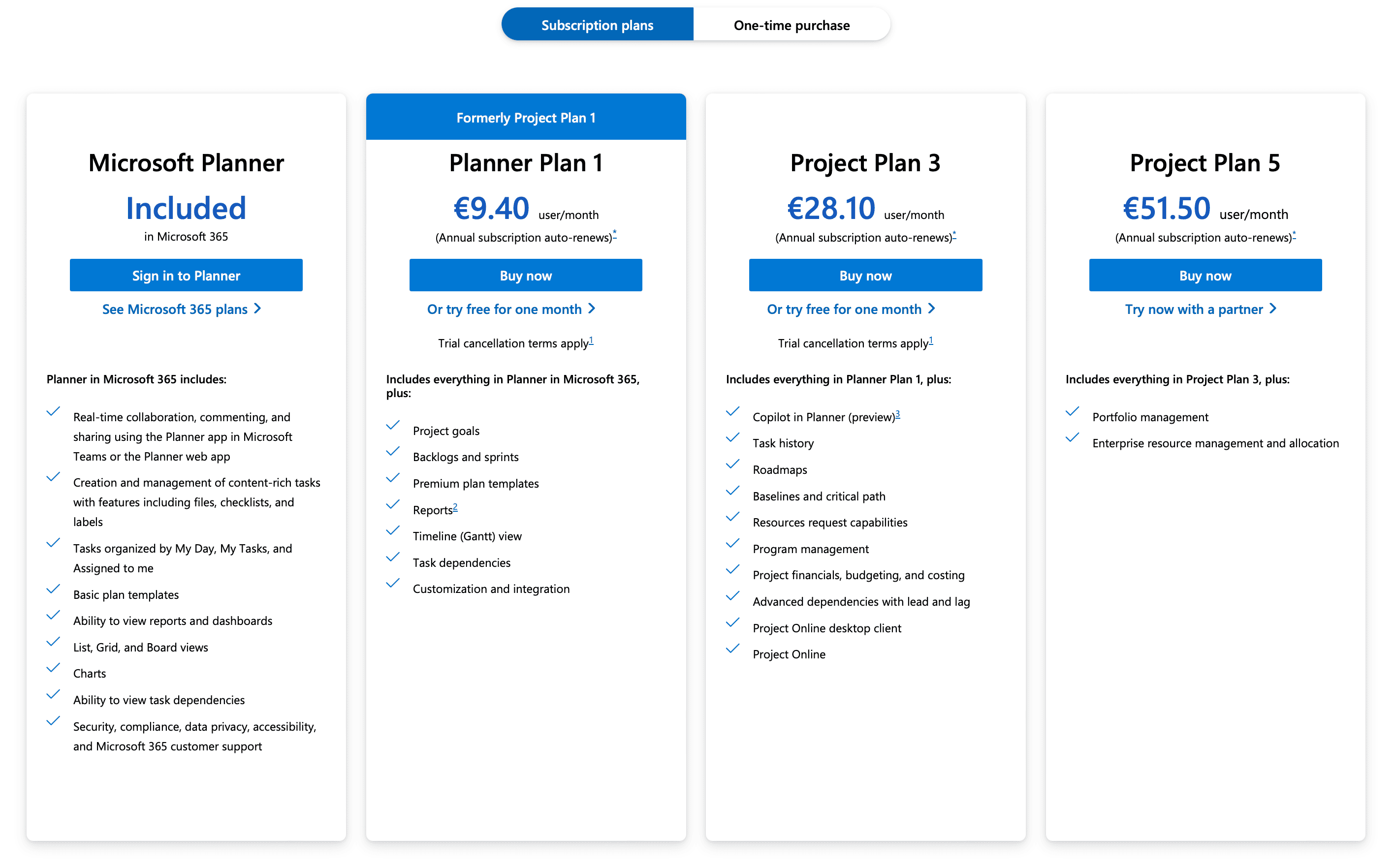
Microsoft Project Plan 3 is a paid solution that competes with cheaper tools. Microsoft offers several versions of Project Plan, the differences between which are unclear. Although there is a list of functions, these functions are often difficult to find in the application. For example, reports and financial analyses are supposed to be included, but these are not visible in the app.
At €28 per month, Microsoft Project Plan 3 is more expensive and offers fewer functions than competitors such as Merlin Project. Merlin Project offers the full range of functions of Microsoft Project Planner plus numerous other functions - at a lower price.
Conclusion
Microsoft Project Plan 3 is suitable for simple task management applications, but does not meet the requirements I have for a professional project management tool. It lacks essential functions such as milestones, comprehensive reports and flexible resource planning. The numerous bugs and operating problems also considerably reduce the user-friendliness. Ultimately, the software offers too little added value for the high price, making alternative tools such as Merlin Project the better choice.
With Merlin Project you get a comprehensive project management software for Mac & iPad. See for yourself and start your free 30-day trial today.

