Merlin Project: Record Progress - Part 4
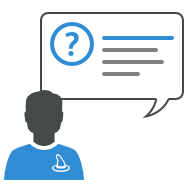
You plan your projects with Merlin Project, have completed the planning phase and assigned work to your resources?
This is the fourth post of the series where we show you how to record progress on assignment level.
Record Progress in the Actual Values
To record actual progress of your planning you edit its Actual values. You update this data as often as new information from your resources arises regarding the actual work or the completion level of the various assignments.
For more information regarding the Actual values you can check the first part of this blog series.
Resource Reports Its Personal Completion Level on an Assignment
Supposedly an activity is defined by 2 days Given Work. Work is assigned equally on two resources and one of them reports now its personal completion level as 60%. This is how to update the activity to reflect a 60% completion on that resources' assignment.
What you do:
- Switch to an Assignments view, ie Assignments > Work Distribution.
- Locate the resource in question.
- Expand its assignments.
- Select the assignment in question.
- Use the Actual Values inspector.
- Select the correct date for Actual Start
- Select 60% from the Complete field list, or type there 60
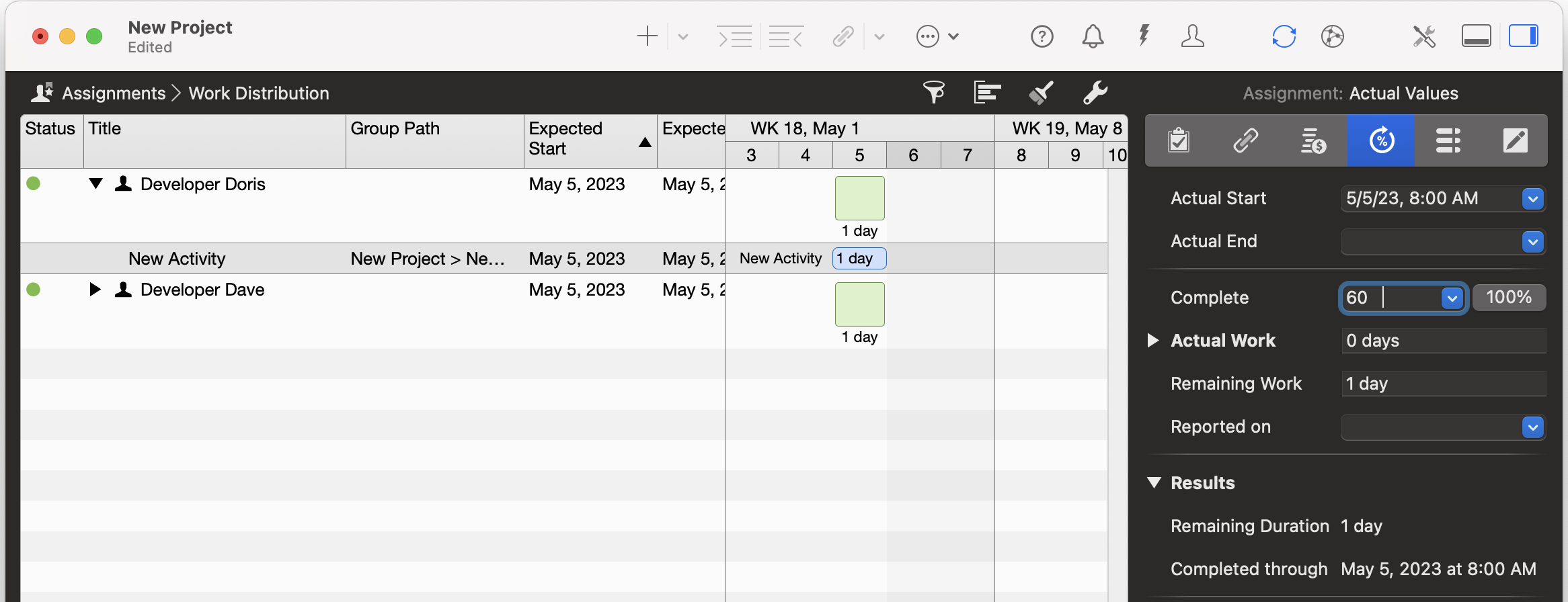
- Switch to any Work Breakdown view, ie Work Breakdown > Progress.
- Select the activity
- Expand the assignment rows of the activity (by clicking the empty triangle proceeding the activity's title)
- Select the row showing the title of the resource reporting its completion
- Use the Actual Values inspector
- Enter the actual completion information reported as explained above.
This is how Merlin Project helps you further:
- Actual Work of the assignment calculates as 0.60 * Planned Work of the assignment (by resources sharing their work it was 1 day) = 0.6 days (or 4.8 hours, or 0.12 weeks etc.)
- Remaining Work calculates as Planned Work of the assignment - Actual Work of the assignment = 3.2 hours (or 0.4 days, 0.08 weeks etc.)
- Actual Start shows the date you've just entered.
- Actual End is blank (the task isn’t completely done yet).
- Actual Complete Through calculates the date until current completion.
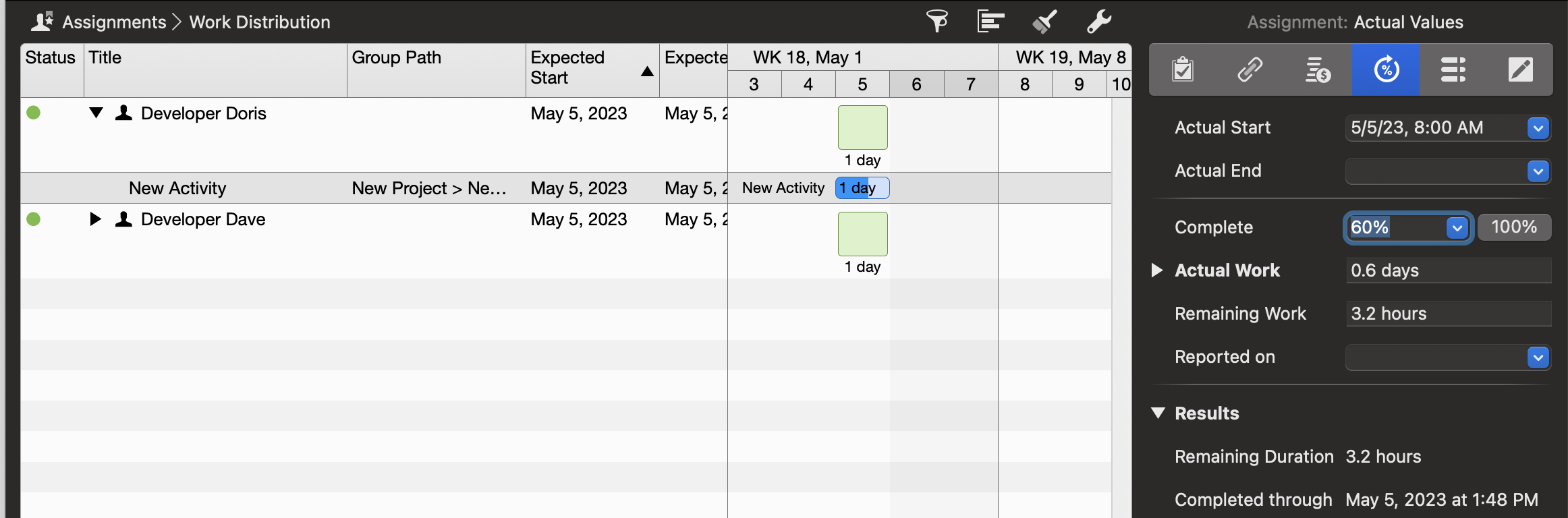
Remember: The Calculation Unit for Actual and Remaining Work can be defined in the Project Settings.
Now on activity level…
- Actual Work of the activity cumulates Actual Work on all assignments = 0.6 days (or 4.8 hours, or 0.12 weeks etc.)
- Remaining Work calculates as Planned Work - Actual work on all assignments = 2 days - 0.6 days = 1.4 days (or 11.2 hours etc.)
- Actual Complete of the activity calculates as 100% * (Actual Work on all assignments / Planned Work) = 100% * (0.6 days /2 days) = 30%
- Actual Start shows the date you've just entered.
- Actual End is blank (the task isn’t completely done yet).
- Actual Complete Through calculates the date until current completion.
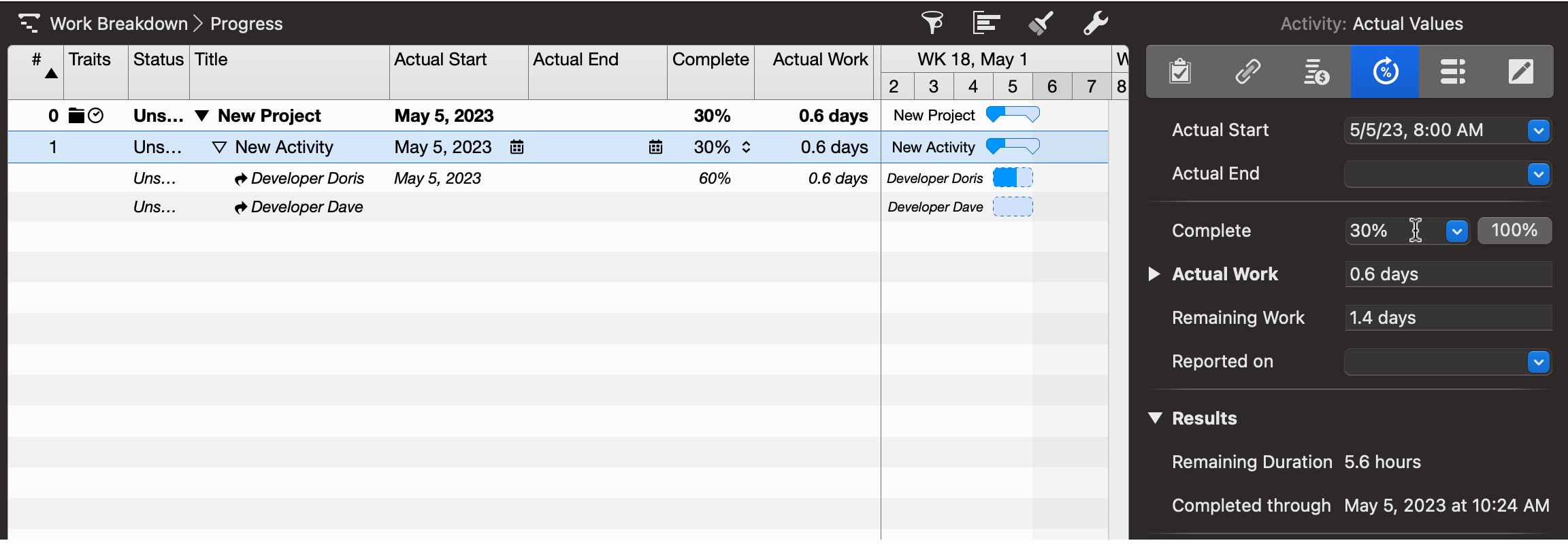
For iPad Users…
To quickly change the completion level of a row on the iPad:
- Tap once the row
- Tap one more time the row
- Tap Completion
- And select a value from the Completion list shown.
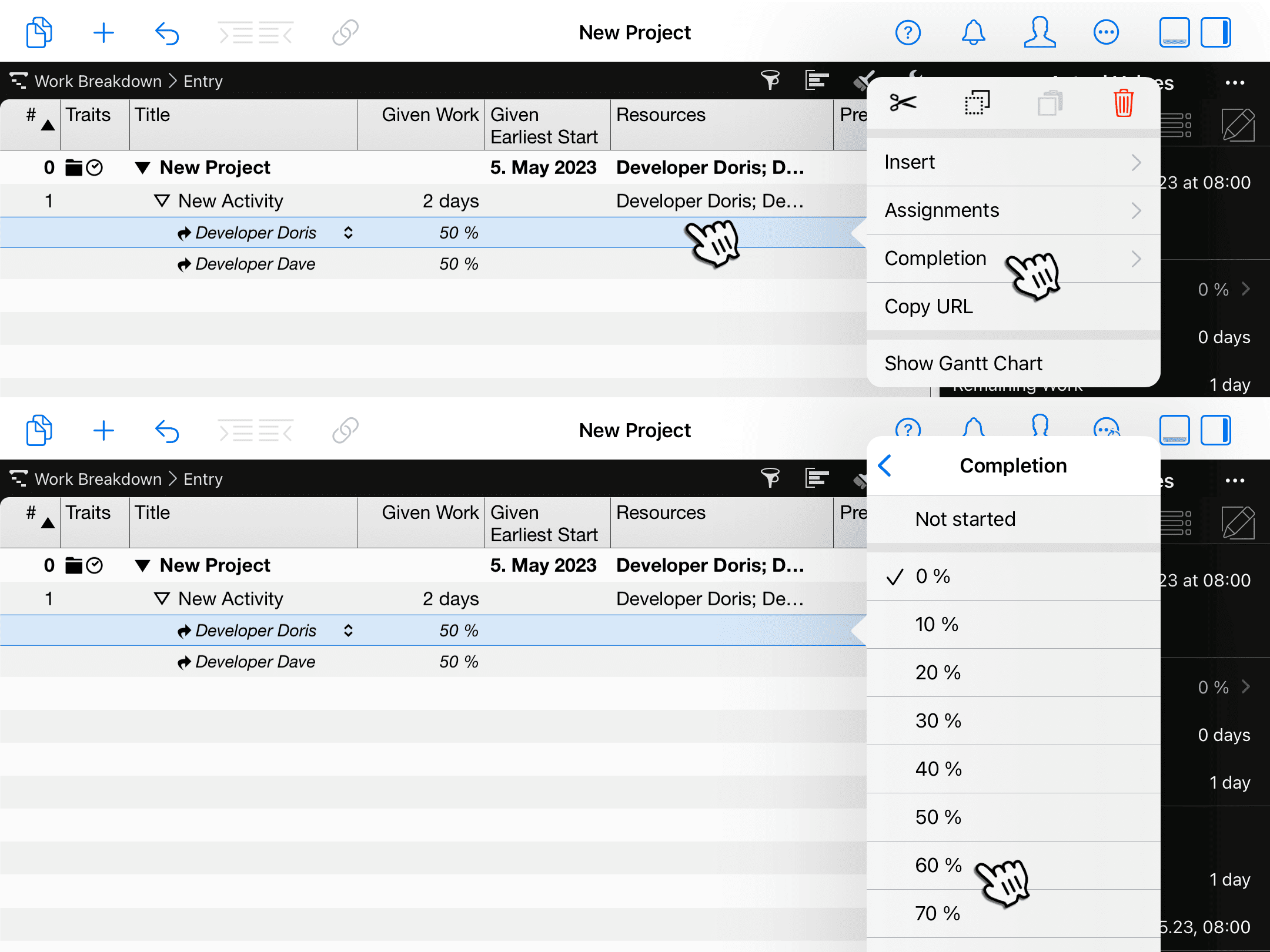
Conclusion
To record actual progress for the activities in your project, you need to edit the actual values. You can update actual values on activity or assignment level. Merlin Project helps you in calculating the resulting values from top-down, or bottom-up.
In the next blog post, we'll show you how progress recorded at the activity level is automatically transferred to the assignments level.

