Merlin Project: Import Columns of Data as Activities
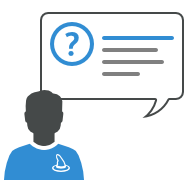
You plan your projects with Merlin Project? Then you already know how easy it is to create new documents for new projects with the tasks you need for its planning. You can choose one of the build-in templates and check our website for more. You might want to import existing project files from supported formats of third-party applications.
You may also choose to start with a blank document and insert new activity items. And of course you can copy data from another Merlin Project file you have created and managed in the past.
Often enough you or your team may have listed activities for the tasks you need to adopt in your planing in a spreadsheet application like Excel or Numbers.
Such applications let you organise data by columns or rows easily. So let's say you have some columns of data and need to adopt them as new activities in your Merlin Project documents. How should you proceed without typing them anew and speed up your work?
How it won't work?
Merlin Project has no direct import for Excel, or the Numbers format. Also copy and paste of columned content for example in a Word document or another text application cannot be mapped easily into Merlin Project fields.
So how will it work?
You can save the sheet as CSV file and import it afterwards.
To save CSV files in Excel:
- You call File > Save As…
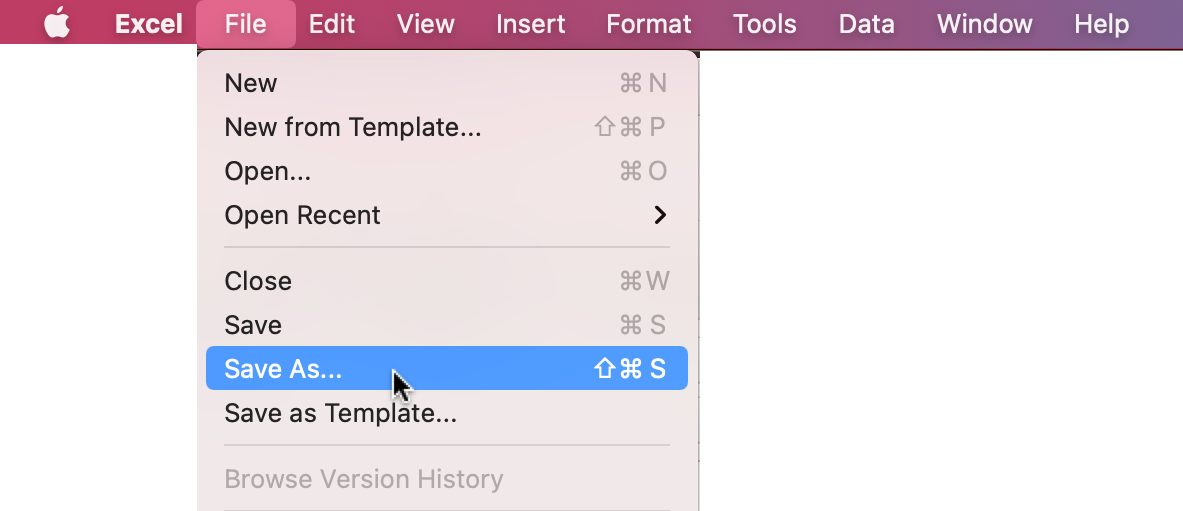
- And select CSV UTF-8 (Comma-delimited) (.csv)
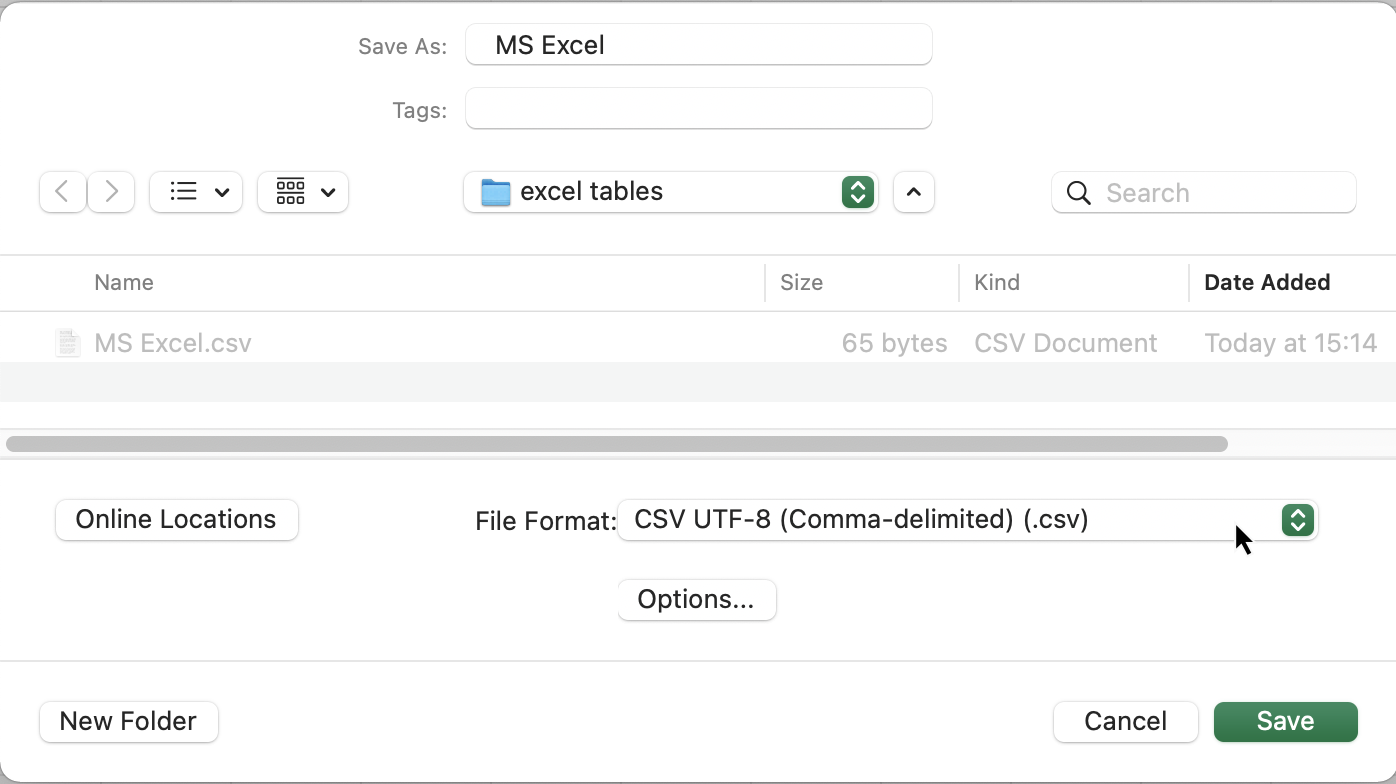
For more info, please read the related FAQ article…
In Numbers you save CSV files by export and File > Export to > CSV….
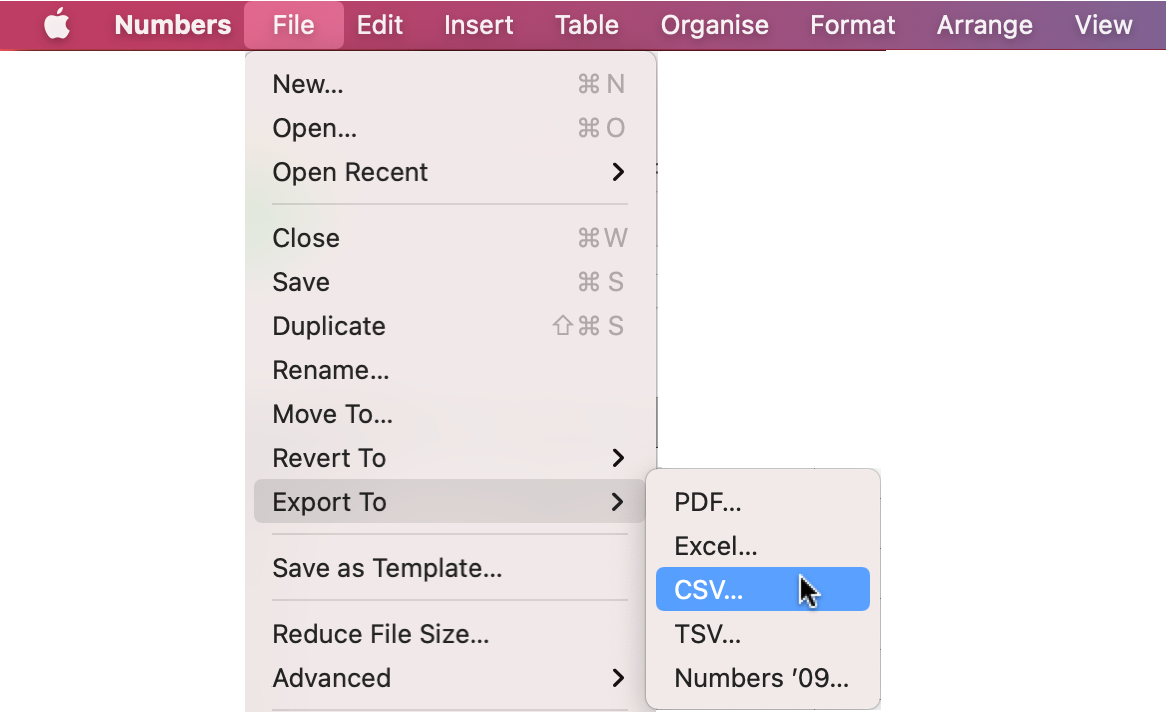
For more info, please read the related FAQ article.
For the unlike situation where you might have entered the activity list in a Word document…
Word does not save data as csv. You can however:
- Select your content in Word
- Copy
- Paste in Excel
- And transfer the data as explained above for Excel.

