Merlin Project: iPad Windowed App
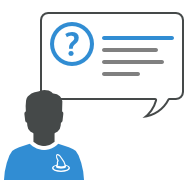
You are using Merlin Project on the iPad with the new iPadOS 26 and have already tried the feature Windowed App? Apple has brought macOS-style window management to the iPad with the new system version — a major step forward for professional work on iPadOS. However, experienced Mac users will quickly notice that there are some small but important differences in familiar workflows.
In this article, you’ll learn how creating new documents in Merlin Project differs between macOS and iPadOS 26, how to use multiple windows simultaneously, and how to arrange those windows efficiently on the iPad.
Creating Documents in macOS
On the Mac, starting new projects or files has always been straightforward:
- Open Merlin Project.
- Use the start dialog to create a new document.
- A new document window with an inspector automatically appears.
Need an additional project? Simply add one via the menu:
- File > New…
- Create a new project using the dialog.
- A new window with your new document opens.
On macOS, working with multiple projects in parallel windows has been seamless from the beginning.
Creating Documents in iPadOS 26 – Windowed App
With iPadOS 26, Apple has caught up: you can now open apps in multiple windows. However, there are several ways to create a new document — some of which differ from macOS:
- Open Merlin Project.
- Use the start dialog to create a new document and choose its storage location.
- A new document window with an inspector automatically appears.
Up to this point, the process is identical, although the appearance and selection options are adapted to iPadOS conventions.
But what if you now want to create another new document?
Option 1: New Project in the Existing Window
- Tap the back icon to the left of the document name.
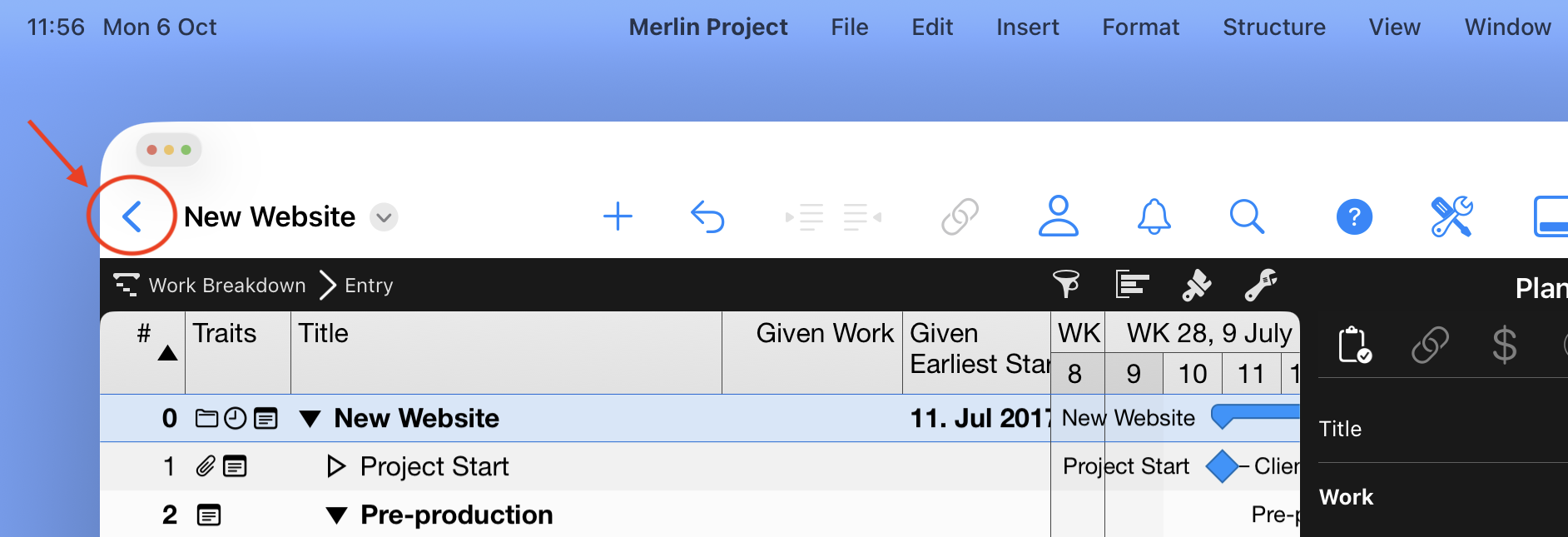
- Create a new document from the dialog — for example, using a template such as Single Family Home.
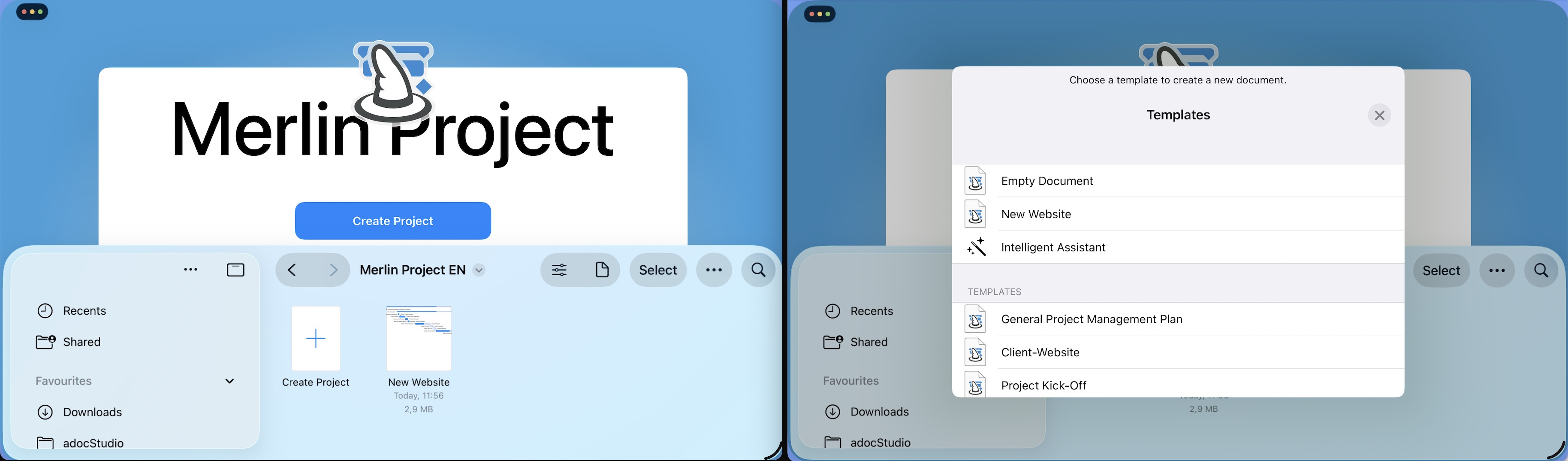
The new project replaces the previous window content — you continue working in the same window with a new document.
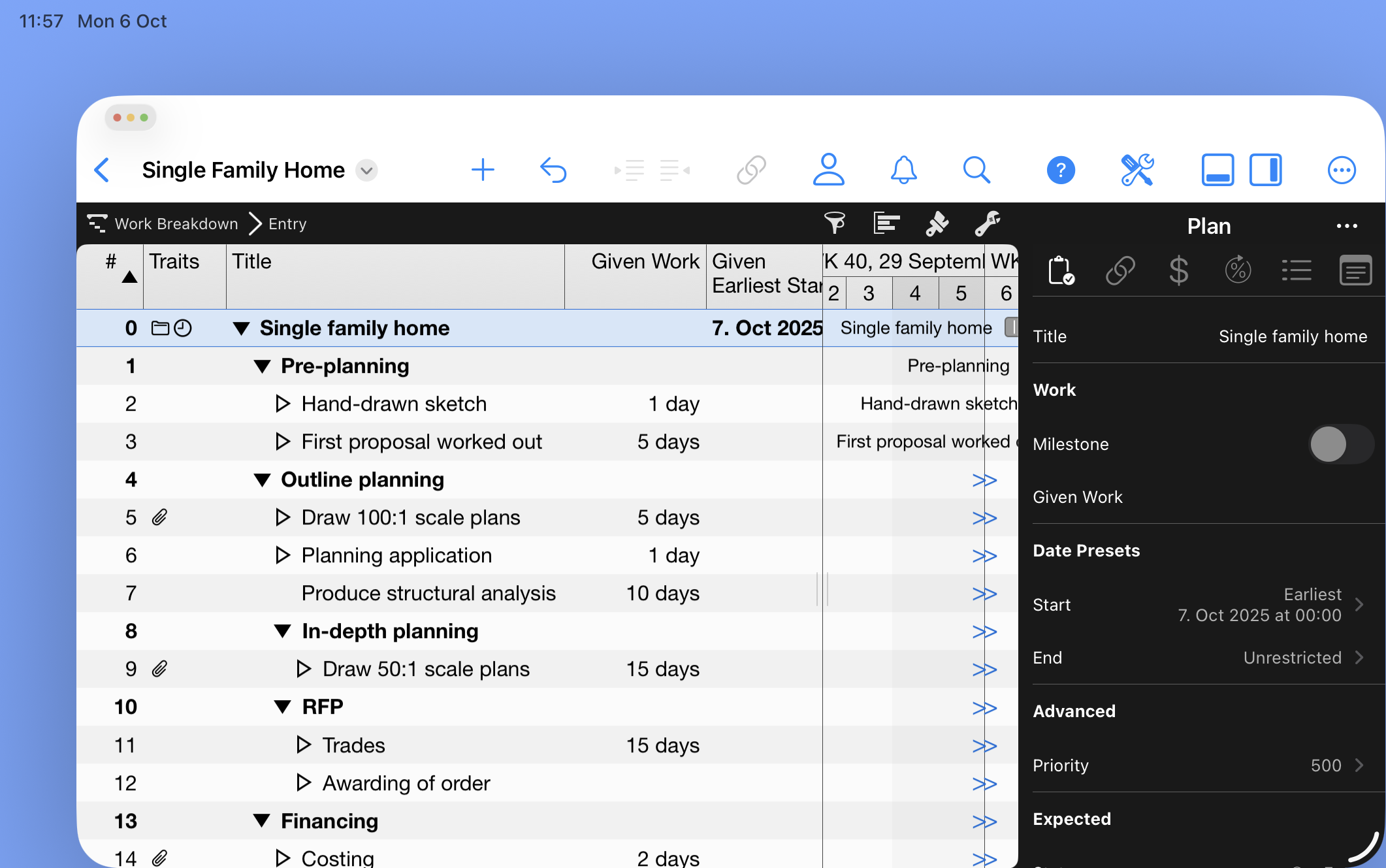
Option 2: New Project in Its Own Window
- Choose from menu Window > New Window.
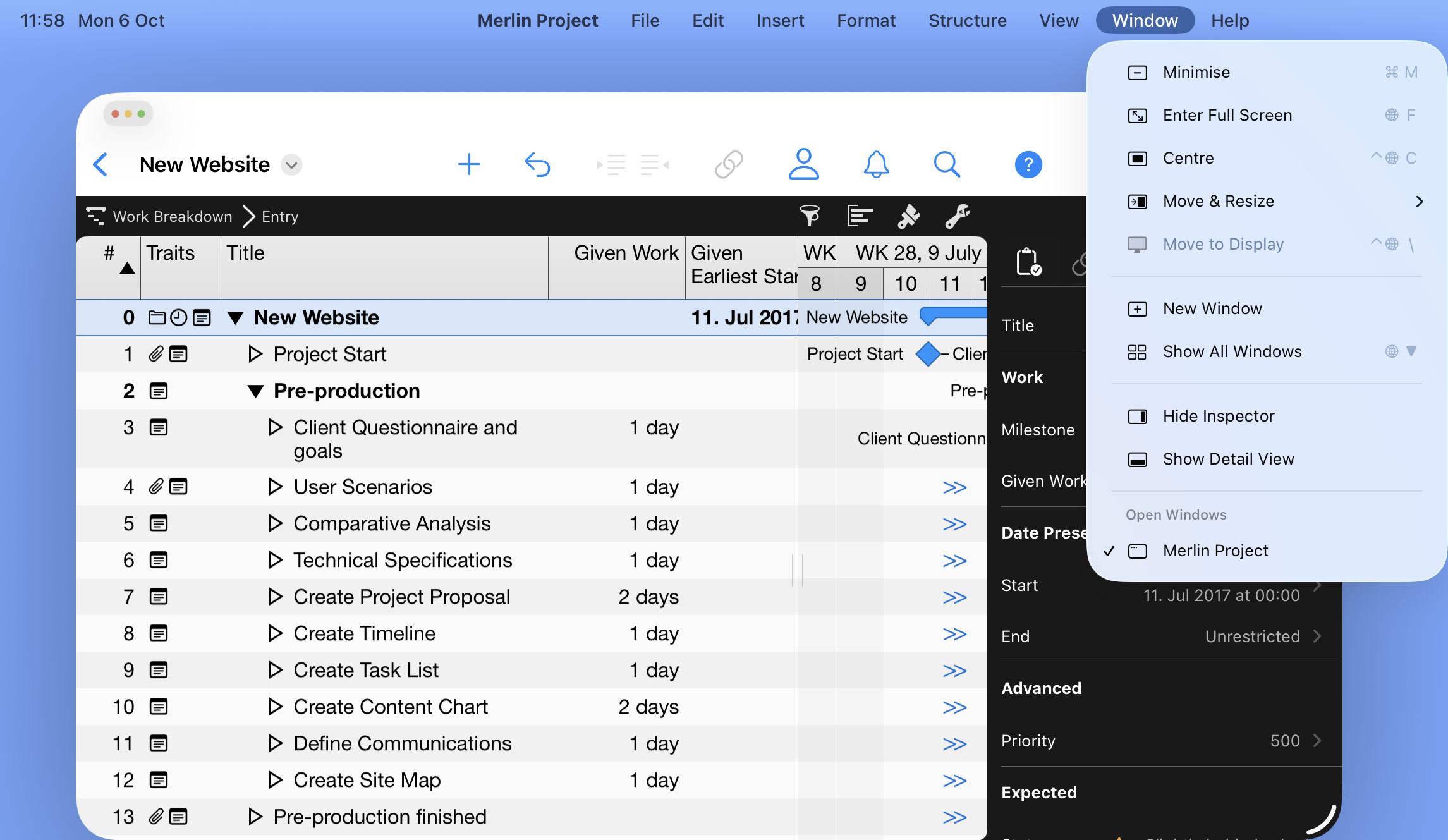
- A new window opens with current document as its content.
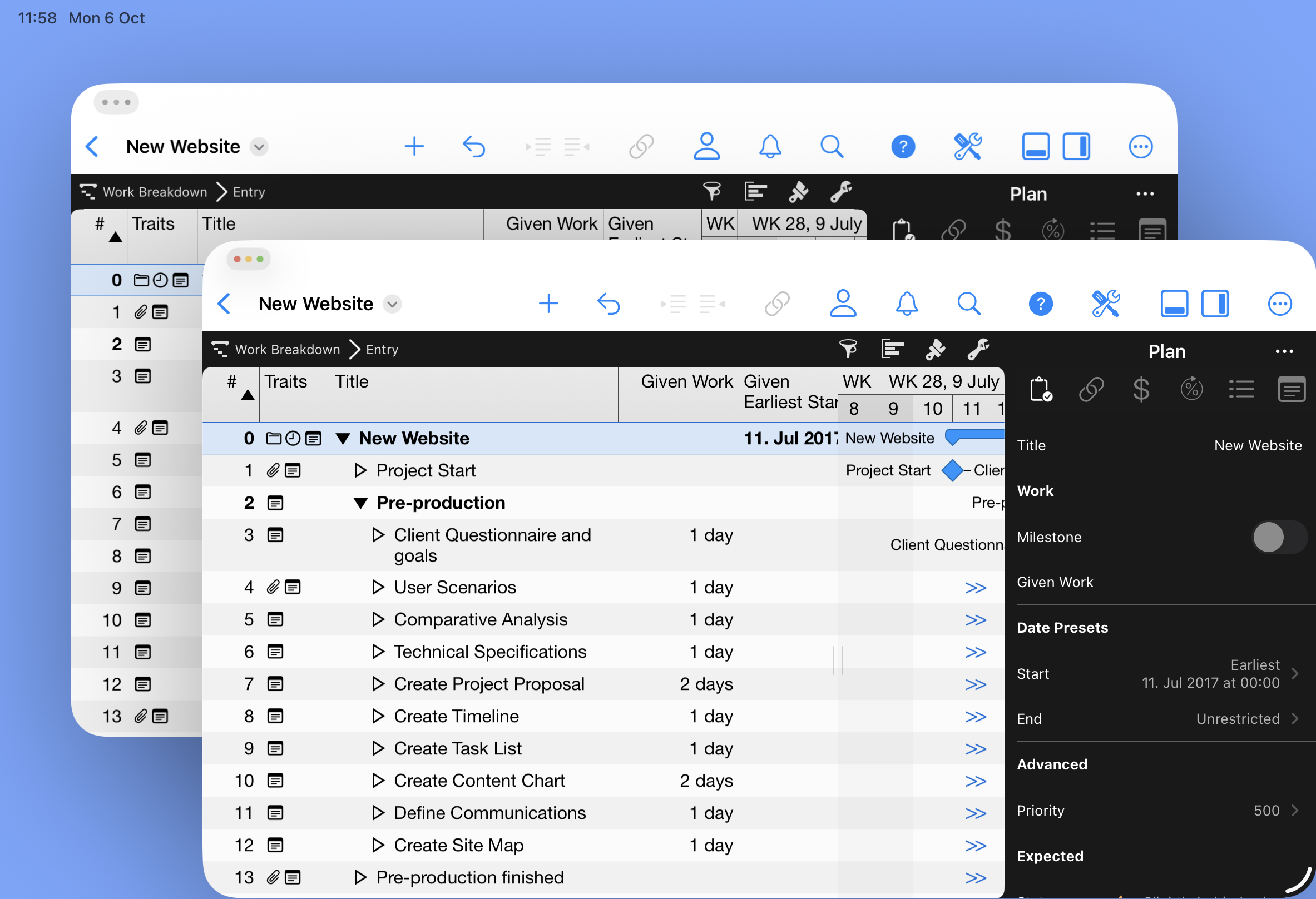
- Tap the back icon next to the document name.
- Create a new document.
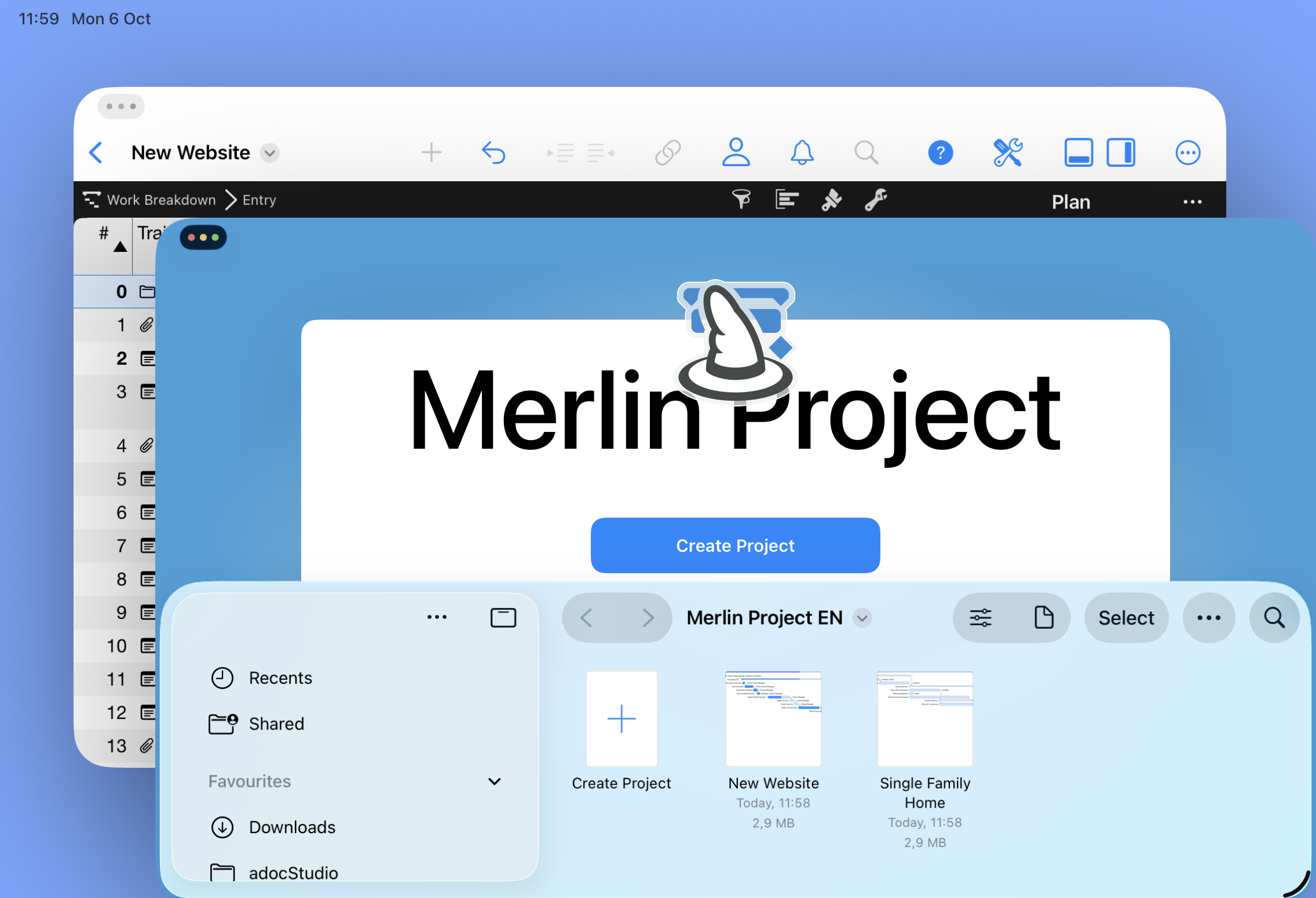
Now you’re working with two independent document windows.
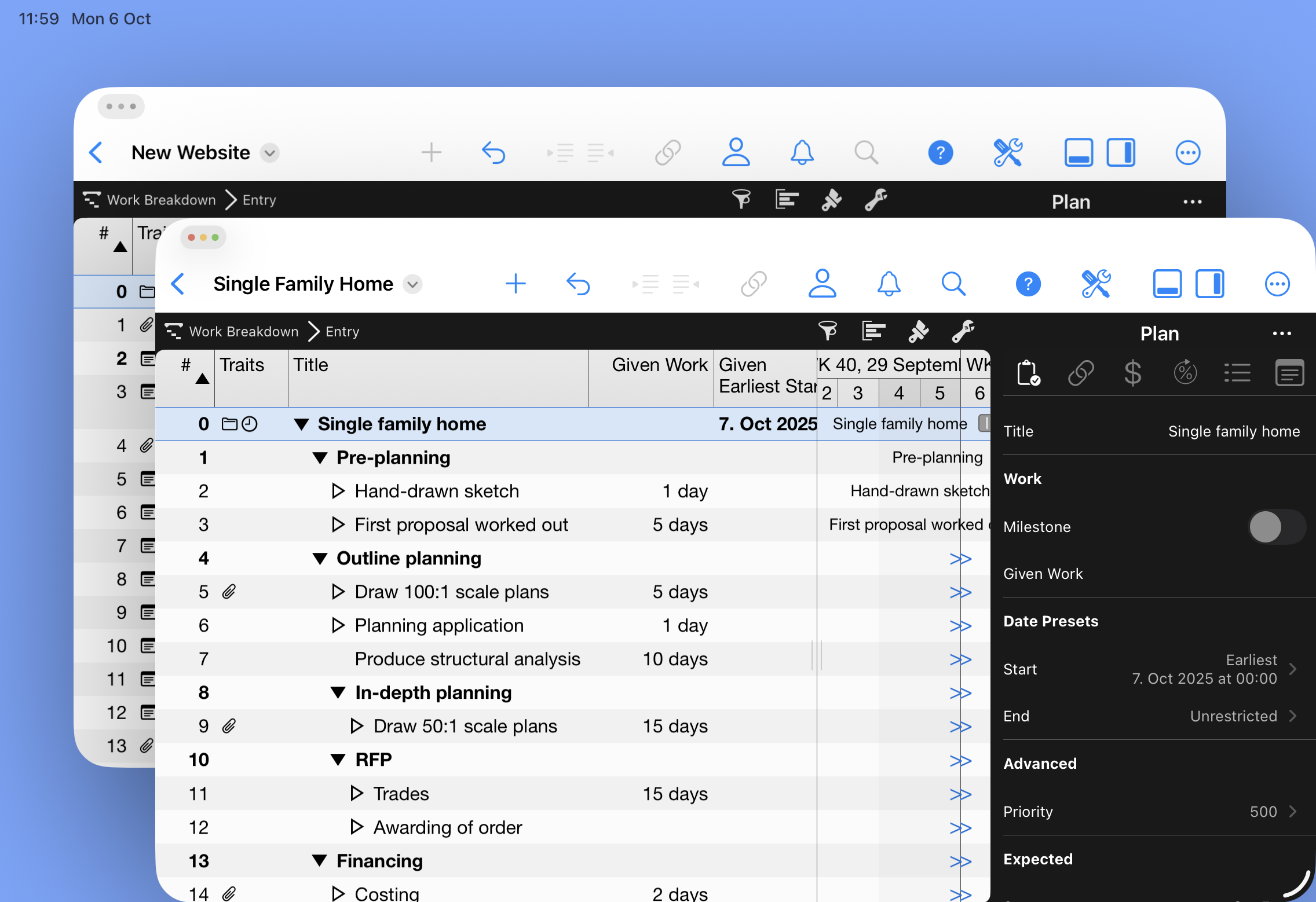
With this method, you open as many windows as you like — just as on macOS. Existing projects can easily be opened as new windows via File > Open Recent.
Window Management in iPadOS 26 – Keeping Order on a Small Screen
Multiple windows on iPad display can quickly become cluttered. iPadOS 26 offers several helpful features:
- Menu: Window > Move & Resize – arrange windows neatly and logically.
- Tap and hold the traffic-light area – reveals additional layout options in a dropdown menu.
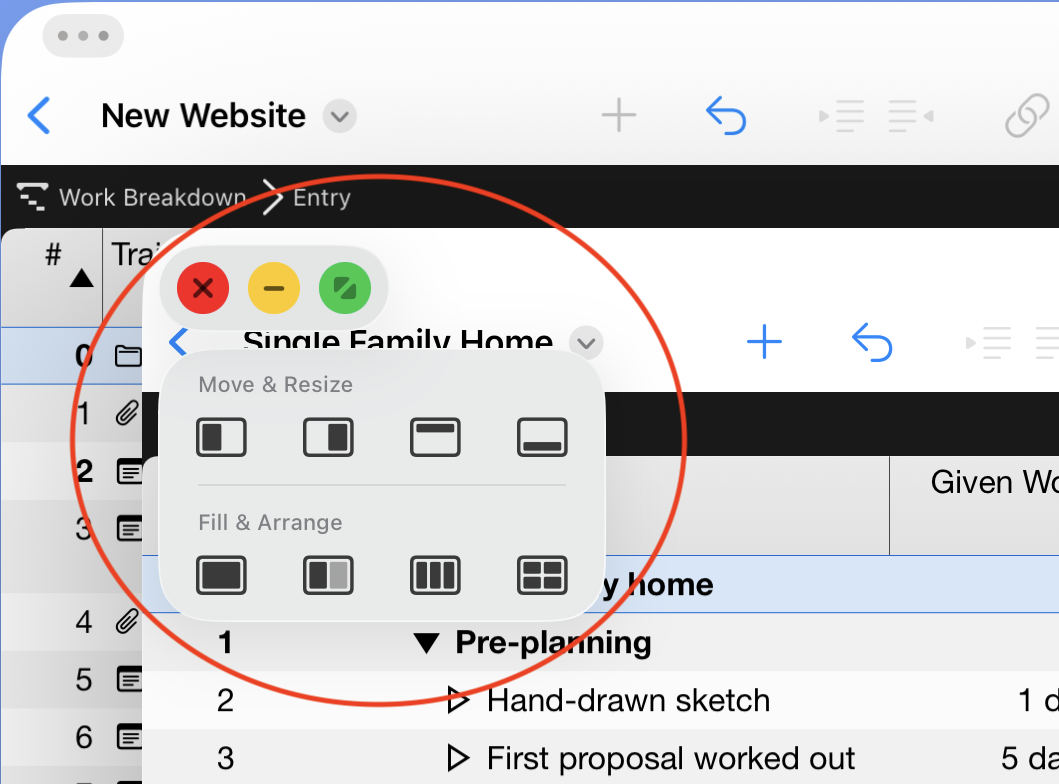
- Resize via the grab handle – flexibly enlarge or shrink windows.
These tools help you stay organized, even on smaller displays. Here’s an example of two document windows arranged across the full screen width:
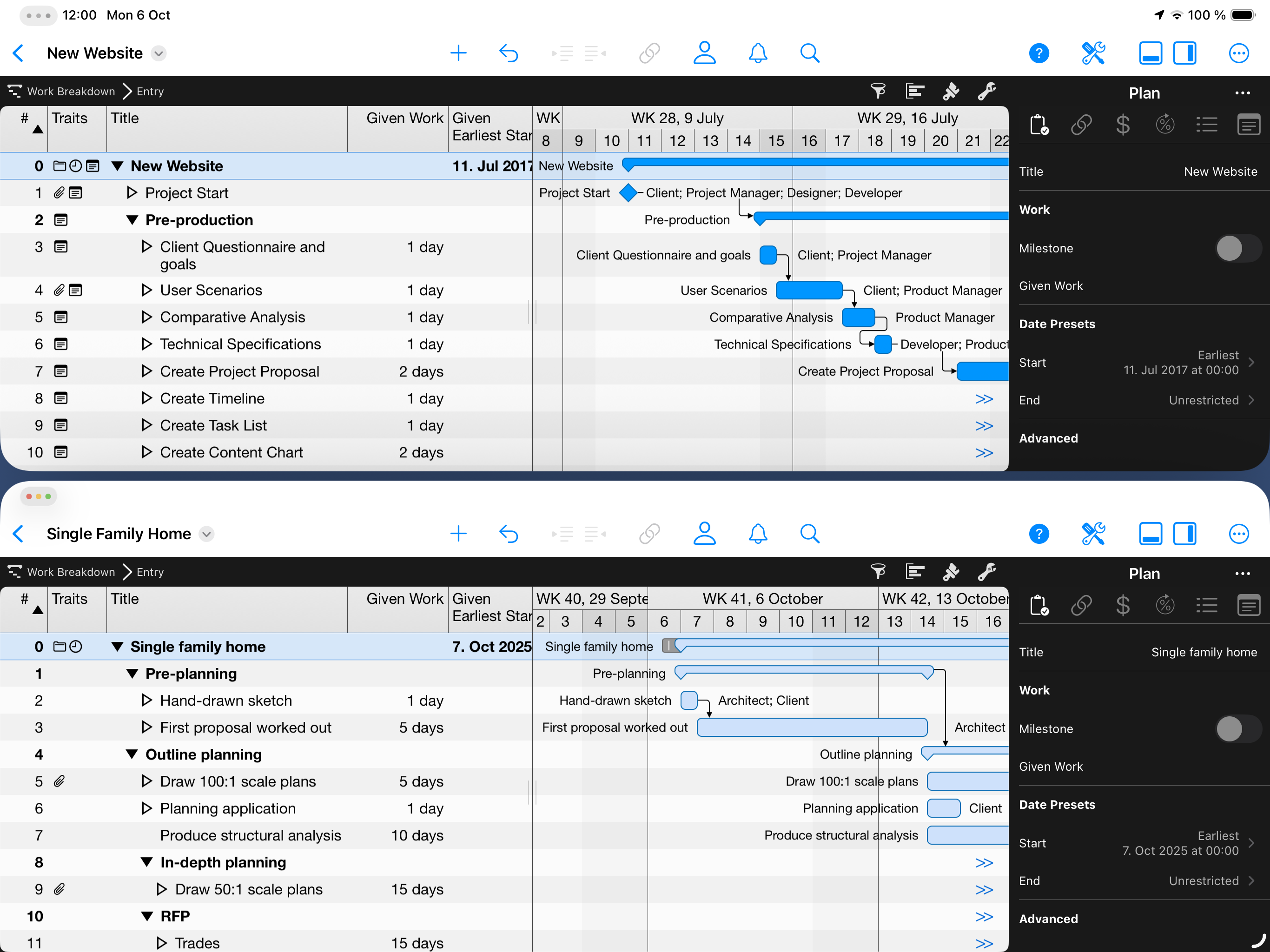
Conclusion
With iPadOS 26, the iPad has come one step closer to the Mac. The new window management system makes working with Merlin Project significantly more professional and flexible:
- You decide whether to open a project in the same or in a new window.
- Working on multiple projects simultaneously is now effortless on the iPad.
- Thanks to window arrangement tools, you stay organized — even with many open documents.
For anyone managing projects professionally, the iPad is now more than just a mobile device — it has become a true workstation.

