Controlling Merlin Project With the Keyboard
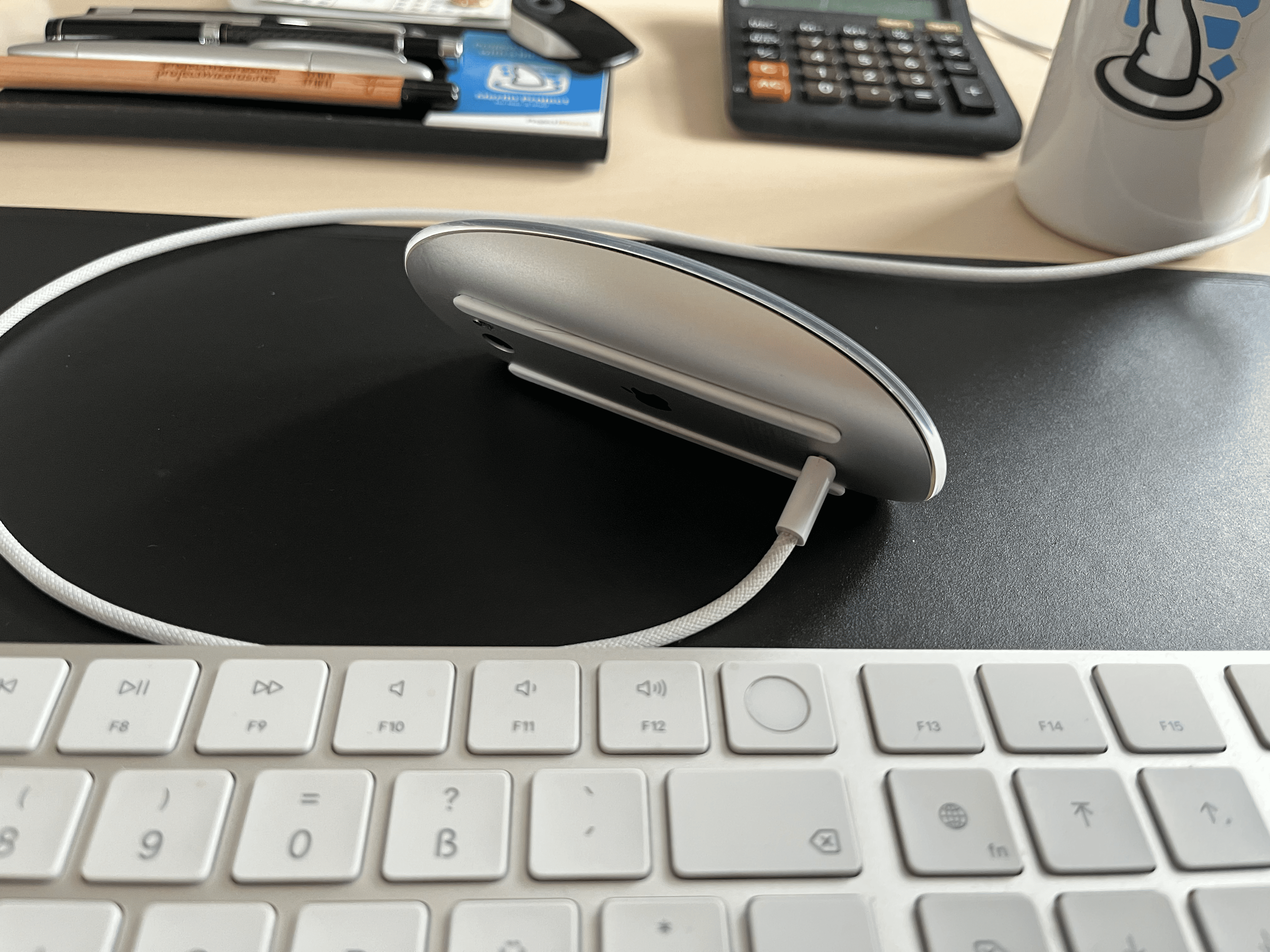
Do you sometimes feel the same way, you absolutely have to finish a job, but you forgot to charge the wireless mouse? With the current Magic Mouse from Apple, you have a problem because you can't use it while it's charging. If you are lucky, you still have a mouse as a spare. I do not have one.
Good thing I like to work with the Mac keyboard shortcuts anyway, so I know many by heart.
⌘S for saving a file or
⌘P for opening the print menu
are regularly in use - even if the mouse is not exactly down.
I also use
⌘C for copying text,
⌘X for cutting text,
⌘V for pasting from the clipboard, and
⌘H to hide a program
in my daily work in various software programs.
Not only because our boss thinks that project managers are more "keyboard players" than "mouse pushers", there are also many additional shortcuts for editing the project for Merlin Project. For example, you can reach the settings via ⌘, or create a new task, a new resource or a new report module with ⌘N, depending on the view.
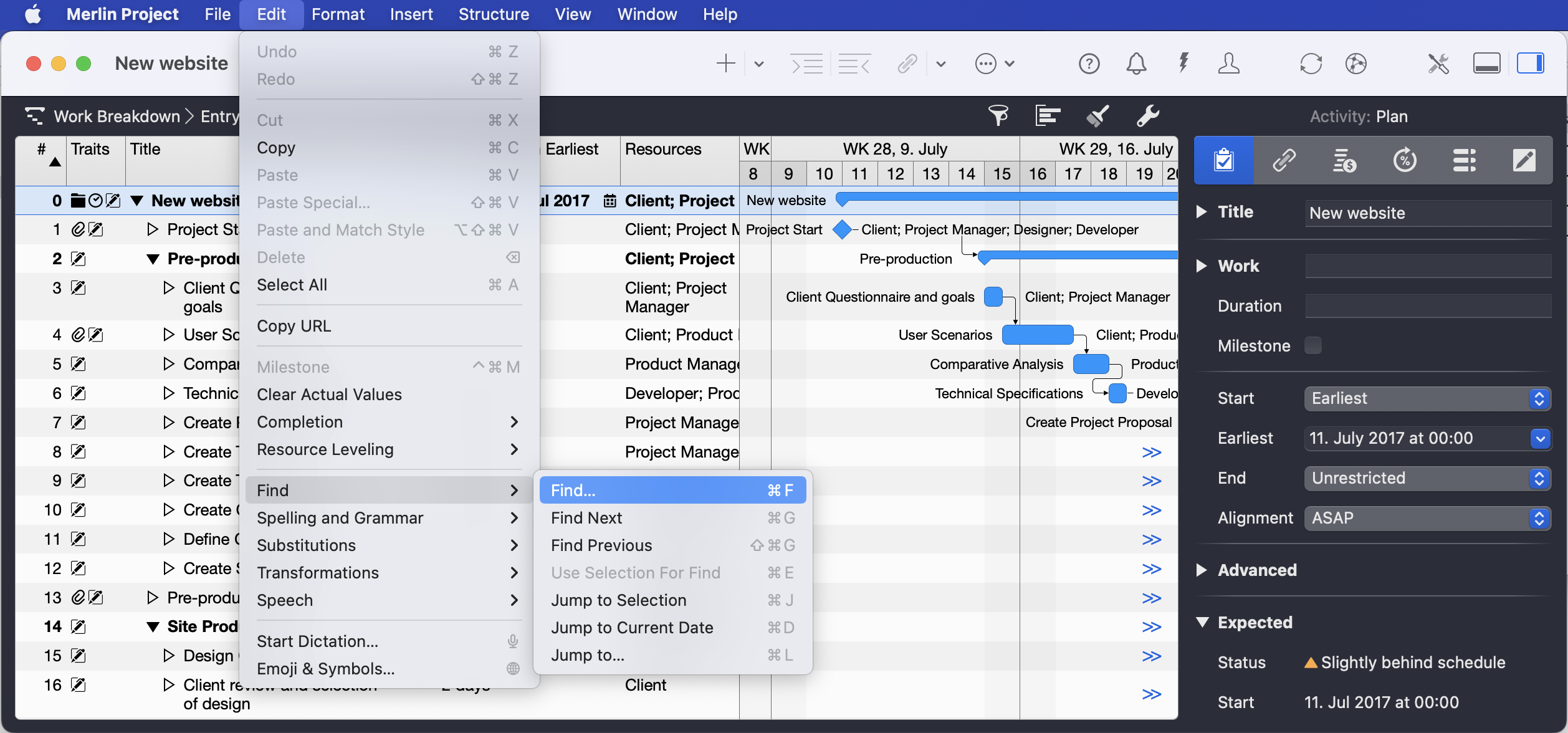
The existing shortcuts can be found in the individual menus in Merlin Project behind the respective entry. After there was an overview of all keyboard shortcuts in the manual for version 4, we have now taken up this idea and created a currently overview. You can find a FAQ article in the Support section that clearly lists the keyboard shortcuts in Merlin Project.
By the way, my favorite command is ⌘Q for quitting the program, because that means my work is done 😉.

