Merlin Project: Styles in the Outline

You plan your projects with Merlin Project? Then you already know how easy it is to customize your project using visual elements. Style elements are often used for automatic coloring of bars.
But what if your planning should highlight some lines by color, but the Gantt chart should still use the respective default representation of the selected view?
We will show you how this can be done using the Style and Content Inspector in Merlin Project.
Basic Example: Highlight Assignment
To follow the steps below, first open the pre-installed demo document New Website in Merlin Project.
Requirement: All rows containing the Project Manager should be highlighted by a background color.
- Call the Style and Content Inspector, click the paintbrush icon.
- Switch to the By Rules tab.
- Make sure Rows - Entire is selected.
- Expand the Condition popup and click onto 'Edit…'.
- Create a new condition by choosing + and name it Project Manager.
- Click the magnifying glass next to Project Manager and set the options as shown in the following image

- Close the Style Conditions dialogue.
- Under Condition select Project Manager.
- Choose for Background Color e.g. light blue.
Your project plan should now look something like in the following image:
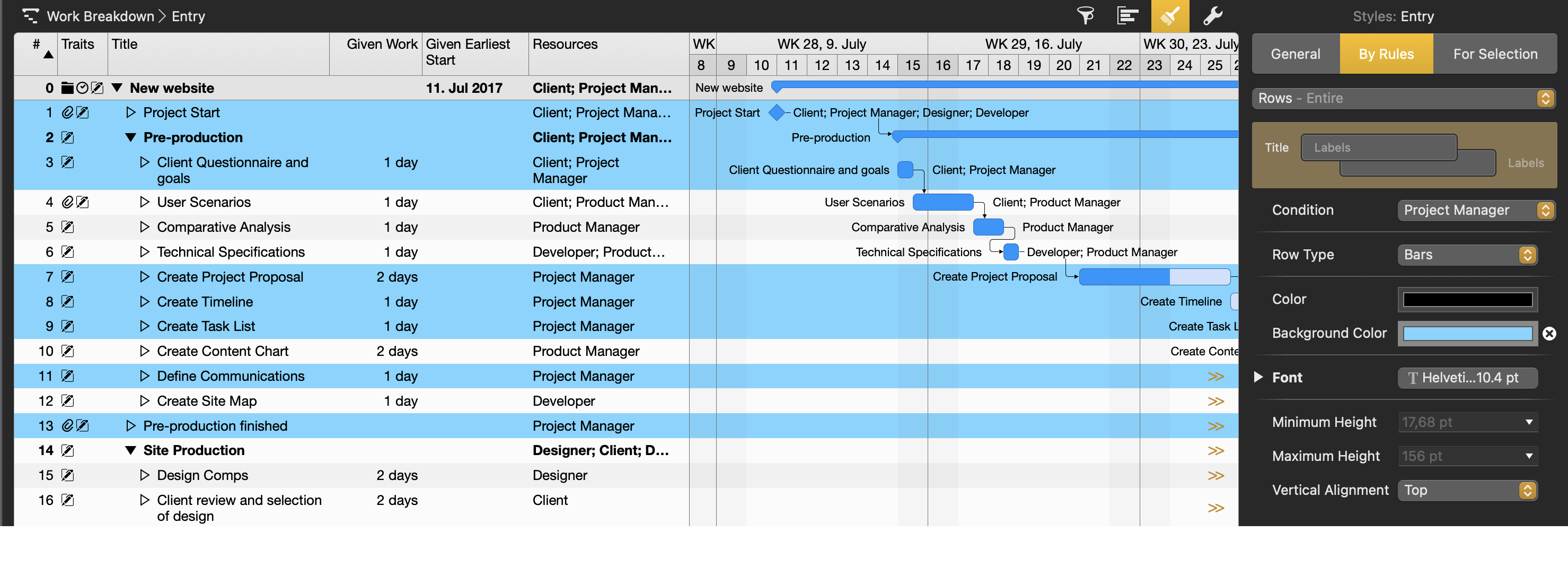
Highlighting the Outline Only
The corresponding lines are clearly highlighted, however, due to the overlapping of colors, the readability of the Gantt display may be reduced. How can this representation be limited to the outline only?
The Style and Content Inspector should still be open:
- Delete the individual background color by clicking the x icon next to the color field.
- In the upper drop-down menu change from selected Rows - Entire to the option Cells.
- Selected Condition should still be Project Manager.
- Select again for Background Color light blue.
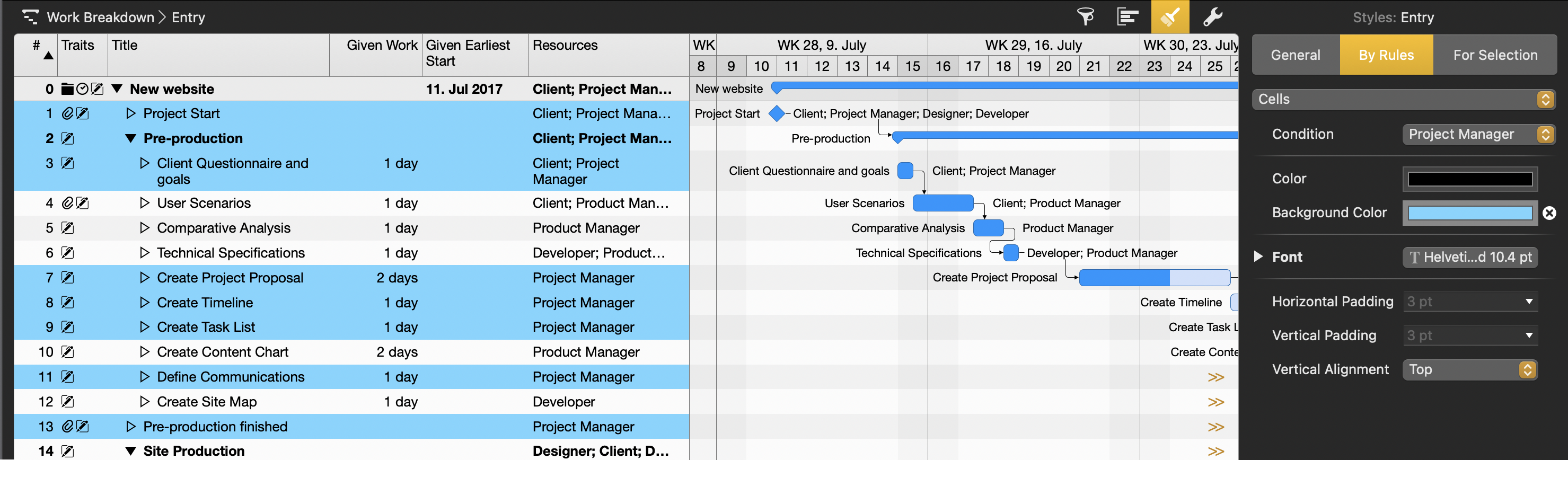
Using the same condition, the visual adjustment will be applied only in the outline, the Gantt representation will remain unaffected.
To view your project data differently, create additional individual views in Merlin Project for quickly switching between these. By using multiple style elements within these views, including separately in the outline as shown here, you can keep track of all aspects of your project progress at all times.

