macOS Hints: Testing macOS-Betas
Tip how to install and try out macOS betas

Apple's new operating systems always bring additional and interesting features. At the beginning of June at WWDC 2021, Apple presented its upcoming operating system macOS Monterey (version 12). This macOS version is not expected to be officially available until fall. Nevertheless, developers registered with Apple as well as interested users can already try out the so-called beta systems.
Since it is not yet stable and final software, but rather a construction site, which can however already be walked on, you should not use such betas as a work or everyday system.
The safest and easiest way to install a macOS beta system is to use a partition or external hard drive.
This ensures that the previous operating system remains on the Mac and you create a new volume for the beta or connect it externally.
Below are the steps for a successful beta installation of macOS Monterey.
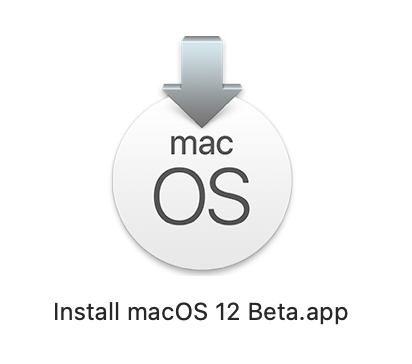
The first step is to download the macOS Monterey Beta Installer from MrMacintosh. On this very useful website you can also find a lot of other downloads that come directly from the Apple servers.
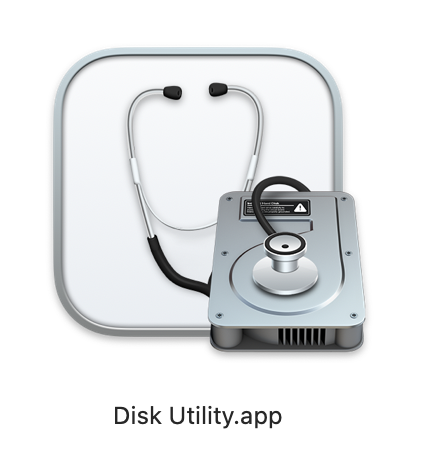
Next you'll want to create an additional volume (partition) for macOS Monterey using the Apple Disk Utility. You can find out how to do this directly on the Apple support website.
If you have an external SSD at hand, you only need to connect it to your Mac. For the installation of macOS, the APFS format is required. To continue, you create a new volume or you completely format the hard drive itself using APFS format. Watch out when formatting, all data on the hard drive will be deleted! For both options, Disk Utility is again the first choice.
After the new partition has been created or the external SSD has been connected to the Mac, the installation may start. Launch the previously downloaded macOS Beta Installer with a double-click and select the volume (or the external hard drive) in the screen as the location for the installation. To do this, be sure to click on "Show all volumes…", to select the external hard drive.
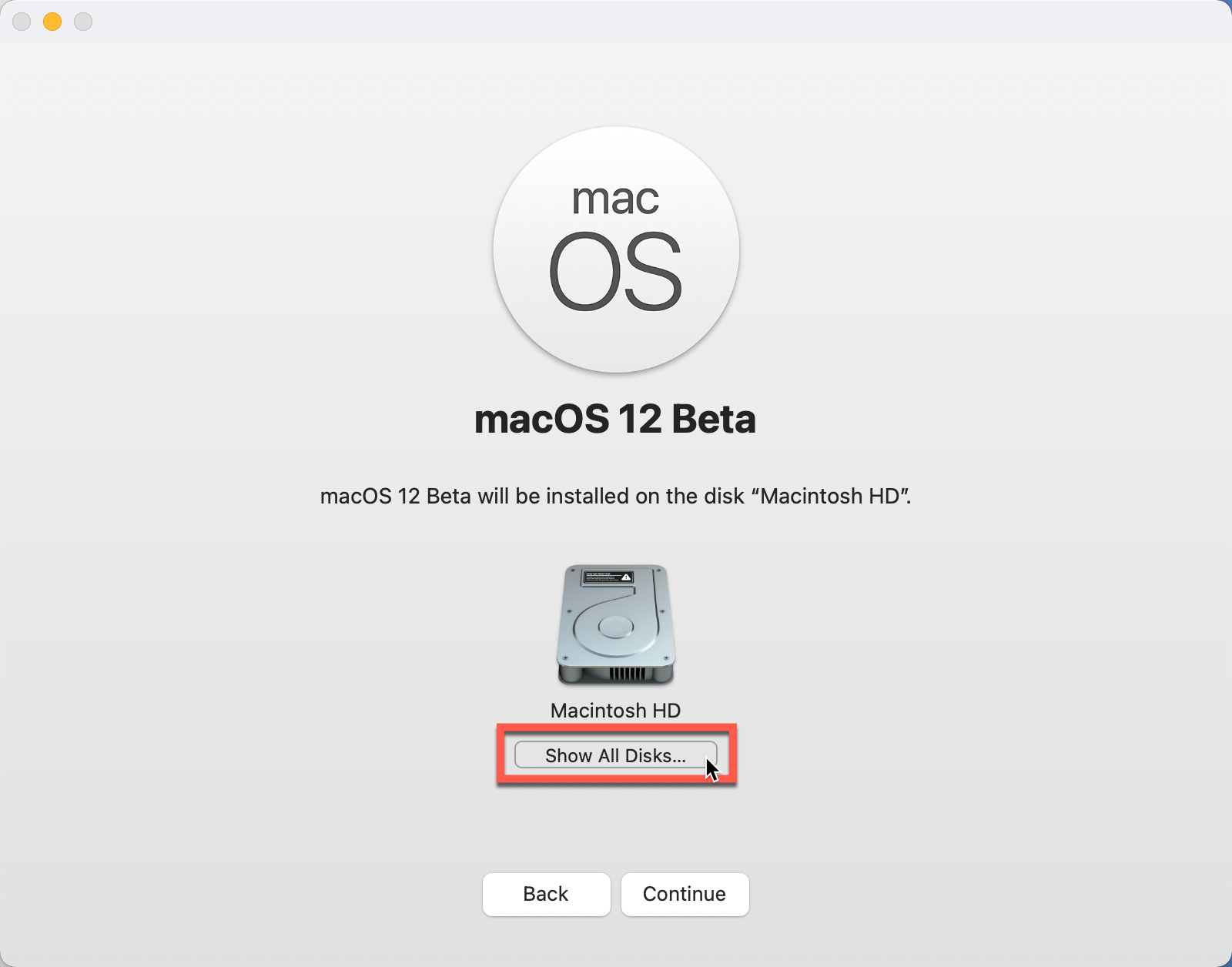
Note: When installing to external hard drives, you may experience crashes. Try formatting the hard drive or volume as APFS format again. Then restart the installation of macOS.
Warning: Never use beta systems as productive working environments! You should also always use Merlin Project on a current final macOS version for your work.

