Using Sub-Level Filter Options
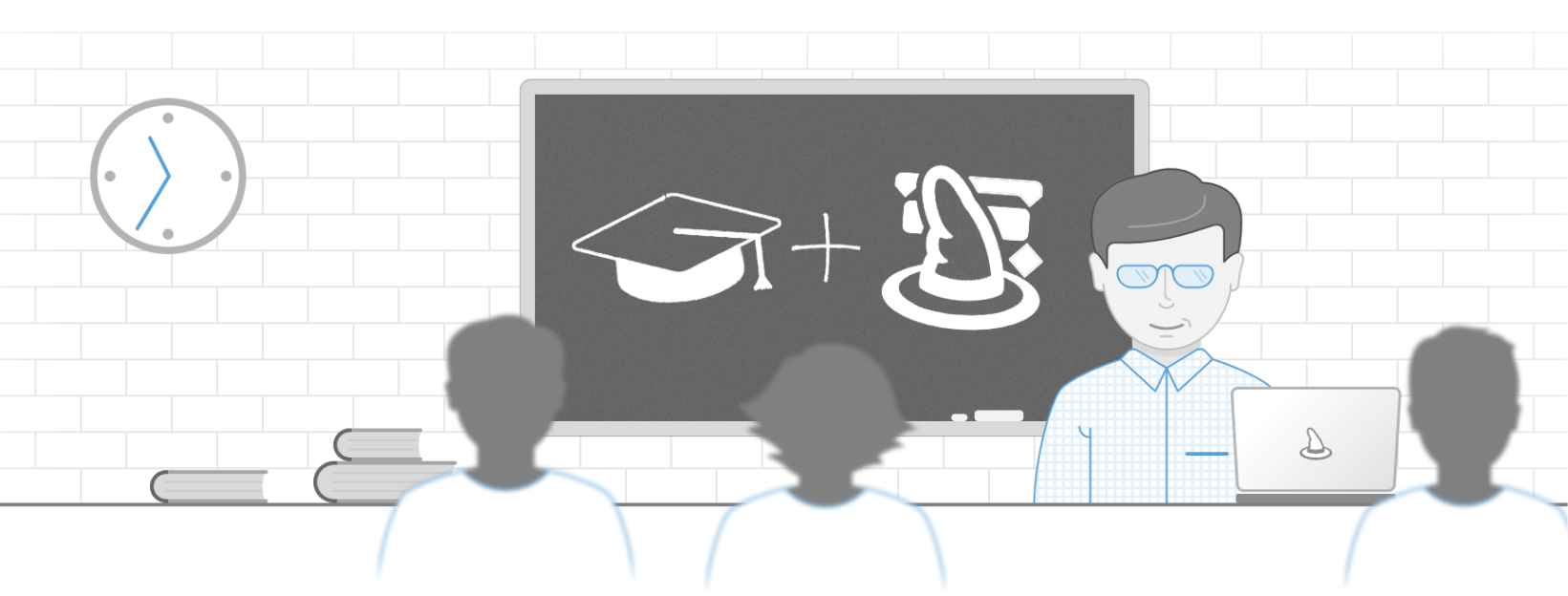
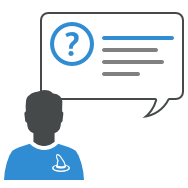
Ever have used filter on your project? Great! This is a handy way to search for some content or values. Additionally it does refine the view you are using, reducing data to your temporary needs.
So let´s use a simple project with six tasks defined in two groups and three resources assigned:
Did you know that we've updated this guide? Learn more about filters in our learning path.
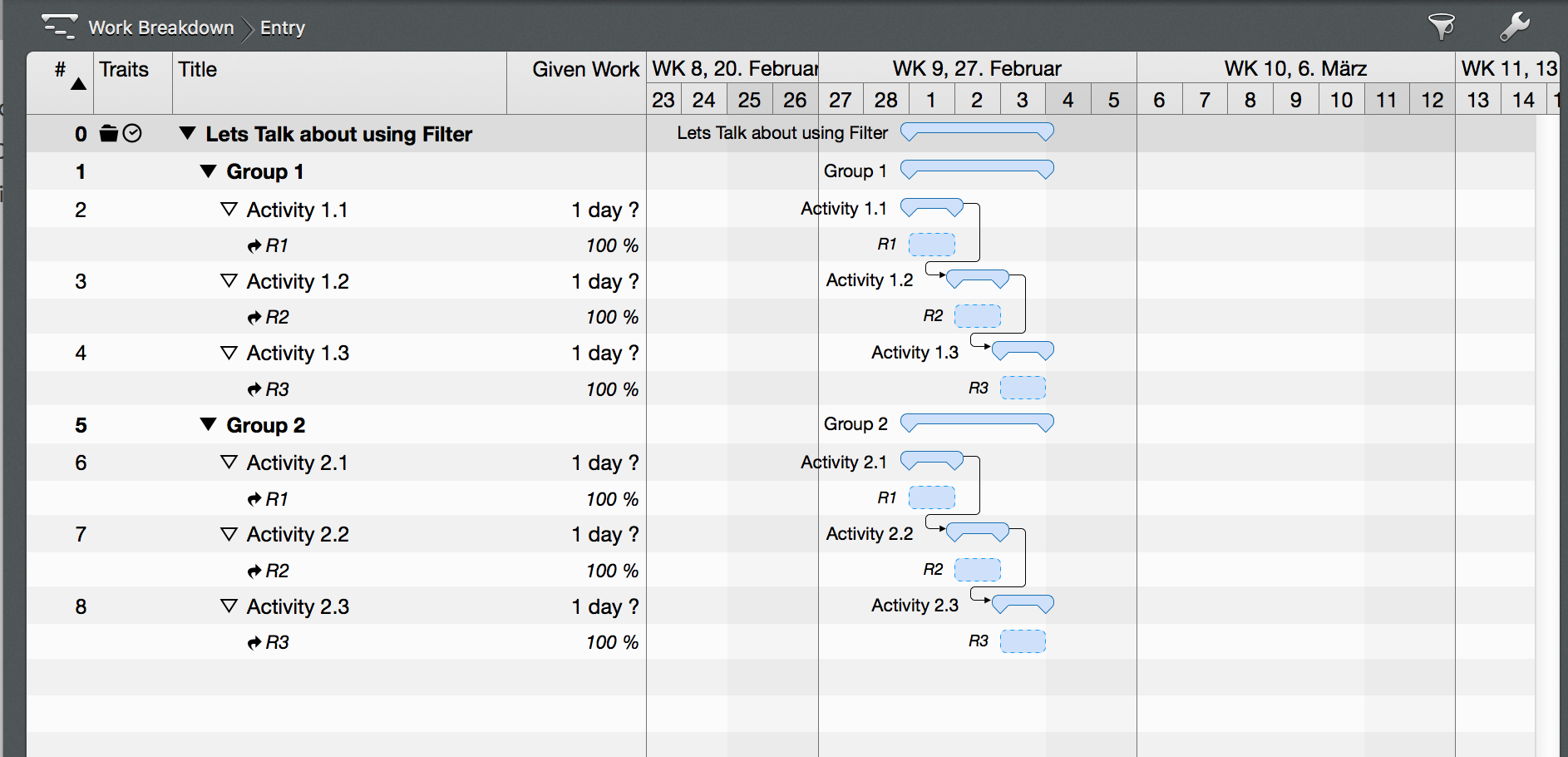
Let´s filter down to tasks that contain ,Activity 1’ in their name but not the one ending on ,.2’:
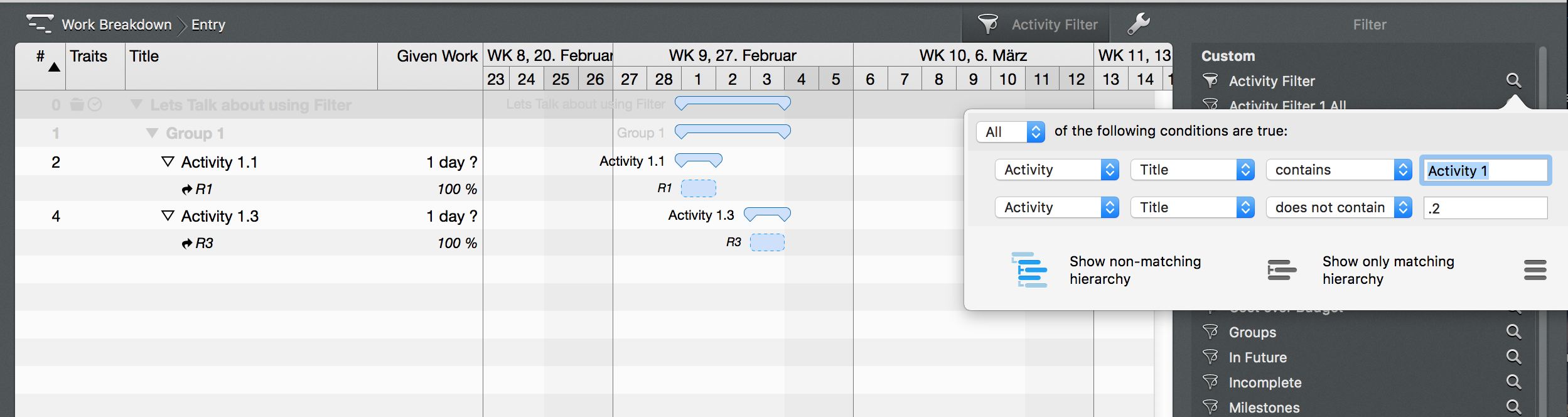
That has been simple. Now we would like to view additionally all tasks assigned to resource ,R1’. Using the same options on one level, we are stuck:
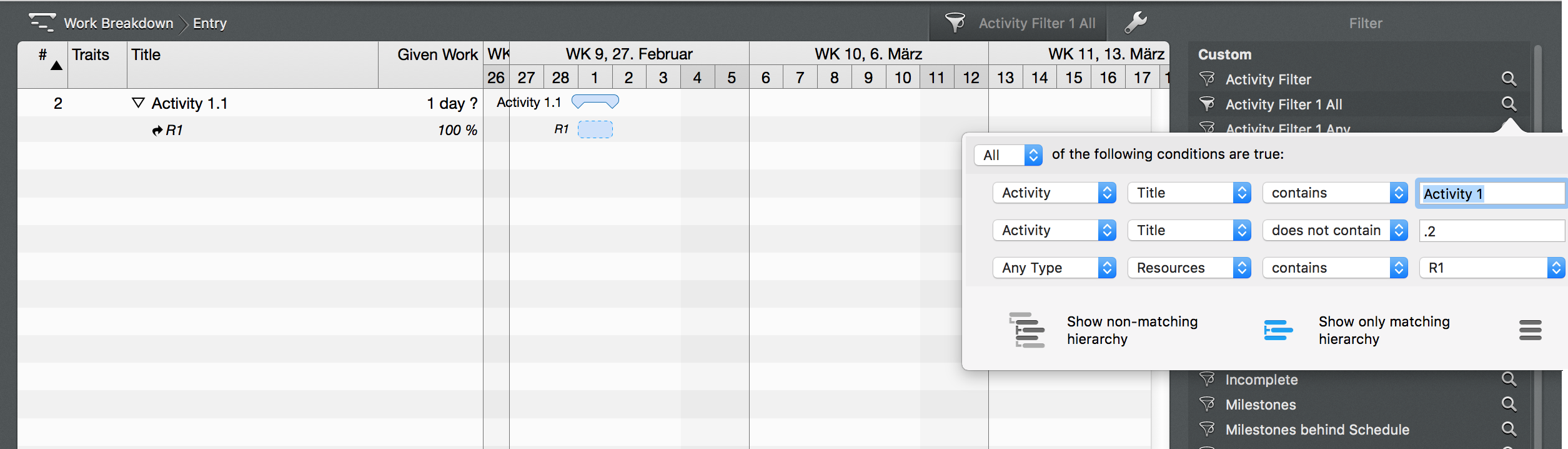
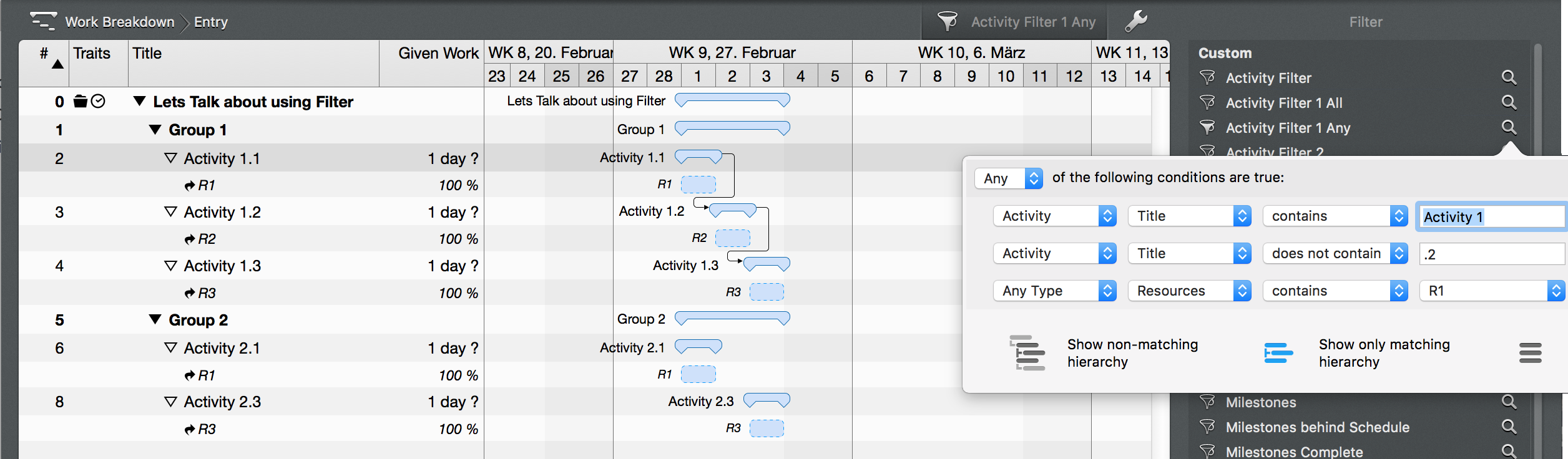
At this point it is time to use sub-levels of options.
Press and hold the ,Alt’-Key while selecting the ,+’. An indented line of options will be inserted.
This way you can combine the operator ,All’ and ,Any’ in a way, that will do the trick.
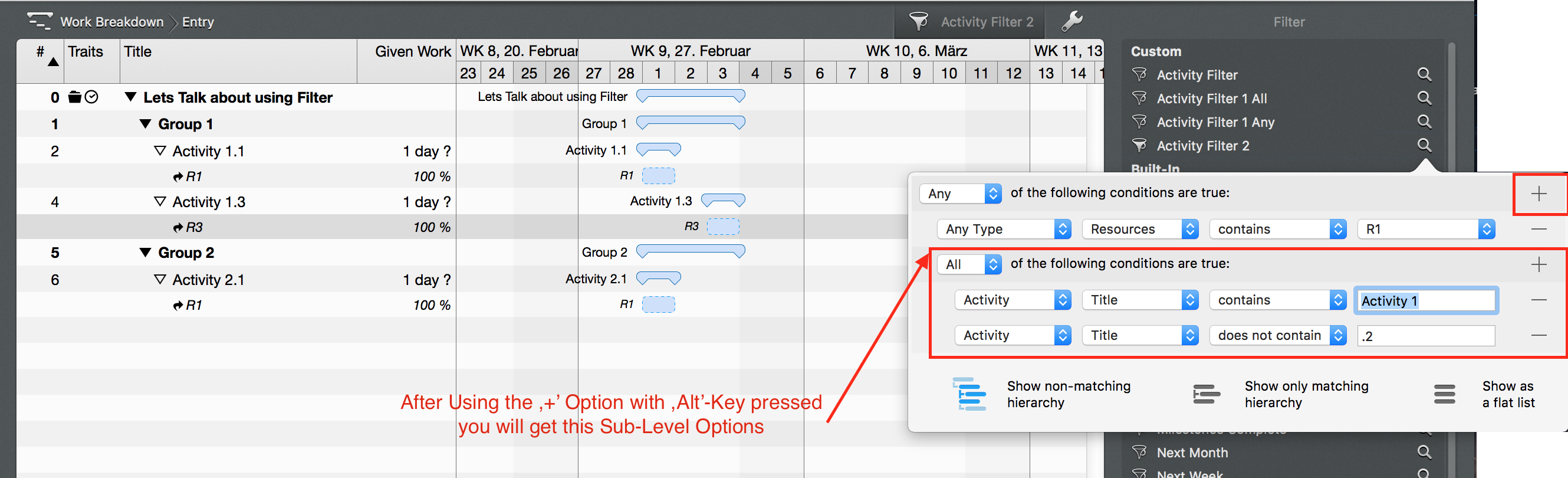
By combining ,All’ and ,Any’ in different levels, you get ,endless' possible combinations and a great way to redefine the Merlin view you are using.
This article was last updated on February 19, 2025.

