Merlin Project: Filtering Child Activities
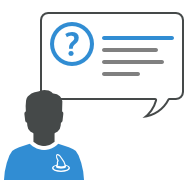
Our users appreciate the variety of filter definitions contained in Merlin Project. In this blog article, we present a possible solution for a current customer inquiry, also as a basis for your own needs.
We were asked how to reduce a project plan to a specifically labeled group of activities and its children.
The Project File
To make it easy for you to follow our procedure, we use the Demo Document as the basis in Merlin Project.
Next, open the demo document.
You can call this up via File > New > New document as well as Help > Demo document.
The Objective of the Request
We divide the initial question into two sub-areas:
- one activity group will be labeled as confirmed
- a filter reduces the view to the activities of the confirmed group
Label the Parent Activity
Tags can be used to store different information for process evaluation. The Tags column is not initially visible in the outline. Use the following steps to insert an outline column with the Tags data:
- Move the mouse pointer to the right-hand side of the Title column header
- Click the drop-down symbol
- Select New column... > For existing field
- Enter Tags in the search field
- Click Ok to accept the Tags field for the new column
The demo document already contains some tags that are now visible.
- Locate the Pre-production group.
- In this activity row, activate the field in the Tags column
- Enter the text Confirmed.
The Pre-production group is now clearly labeled with the value Confirmed.
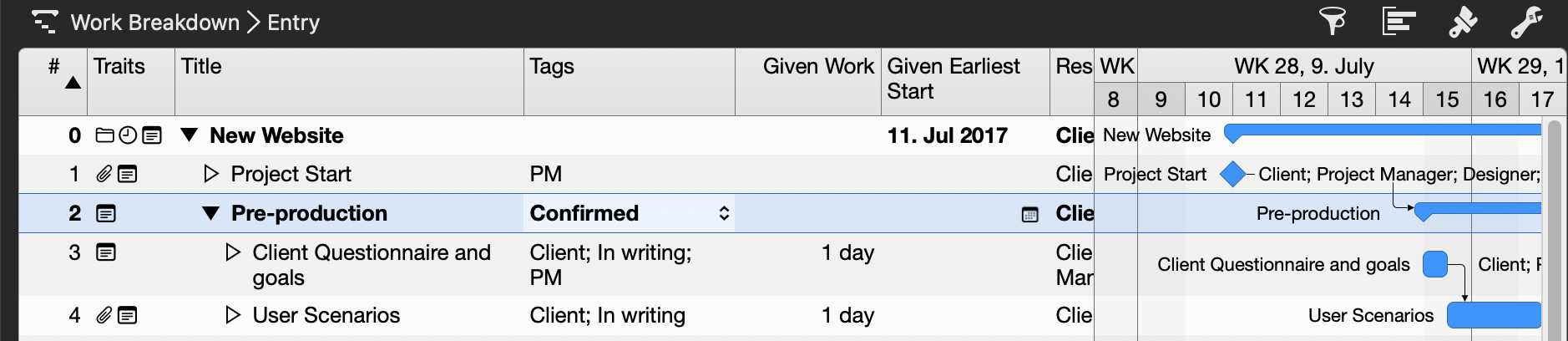
The result should look like this example image.
Create the Filter
Open the filter inspector by selecting the funnel icon and create a new, user-defined filter with the name: Order: Confirmed
You have no experience with using filters in Merlin Project? Find a good introduction to this topic in the Learning path.
Use the magnifying glass symbol to the right of the filter name to open the filter definitions and change them as follows:
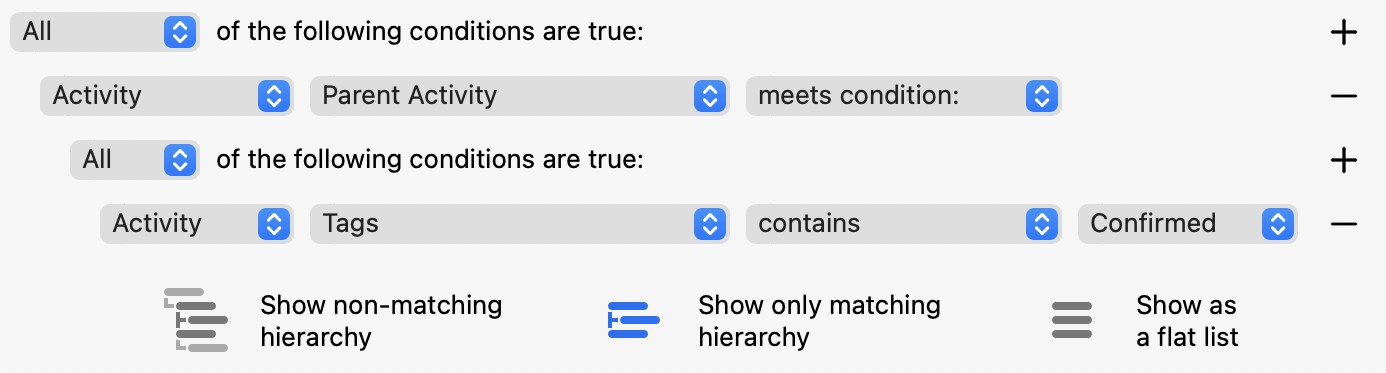
Make sure that you enable Show only matching hierarchy.
Compare the result with this sample image:
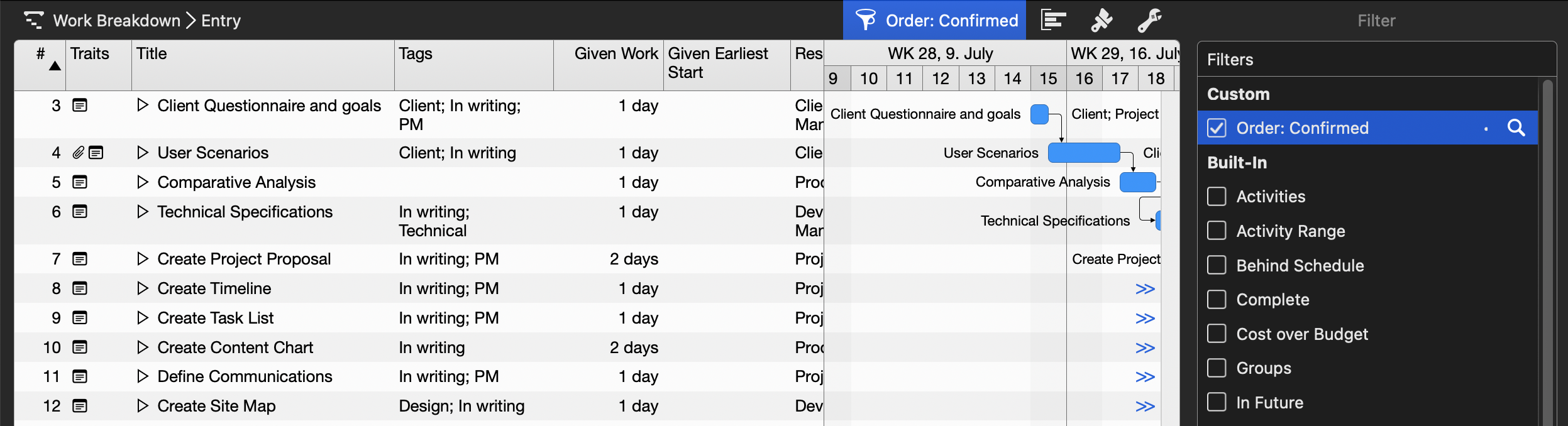
The view is now reduced to the child activities of the Pre-production group.
But What if the Parent Activity Is Also to Be Displayed?
Open the filter definitions of your new filter again and carry out the following steps:
- In the top left corner, change All > Any
- Click + in the top right corner -> this creates a new option line
- Then adjust the filter as follows:
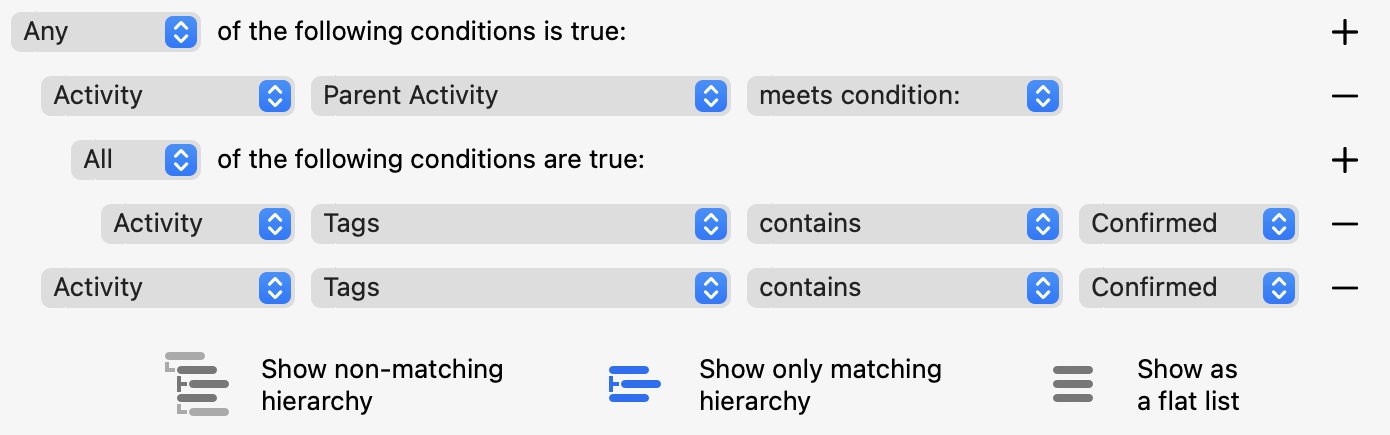
If the filter is active, both the child activities as well as the parent activity are now displayed.
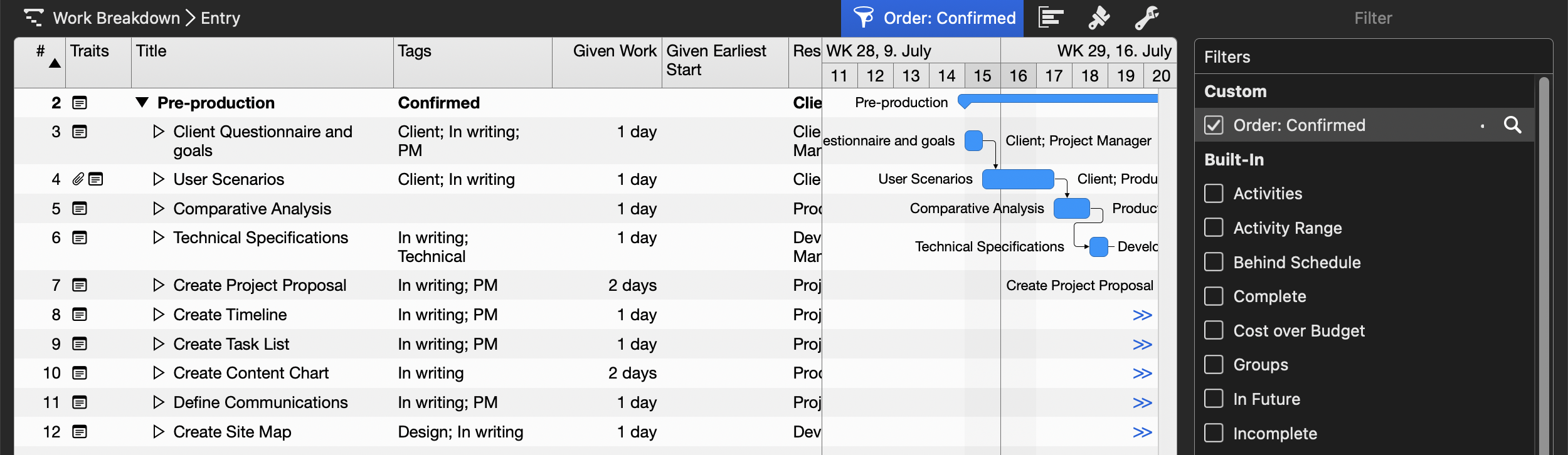
The use of Any instead of All is essential in this example. Test the effect yourself if you use one or the other option:
- All: a result is only displayed if all conditions are met, corresponds to a logical AND operation
- Any: a result is only displayed if at least one of the conditions is met, corresponds to a logical OR operation
For a simpler, recurring evaluation, you can use an additional Work Breakdown view including the activated new filter. The advantage of this approach is that you can customize the visible outline columns and the Gantt display separately from the default views.
Conclusion
Merlin Project supports you in a variety of ways in the daily evaluation of your project data and critical scheduling. By cleverly combining filter options, you can reduce the information displayed even more efficiently to what is essential for you.
If you have any questions about this blog article or would like to discuss it, we look forward to receiving your post in our forum.

