Merlin Project: Differentiate Content #4
Part 4: Filter - Respect View Type
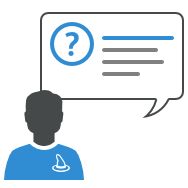
You plan your projects with Merlin Project and have already followed the Differentiate Content blog series?
In this post we will show you how to use the tags you've set in a Work Breakdown view also in a Assignments view type and which options or different procedures are required for defining filters for this purpose.
Preparation of the Project Plan
Open the project file you created or the sample project file you'll find linked in the third part of this blog series.
First, you need two resources R1 and R2:
- Switch to view Resources > Entry.
- Create two new resources R1 and R2.
Switch to the view Work Breakdown > Interpretation with Colors:
- Select only activities by clicking their rows while holding down the command key.
- Use the resource tool bar icon and assign the resources R1 and R2.
Now the result should look like this image:
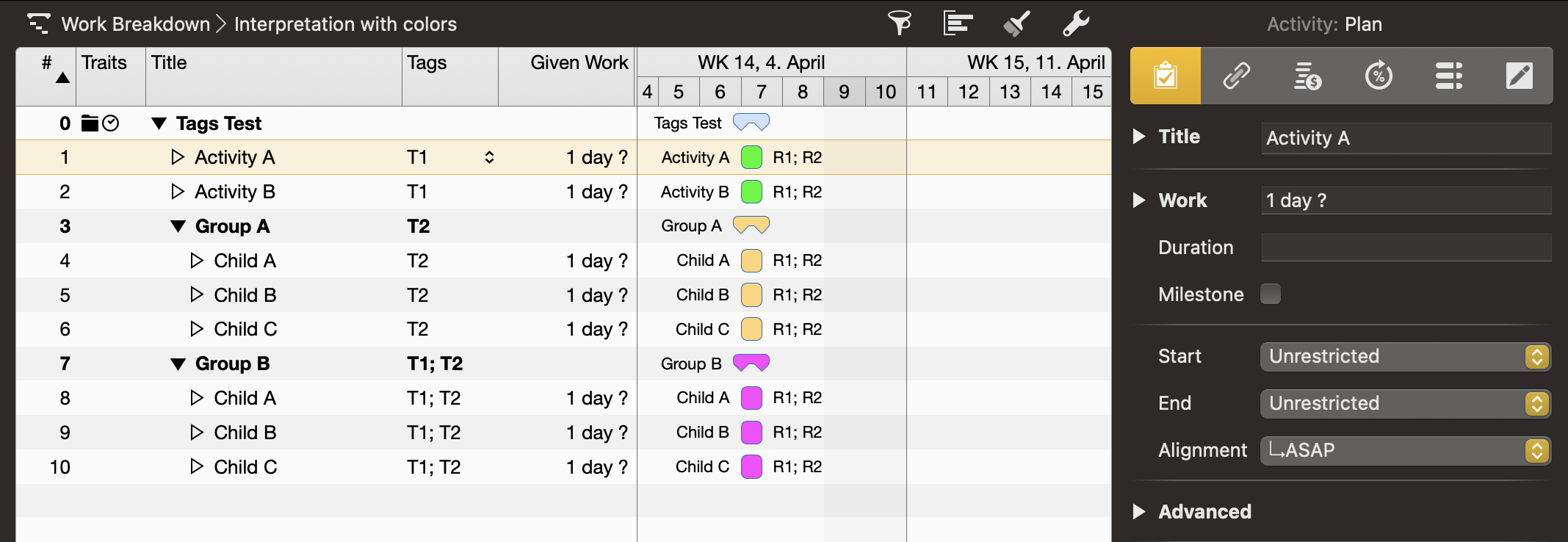
Filter: View Type Assignments
Now activate the view Assignments > Schedule.
- Expand the two resources so all assignments are visible.
- Create a new filter showing all assignments containing the tag T1:
Any object type | Tags | contains | T1
The result should look like in this image.
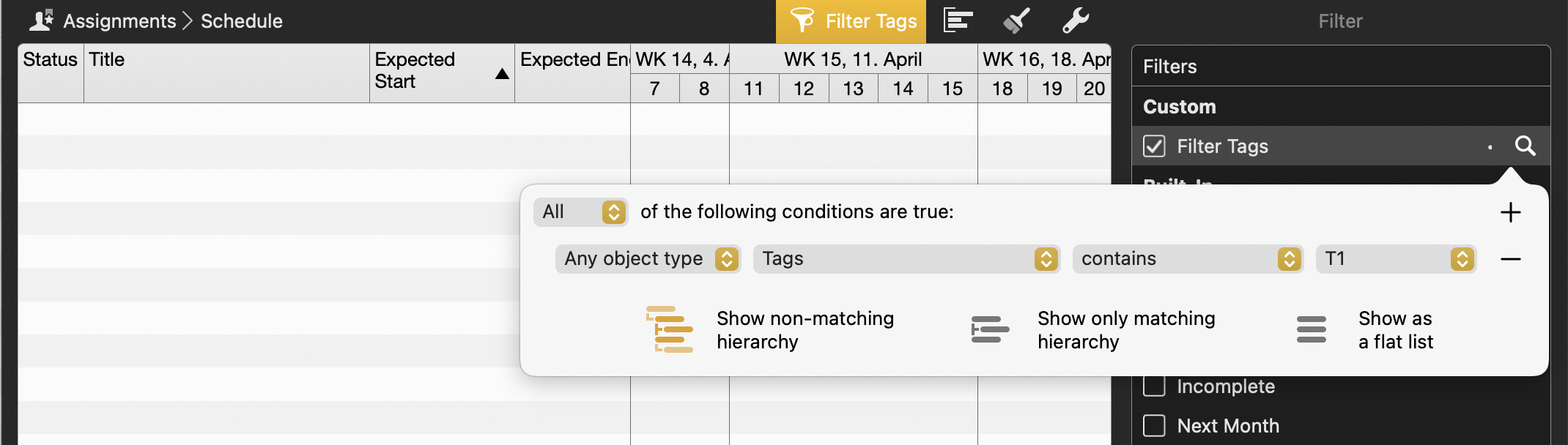
All rows (assignment and resource titles) are hidden and this although T1 was visible in the Work Breakdown view!
That is correct, because the filter in the Assignments view focuses on the resources R1 and R2 and their assignments however those rows do not contain any tag. The tag is specified on the activity rows.
What is required to filter the assignments whose activities contain the tag T1? This is shown in the next image.
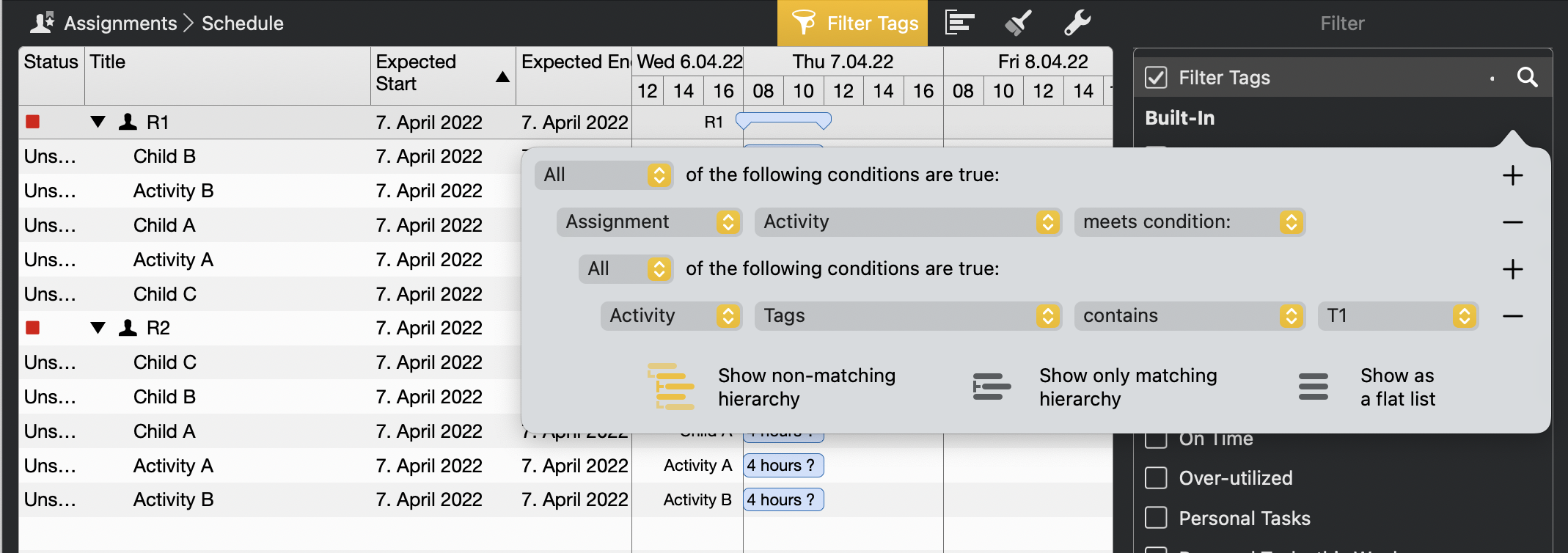
In this case you have to "tell" Merlin Project that the filter refers to the assigned activities.
Style Inspector: Assignments View Type
So it is now clear, why filters are not easily interchangeable between view types, this includes the style inspector. In the first parts of our blog series, you highlighted By Rules activities depending on their tags.
What should you now pay attention to for an Assignments view?
The same procedure as for the filter you just used:
- Switch to Style Inspector.
- Activate the tab By Rules.
- Click on Conditions.
- Select Edit.
- Create a new condition: Assignment Activity T1 giving the following options.
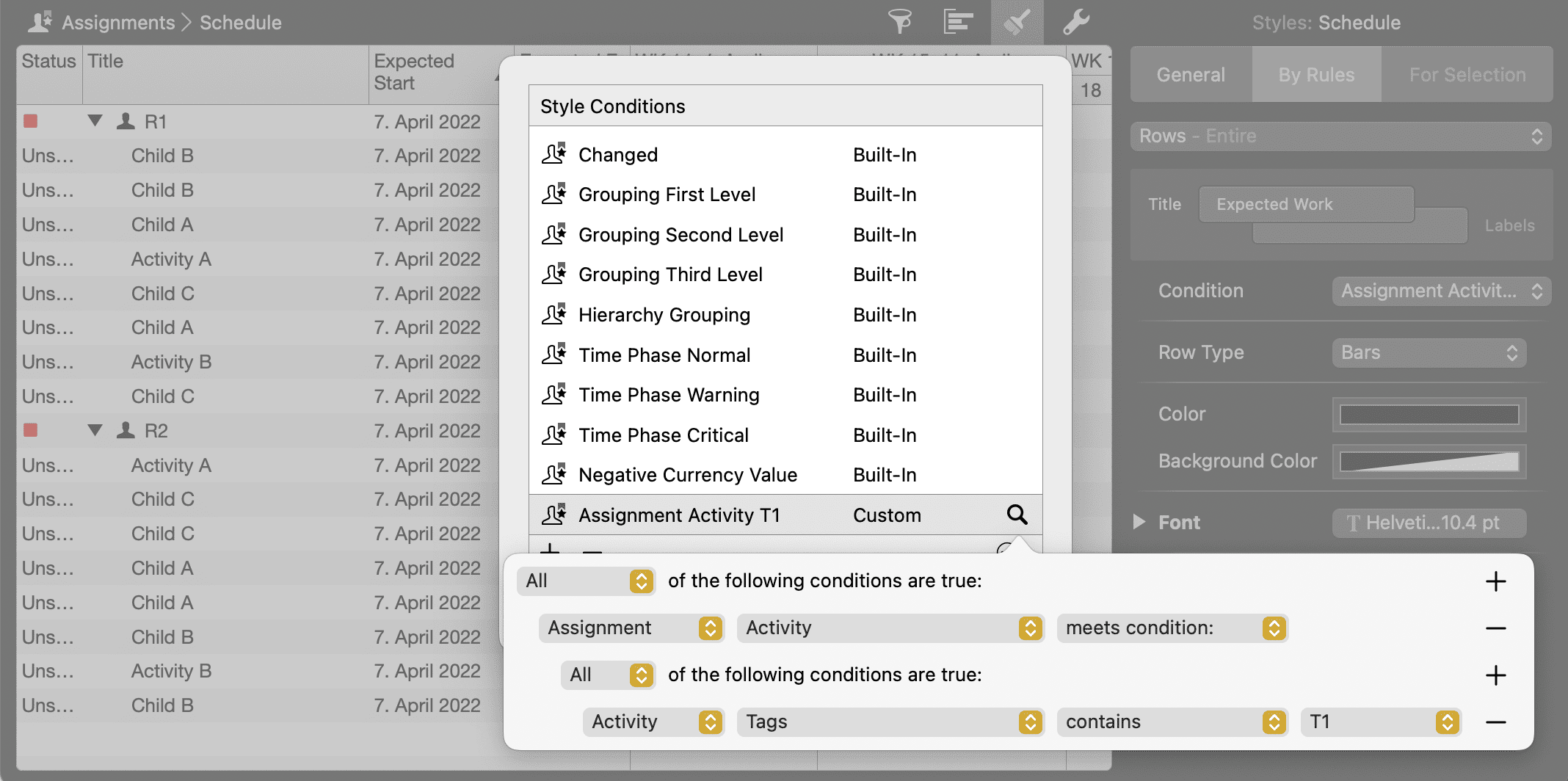
- Close the dialog
- Select the newly created condition Assignment Activity T1.
- Choose a background color for the bar, here is an example from our project file
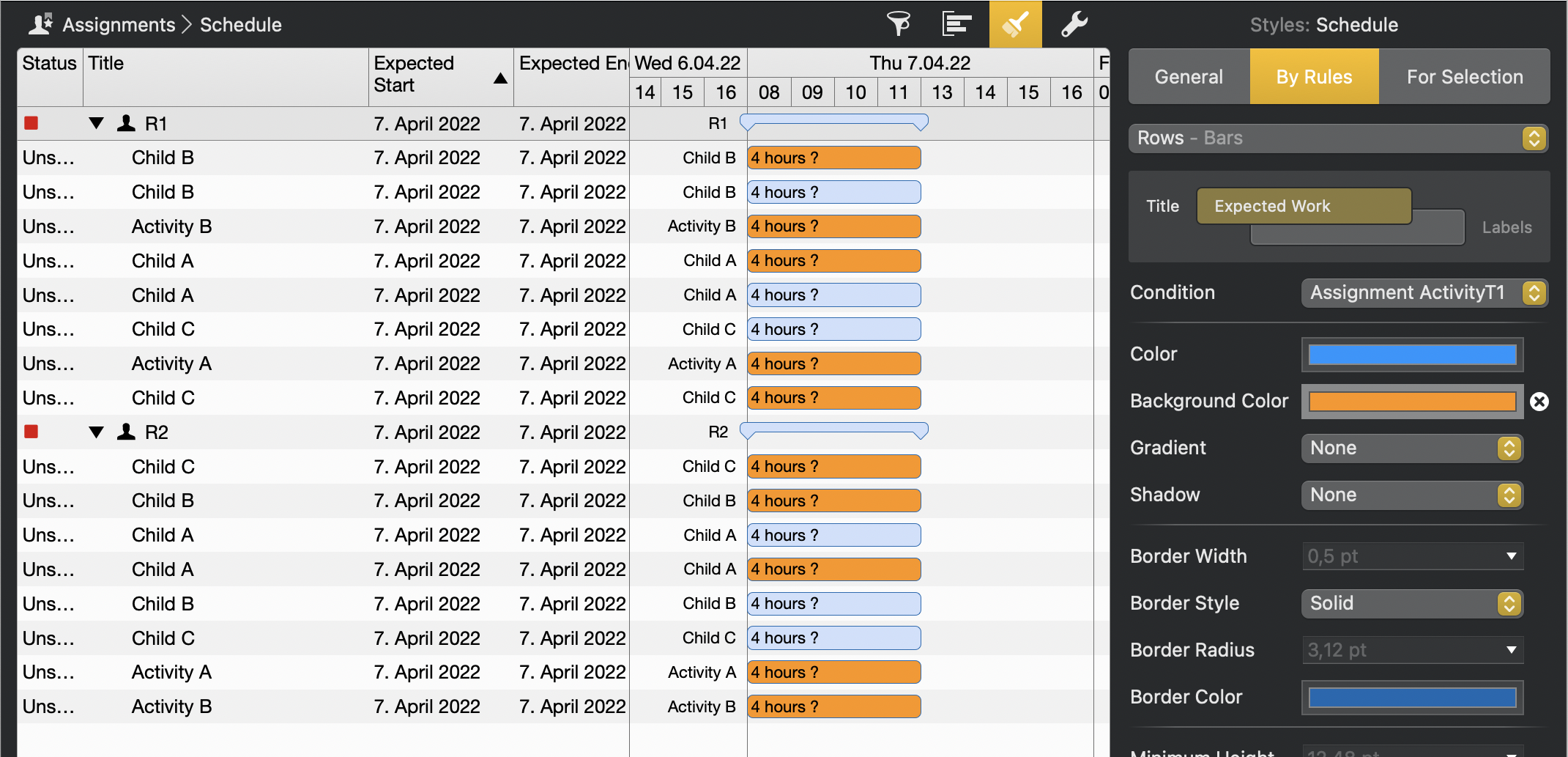
Following this pattern you now may create more filters and styles according to rules.
You have now learned how variously filter options of Merlin Project may be applied, important is always consideration of the reference point, in our example the respective view type.
We are happy to provide you with the project file again at this point for comparison.

