Merlin Project: Cost Increase Reports

Unexpected changes keep popping up in projects. In our first blogpost on this topic you already learned how to record and document cost increases during the course of the project in Merlin Project.
In this blog post you will learn how to report on costs of your projects in Merlin Project.
Reporting Costs
Cost increases also occur repeatedly during a long-lasting project and not only during economic crises. Reports are a great way to visualize such costs over the entire project.
Unfortunately, you cannot prevent necessary cost changes with Merlin Project, but you can document them clearly and transparently throughout the project.
A template is already available in the "Report > Budget/Cost Overview" view.
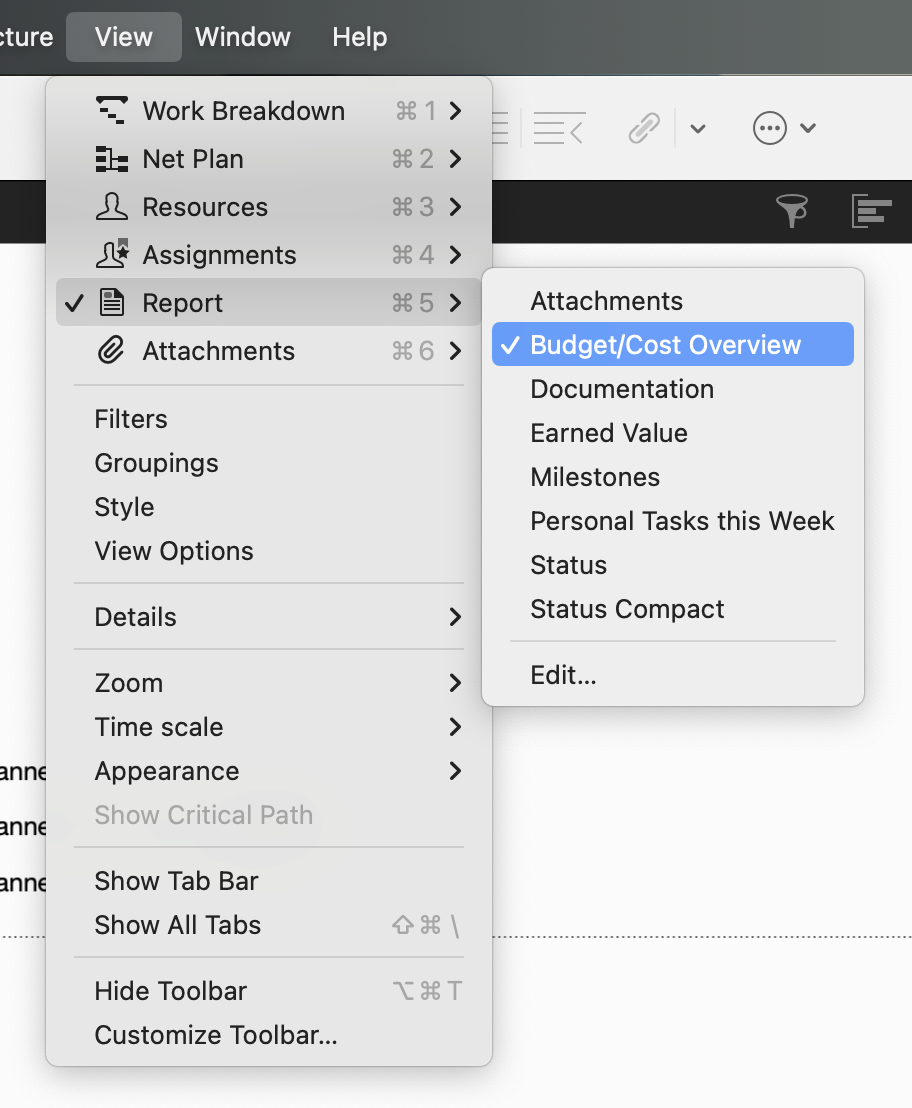
If the preset information in the reports is not enough for you, you can customize it for your purposes. To do this, click on the columns in the Budget/Cost Overview table.
In the inspector, you can add or remove more columns. Many are coupled with costs in your project. If you have already entered them in the respective tasks, attachments and resources of the project, the values will automatically be taken over and displayed in the report.
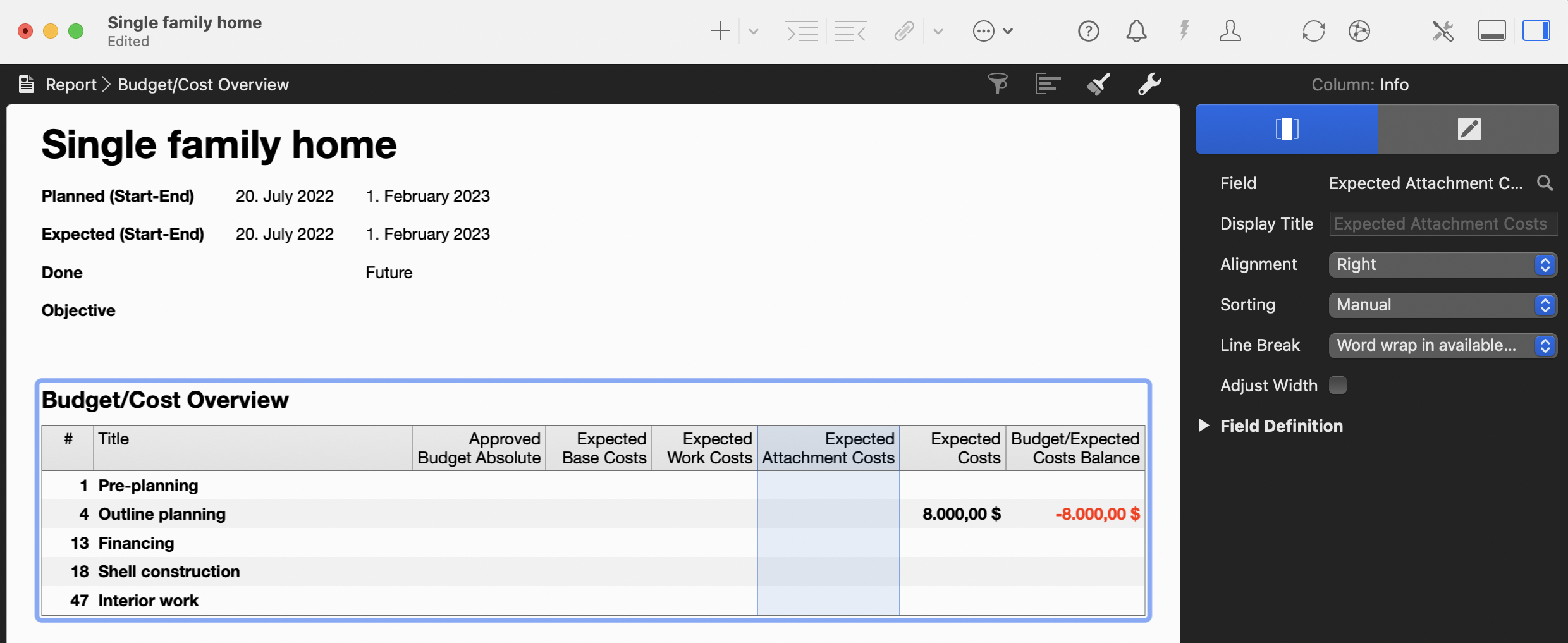
Click on any column header and then on the magnifying glass icon behind the "Field" option in the Inspector.
In the following dialog, enter the term "actual" in the search field as shown.
All hits for actual columns will appear. Now select, for example, "Actual Costs".
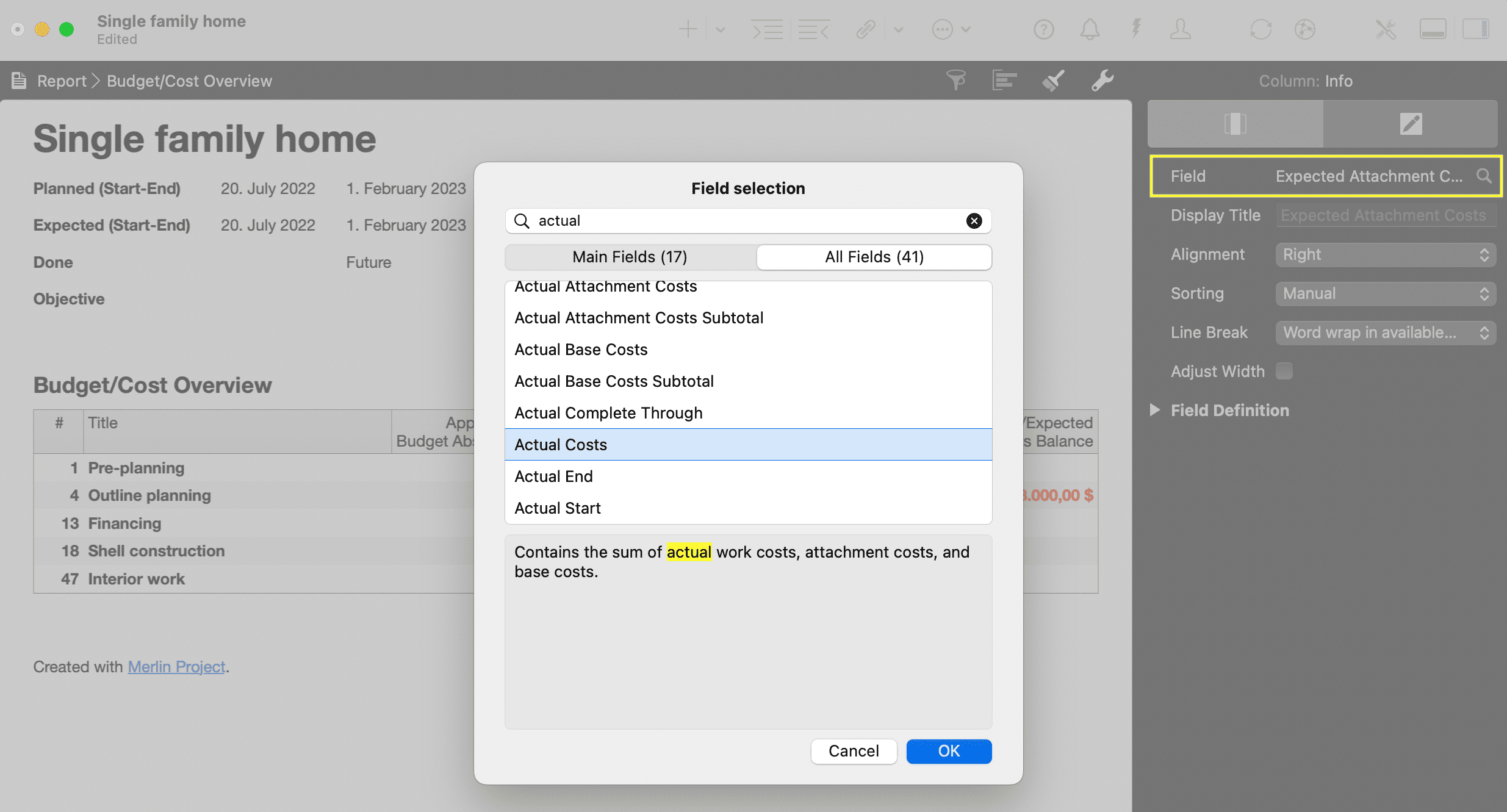
The column "Actual Costs" now appears in the report. Here, too, they add costs on attachments, base and work costs.
Repeat the insertion of a new column for other values you want to appear in the report.
This allows you to quickly report and document differences between previously expected, budgeted (estimated) and actual costs. As a result, any cost increase in your project will be immediately apparent. Thanks to Merlin Project, you can map your projects realistically and practically.
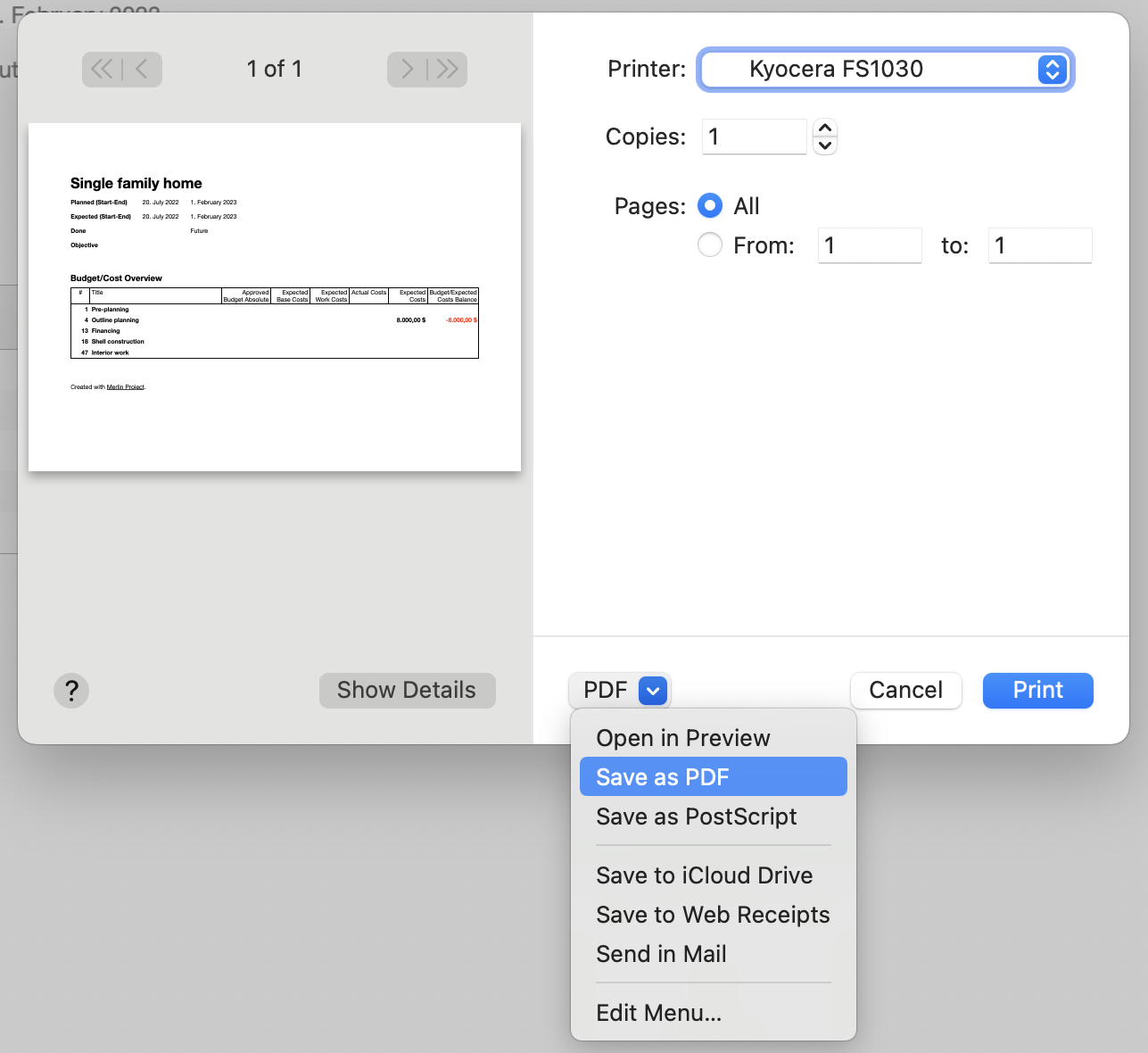
Use the print option in Merlin Project and print these reports regularly throughout the project. This will give you an excellent record of cost trends over the course of the project.
Use the PDF option in the print menu. Click on the "PDF" button and then select "Save as PDF". This creates a PDF of the report, which reduces paper consumption and protects the environment. In addition, the reports can be better archived for the project on the computer.

