Merlin Project: Calendar as visual reference not affecting planning
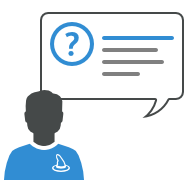
You use Merlin Project to plan your projects? Then you already know how to set the Project Calendar in Merlin Project.
In case you don't - You'll find the Project Calendar in the Project Settings.
New documents come with following pre-defined calendars: Standard, Night Shift, 24 hours. By default the Standard calendar is selected as project calendar. So the tasks of your project will be scheduled within 8 hours distributed 8am - 12pm and 1pm - 5pm Mondays to Fridays.
How should you proceed if you have a calendar that should only serve as a visual reference for planning certain work?
- Open the Project Settings.
- Switch to the Calendars tab.
- Make sure that the Standard calendar is set as the project calendar.
- Click on +.
- Give a descriptive name to the new calendar; for example, Spring Break.
- Select your new calendar in the list.
- Click on Exceptions.
- Click on +.
- Insert the desired time spans, which you want to visualize.

Time Scale
- Click on a row in the time scale of the Gantt chart.
- The corresponding inspector will show.
- Select the Spring Break calendar for the option Based on.

Personalize the style for Non-working time
- Perform a secondary click on a non-working time range (light gray) in the Gantt.
- From the context menu select Style and Content -> Non-working time.
- Adjust the background color as desired.

Through this setting, Merlin Project will use the vacation calendar only as a visual reference and will not take it into account in the planning specifications.


