Merlin Project: Legend in PDFs
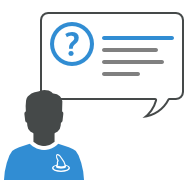
You use Merlin Project to plan your projects? Then you already know how easy it is to report on the current status by printing or exporting views, for example as PDF files.
What if you want to enable a legend in your PDF?
This is how to proceed:
Lets say you want to report on the progress of your project and decide to export as PDF the 'Work breakdown > Progress' view.
Prepare the legend
- Create a legend explaining the colouring of the bars, or even their meaning. You can use Merlin Project - for example as in this sample project - or any given drawing application.
- Save the legend as an image in any of the following formats: png, jpeg, tiff
Export as PDF and enable the legend
- Switch to the 'Work breakdown > Progress' in case you hadn't already done so.
- Call 'File > Export…'
- Select 'Image'
- Select 'custom' as a watermark
- Click onto the magnifying glass and upload the image which should be used as legend.
- Select an appropriate position. You can choose one among 9 possible ones.
- Select 'Manual' scaling and resize the legend as desired.
- Select 'Above content' for its Layer.
- Close the dialogue when you are done with the settings.
- Click onto 'Next'
- Choose where to save and enter an appropriate file name for the PDF.
Your view will be exported in a PDF file and the legend will be positioned accordingly.
Merlin Project allows you to use a watermark when printing or exporting in images. If you need to include a legend to the outcome, just prepare an image file and load it in the related watermark settings as required.

