Multiple Windows: Same View, Different Result
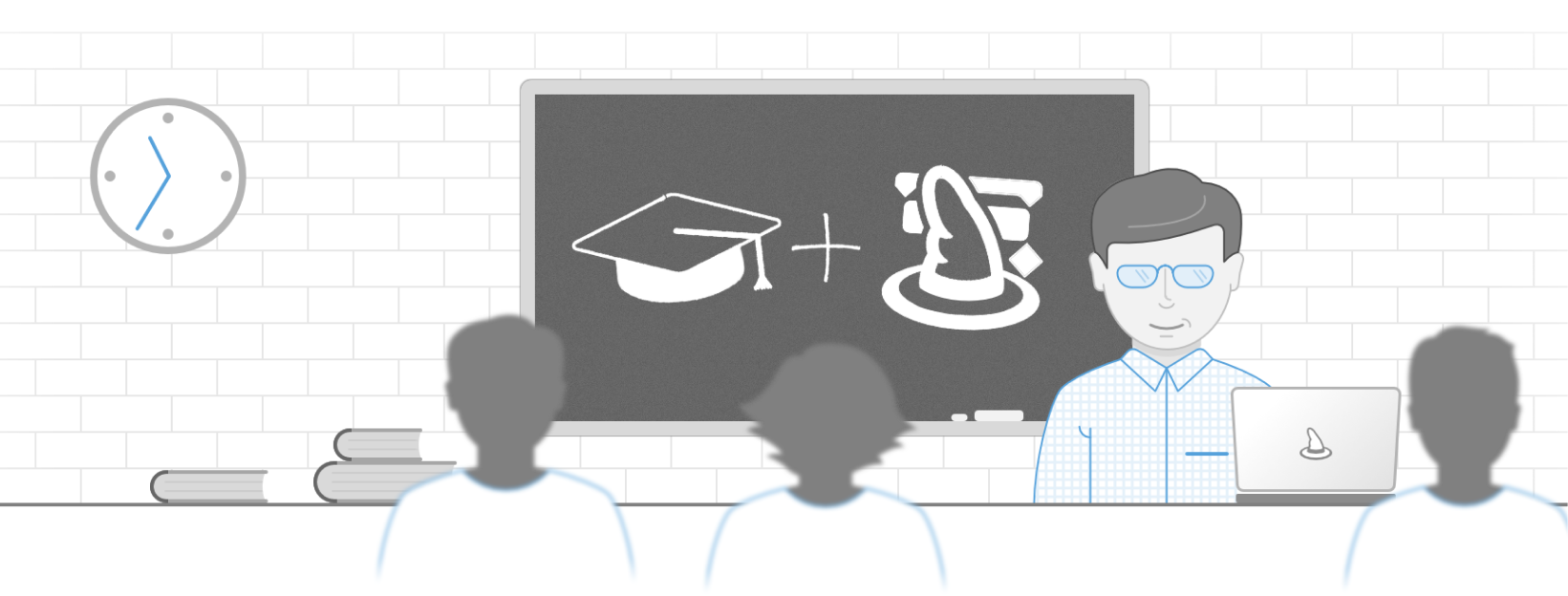
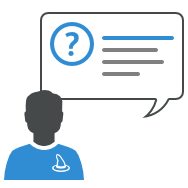
You already used multiple windows with Merlin Project? Great! It is an easy way to compare different views at the same time for the same project.
Let us see what happens if you use the same view in different windows:
- Open the ,Demo Document' from Menu ,Help'. By default the ,Work Breakdown > Entry' will show.
- Choose from Menu ,Window > New Window'. The new window will be using the same view ,Entry'.
- Select the filter symbol.
- Choose filter ,Complete'.
- Compare the result for both windows. They are the same!
Both windows use the same view to show the project data, so you have the same result shown.
That does not help much when you need an evaluation of all data compared to those filtered in case you are using the same ,Entry' view.
Is there a solution?
Yes!
Here we go:
- From menu ,View' choose ,Work Breakdown > Edit...'
- From the ,Views' dialogue select ,+'. You will get a new view called ,Entry 02'
- Click on ,Activate'.
- Change to the other window.
- Disable there the ,Complete' filter. See that both windows use the basic view ,Entry' but the filter is enabled in only one.
Using a custom view as copy of a built-in view provides more possibilities of comparing project data within different windows.
Greetings from the Support-Team! 👋
Would you like more tips & tricks for working with Merlin Project? Then take a look at our learning path.
Would you like more tips & tricks for working with Merlin Project? Then take a look at our learning path.
Related video
This article was last updated on March 04, 2025.

