macOS Hints: Secondary Mouse Click

Since the first version of macOS the secondary click or right-click with the mouse is possible. With this context menus can be called for more options. Merlin Project contains a variety of practical options in context menus.
Follow the steps below to set the secondary mouse click:
-
open the system settings.
-
click "Mouse" or "Trackpad".
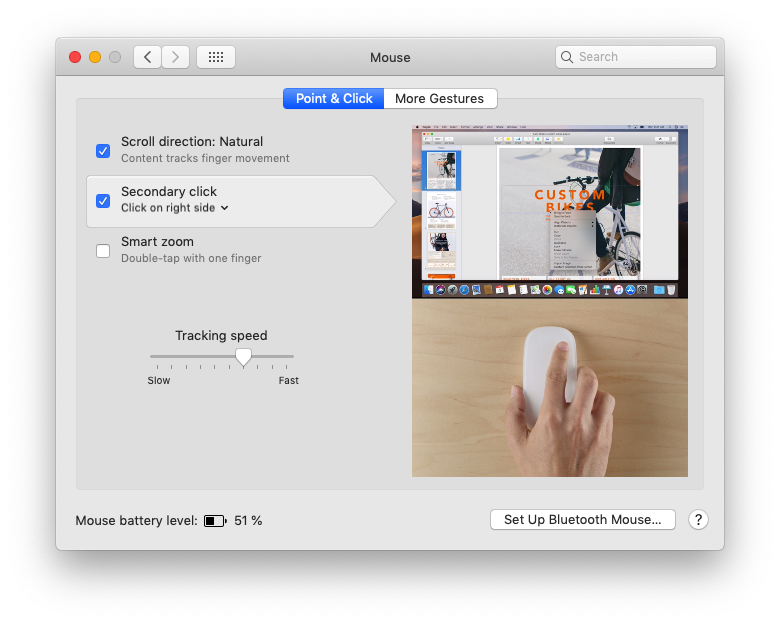
- on the 'Point & Click' tab, select Secondary click.
This turns on the secondary click for Apple's Trackpad and Magic Mouse. For other mouse products, hold the ctrl button simultaneously with the normal mouse click.
You can find out more about the secondary click directly on the Apple website.
Hint
With some mouse products there is a separate app for the settings of the different mouse buttons.
You will find all articles of our series "macOS hints" here.

