How Can I Tell Which Version I Have Licensed?
To determine which version you have licensed, launch the installed software version and click the About Merlin menu item. The window that opens will give you the product name, version number and, in the case of a Merlin Project subscription, whether you subscribed via the PW Store (Paddle) or the App Store (Apple).
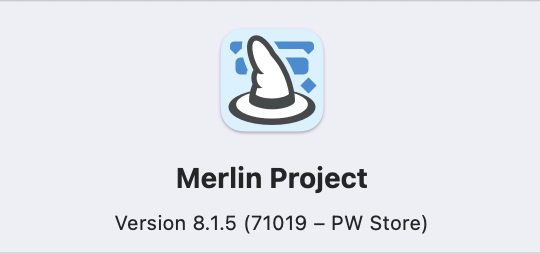
Once the subscription is complete, Merlin Project is automatically unlocked; you do not need a license to do this. To manage the subscription, you use the self-defined login, which consists of your email and a personal password. Only for the PW Store version Merlin Project internally creates a license code in the format S-XXXX-XXXX-XXXX.
The license files of the previous versions Merlin 1 to Merlin Project 4, as well as Merlin Server, differ in the file extensions and thus also provide information about the purchased version:
– Merlin Project 4: .mprojectl
– Merlin Project 3: .mprojectl
– Merlin 2: .merlinLicense
– Merlin 1: .pwreg
– Merlin Server 4, 5 und 6: .mserverl
– Merlin Server 2: .merlinServerLicense
Note: If you can’t see the file extensions, right-click the file name and then click “Get Info”.

