The Ultimate iOS 26 & macOS Tahoe Guide
Apple's iOS 26 and macOS Tahoe represent the most significant design overhaul since iOS 7, introducing the Liquid Glass design language. After extensive beta testing and community feedback analysis, this guide provides objective insights and actionable optimization strategies for getting the most out of these transformative updates.
The Liquid Glass Effect
The new design philosophy has sparked quite the controversy. Users either love it or hate it. Here's a short summary of both perspectives as a pros and cons comparison.
| Pros | Cons |
|---|---|
| Creates visual depth and screen immersion | Can reduce text readability in certain conditions |
| Unifies design language across all Apple devices | Increases battery consumption on older devices |
| Enables dynamic responsiveness to ambient conditions | Learning curve for users accustomed to solid interfaces |
| Provides extensive customization options | Accessibility challenges for visually impaired users |
| Makes interfaces feel more organic and alive | Some users report eye strain during extended use |
| Enhances visual hierarchy through depth layers | Requires frequent cleaning of screen for optimal effect |
| Enables new interaction paradigms with parallax | May cause motion sickness in sensitive users |
Quick Overview: What's New in Each OS
Besides the all new Liquid Glass Design, there are several changes to the individual operating systems. Here's a short overview on the most important changes:
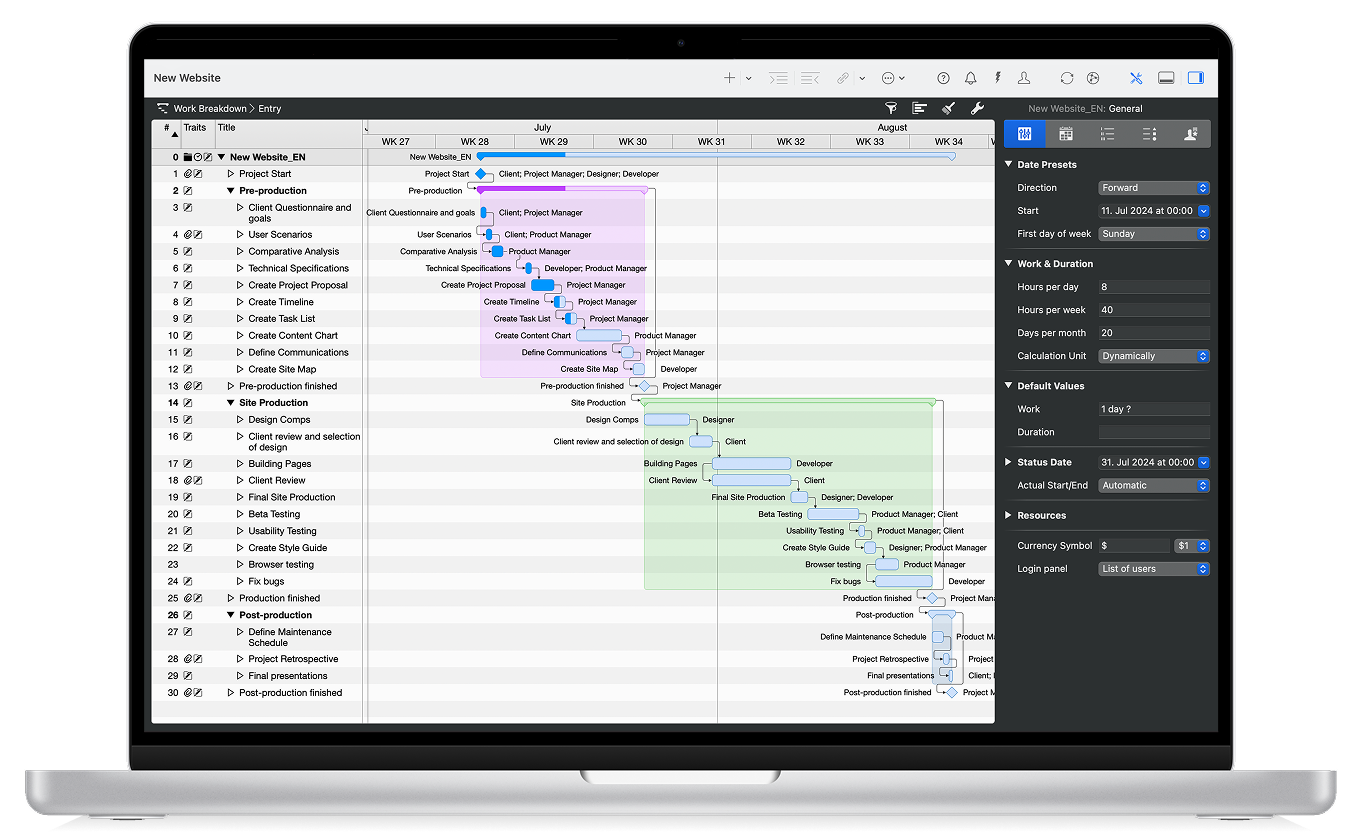
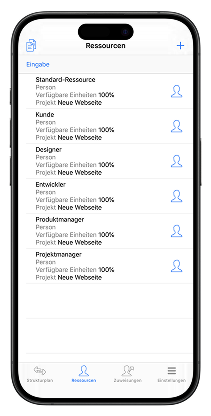
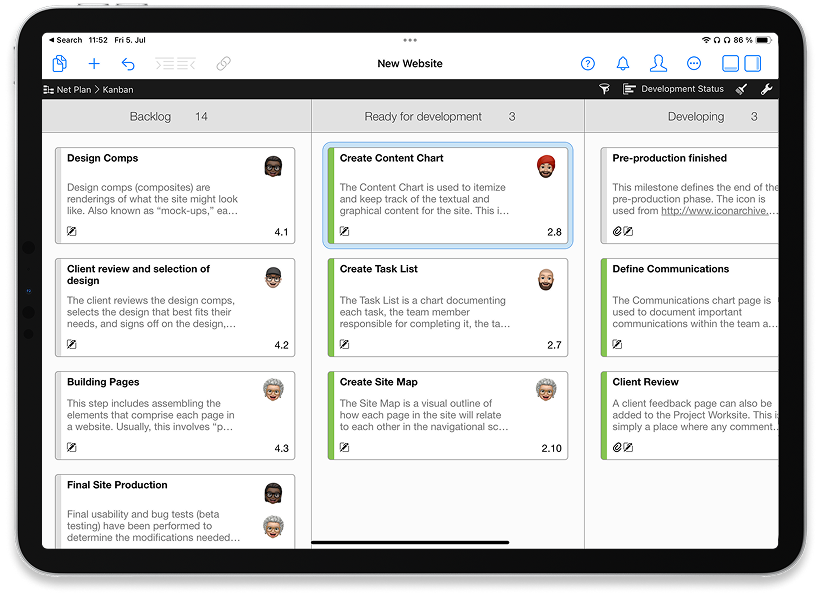
macOS 26 (Tahoe)
- Phone App for Mac: Full iPhone calling integration
- Overhauled Spotlight: Command center for system-wide actions
- Clipboard History: Persistent copy-paste management
- Customizable Control Center: iOS-style personalization for Mac
iOS 26
- AI-Powered Phone App: Call screening and hold assist features
- Dedicated Gaming Hub: Centralized game discovery and management
- Enhanced Messages: Smart polls and improved Genmoji
- 3D Lock Screen: Depth-aware photography with parallax effects
iPad OS 26
- Window Management: Enhanced multitasking with new window modes and menu bar
- Stage Manager: Improved external display support
- Desktop-Class Features: File management and productivity enhancements
How to Optimize your OS 26 Experience
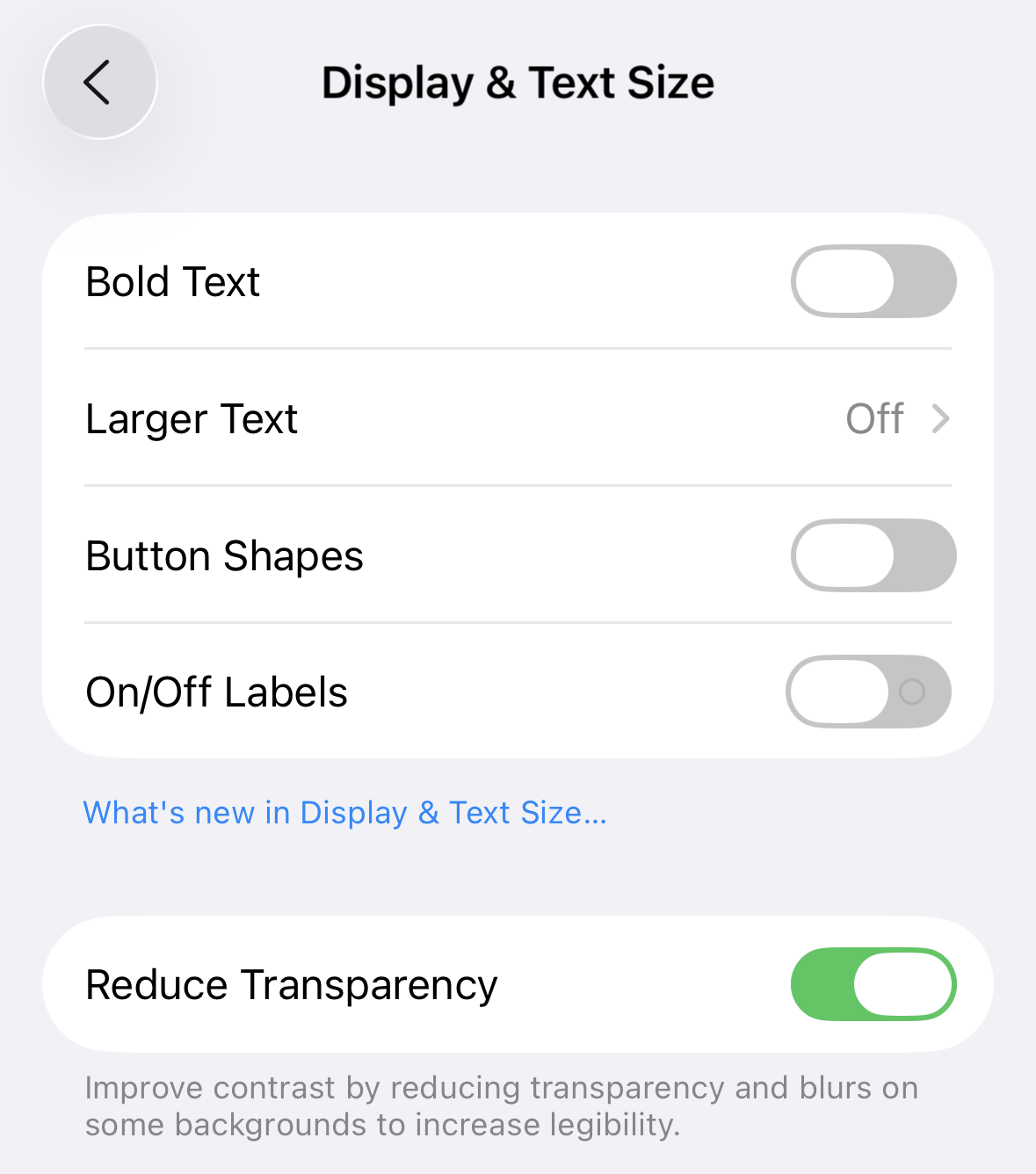
Reduce Transparency for Better Readability
Navigate to Settings > Accessibility > Display & Text Size.
Enable "Reduce Transparency" to minimize the Liquid Glass effect. For even greater effects, activate "increase contrast".
Reduce Motion for Better Performance
Navigate to Settings > Accessibility > Motion.
Enable "Reduce Motion" to minimize animations and effects such as parallax effects, screen transitions and more.
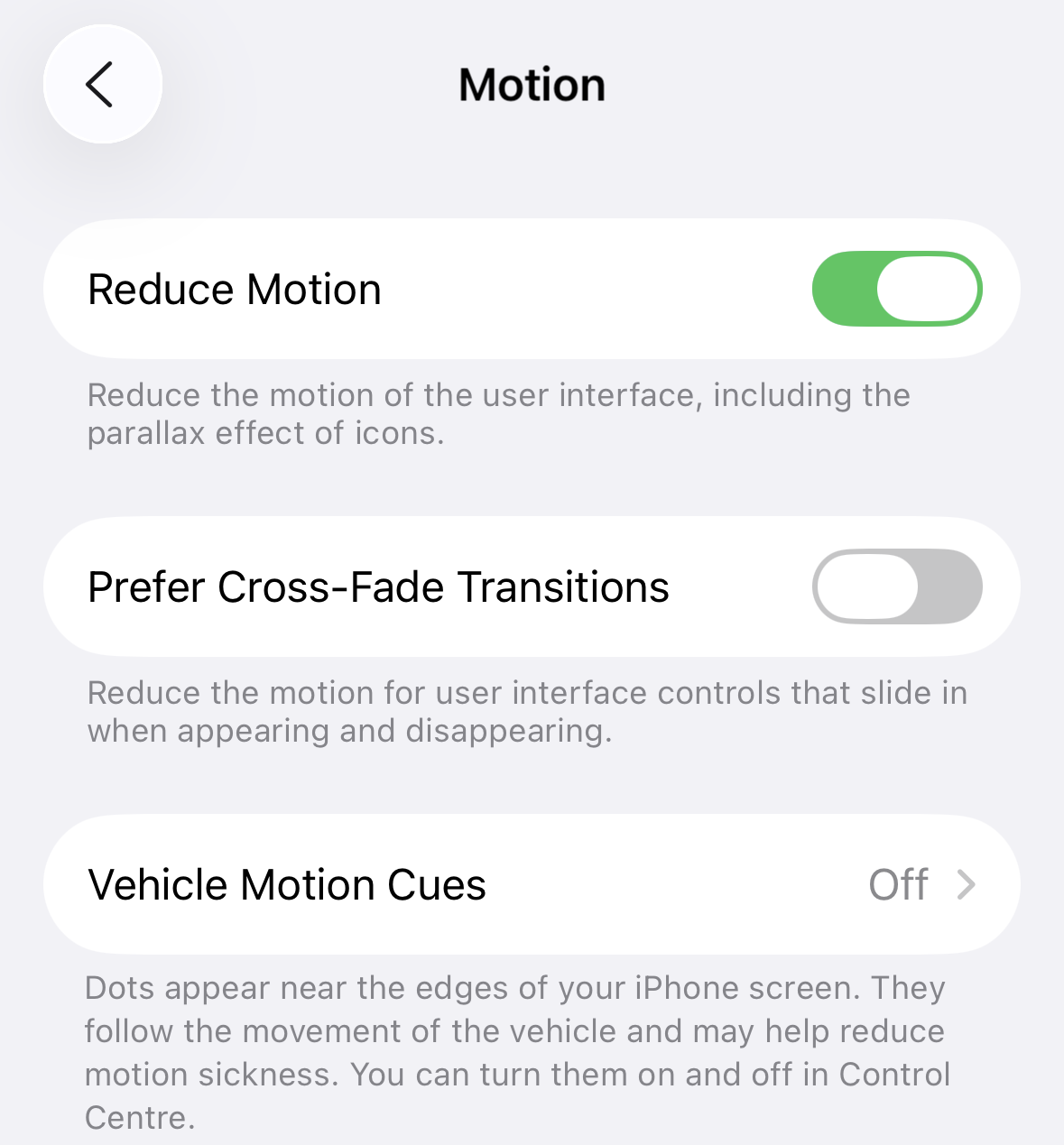
Want to disable the Liquid Glass effect in individual apps? Enter this line in the Terminal:
defaults write com.apple.clock com.apple.SwiftUI.DisableSolarium -bool YES
Setting it to "YES" deactivates the Liquid Glass effect (shown here using the Clock app as an example). To reactivate the effect, change the command to "NO". You can do it even more easily with the open-source app Solid Glass. Both of our applications Merlin Project and adoc Studio have Liquid Glass disabled by default.
iPadOS 26 Window Management
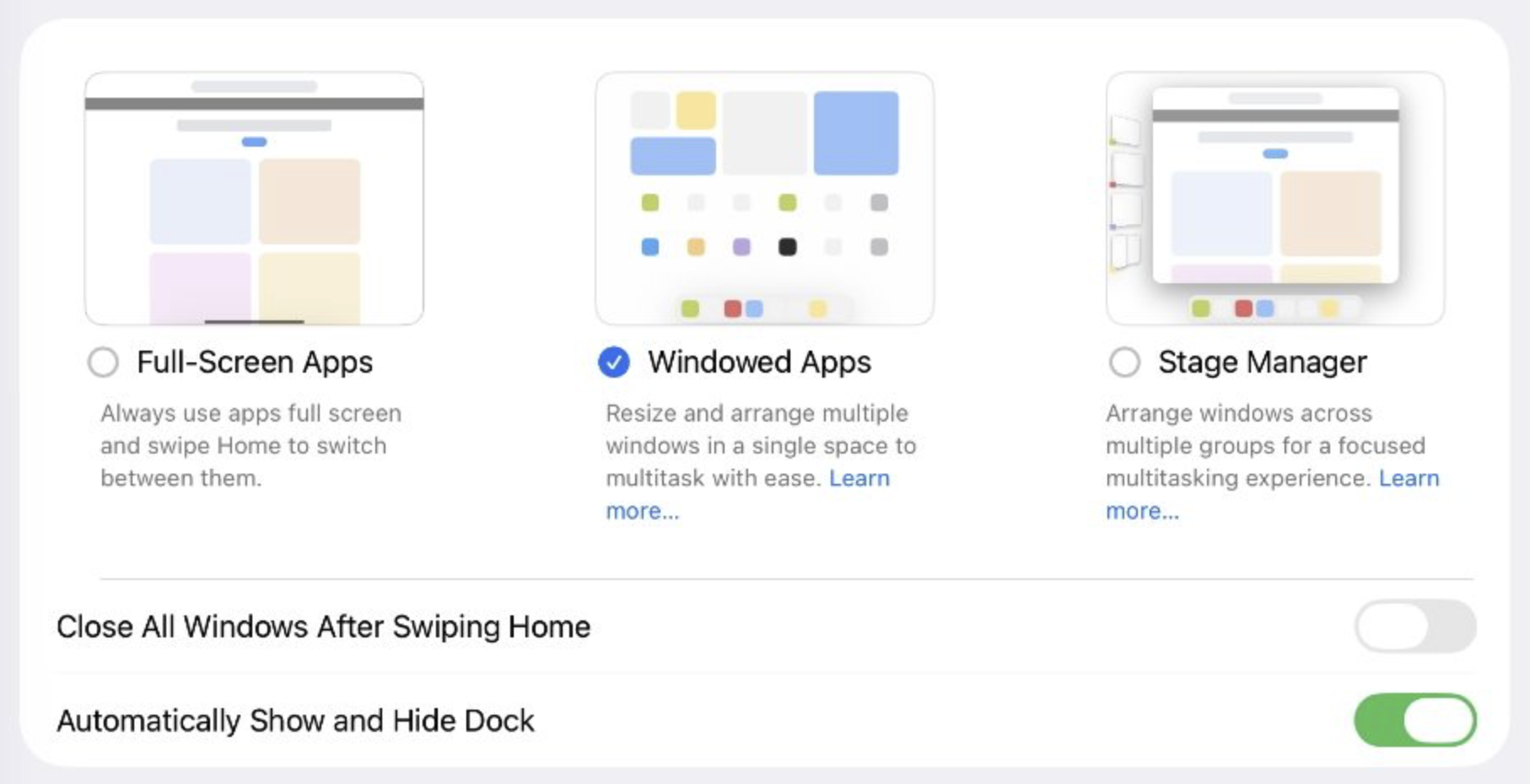
iPadOS 26 offers three window management modes. You can switch between modes via Settings > Multitasking & Gestures.
Full-Screen Apps
Full-screen experience with no menu bar, gesture navigation, and maximum app focus. Best for media consumption, creative work, and distraction-free tasks.
Windowed Apps
iPad multitasking with floating menu bar, split-screen support, and persistent dock. Ideal for research workflows and side-by-side comparisons.
Stage Manager
Desktop-like interface with floating menu bar, resizable overlapping windows, and left-side recent apps strip. Perfect for external display use.
Conclusion
iOS 26 and macOS Tahoe represent a bold reimagining of Apple's operating systems. The key to mastering these updates lies in finding the right balance between visual appeal and functionality.
Take time to experiment with different configurations, and don't hesitate to adjust settings as your comfort level grows.
For ongoing updates and community discussions about iOS 26 and macOS Tahoe optimization, visit the official Apple Support Communities and developer forums.

