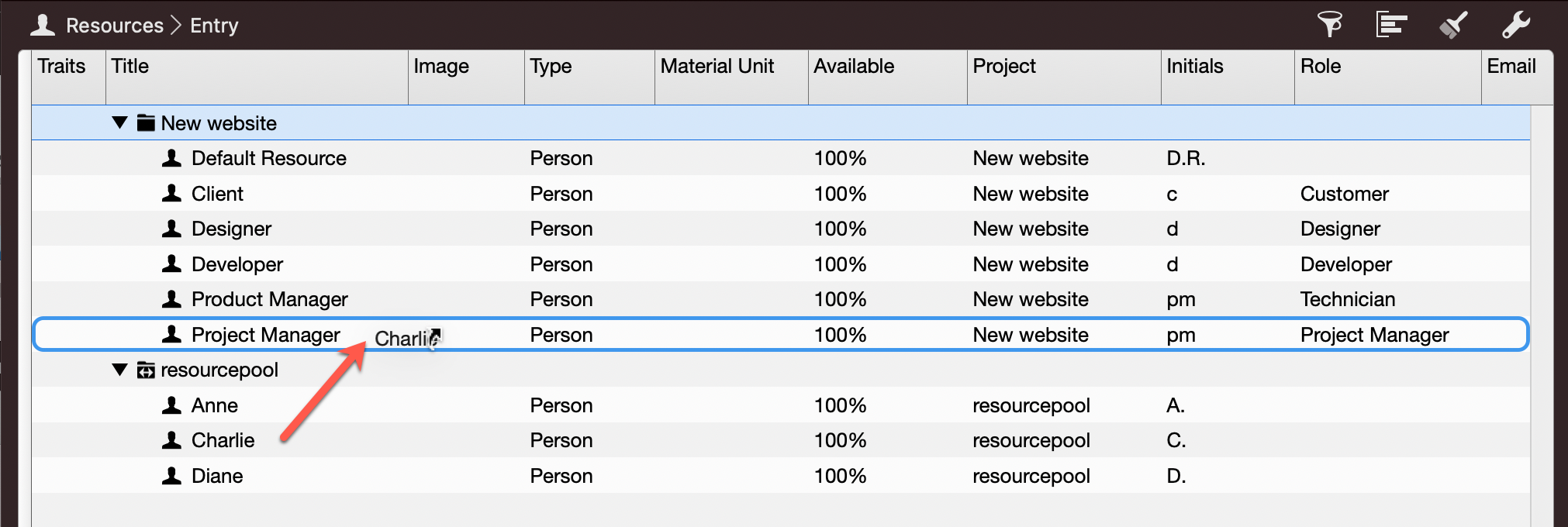How Do I Create a Resource Pool and Link It to My Projects?
In Merlin Project you can choose to use a resource pool to centrally manage the same resources in multiple projects.
Create the Resource Pool File
You can create the resource pool with Merlin Project on your mac or the iPad. Here are the required steps:
- You start a new empty project.
- Switch to a Resources view.
- Insert your Resources and their individual information (for example email, phone, pricing).
- On a Mac: Save the resource pool file at least once to define its name and path on your device.
Link the Resource Pool to Your Projects
You can link the resource pool file to new or existing Merlin Project documents on the mac or the iPad:
- Open or create a project file you want to link a resource pool file to.
- Call the Settings > Utilization options.
- Browse the settings, locate the Resource Pools options and use the + button.
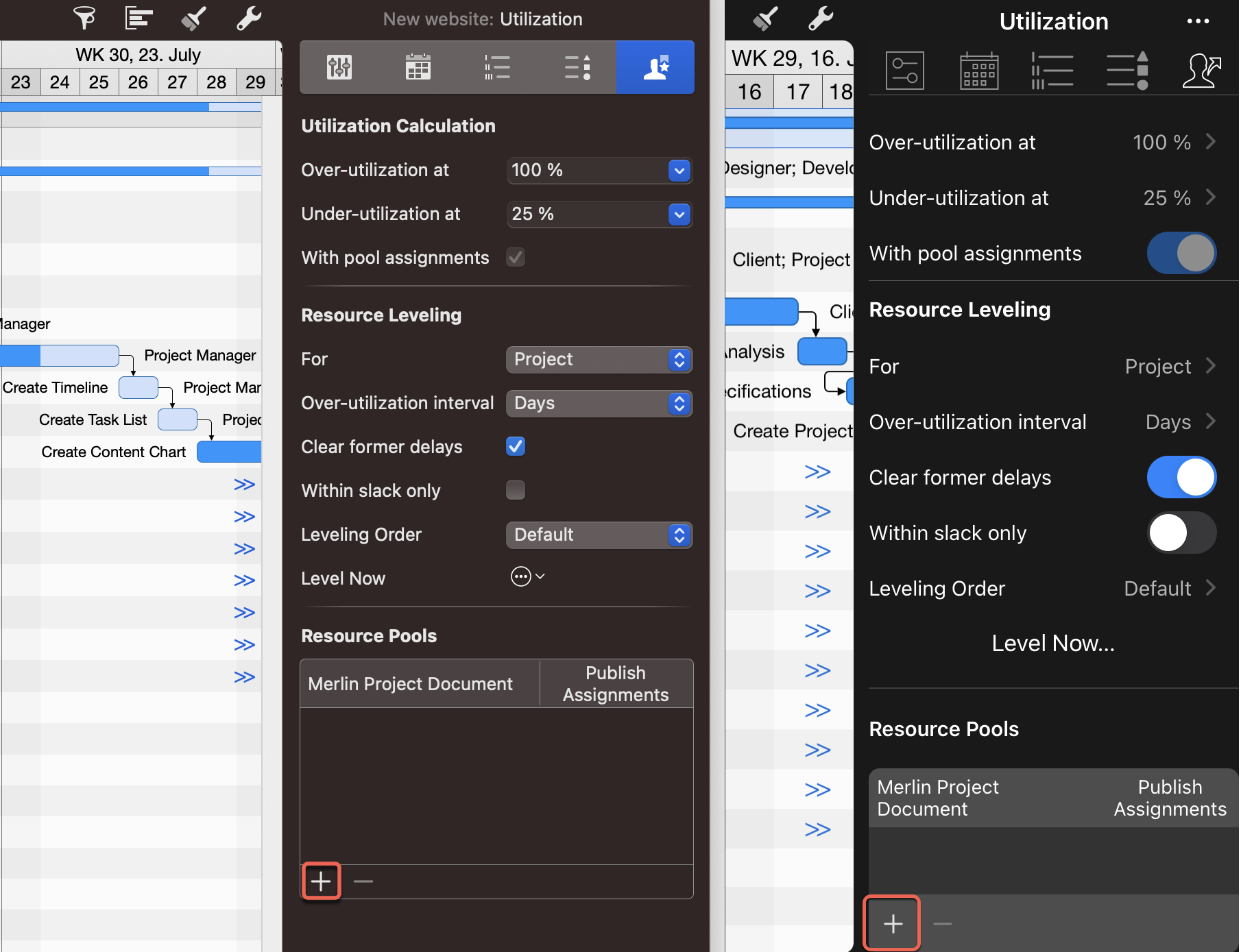
- Select the resource pool file you've created.
- When prompted to Adopt All Pool Resources, consider what suits you best and saves you time.
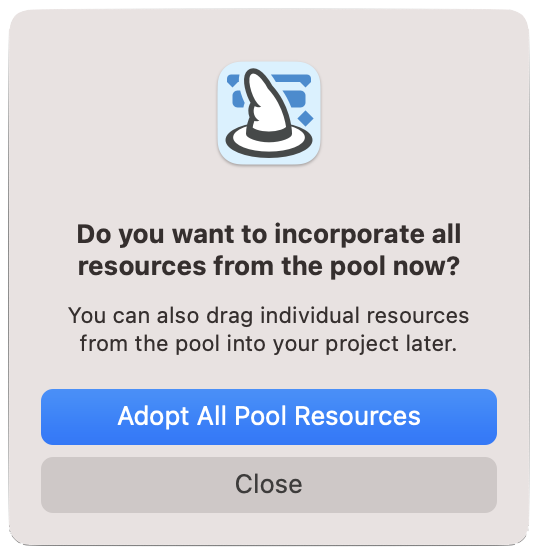
You can also selectively adapt resources from the resource pool file. In this case, just select a resource pool resource row and drag onto the top most row, to insert it in the linked project in addition to existing resources.
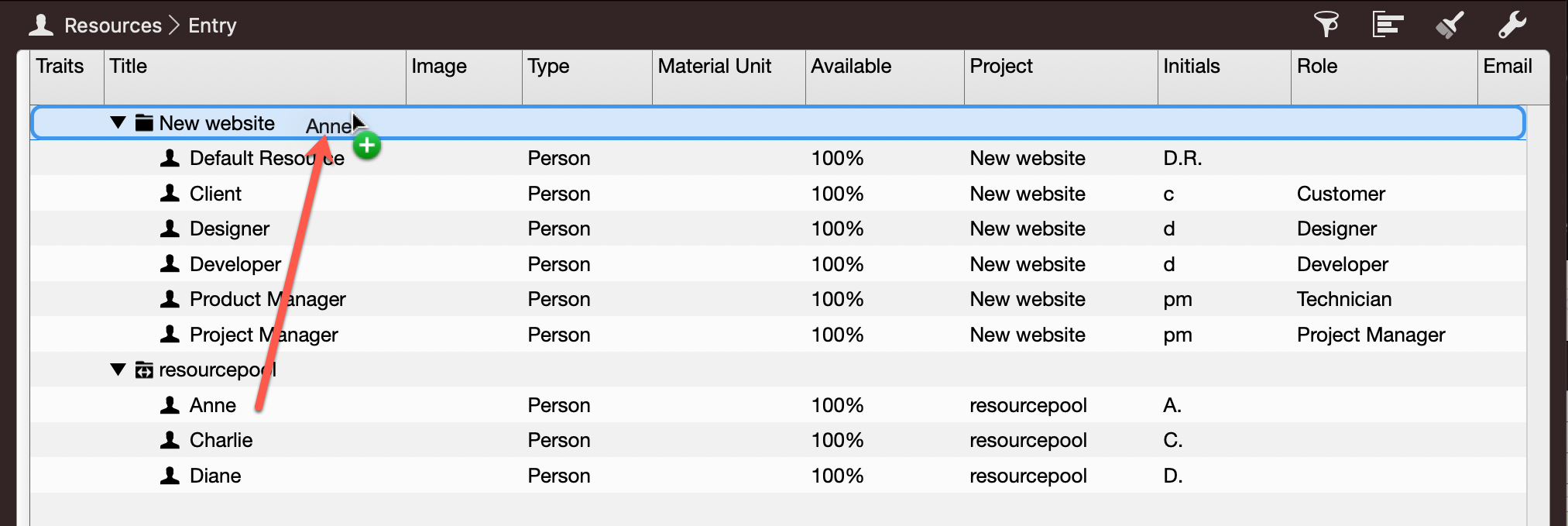
Drop the row to an existing resource, to link it to the resource pool resource.