Merlin Project: Record Progress - Part 2
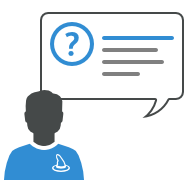
You plan your projects with Merlin Project, have completed the planning phase and assigned work to your resources?
This is the second post of the series where we show you how to:
- Record 100% completion on your activities
- Adjust the information so it reflects the need of more or less work then the original estimation.
Record Progress in the Actual Values
To record actual progress of your planning you edit its Actual values. You update this data as often as new information from your resources arises regarding the actual work or the completion level of the various assignments.
For more information regarding the Actual values you can check the first part of this blog series.
Resource Reports 100% Completion
Supposedly an activity is defined by 2 days Given Work. You want to update the activity to reflect its 100% completion.
This is what you do:
- Select the activity
- Use the Actual Values inspector
- Select the correct date for Actual Start
- Click the 100% button or select 100% from the Complete list
This is how Merlin Project helps you further:
- Actual Work calculates as Actual Work + previous value of Remaining Work = 2 days
- Remaining Work calculates as 0 days.
- Actual Start is the date you just entered
- Actual End is the date the task requires to complete the 2 days. It references the Expected values or the Status Date according to the related Project Settings.
- Actual Complete Through shows the date until 100% completion, thus Actual End.
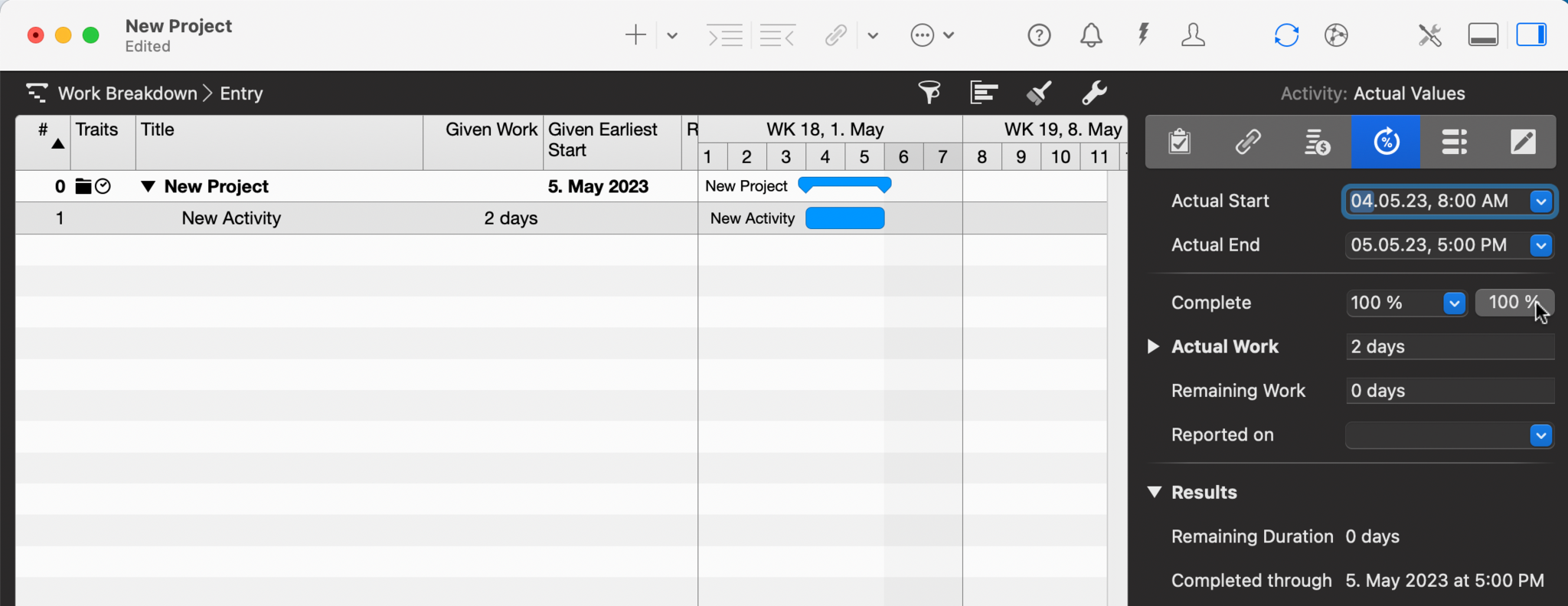
Resource Reports the Actual Work exceeds the estimation
Supposedly on the same not yet started activity (defined by 2 days Given Work) your resource reports 1 day of work but while working on it realizes that it needs 3 days in total.
This is what you do:
- Select the activity
- Use the Actual Values inspector
- Select the correct date for Actual Start
- Edit the Actual Work and enter 1 day
- Edit the Remaining Work and enter 2 days
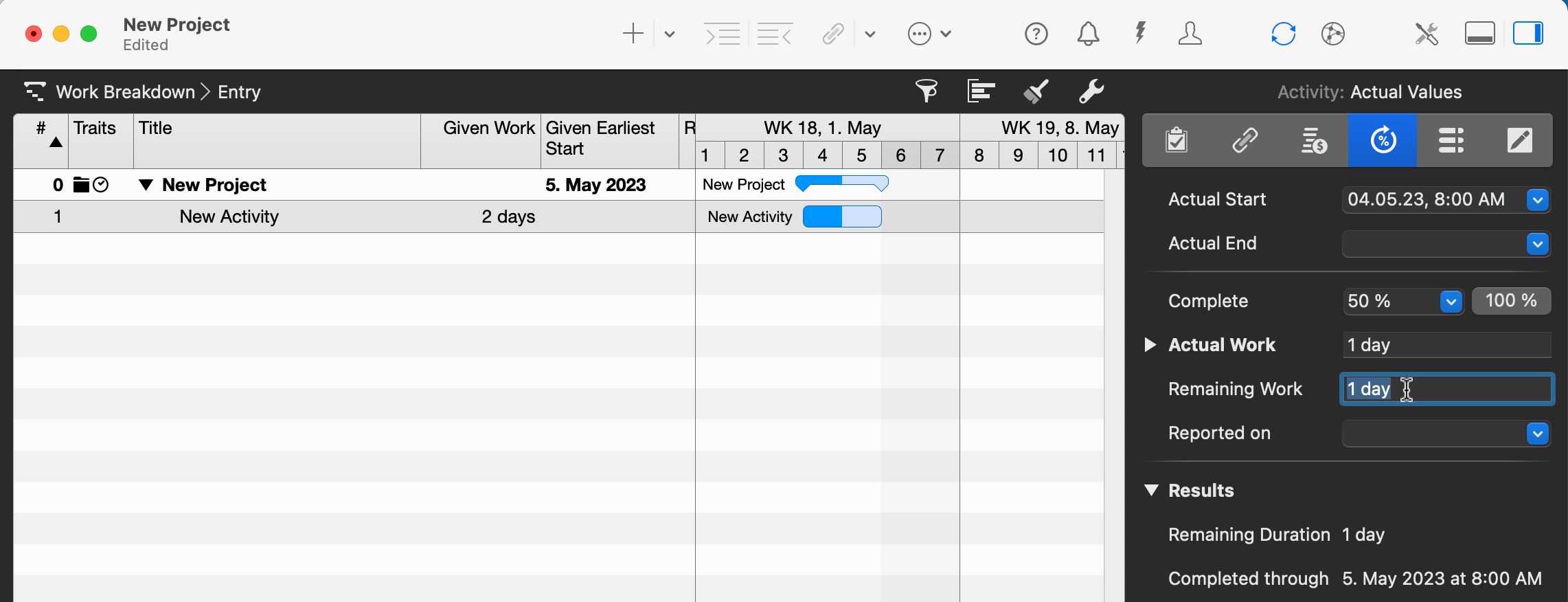
This is how Merlin Project helps you further:
- Remaining Work shows the value you've entered = 2 days
- Actual Start is the date you just entered
- Actual End is blank (the task isn’t completely done yet)
- Actual Complete Through calculates the date until current completion.
- Actual Complete calculates as 100% * actual work / (actual work + remaining work) = 33,33%
- Expected End calculates the date the task requires to complete the 3 days starting from the Actual Start
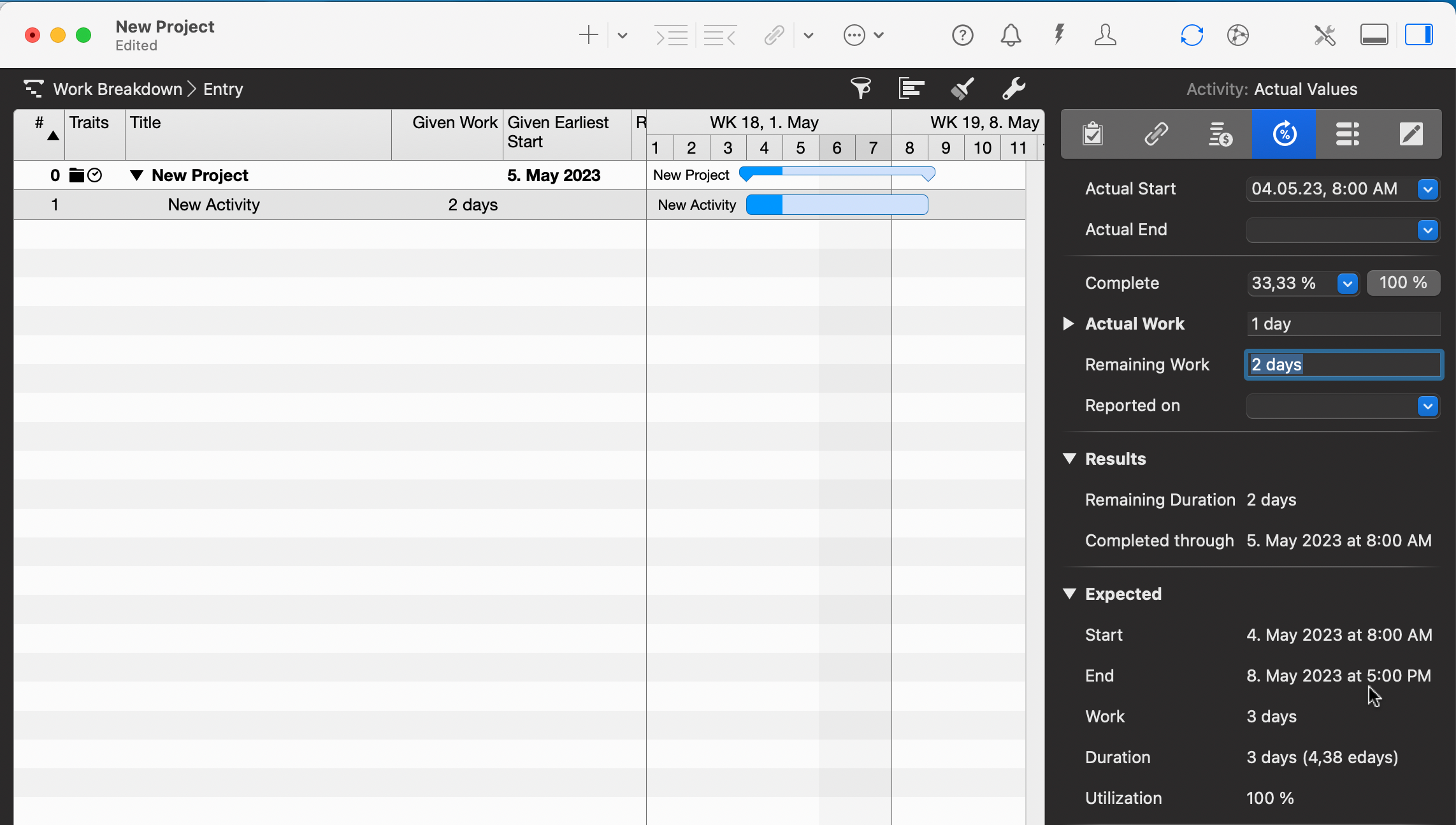
Actual Start/End
The Actual Start and Actual End reference the Expected Values or the Status Date.
If you want to change the automatic behavior check the Project Settings > General > Actual Start/End Setting.
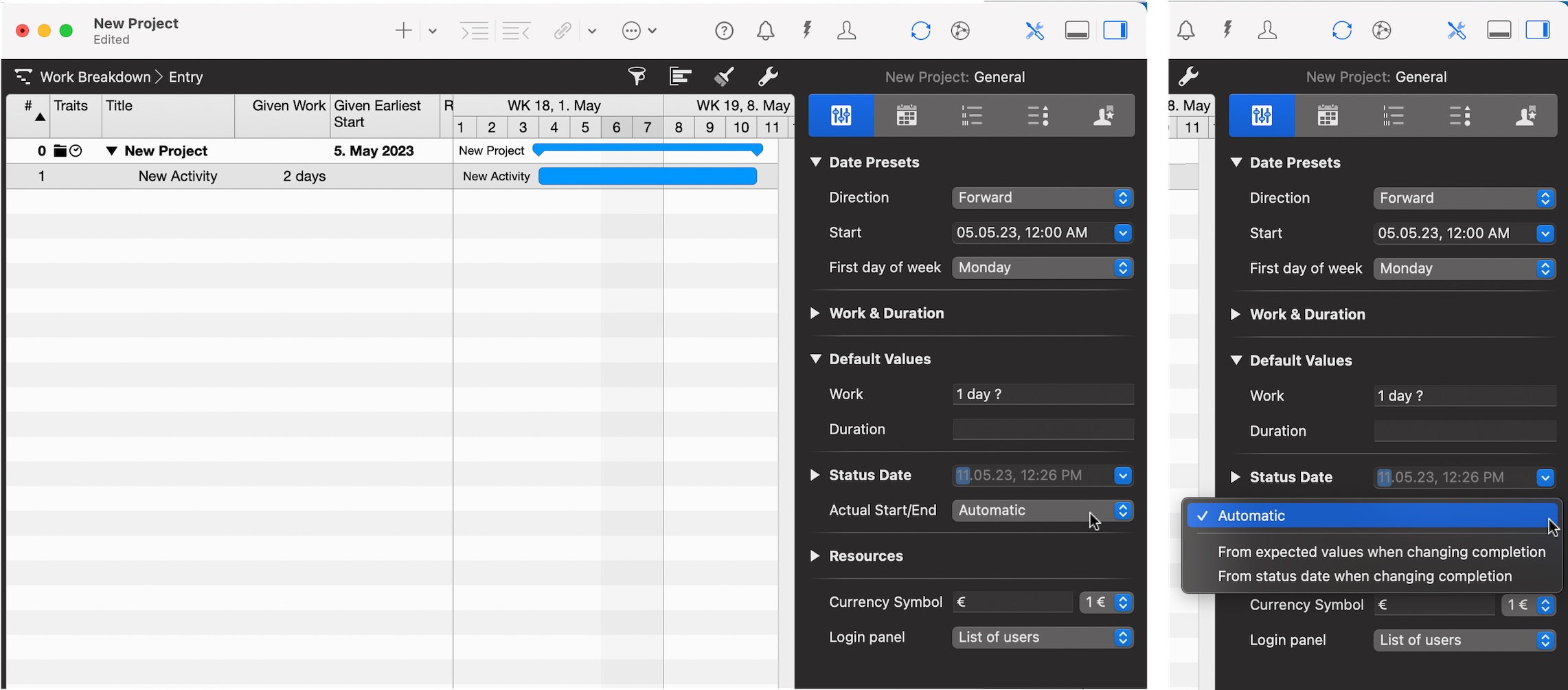
For iPad Users…
You can access the Project Settings of Merlin Project on the iPad via the (…) icon.
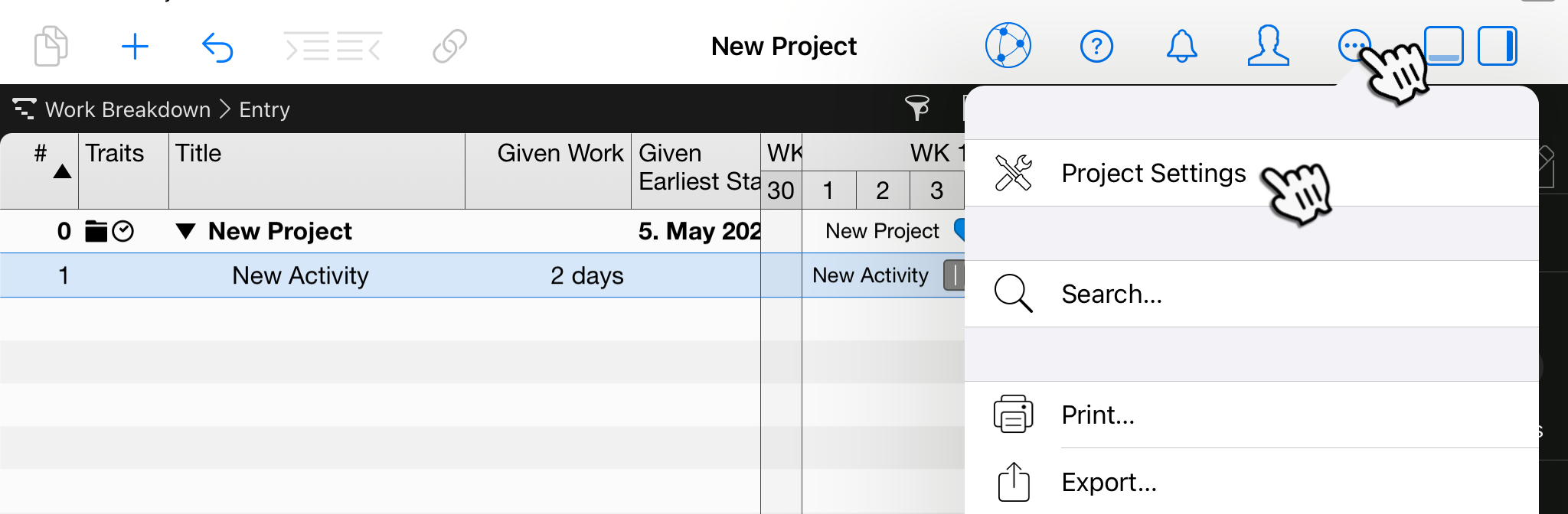
Conclusion
To record actual progress for the activities in your project, you need to edit the actual values.
In the next blog post, we'll show you how to record ongoing progress on your activities which are already started but not yet completed.

