Merlin Project: Kanban with Priorities
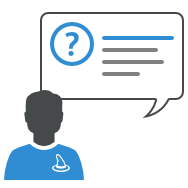
You plan your projects with Merlin Project? Then you already know that you can add your project activities and work with them in various views. Typically, you'll use a work breakdown structure with Gantt chart, when you are interested in the scheduling of your project. Many of our users choose a Kanban board, for a more visual approach and focus on the tasks and their current status.
In a long project with many activities, producing a long backlog list on the Kanban board might be overwhelming and even contra productive. Ideally you'll want to offer and show to your team, only those jobs important for the next step towards completion of your project.
In the following, we will show you, how you can filter activities and view your Kanban board by priority, to ensure you are not overwhelming your team and taking care of significant activities first.
Let's suppose you've worked on your planning and inserted the activities it requires. You structured the works by indenting so you know, which activities are relevant to scope, analysis, planning, etc
Some activities are more important than others, so you've prioritised them accordingly.
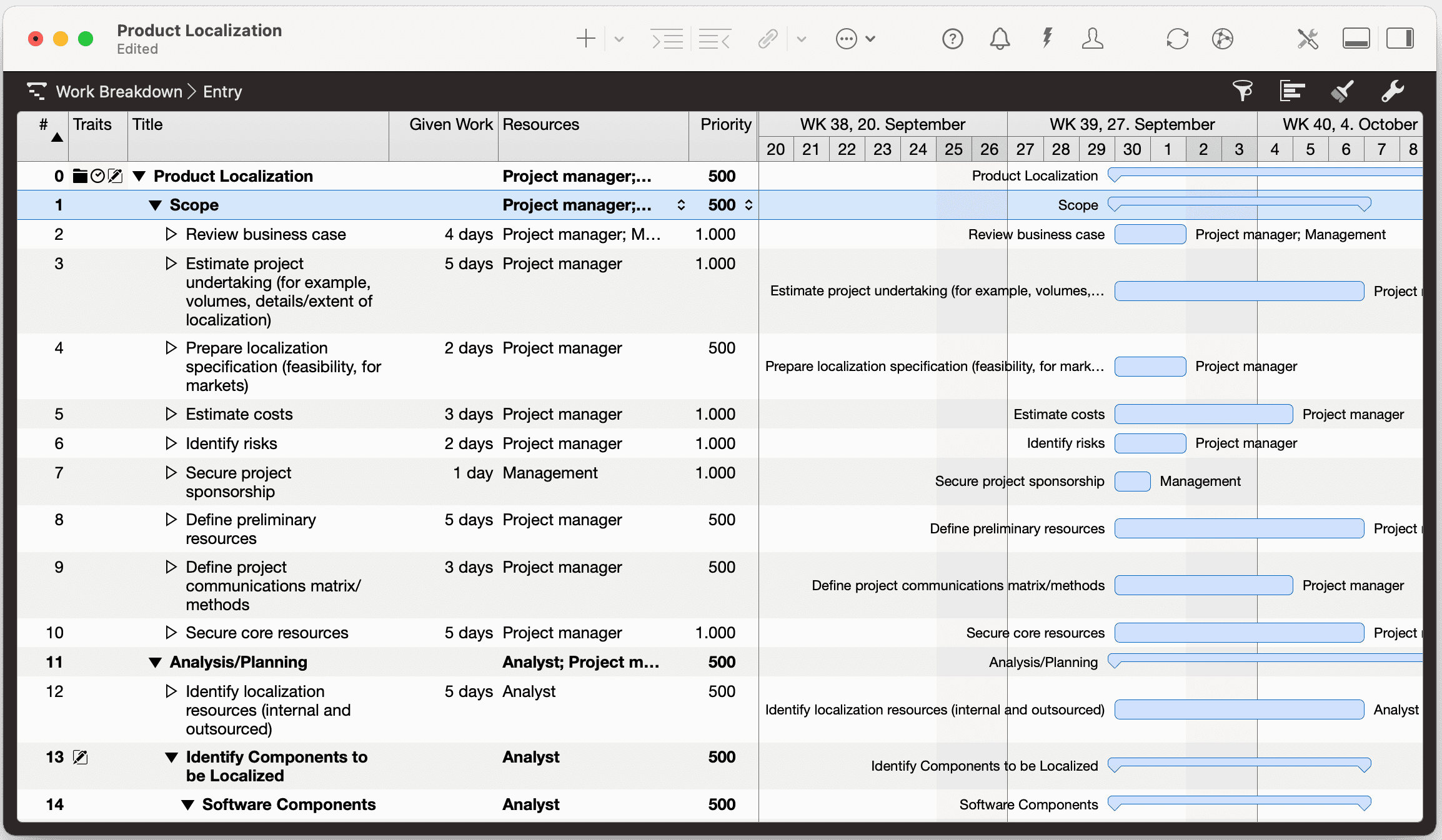
Priority values can be entered in the according column on the outline or the Advanced: Priority field in the Plan inspector.
Filter the Kanban Board
Merlin Project offers two preconfigured Kanban boards: Kanban and Kanban Compact
They'll be listed under the Net plan view.
Assuming you've switched to Net Plan > Kanban Compact…
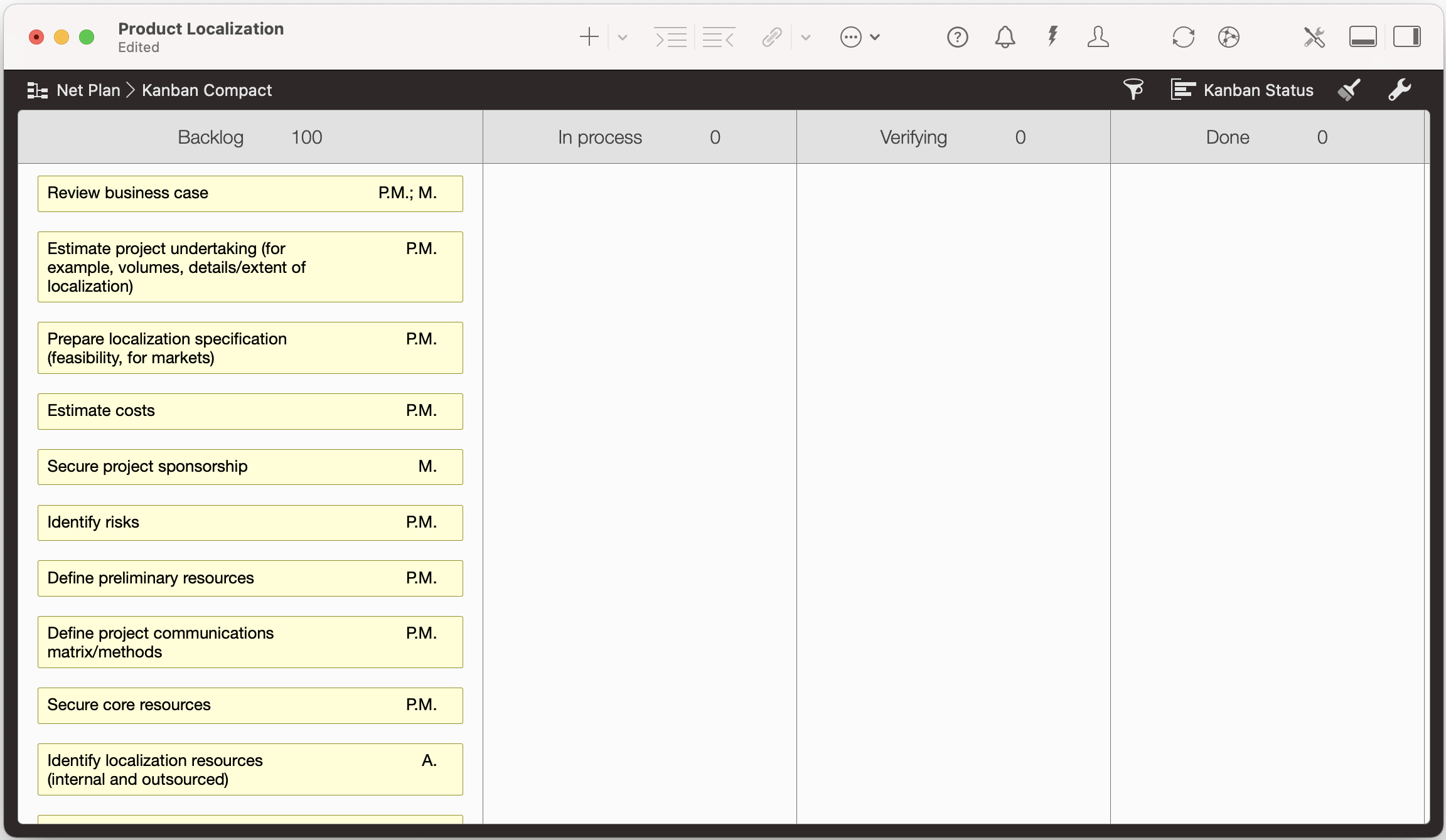
- Click the filter funnel symbol
- Click on +
- Name the new filter
- Click the loop symbol and configure the filter to check for the Group Path for example
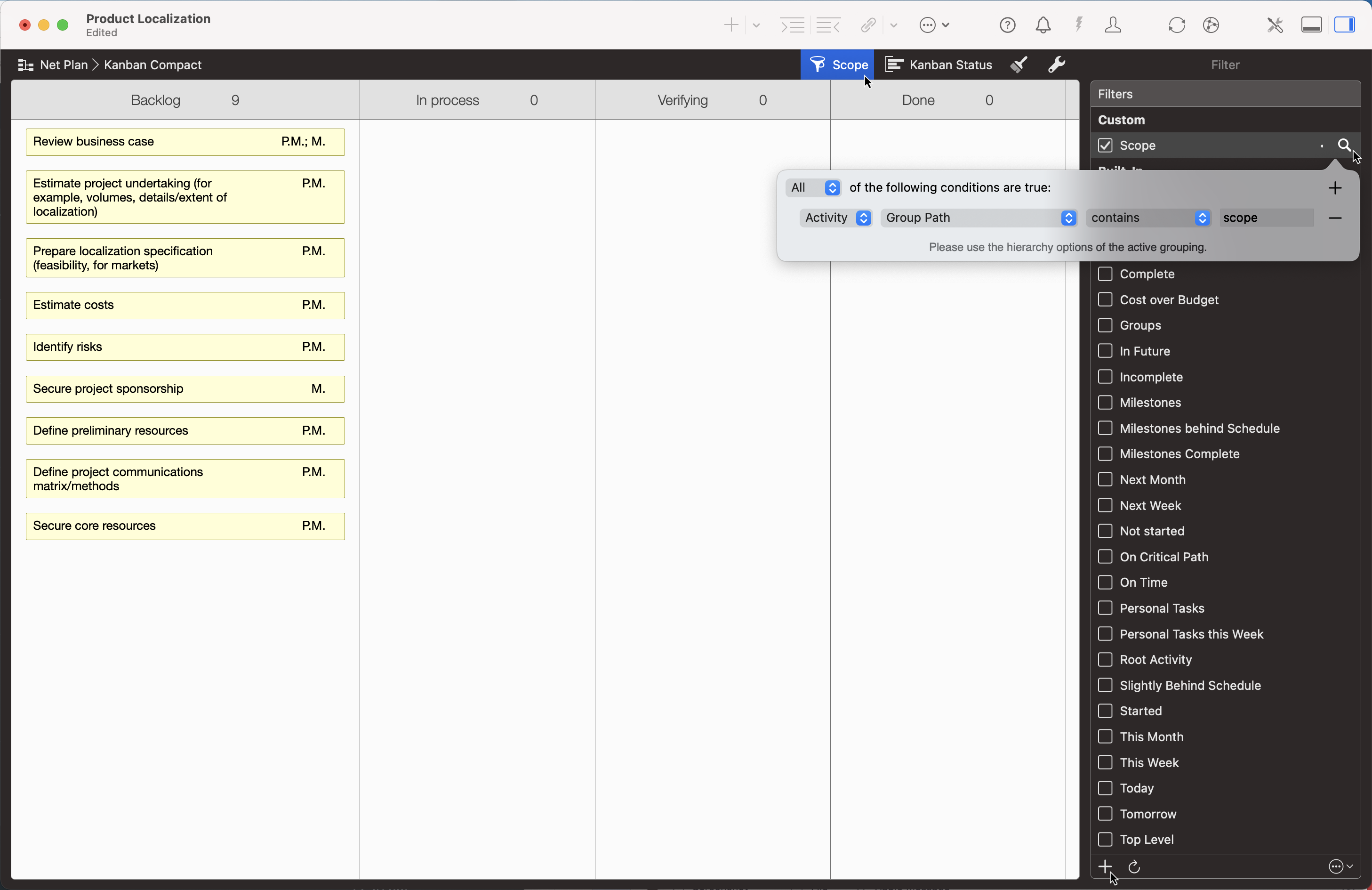
Group by Priority - Priority swim lanes
- Click the Groupings symbol
- Click the loop symbol and configure the Groupings options
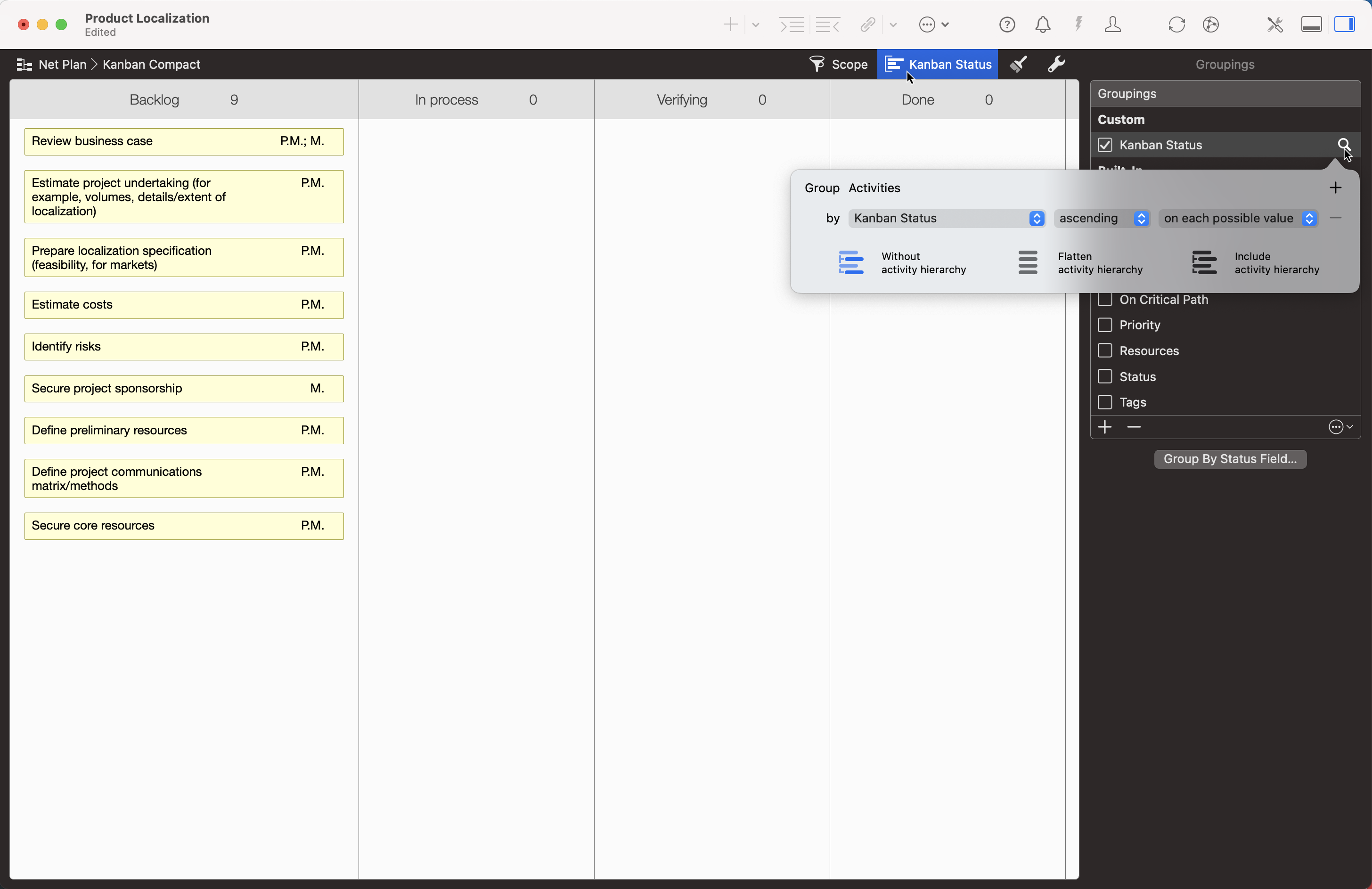
- Click +
- Insert the Priority field
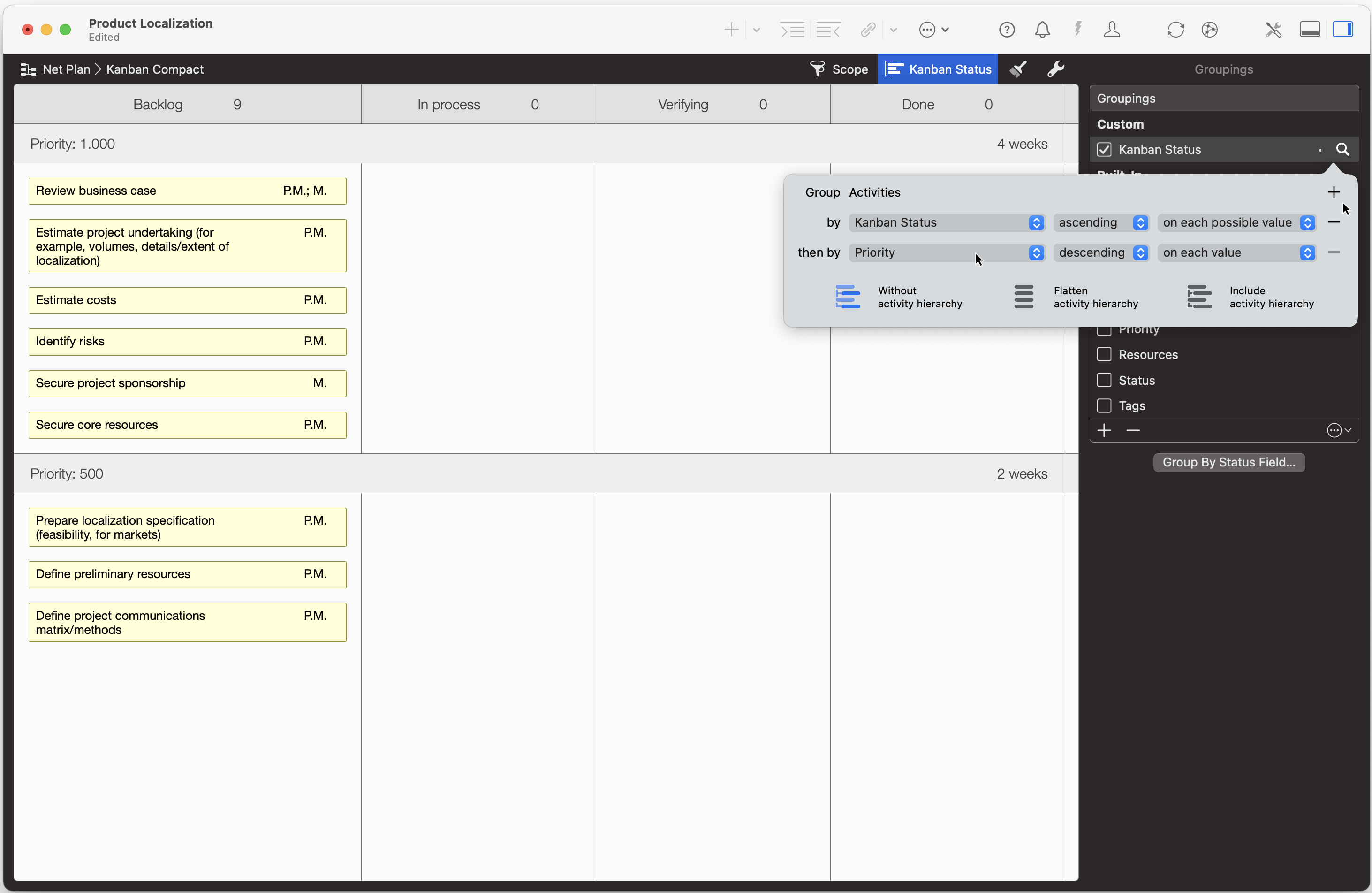
- Make sure the sorting is descending
Now your activities are grouped not only by their status but also organized in priority swim lanes.
Complete Tasks
You can focus on completing the activities, bringing you one step towards completion of your project.
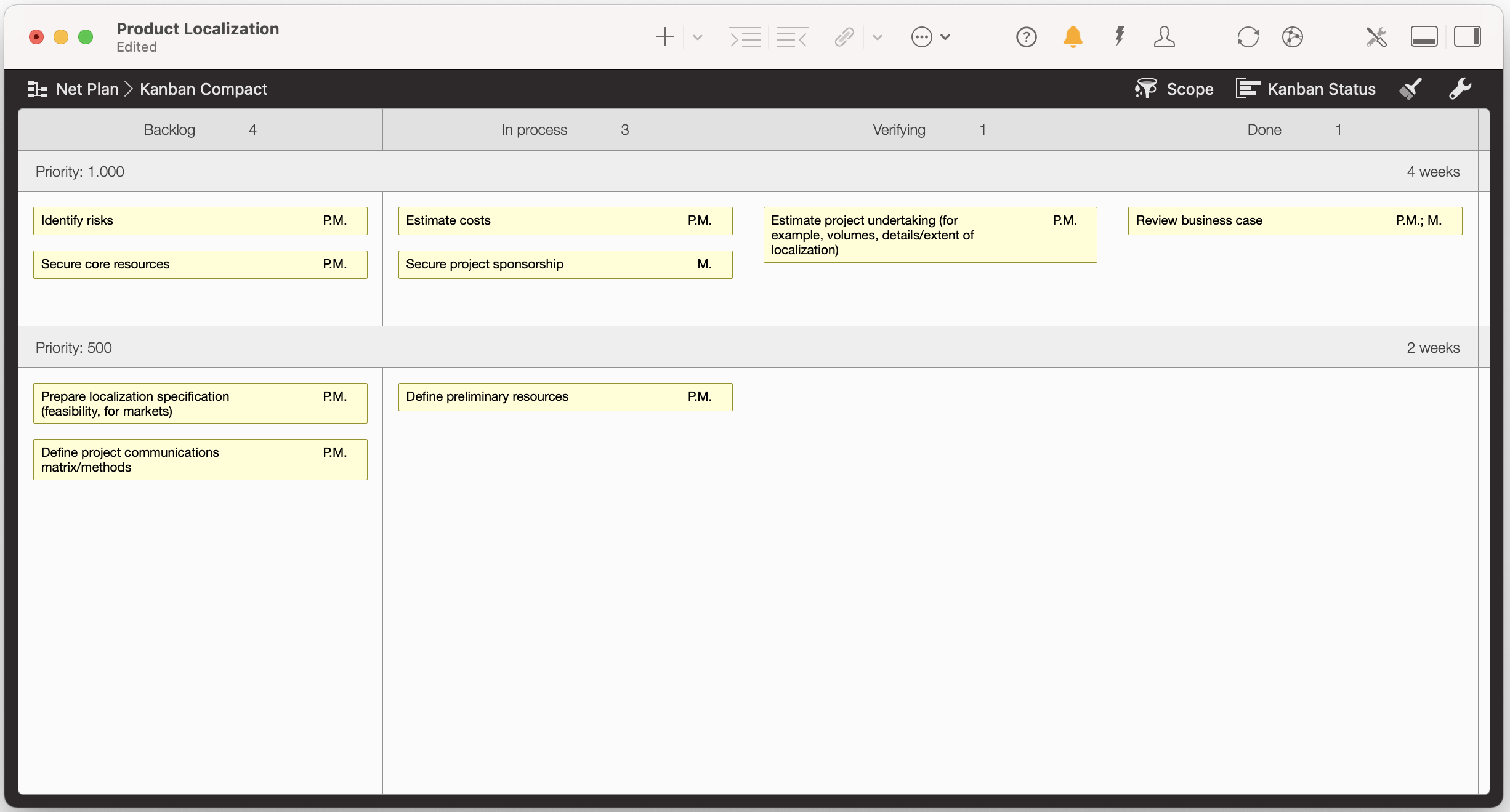
By completing the activities on the top swim lane of your Kanban board, you are ensuring you're in good control of your significant activities.

