Merlin Project: Record Progress
Part 1: Activity Just Started
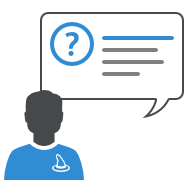
You plan your projects with Merlin Project, have completed the planning phase and assigned work to your resources?
In this post we will show you how to record progress of the actual work done by you or other project stakeholders.
Record Progress in the Actual Values
Actual values are the values you enter to record actual progress of your planning. You update this data as often as new information from your resources arises regarding the actual work or the completion level of the various assignments.
You can edit the Actual values in the outline and the inspector.
Should you want to show an Actual value which isn't already visible in the current view, insert a new column and type actual. Merlin Project will list all fields related to Actual values that are available for the project and its individual elements.
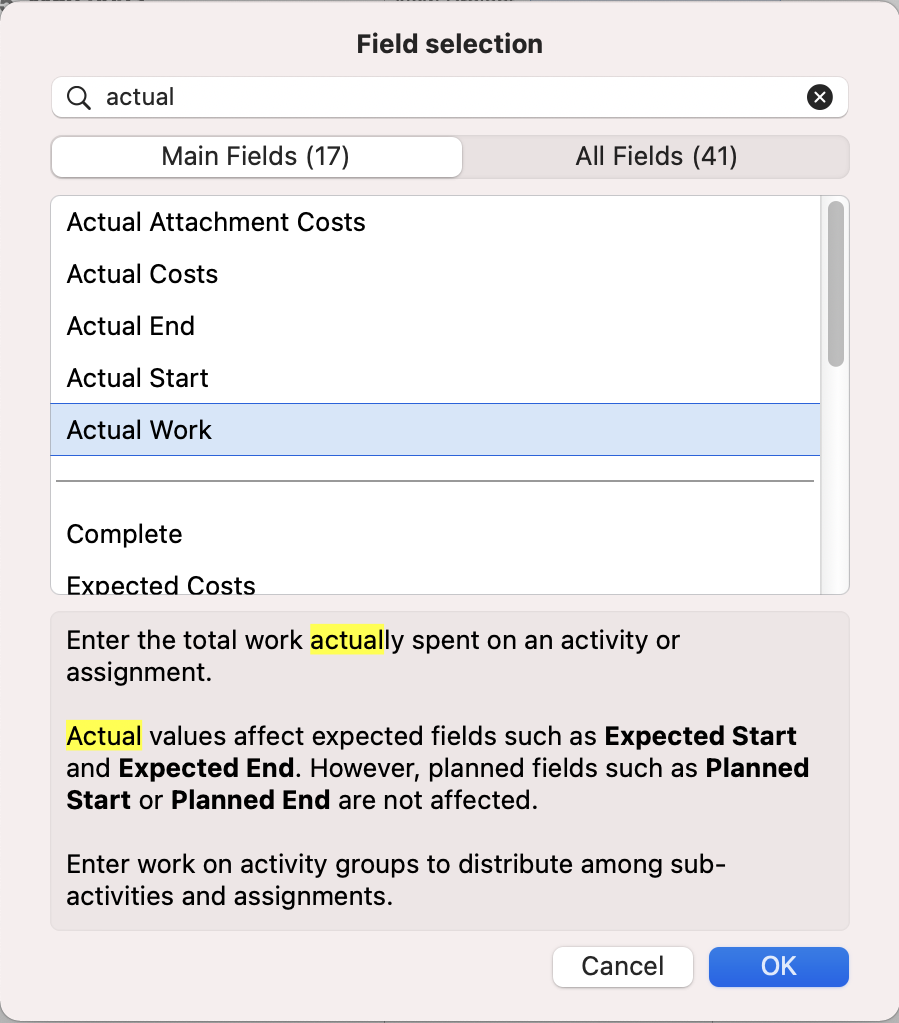
Resource Reports Completion Percentage
Supposedly an activity is defined by 2 days Given Work. You want to update the activity to reflect 50% completion level.
This is what you do:
- Select the activity
- Use the Actual Values inspector
- Select the correct date for Actual Start
- Select 50% from the Complete list
This is how Merlin Project helps you further:
- Actual Work calculates as half of Given Work, thus 1 day
- Remaining Work calculates as Given Work - Actual Work = 1 day.
- Actual Start is the date you just entered
- Actual End is blank (the task isn’t completely done yet)
- Actual Complete Through calculates the date until current completion.
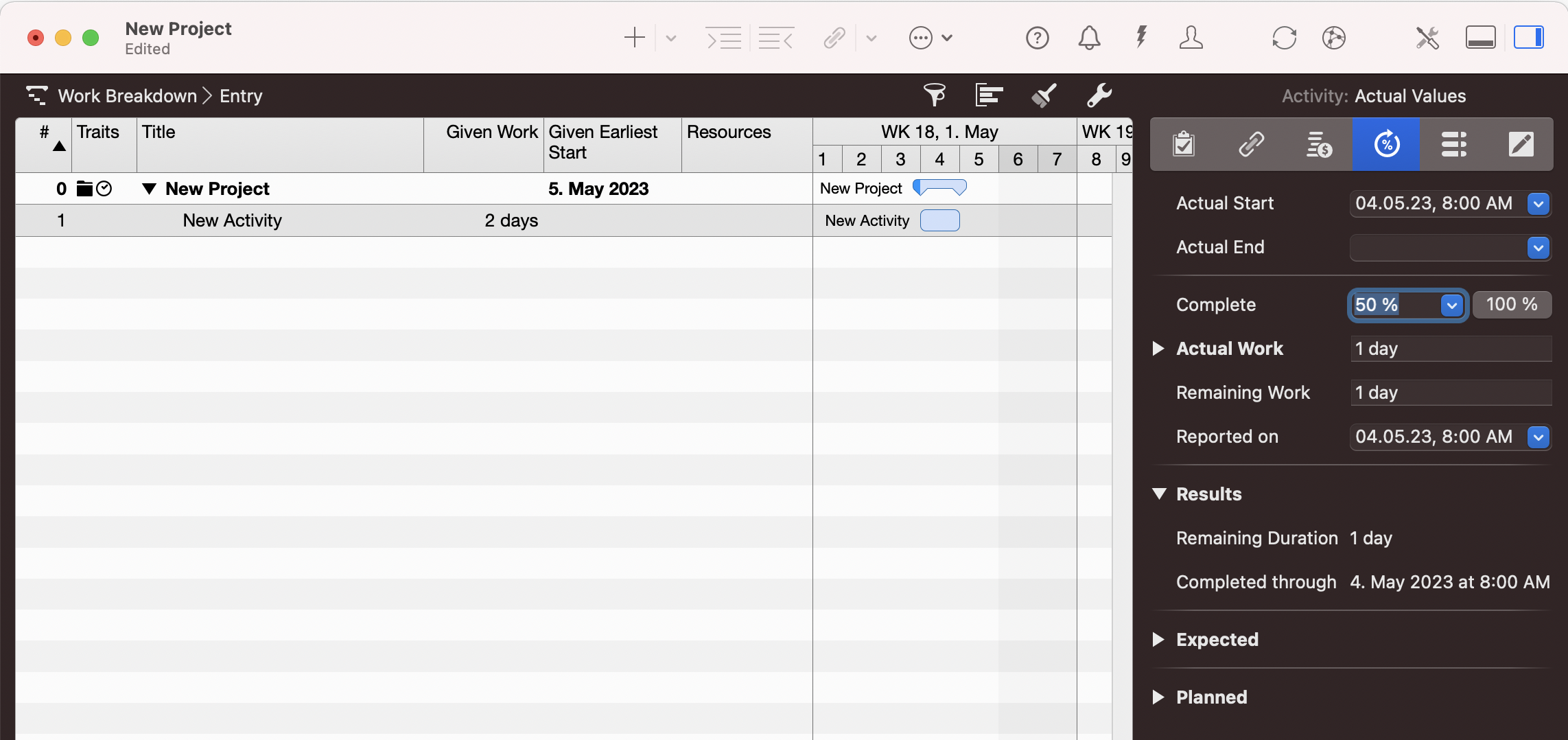
Resource Reports the Actual Work Performed
Supposedly on the same not yet started activity (defined by 2 days Given Work) your resource reports 1 day of work and you want to update the activity to reflect this information.
This is what you do:
- Select the activity
- Use the Actual Values inspector
- Select the correct date for Actual Start
- Edit the Actual Work and enter 1 day
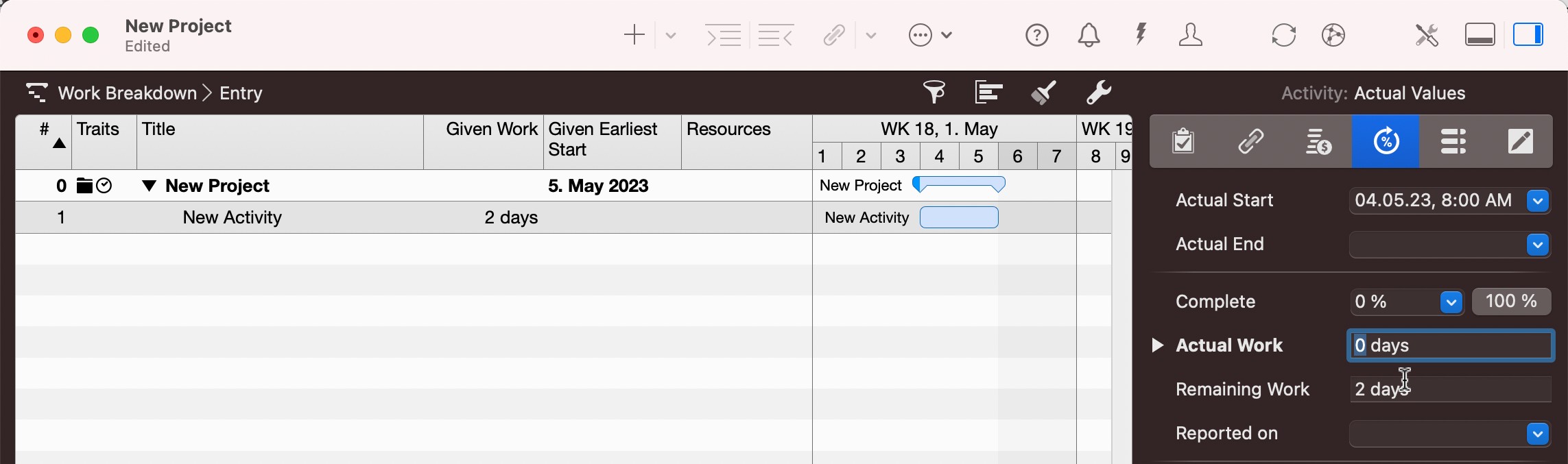
This is how Merlin Project helps you further:
- Remaining Work calculates as Given Work - 1 day = 1 day
- Actual Start is the date you just entered
- Actual End is blank (the task isn’t completely done yet)
- Actual Complete Through calculates the date until current completion.
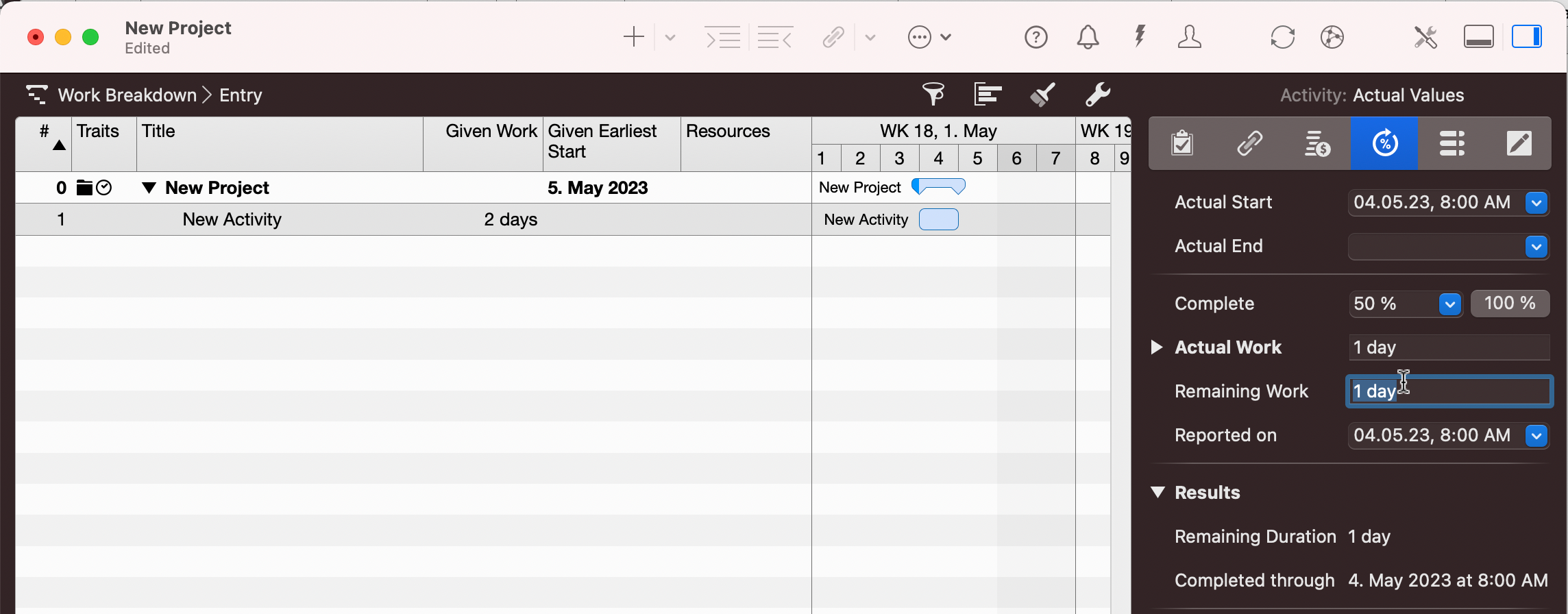
For iPad Users…
If you don't see all actual values in the inspector on the iPad, tap the … button on the upper right area of the inspector.
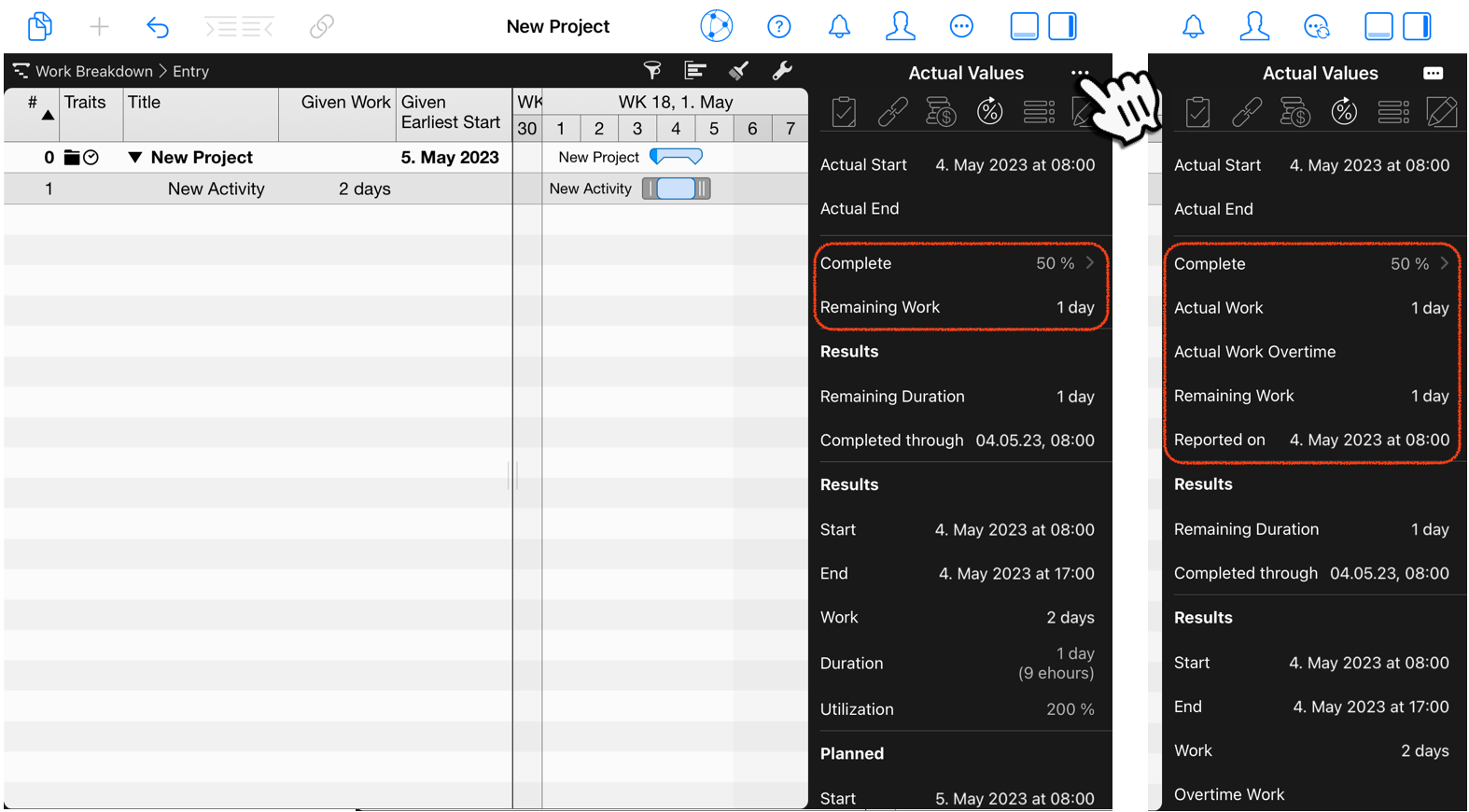
Conclusion
To record actual progress for the activities in your project, you need to edit the actual values.
In the next blog post, we'll show you how to record 100% completion on your activities and to adjust the information so it reflects the need of more or less work then the planned estimations.

