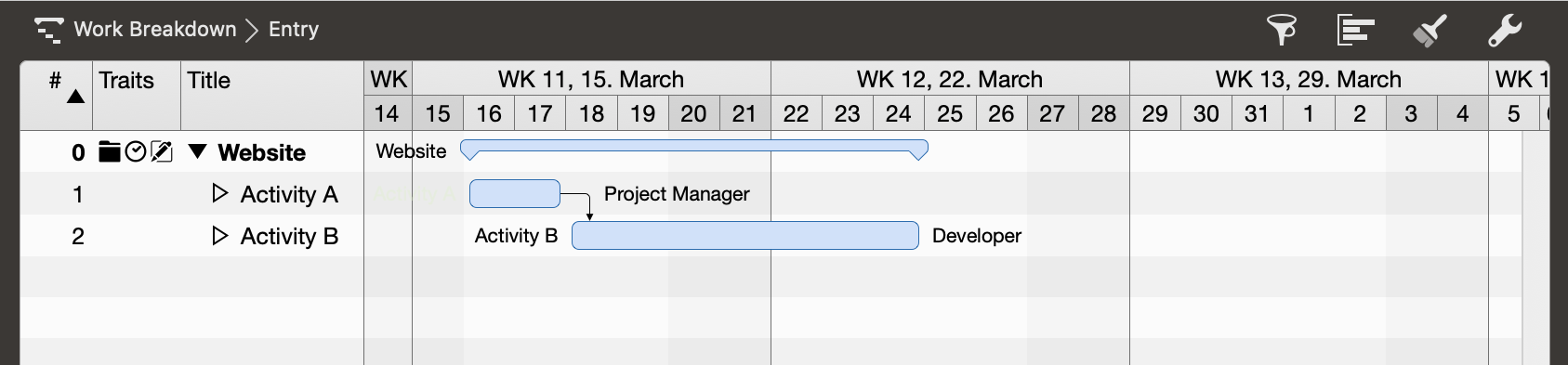Merlin Project: Adjusting the default calendar
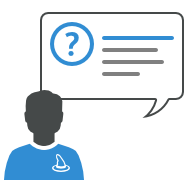
You use Merlin Project to plan your projects? Then you already know how to set the Project Calendar in Merlin Project.
In case you don't - You'll find the Project Calendar in the Project Settings.
New documents come with following pre-defined calendars: Standard, Night Shift, 24 hours. By default the Standard calendar is selected as project calendar. So the tasks of your project will be scheduled within 8 hours distributed 8am - 12pm and 1pm - 5pm Mondays to Fridays.
How should you proceed if the members of your team are available for this project not 8 but 7 hours per day?
- Open the Project Settings.
- Switch to the Calendars tab.
- Make sure that the Standard calendar is set as the project calendar.
- Click on Regular Week.
- Adjust the working time intervals of your resources on the respective regular weekday; e.g. Monday to Friday 7 hours.
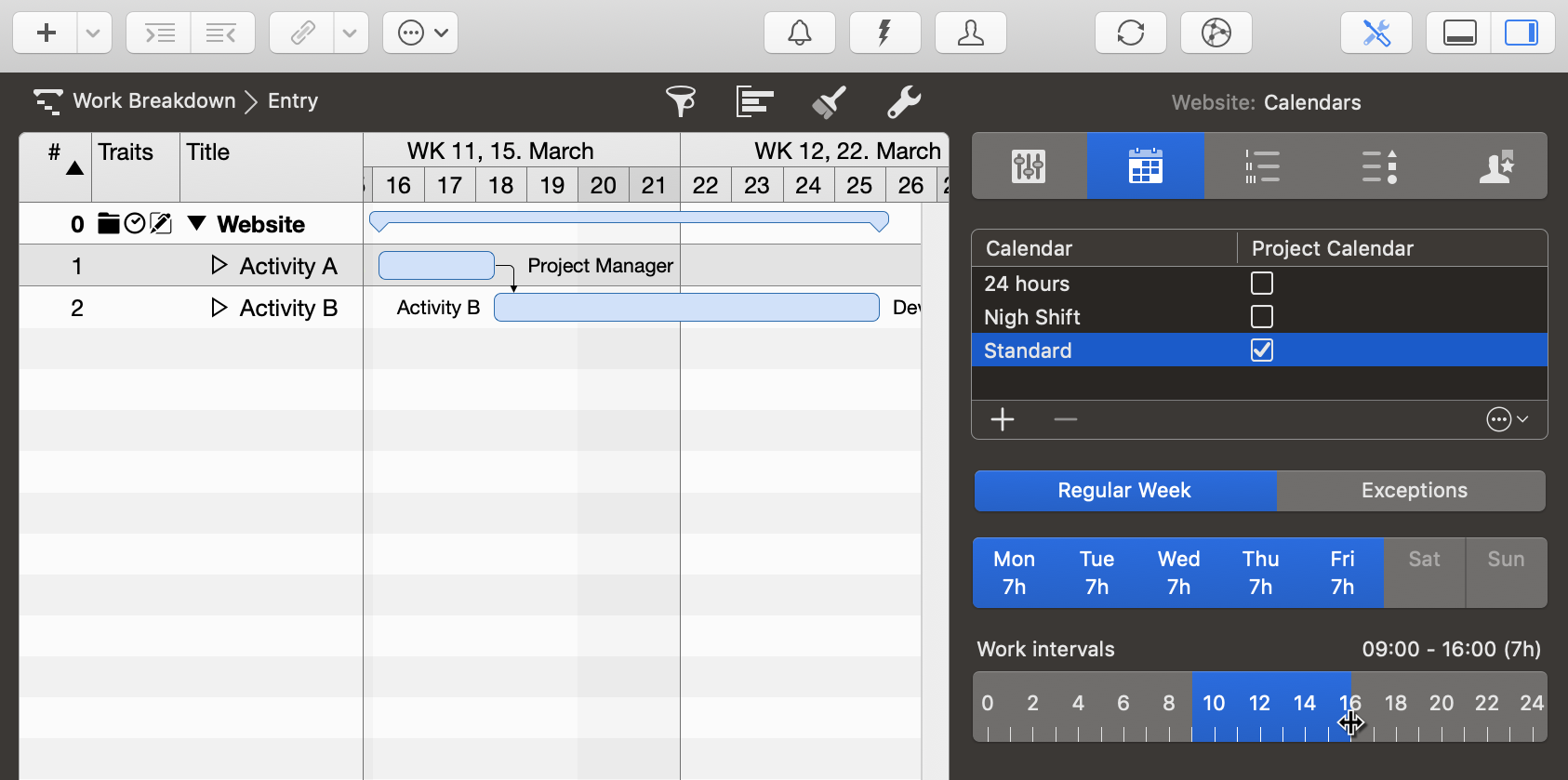
Work Settings
- Switch to the General tab (of the Project Settings).
- Enter 7 for Hours per working day.
- Enter 35 for Hours per working week.
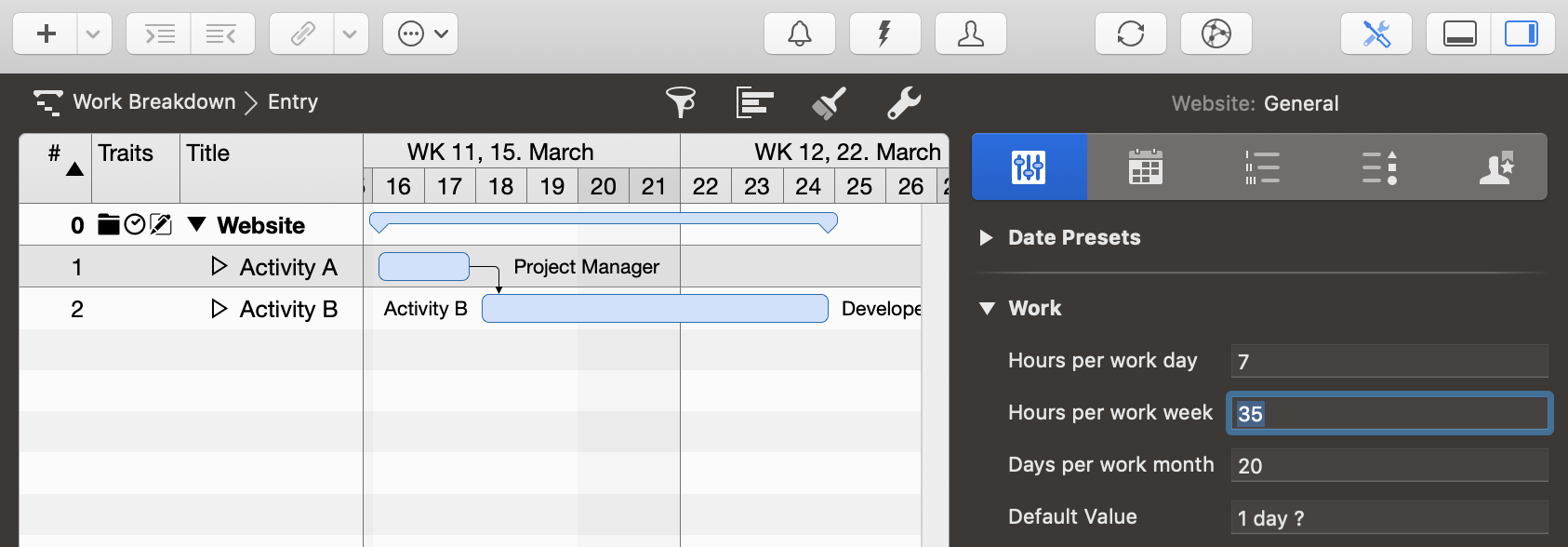
Planning
Now you can define the tasks of your project as needed. Merlin Project will take into account the adjusted regular working time intervals and hours per working day or hours per working week when planning.