How to link Activities in Merlin Project - 4 Different Ways
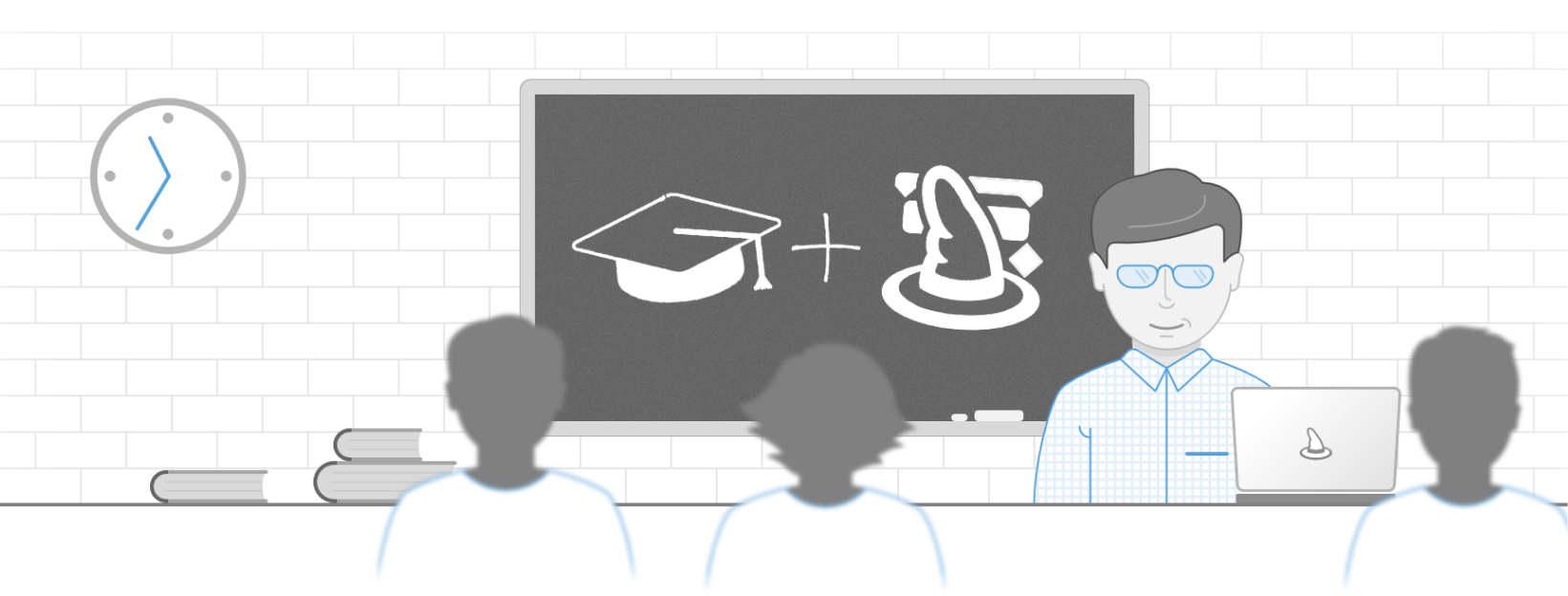
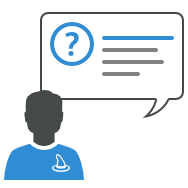
Merlin Project is very customizable. There is always more than one way to do the things you would like to do, giving you thus the flexibility to choose your preferable work flow.
Do you want to link activities and define dependencies? There are various ways to do so:
4 Ways to Link Activities
-
Select the activity rows you want to link, and use the ,Link' toolbar button.
-
Or you type successors' or predecessors' numbers on the columns or in the inspector.
-
Or you press ,cmd + control + L' to link the selection by an ,End to Start’ dependency.
-
Another possibility you might not know by now, is linking activities graphically.
To do so, move the cursor over the activity you would like the dependency to start.
- Press the option (alt) key and click and hold your mouse.
- Drag the cursor to point to the activity you want to link with
- and release the mouse key. When doing so in the outline of the activities view or net plan, you always define an ,End to Start' dependency.
Get to know Merlin Project with our Learning path. Practical projects will guide you through the entire project planning process.
Do you need another kind of dependency?
Just start those actions while moving the cursor over the activity bars on the Gantt chart.
Merlin Project will show a black point near the activity’s start or end depending on the current position of your cursor, giving you thus the possibility to define the necessary type of dependency directly…
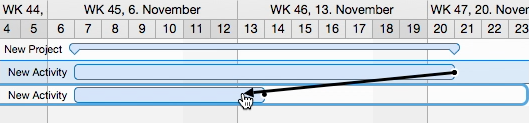
for example an ,Start to Start' or ,End to End'.
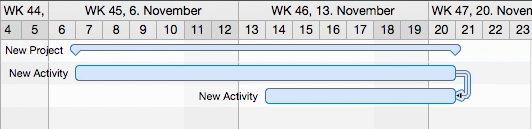
Related video
This article was last updated on March 04, 2025.

