Merlin Project: Highlight Dependencies
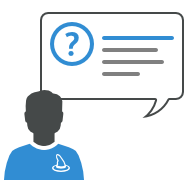
You plan your projects with Merlin Project? Then you already know how to add, schedule and link activities by dependencies. When ever an activity requires another one before it can start or needs to run parallel to another, or even start after a buffer, planing by dependencies saves you time in getting your schedule done. If one activity drives one or more activities simply link them together. Less dates you enter, the more Merlin Project can help you by calculating the project timeline.
You need to overview the predecessors of a specific activity to understand why it cannot be planned earlier? Or do you want to identify successors benefiting from assigning more resources early on in a chain of activities?
Just select a row and switch to the Dependencies tab of the inspector.
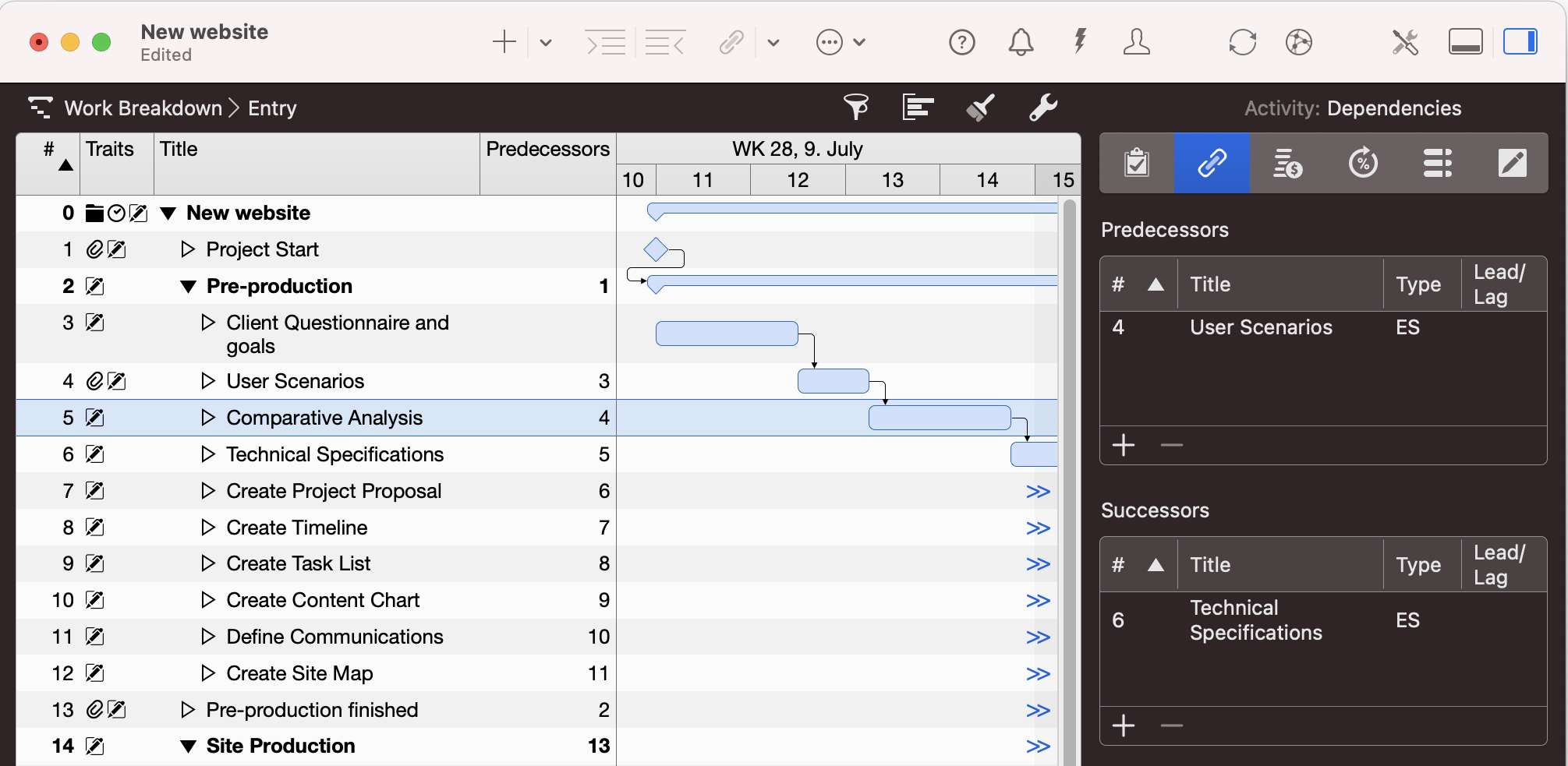
If the activity has defined dependencies, they will be listed there grouped by Predecessors and Successors and you'll be able to see their # number, title, type of dependency and any given lead or lag applying.
Note: Dependency numbers can also be shown in the outline in the Predecessors and Successors columns.
Highlight Dependencies
Do you prefer the visual approach? You want Merlin Project to highlight for you all dependencies? Only the successors? Only the predecessors? Only the first successor? Only the last predecessor?
A Merlin Project user provided us a set of AppleScript files doing just that. Once the files are moved into Merlin Project_s script folder on macOS, you can call any of them and they will highlight the desired dependency kinds accordingly.
Installation
- Download the scripts archive.
- Expand the zip file.
- Move the file called MerlinLibrary.scpt to your ~/Library/Script Libraries folder, creating the folder Script Libraries if it doesn’t already exist.
- Call in Merlin Project File > Actions > Show Scripts folder.
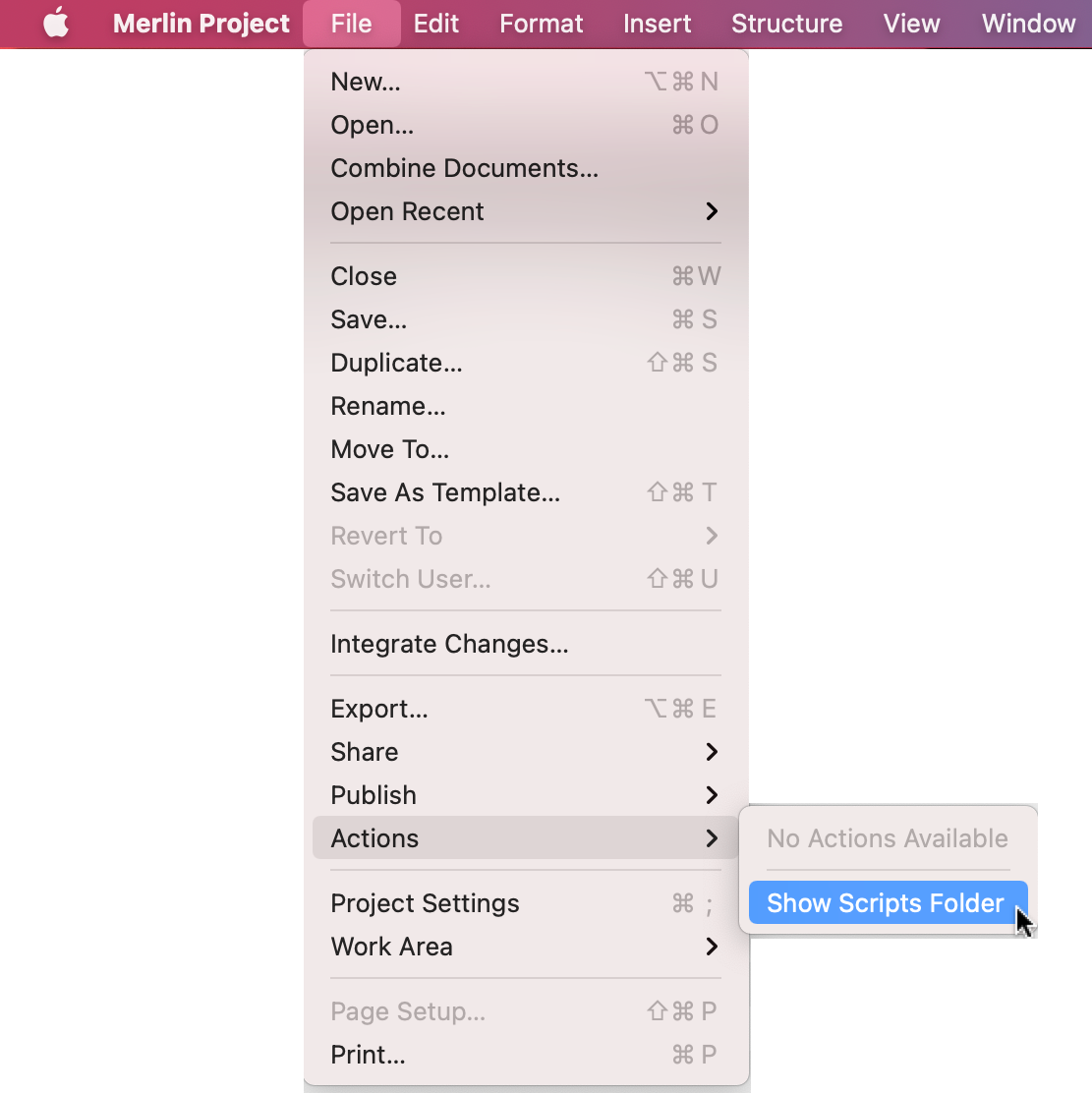
- Move the other script files into Merlin Project's Scripts Folder.
Highlight Dependencies
Select the row you are interested in its dependencies, and call the script from the File > Actions menu.
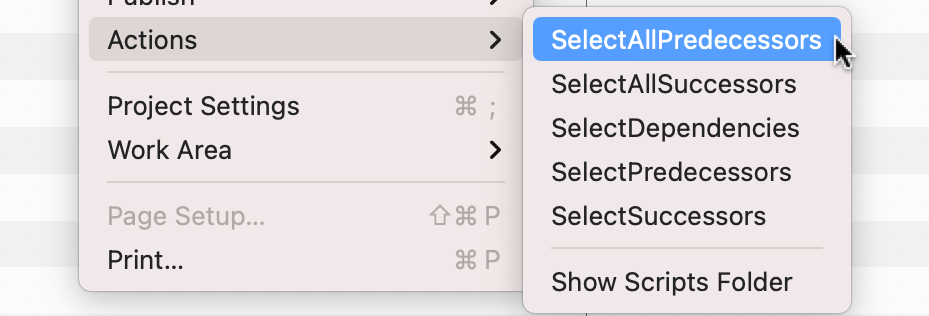
It will highlight the desired dependencies accordingly.
Call SelectDependencies to see all rows that are linked to each other.
Call SelectAllPredecessors or SelectAllSuccessors if you want to highlight either all predecessors or all successors.
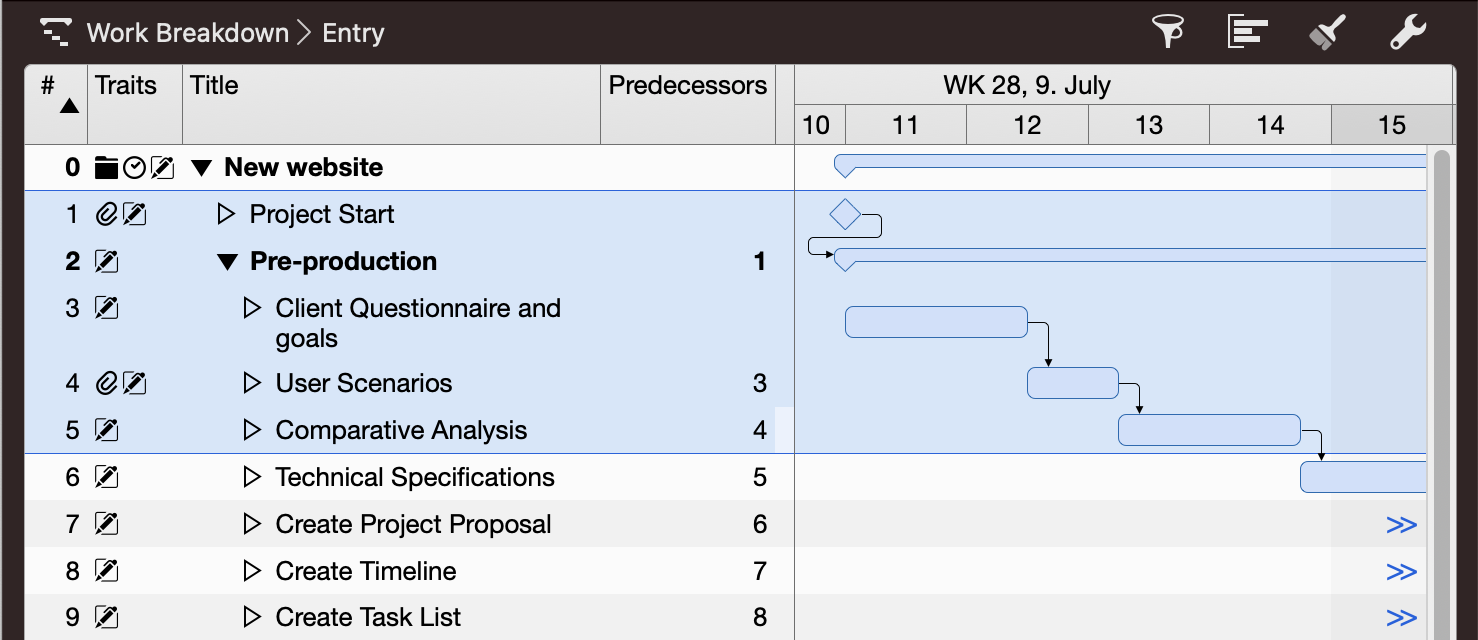
Call SelectPredecessors or SelectSuccessors if you are interested in the predecessors or successors within the same activities level.
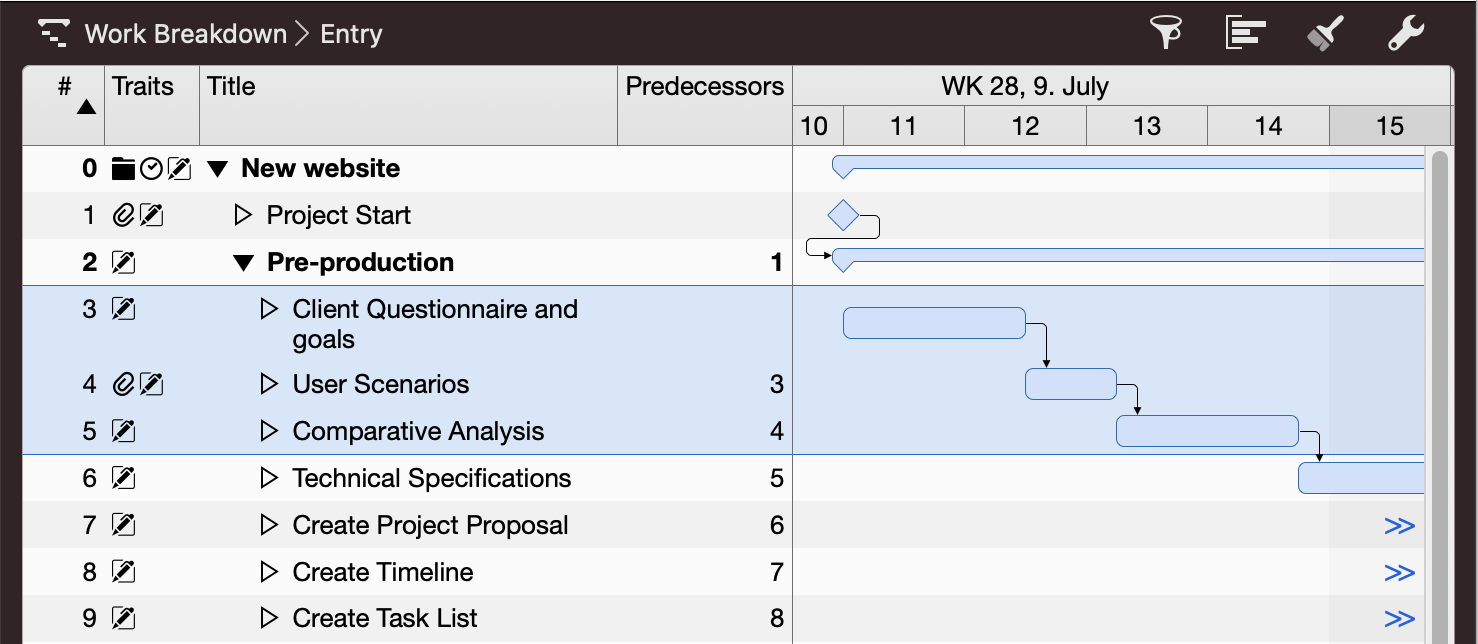
You may want to combine this with a Detail area showing the same view configuration as in your main view.

Note: These AppleScripts sample codes has been provided "AS IS" by our customer and the responsibility for its operation is yours. You are not permitted to redistribute this sample code as "ProjectWizards sample code". To modify this or other AppleScript samples, please refer to the Scripting Merlin Project document. You'll find there various samples and code snippets ready to use.

