How to Create a Holiday Overview for Resources in Merlin Project
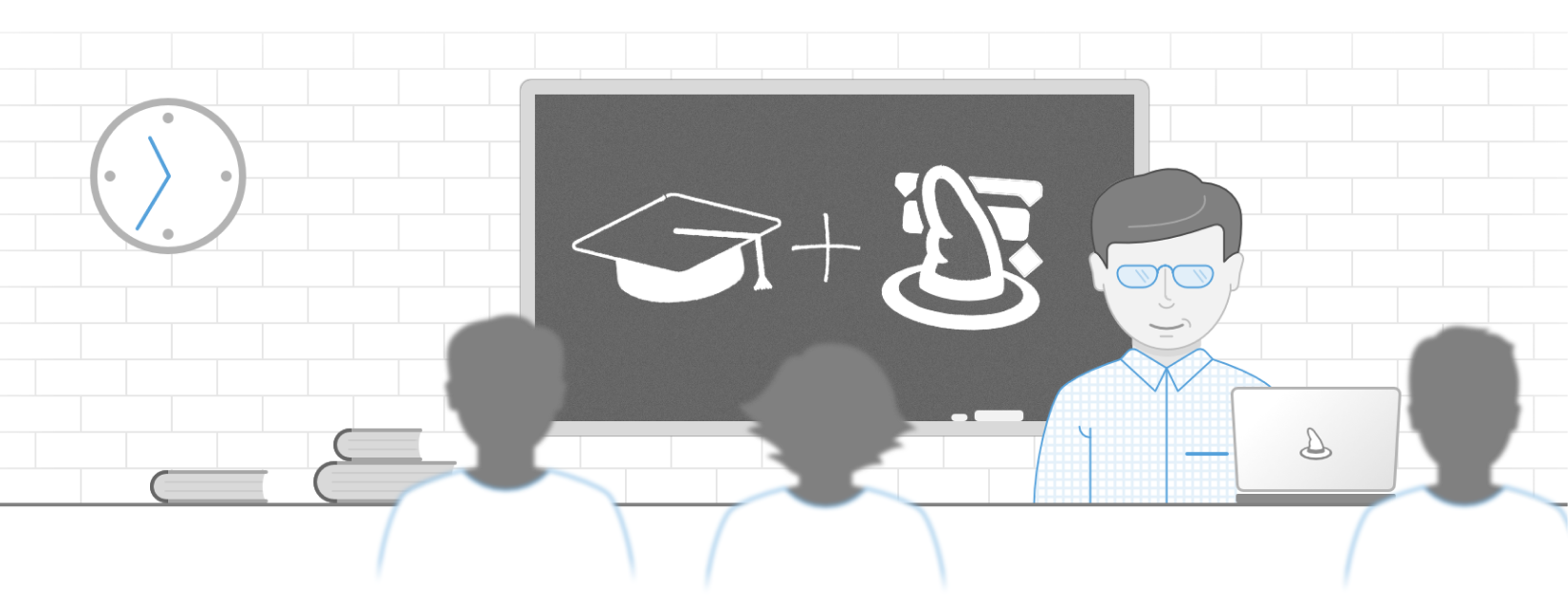
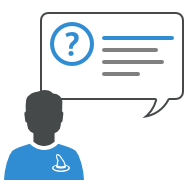
Have you ever wanted to see when your project resources are on holidays and checked their calendar exceptions one by one in the Resources inspector?
Wouldn't be easier if you can see them all at once in one Merlin Project view?
Here's how you can configure it.
Supposedly you have a project with three resources.
All of them have some calendar exceptions.
Step 1 - Add an Assignment view:
- select ,Assignments > Work Distribution'
- select ,Edit… > +'
- name the new view ,Holiday'
Step 2 - Style your custom view:
- perform a secondary click on a dimmed area of the Gantt (these are the non-working times)
- select ,Style > Non-working Time'
- select a new background color
Step 3 - Configure the display of Non-Working Time:
- click on a Gantt header
- use the ,Time scale' inspector and set ,Non-working Time > Darken > Individually per Row'
- set the slider to ,Hide all regular non-working days'
Become a project management pro!
In our learning path we show you how to master Merlin Project and manage your projects efficiently.
In our learning path we show you how to master Merlin Project and manage your projects efficiently.
You may also check following test project containing a custom view, we've created as explained above.
So you see, you can customize Merlin by creating new views and using the style options to fulfill your individual project management needs.
This article was last updated on February 19, 2025.

