Understanding and Resolving Scheduling Conflict: Activity Starts after Entered Date
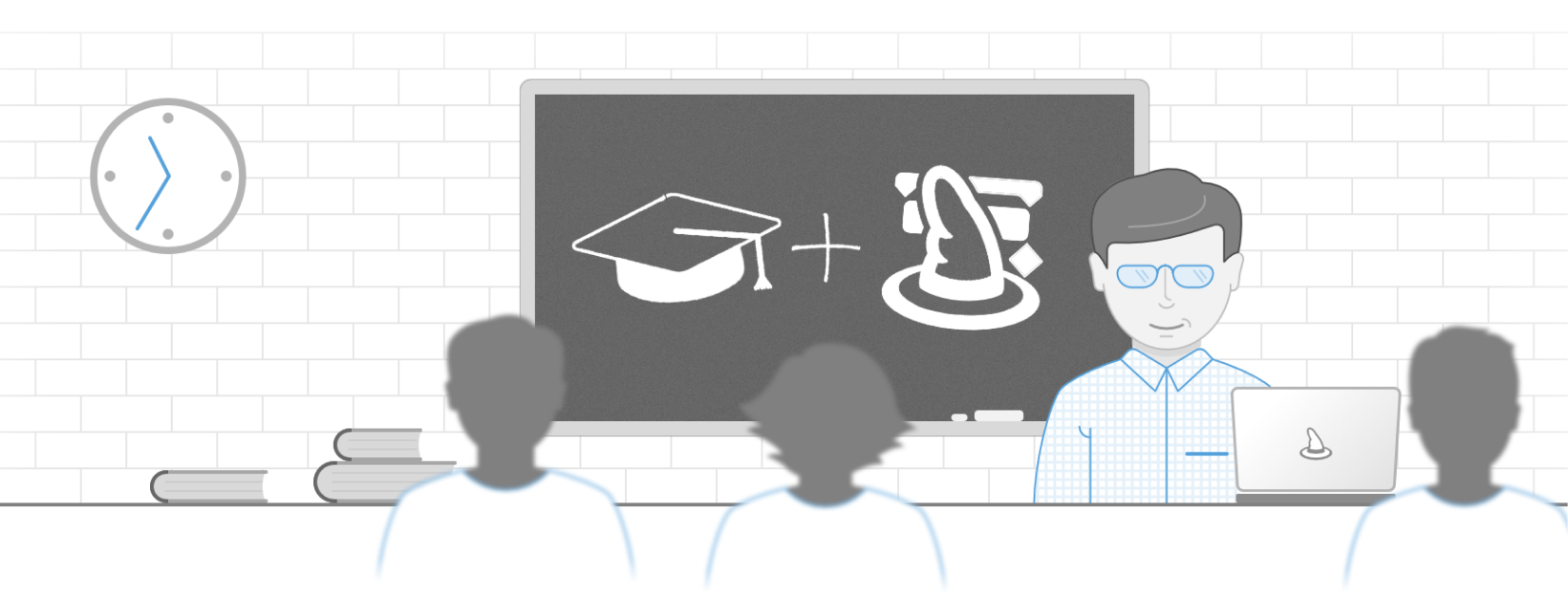
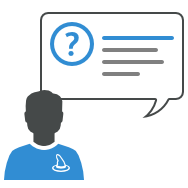
From time to time we receive in support following question: Why does Merlin Project show some text and dates in red? These are rows with scheduling conflicts.
Understanding Scheduling Conflicts
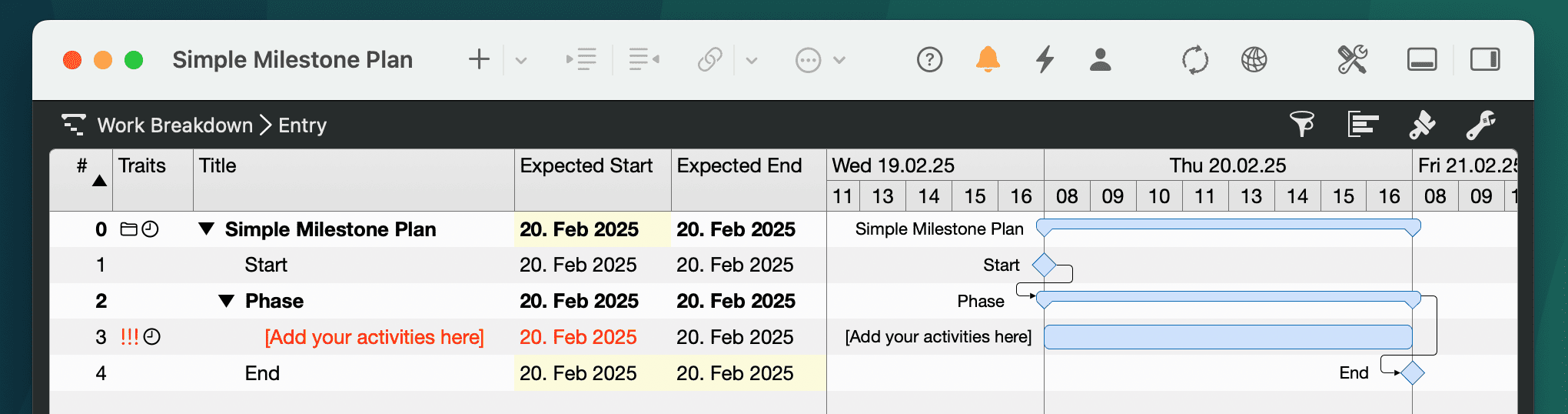
Just hover with the mouse over a red colored text. Merlin will show the current scheduling conflict in a tool tip.
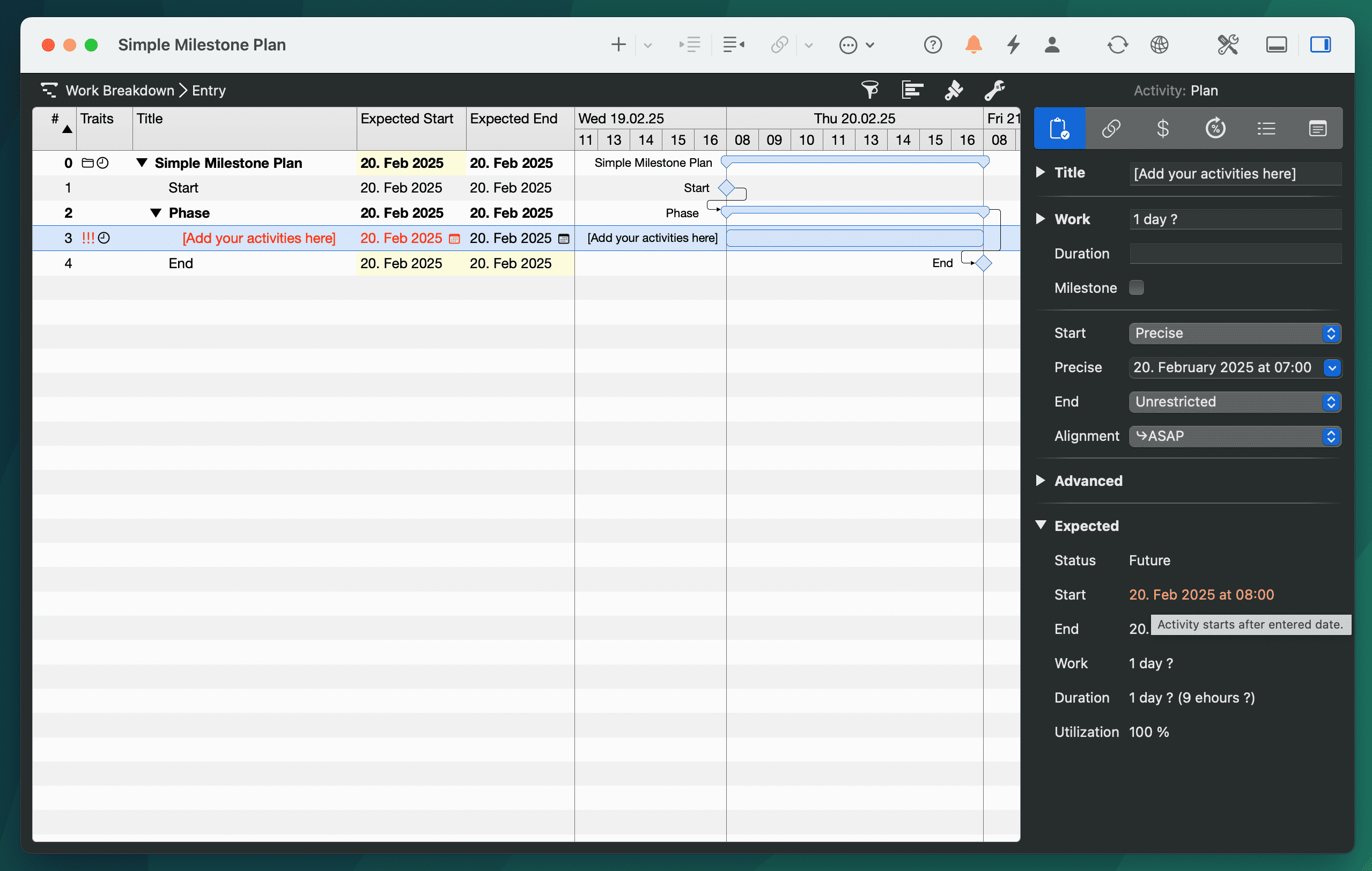
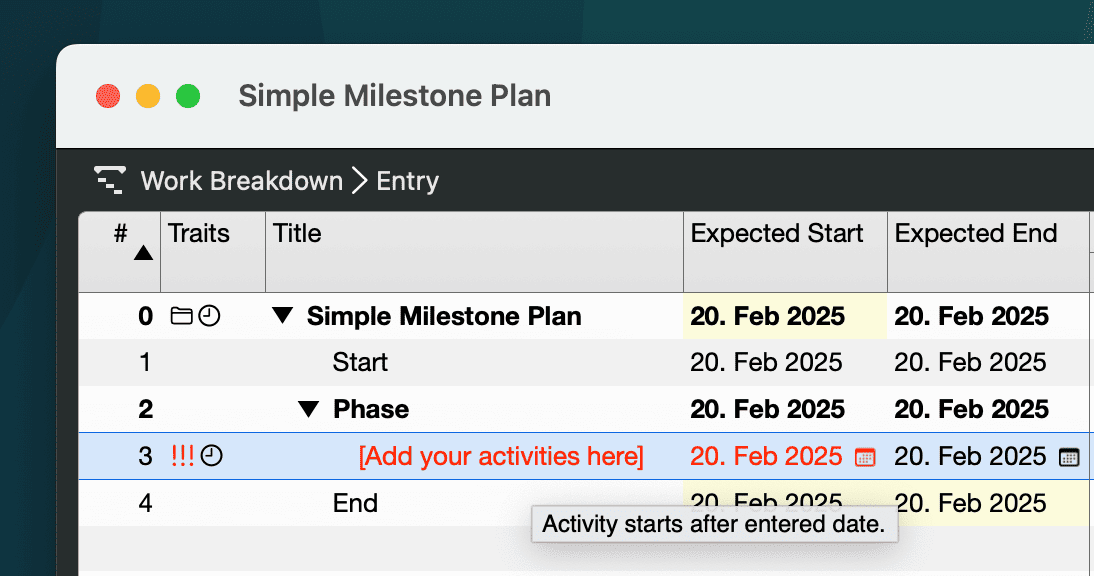
To see all scheduling conflicts, just call 'Window > Show warnings' and switch to the 'Scheduling' tab.
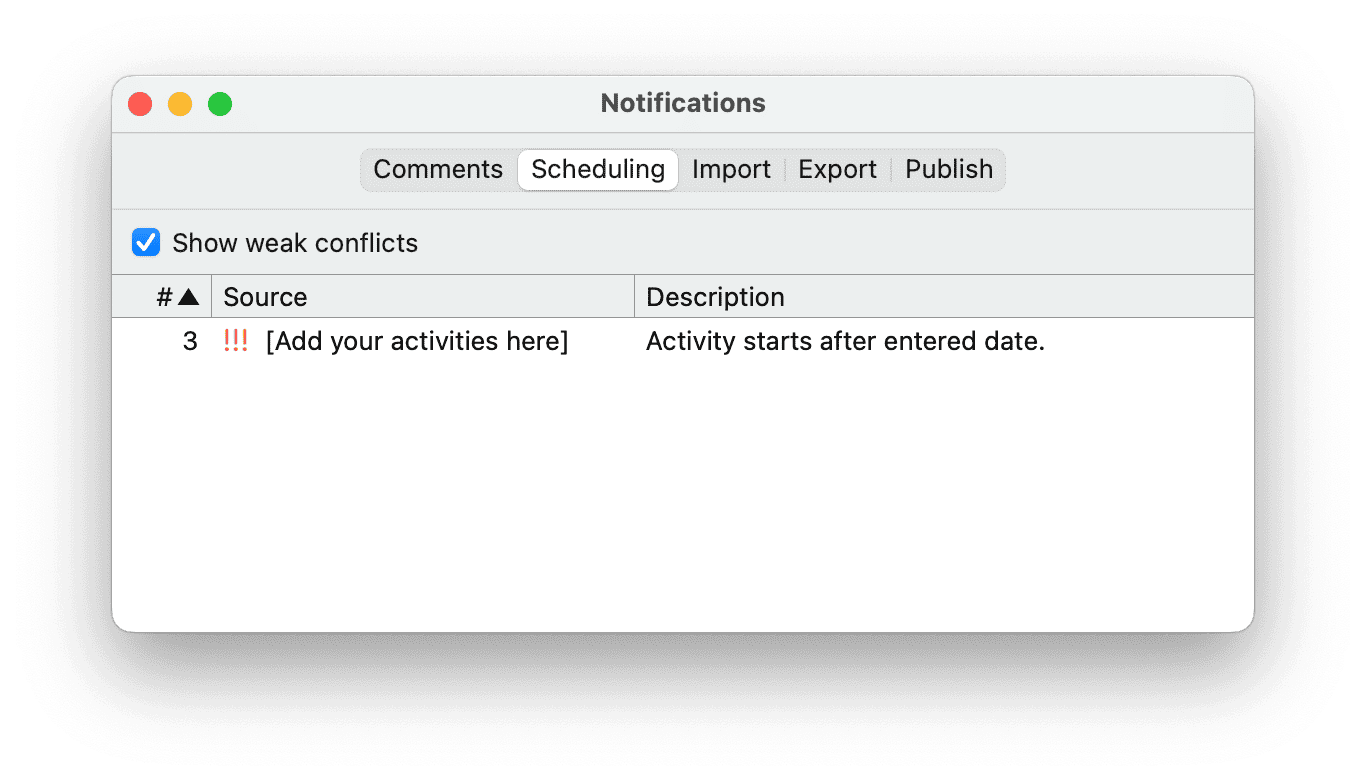
The conflict Activity starts after entered date in the selected row comes from the fact that an exact start date and time point of 7:00 AM had been entered. This time point lies outside the working time, so Merlin pushes the group (and its children activities) to the next possible time point (that is at 8:00 AM).
This is the warning you see here.
Resolving this conflict
Option 1
Do you really want to schedule it at 7:00 AM?
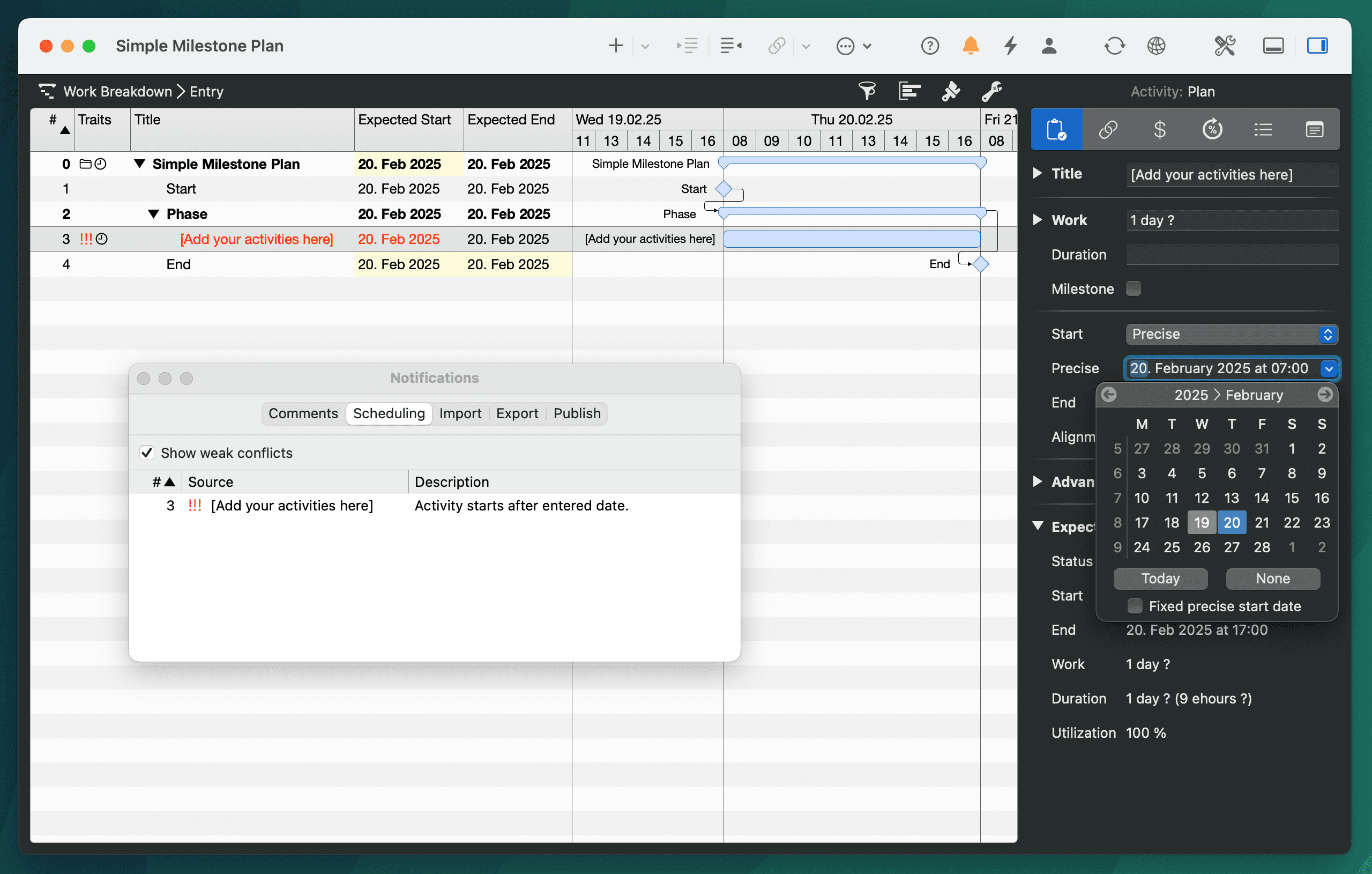
You need to fix the start date.
Option 2
7:00 AM is not correct?
You can remove it or adjust to 8:00 AM.
In our learning path we show you how to master Merlin Project and manage your projects efficiently.
This article was last updated on February 19, 2025.

