Merlin Project: Resources in Day and Night Shift
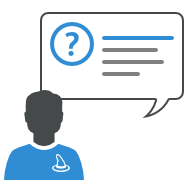
You use Merlin Project to plan your projects? Then you already know how to set the Project Calendar in Merlin Project.
In case you don't - You'll find the Project Calendar in the Project Settings.
New documents come with following pre-defined calendars: Standard, Night Shift, 24 hours. By default the Standard calendar is selected as project calendar. So the tasks of your project will be scheduled within 8 hours distributed 8am - 12pm and 1pm - 5pm Mondays to Fridays.
If your project should be accomplished completely by night work, simply select the Night Shift calendar in the Project Settings.
But how should you proceed when some of your resources are able to work 8 hours during the day and some others 8 hours at night?
- Open the Project Settings.
- Switch to the Calendars tab.
- Make sure that the Standard calendar is set as the project calendar.
- Click the Night Shift calendar.
- Check the work intervals of the Regular week.
- Adjust them if necessary to match the working hours of your resources.
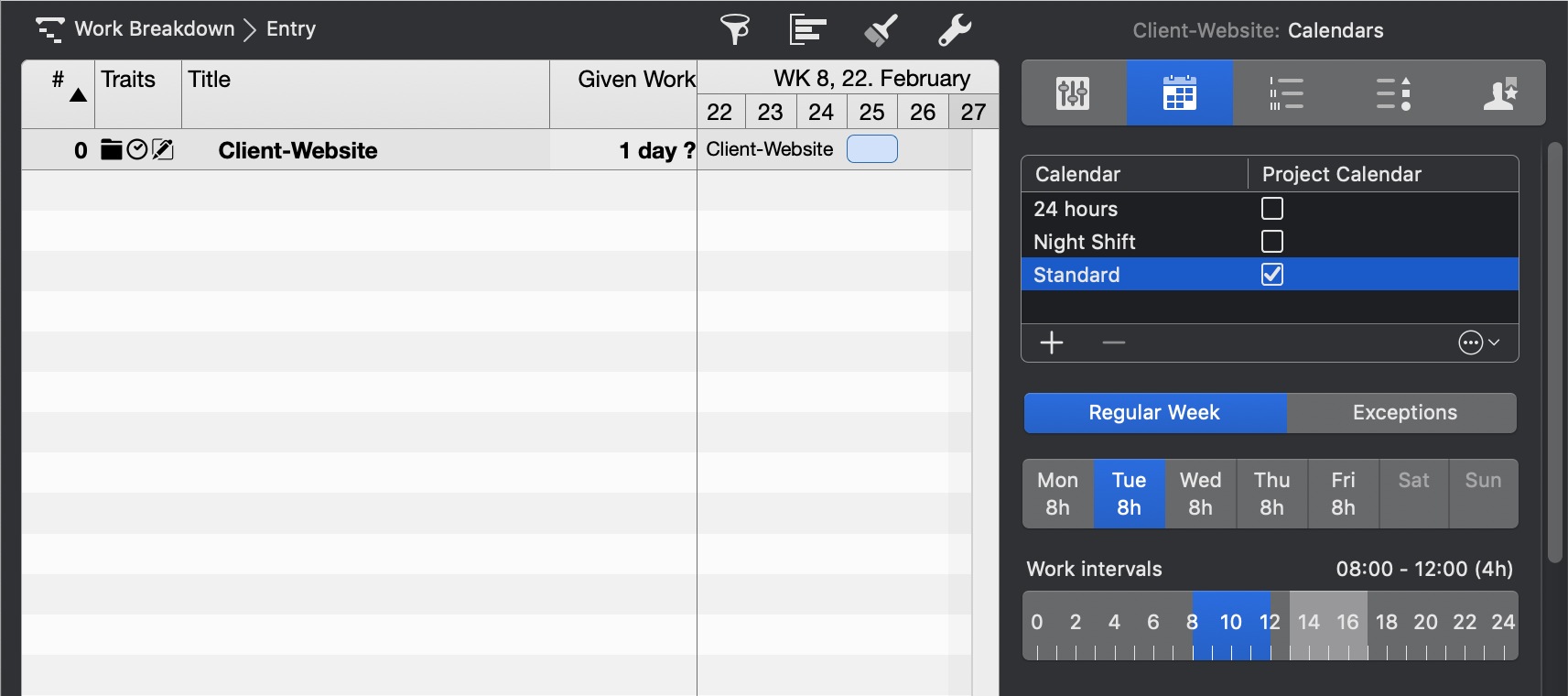
Resources' calendar
- Now switch to the Resources > Entry view.
- Select the resource(s) for which the night shift should apply.
- Open the inspector.
- Switch to the Calendar tab.
- Select the Night Shift calendar as the base calendar.
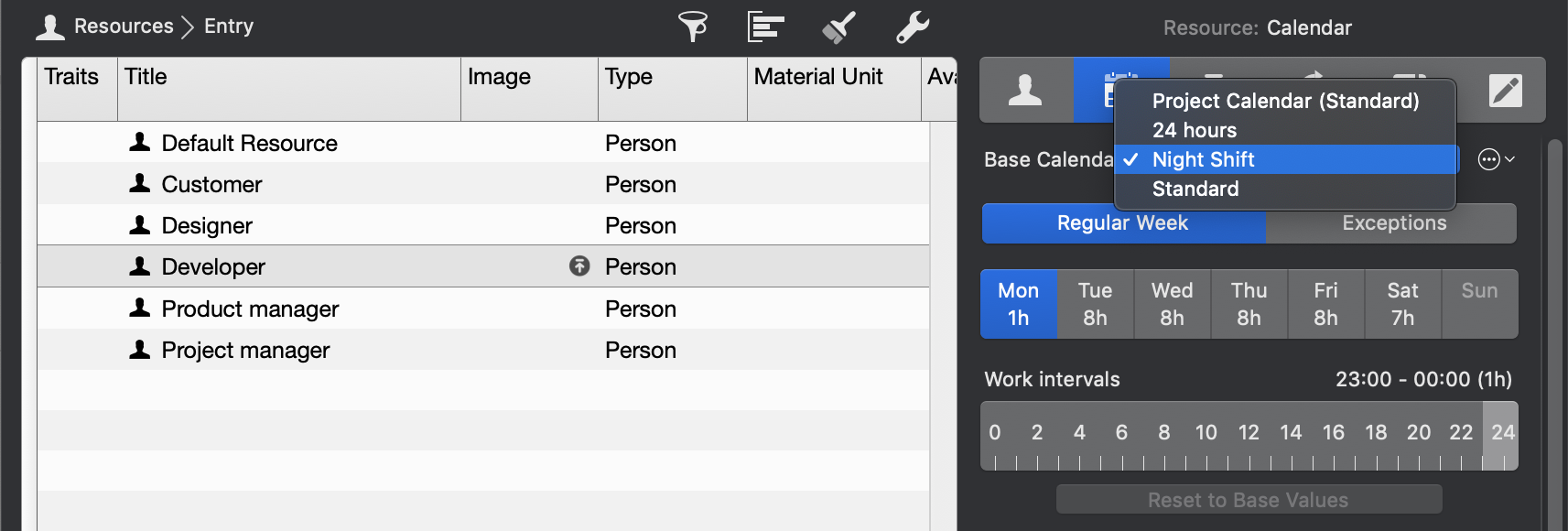
Assignments of resources in day and night shift
Now you can plan your project as usual. Merlin Project will pay attention to the resource calendar when assigning resources and adjust the planing to the working hours of the respective resource.


