Merlin Project: Resources in full and part-time employment
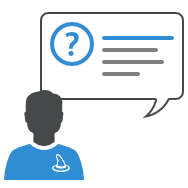
You use Merlin Project to plan your projects? Then you already know how to set the Project Calendar in Merlin Project.
In case you don't - You'll find the Project Calendar in the Project Settings.
New documents come with following pre-defined calendars: Standard, Night Shift, 24 hours. By default the Standard calendar is selected as project calendar. So the tasks of your project will be scheduled within 8 hours distributed 8am - 12pm and 1pm - 5pm Mondays to Fridays.
How should you proceed when some of your resources are at full-time employment and some others work only 4 hours a day?
- Open the Project Settings.
- Switch to the Calendars tab.
- Make sure that the Standard calendar is set as the project calendar.
- Click on +.
- Give a descriptive name to the new calendar; for example, Part Time.
- Select your new calendar in the list.
- Adjust the working time intervals of your resources on the respective regular weekday; e.g. Monday to Friday 4 hours.
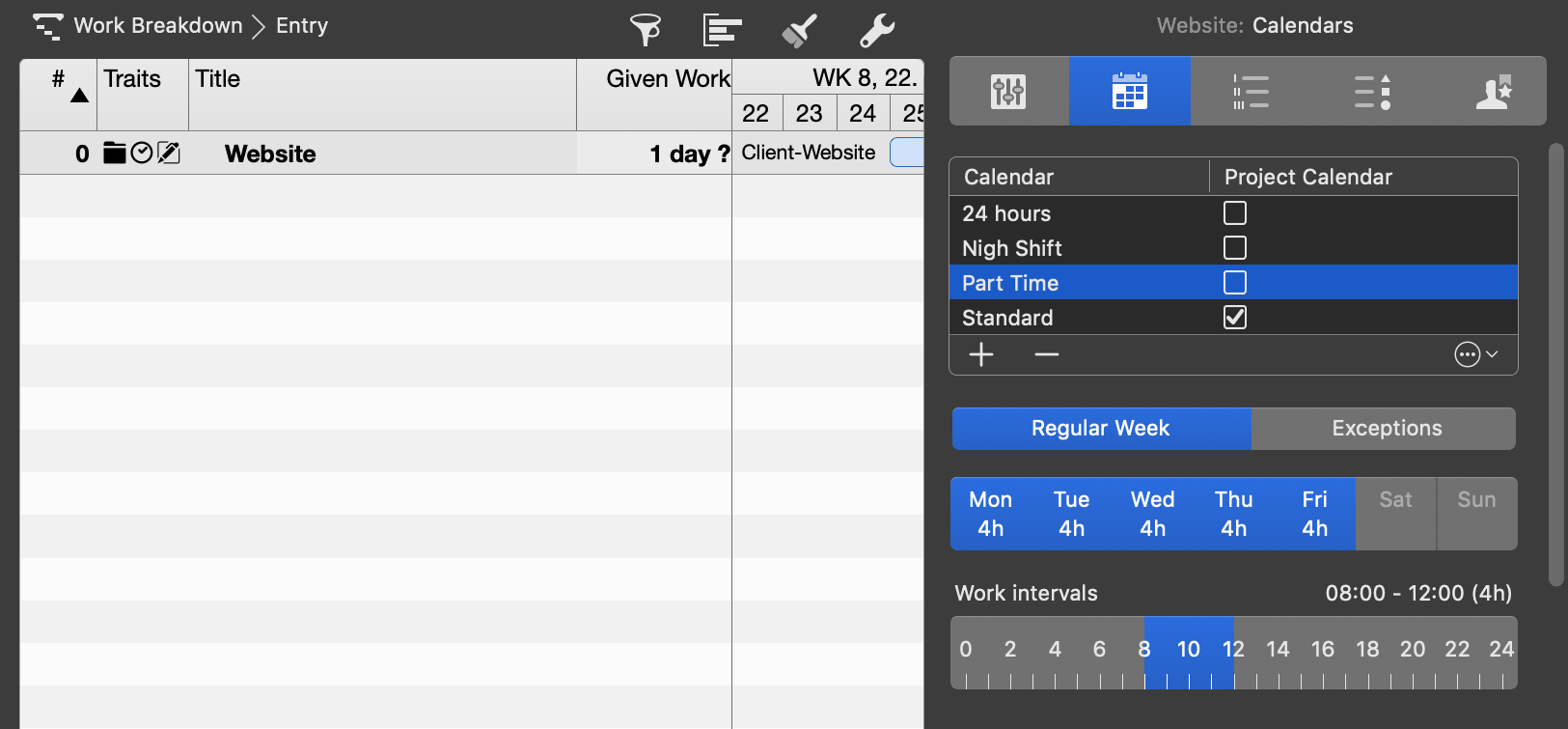
Resources' calendar
- Now switch to the Resources > Entry view.
- Select the resource(s) for which the part-time should apply.
- Open the inspector.
- Switch to the Calendar tab.
- Select the Part Time calendar as the base calendar.
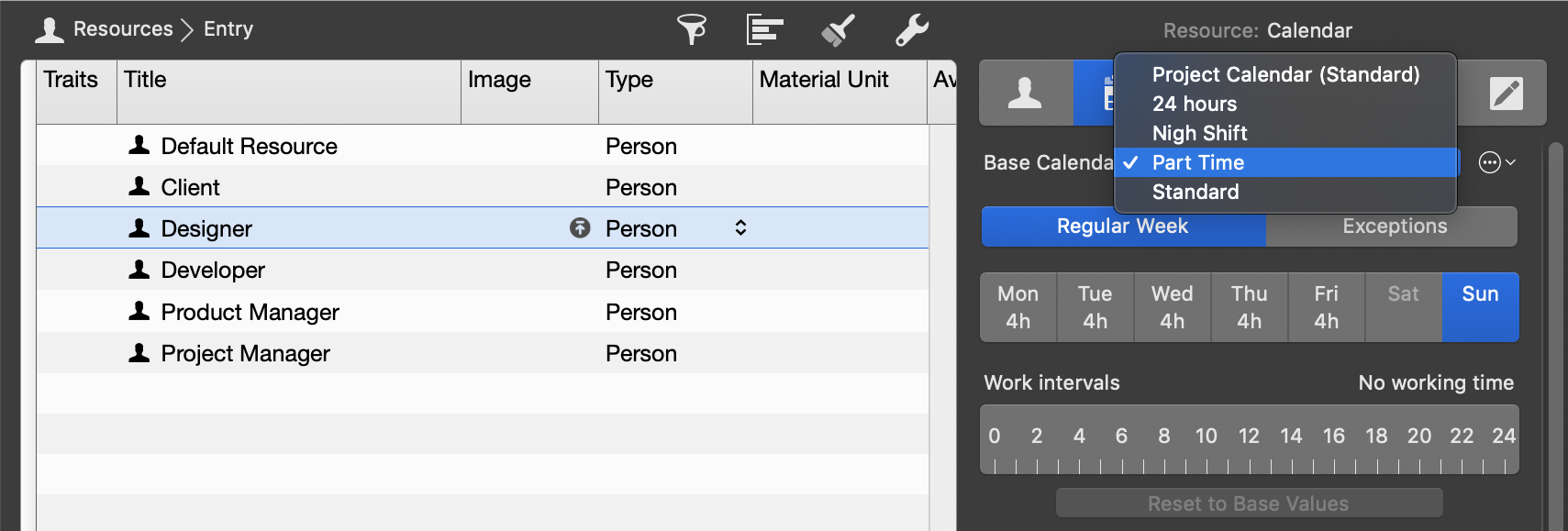
Assignments of resources in full and part-time employment
Now you can plan your project as usual. Merlin Project will pay attention to the resource calendar when assigning resources and adjust the planing to the working hours of the respective resource.
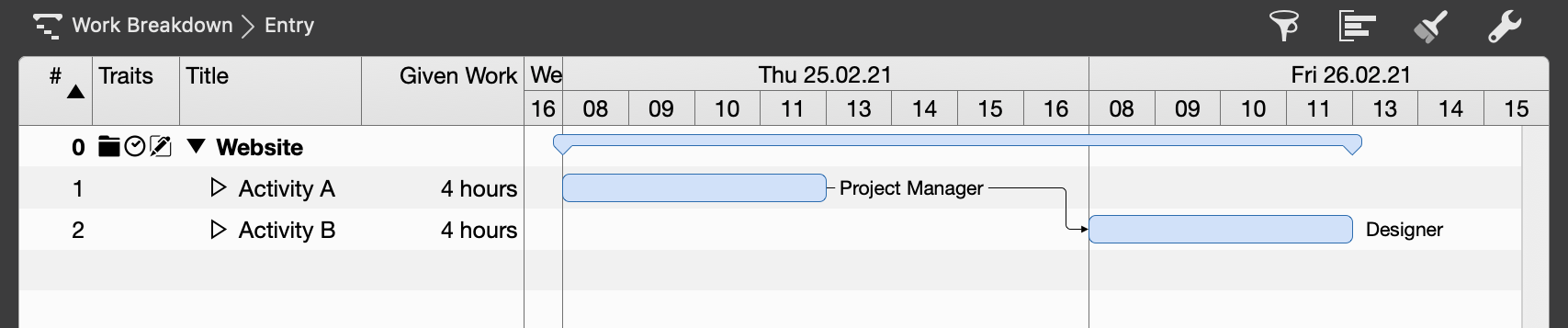
Note: To avoid in a mixed configuration of working hours miss-understandings regarding the assigned work, we would recommend to plan your activities by Given work or Given duration in hours.

