Merlin Project: Report With Project Objective
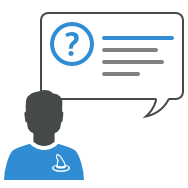
We received following question just recently:
I’m using the latest version of Merlin Project. I have created a draft project file for a client who has requested regular status report. When I generate a report there’s a field with a heading “Objective” which shows blank on my reports, but is filled-in on the reports from your built-in templates and the help guide. Where can I edit the field in my project as this would be useful to have?
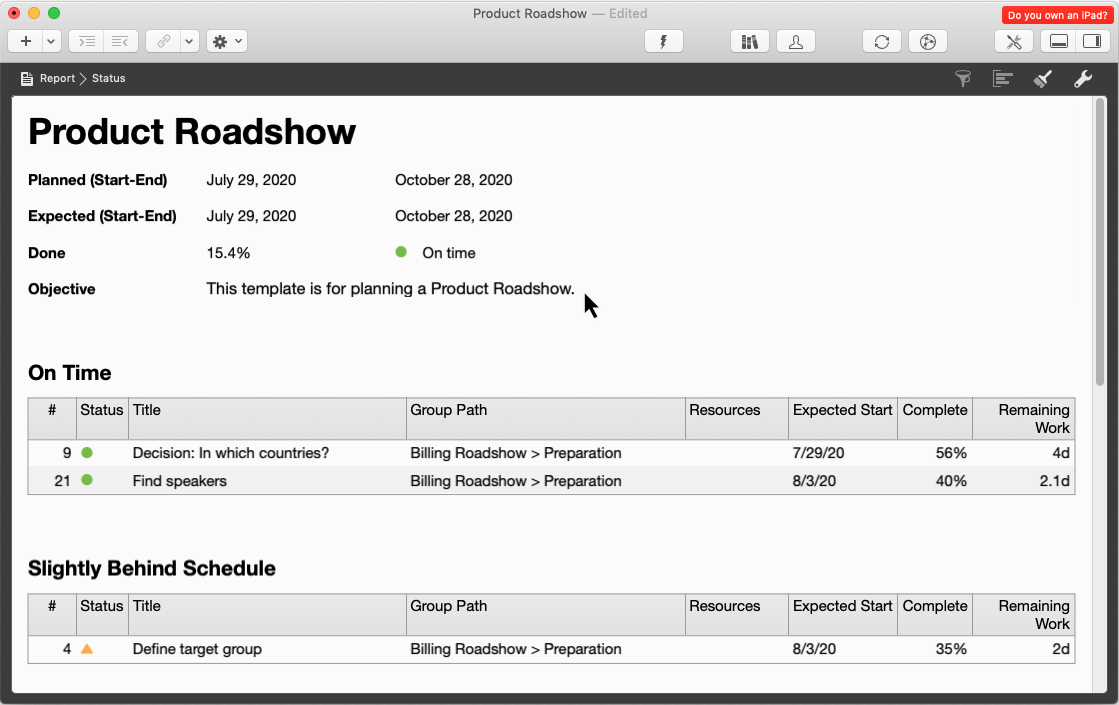
Where to Edit the Objective?
There is no explicit function in Merlin Project called objective. In our built-in preconfigured report views we've inserted a placeholder showing the Notes of the top most row (#0) and chose to call this information “Objective”.
-
Switch to any Work breakdown view
-
Select the top most row (row #0)
-
Open the inspector and switch to Notes
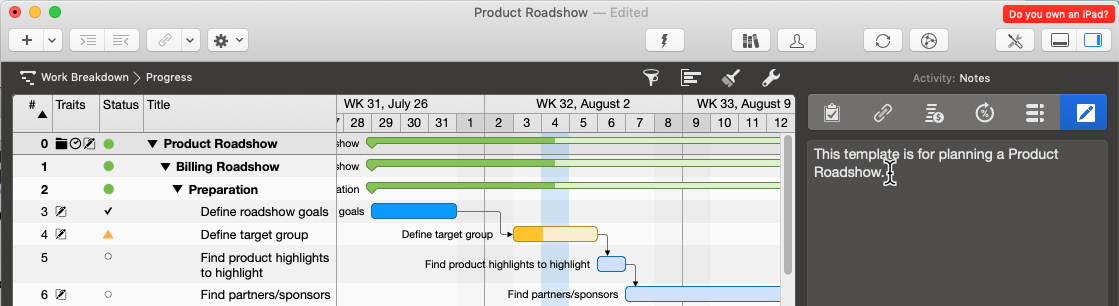
-
Enter there your objective to the project you are scheduling
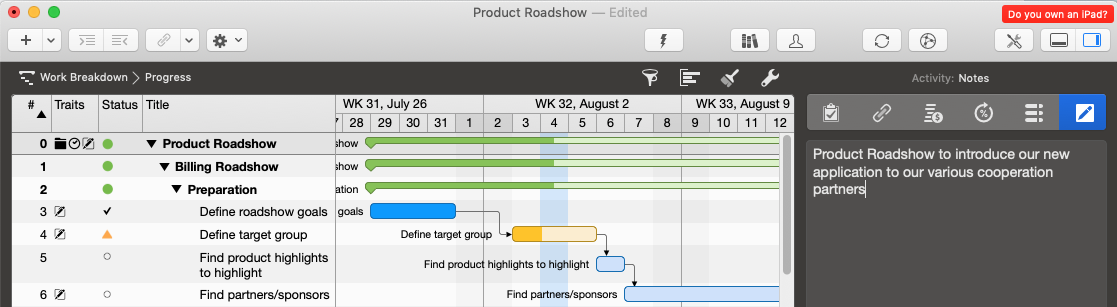
Should you now switch back to a Report view, you'll see the updated objective information on the top most report module.
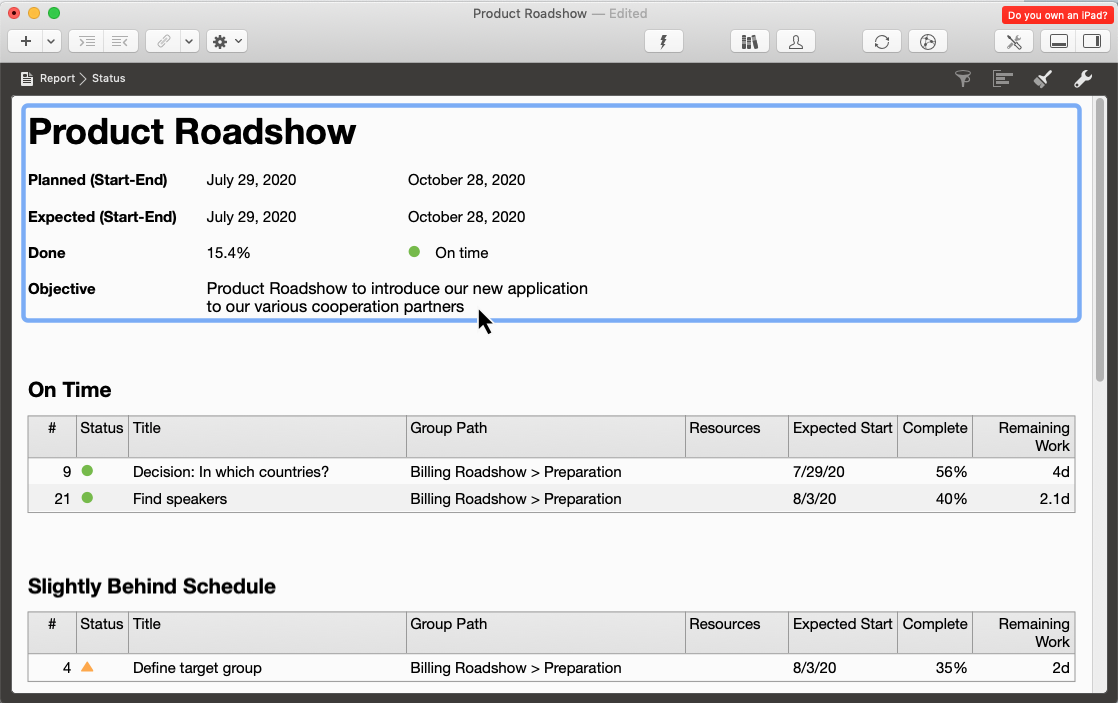
Remove the Heading “Objective” From the Reports?
If you don't need to output an “Objective” in your reports, feel free to modify the report. You'll need to locate the view the report module shows and delete there the placeholders. That means:
-
Switch to Net plan > Status compact as this is the referenced view shown in the module.

-
Ctrl-Click the “Objective” cell and select Style and Content > Cells
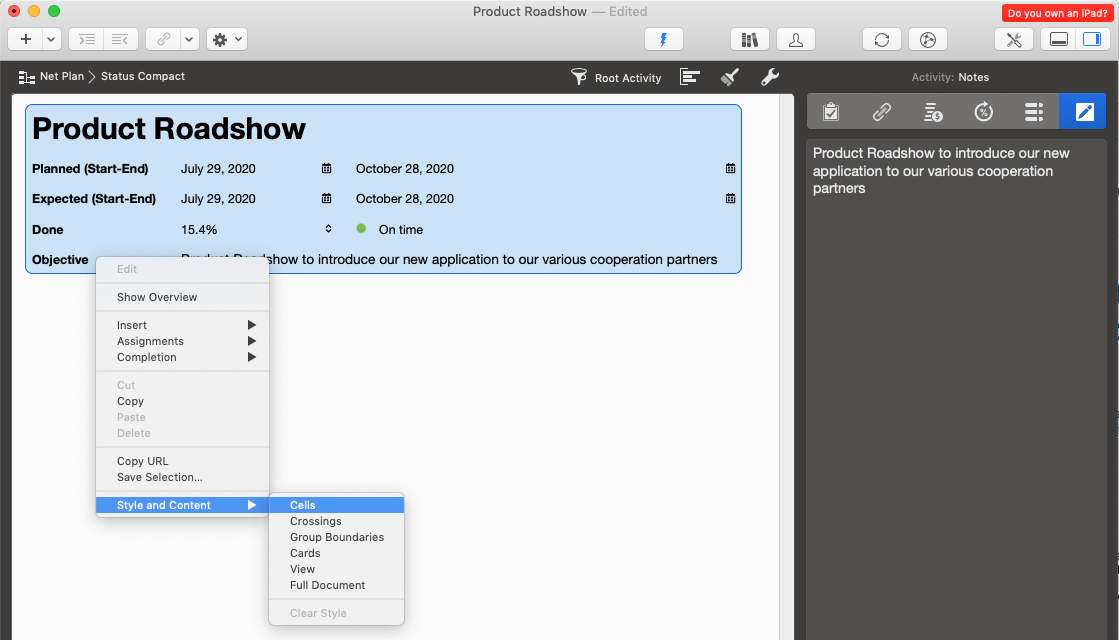
-
In the General tab of the Styles inspector, click to select the cell showing “Objective”
-
Click the x to remove this Content Prefix
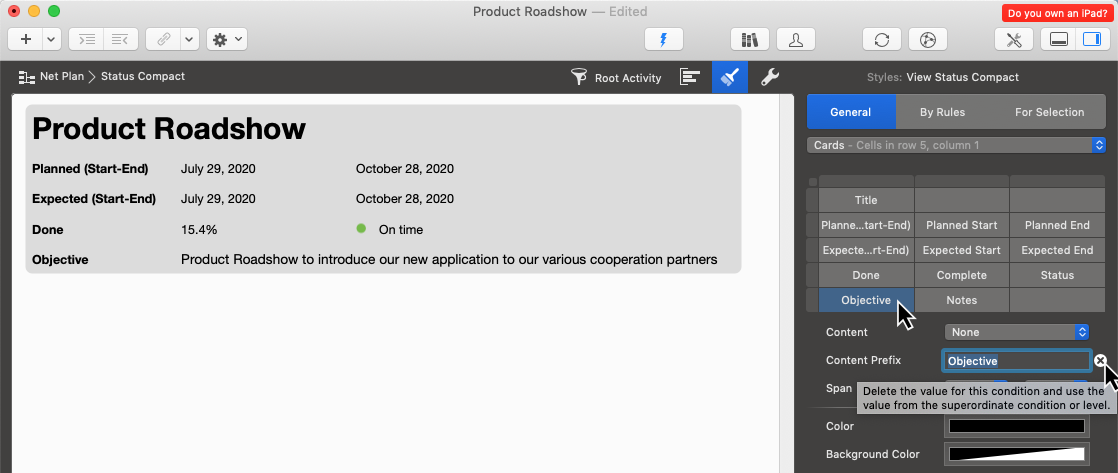
-
Click to select the cell showing “Notes”
-
Click the x to remove the Content
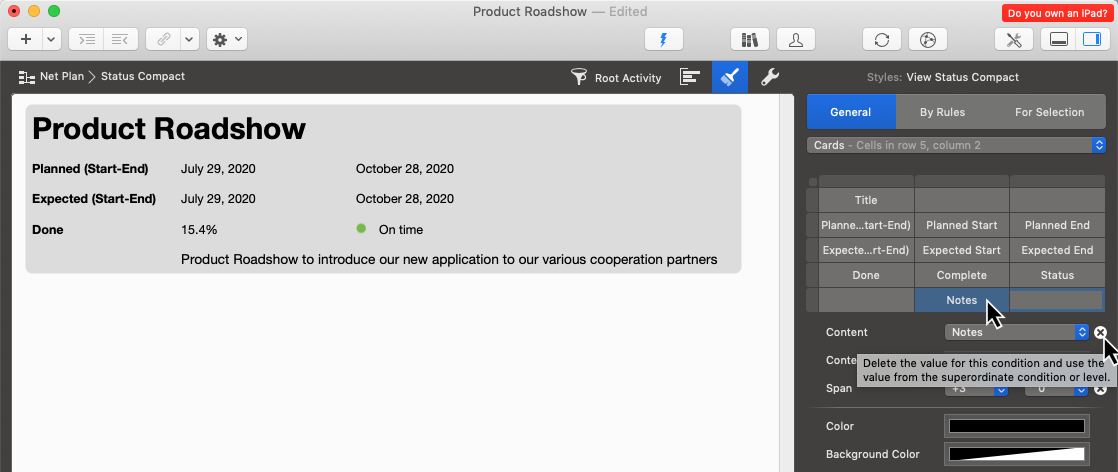
Should you now switch back to a Report view, you'll see the top most report module omitting the objective.
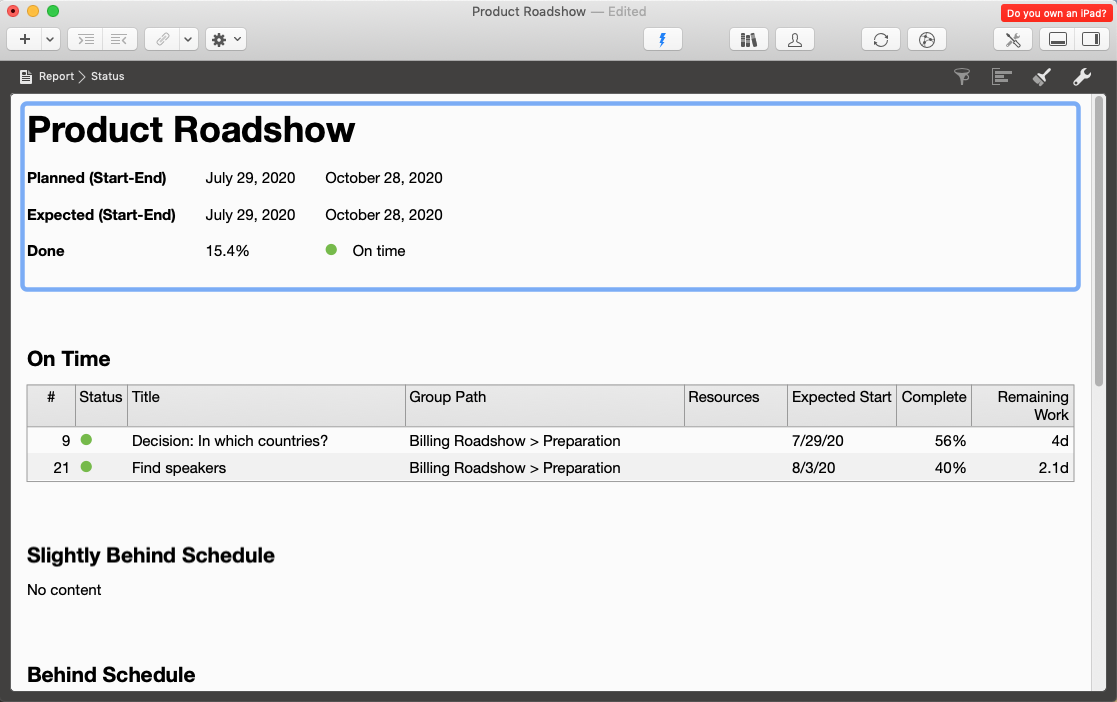
More Customizations for Your Report?
Please check the help guide where you'll find samples on how you can customize your report views further.

