Gestión de Proyectos con un Toque de Magia
Planifica, gestiona y entrega proyectos de forma eficiente. Merlin Project para macOS y iOS
It happens regularly when I visit business partners: At some point someone appears and presents me - not without pride - a spreadsheet in which a complete project was calculated. Not again, I think, trying to remember the arguments of the last discussion of this kind.
To emphasize that: I'm not an Excel enemy. Quite the opposite! MS Excel is the only reason why I still have Microsoft Office installed on my Mac.
In today's blog entry I would like to explain the most important differences between MS Excel and a real project management application. Let's just call it Merlin Project 😉 But even if I keep naming Microsoft Excel here, this name stands for all the others Spreadsheets. Be it Apple Numbers, Google Sheets or even old representatives like Lotus 1-2-3 or Improv.
In the best case, it is simply a matter of depicting the time planning in colorful boxes. An Excel Gantt painting program. But what is a Gantt chart? The eponym is Henry Gantt, to whom the invention of this representation is assigned.
In Microsoft Excel, you first create a formula and must ensure that the columns and rows are referenced correctly. So a wrong dollar sign will confuse your spreadsheet. Afterwards you format them and hope that nobody changes or deletes the columns in the graphical section of your table, because then no more bars will appear. Up to this point, you have invested about 20 to 30 minutes time in your Excel sheet.
Now change the schedule, touch each date cell again, or at least check it. Finally, if you want to put individual lines in a sequence in your planning, you enter a level at which the complexity in Microsoft Excel is almost impossible to master. Perhaps you are convinced by this game of thought: Every process can depend on another process that must be carried out either before, after or simultaneously... or not. Program that in Excel. And now we're talking about days and weeks.
In Merlin Project you have almost no effort. You simply enter a new task (called "activity" in our case) and the bar appears immediately. You want more time? Drag the right edge of the bar. You want to create a sequence? Link your operations with the mouse (or keyboard). In short, in just a few minutes you have entered the planning in Merlin Project. And when designing the Gantt chart you have a lot of freedom.
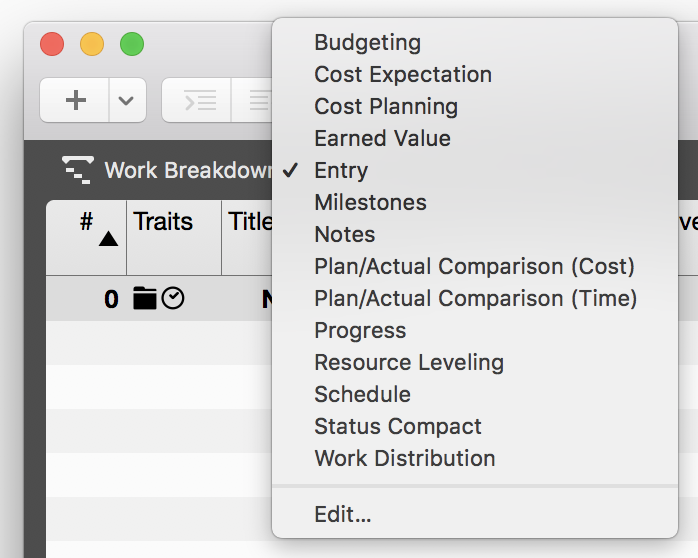
Let's assume that your Excel spreadsheet is ready and well filled. Now your boss or customer approaches you and wants to see an additional column. You certainly have also designed your worksheet so that a printout fits perfectly on paper (which alone is a real challenge). So you're removing another column? Or copy your worksheet and create a new one? There are many possibilities, but they are all connected with a considerable effort.
Use the view configurations in Merlin Project (see the image). Either the already supplied, or you create a new view with one or two mouse clicks. Just keep in mind that every change is immediately saved in the currently activated configuration. I always select one of the existing configurations, click on the plus button, name the new view configuration and activate it. Done. Now I work as usual in my personal attitude.

At some point your project is planned and should be implemented. How do you proceed? Do you have the printout of your project next to your computer and manually compare the dates with your calendar. Or do you even transfer the project dates to the calendar? Whatever you do, you either have to reckon with media discontinuities or additional effort. And if we project managers don't have one thing in abundance it is time.
In Merlin Project I use "Publishing content" and synchronize my project to the calendar on the Mac or to a connected CalDAV calendar. Click, click, done.
Oh, let's not do that. Even if you use one of the many templates for the Gantt chart in Excel and want to live with the limitations of cell editing in a spreadsheet, this has nothing to do with project management. Because PM is much more. In the first three problems I simply let myself drift more or less structured. But when I look at the real disciplines in a project, you just have to realize that a tool that is designed for certain tasks does not automatically work just as well for other tasks.
Now we come to an important point: the costs. Yes, it is very likely that Microsoft Word, Powerpoint and Excel are installed on your Apple Macintosh. And at best, you paid for it. Then why should a second software be purchased for the projects? As a business economist I like to make an investment calculation for decision making. But in this case, it's so obvious I can count that in my head: If you only lose 2 hours a month due to the additional effort with Excel, the subscription to Merlin Project has already paid off. And if the 149 € per year is too much money, you can rent the small version Merlin Project Express via the Mac App Store or Setapp for about 40 € per year and make your first experiences with project management software. The differences in both Merlin Project versions are listed here. The only thing that matters is that you use the right tool for your tasks.
No offense ...
Frank Blome
CEO - not „Chief Excel Officer“ 😉
Sus ideas, nuestra magia – ¡realice proyectos de forma sencilla!
Pruebe ahora 30 días de forma gratuita.
