Merlin Project: Where to Enter Travel Costs?
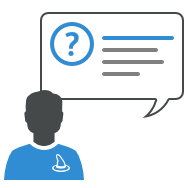
You use Merlin Project on the Mac, iPad, or Merlin Project Express to schedule your projects and keep track of work, resources and cost? Then you already know where to check finance information for your various activities.
You need now to record travel costs and don't know where or how to enter them?
This is how to proceed:
As a user of Merlin Project or Merlin Project Express on your mac:
- Select the row in question.
- Switch to the Finance:Cost Inspector.
- Enter the travel costs as base costs.
Or if you want to also keep a copy of the actual payment request document (as a scan, pdf or another file type) with the additional cost…
- Create a file from the payment request document,
- Attach it (per drag & drop) onto the activity for which it was required.
- On the file attachment which Merlin creates, enter the amount of the base costs in question.
Note: You can enter the amount in the ‘planned based costs’ column on the outline or use the File:Costs inspector.
As a user of Merlin Project Go on your iPhone or iPad:
- Tap the inspector of the activity in question.
- Switch to the Finance:Cost Inspector.
- Enter the travel costs as base costs.
Or if you want to also keep a copy of the actual payment request document (as a photo from your photo library or your camera, etc) with the additional cost…
- Tap the row of the activity in question.
- Switch from your 'Work breakdown' view to an 'Attachments' view.
- Tap on '+' to insert a file.
- Select the photo from any given source.
- Switch to its Finance inspector.
- Enter the travel costs as base costs.
Base costs entered on the activity, and base costs entered on an attachment attached to an activity add up to the work costs of the task and are included in the planned costs.

