iOS Tip: Move Multiple Apps At Once In iOS 15

If you have a lot of apps on your iPhone or iPad, it can be quite tedious to distribute and organize them individually across multiple home screens.
You know the standard procedure: tap and then hold your finger on an app icon. A context menu opens in which "Edit Home Screen", "Remove App" and other options for the app appear.
To arrange and move apps, select Edit Home Screen.
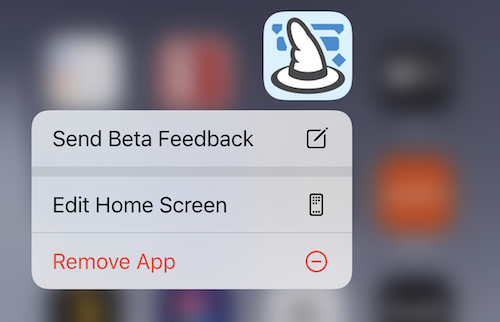
All icons start to wiggle and get an x-symbol. For deleting apps, tap on the respective x symbol. To move an app, tap its icon and move it to the desired location.
If you keep your finger on the icon and tap more apps, they will be added. A small number indicates the current number of selected apps. Now you can move and quickly organize the apps selected in this way in one fell swoop.
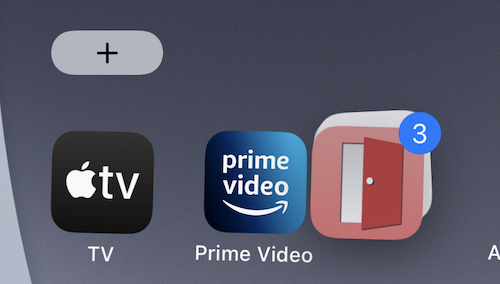
For example, you can move Merlin Project and other productive apps to their own home screen or folder.

