10 Steps for Construction Scheduling
How to Start Your Construction Project with Merlin Project
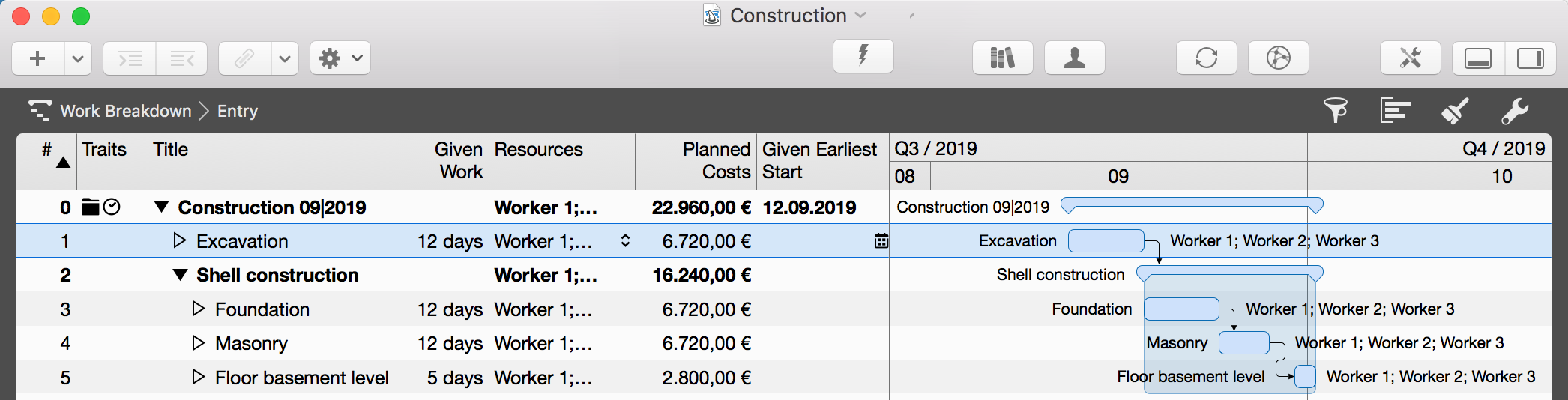
Scheduling and monitoring of dates of construction sequences is done in so-called construction schedules. They serve to coordinate and control all crafts of building projects. Read on to learn how to develop a construction schedule in 10 easy steps. Launch Merlin Project and open a new blank document.
1. Entering the start date of the project
Click on »New Project« to replace this default title with one appropriate for your construction project.
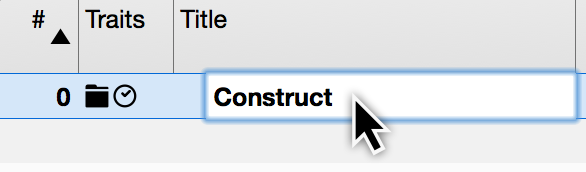
Two columns over enter the expected start date of the construction into the field »Given Earliest Start«. You will need to scroll sideways to get there.
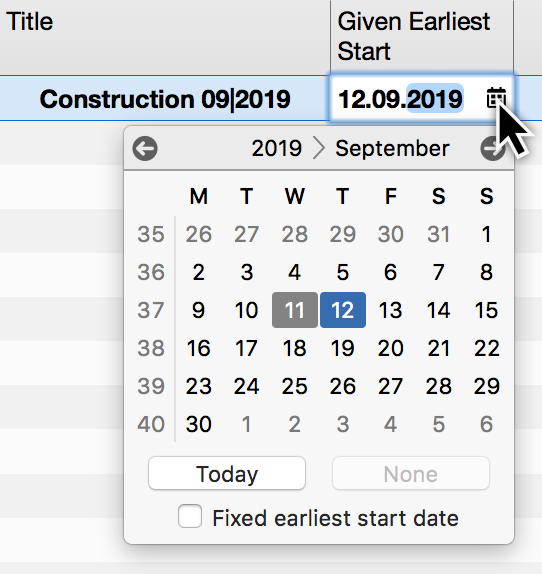
2. Transferring positions from the service specifications to individual project activities.
Add new activities by pressing »cmd + N«, via the menu item »Insert > Activity« or by clicking on the plus symbol in the upper left corner of the window.
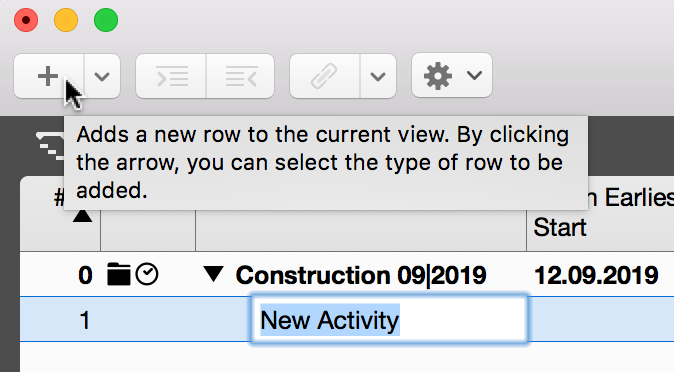
Enter the positions from the service specifications, by craft or stage of construction, as the respective titles of the new activities.
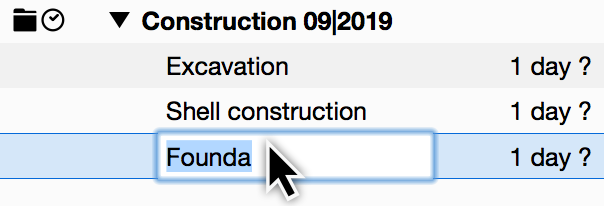
3. Enter into Merlin Project the work days for the individual activities of the construction schedule by adopting them from the quotation costing (targeted hours). I.e. earthwork: 96 hours
For the activity »earthwork« type into Merlin Project's column »Given Work« 96 hours, respectively 12 days (96 hours : 8 hours/day). Proceed in this fashion with any further activities.
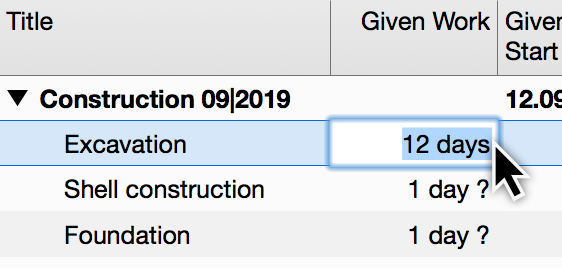
4. Determining crew size, i.e. earthwork:
Supposing you had three workers (resources) and were to assign »worker 1«, »worker 2« and »worker 3« to the activities.
Add the required resources by clicking the plus symbol in resource view. Name the resources meaningfully. I.e. »worker 1« etc.
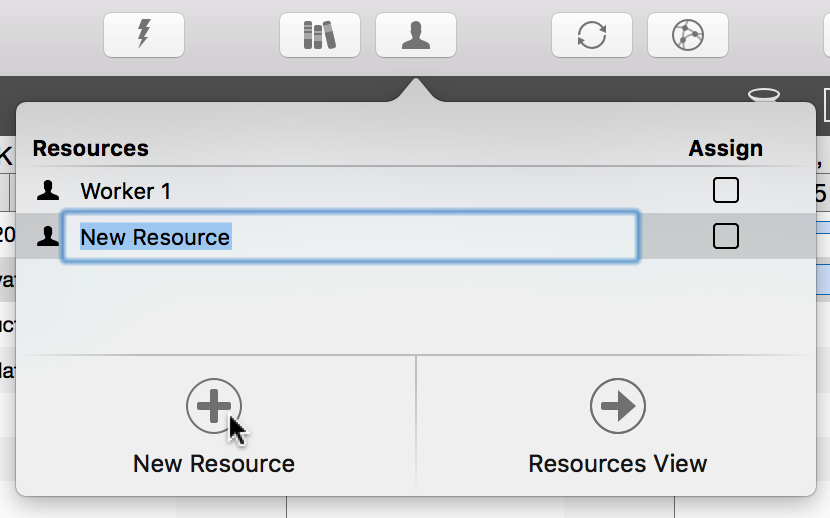
5. In Merlin Project 5 resources can be assigned to an activity. They are planned to do the work of said activity.
Drag and drop the resource to the appropriate activity or check the respective »Assign« check boxes in the resource dialog.
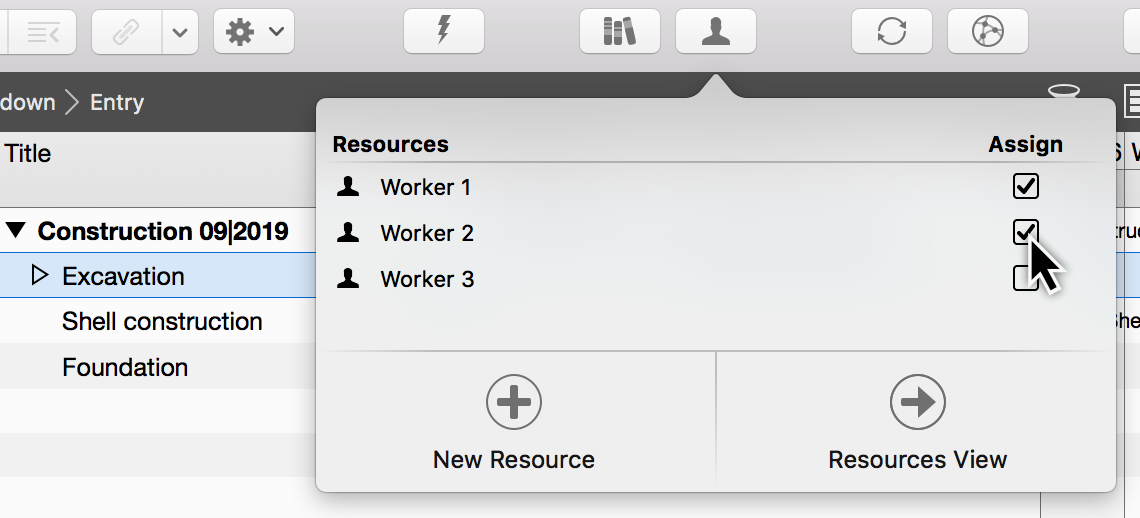
6. Merlin Project determines the durations (man days) of activities. I.e. 8 hour work days for earthwork:
96 hours : 8 hours/day = 12 days : 3 workers (resources) = 4 days duration.
When assigning multiple resources to one activity, by default they share work proportionately.
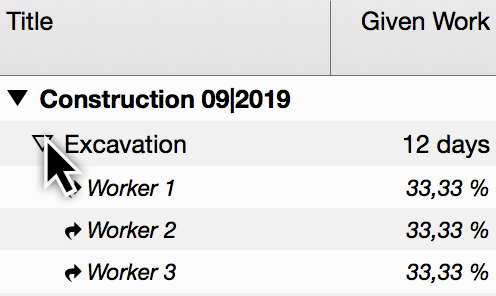
7. Labor cost is automatically calculated according to resource specifications in Merlin Project.
In the »Resources« view, give as »Standard Rate« the labor cost for a resource. I.e. 70 €/hour.
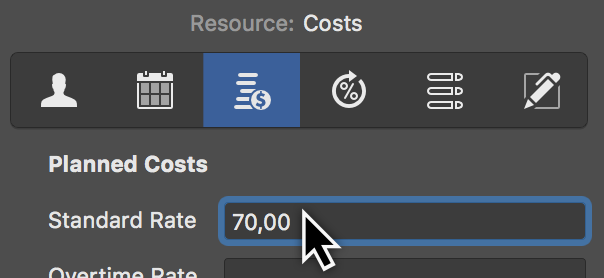
8. Checking stipulated costs. I.e. for earthwork:
Summed net services 6720 € : 96 targeted hours = 70,00 €/hours
Merlin Project computes the total from the given standard rate of the assigned resource and displays it in the column »Planned Costs« of i.e. the view »Plan/Actual Comparison (Cost)«.
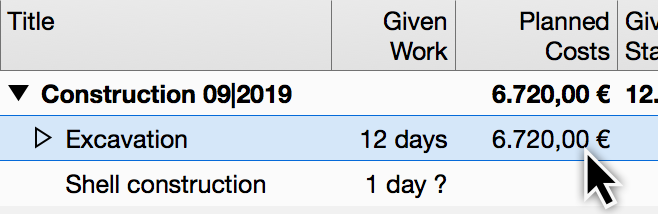
9. Optimizing time intervals between activities and checking for parallel tasks
You may link activities and groups logically in order to visualize dependencies of the progressing construction project. Most common is the »End to Start« linkage representing linearity.
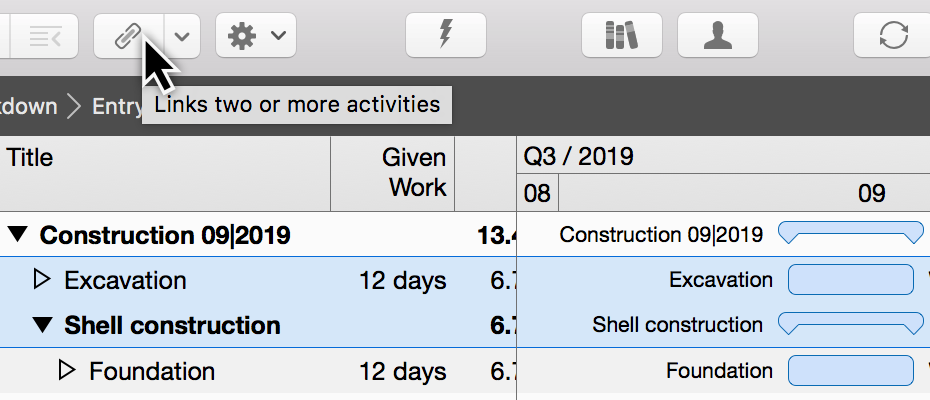
10. Grouping multiple thematically related activities. I.e. crafts and their respective positions.
»View Options« offer a check box called »Group Boundaries« for this purpose.
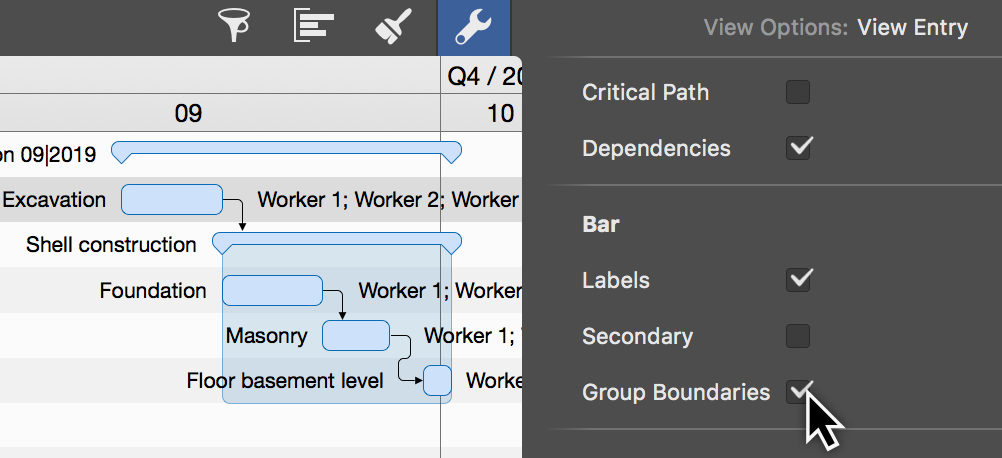
A concluding tip: You can even follow these steps with the free demo version. And if you don't have any time, just download the example project.

