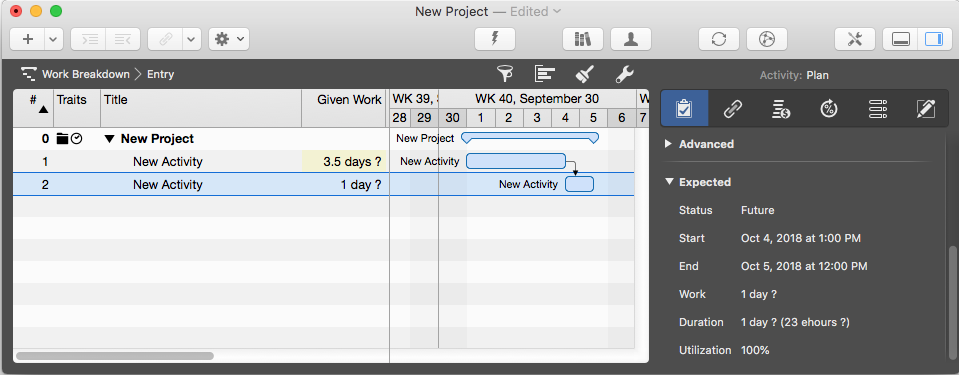Merlin Project: Basic Scheduling
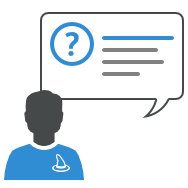
You are new to Merlin Project and would like to know how to schedule your first project?
Here is how to start:
- Create a new document by calling 'File > New'.
- Insert activities by clicking on '+'.
To schedule them manually:
- Drag the activity bar in the Gantt chart to any desired start or end dates.
To schedule by dependency:
- Select at least two activity rows thus.
- Click on the link symbol.
This schedules automatically the successor to start when the predecessor ends.
To define activity work:
New activities are inserted per default by '1 day ?' work. Check your scheduling in the Gantt. You'll see the bar width matching this amount. If your activity needs only one day, leave its work as defined.
To change the default work to another value, use your mouse and drag the right end of the activity bar in the Gantt chart as required.
Note: Check your scheduling in the 'Plan' inspector. You'll see that no matter how you schedule your activity (manually by pushing it to a specific date, or via dependencies), every activity row has an expected start and expected end. These are the dates which your bars respect in the Gantt.