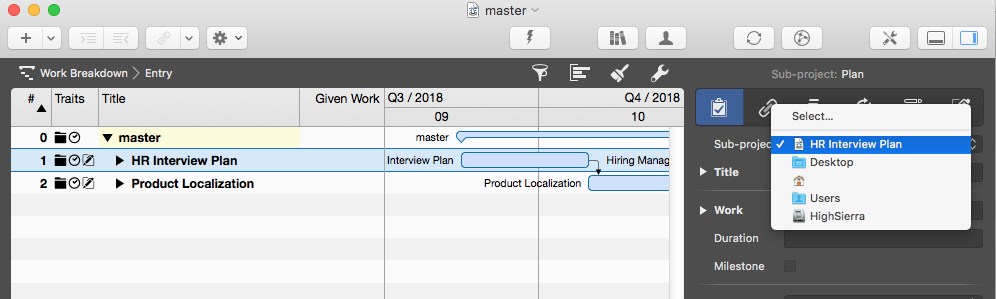Merlin Project: Combine Projects
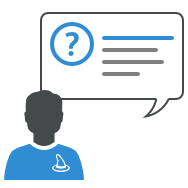
You use Merlin Project to schedule your projects and keep track of work, resources and cost? Then you already know how to create different files for different projects.
How to proceed to check the progress of all projects at the same time?
You need to combine them first. In the combined project you can then check overall information across all those sub-projects in one view. Changes made to individual sub-projects are kept synchronized in the main project, and vice versa, after saving.
To combine the documents using the Merlin Project menu:
- Call 'File > Combine Documents…'
- Click on '+' and select the documents to be combined.
- Click on 'OK'.
To combine the documents via Drag&Drop:
- Create a new blank project.
- Name the project so you can easily identify it (e.g. master)
- Move the project files from a Finder window to the outline of the new master project.
- As soon the program prompts you to cancel, create sub-project or copy content, click onto 'Create sub-project'.
Note: To open any given sub-project out of a master file, just select its row, and use the Inspector to check its path. As soon as you release the mouse, Merlin Project will open the file.