iPadOS/iOS: Keep Your System Up To Date
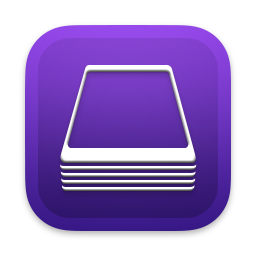
Our work devices should exploit the most current system provided by Apple. This is recommended as Apple is constantly working on improving stability and security.
For iPadOS/iOS there are several ways, two are known to most users, but another way is rather uncommon and less used. We take a look at these three ways and explain why the third, less frequently used one, has found application in our company.
Wireless Update
iPadOS/iOS devices require wireless connections and also use them for system updates. The corresponding term Over The Air often appears in the short form OTA.
This update method with the power supply connected and in your own Wi-Fi is the most commonly used one. Apple describes the procedure in detail in this support article.
macOS: Using iTunes or Finder
Insufficient iPadOS/iOS storage for the update?
Unstable Wi-Fi connection?
Other reasons against the wireless update?
If a macOS device is available, it can be used for updating the mobile device.
In this case, you connect the mobile device with a Lightning cable to the USB port of the computer.
Typically you'll have to confirm that the devices trust one another; a small but important security hurdle that Apple has built in here.
The next step depends on the macOS version. Systems before Catalina still need iTunes, Catalina and the currently latest Big Sur use the Finder.
There is also a comprehensive support article at Apple on the correct procedure.
macOS App: Apple Configurator
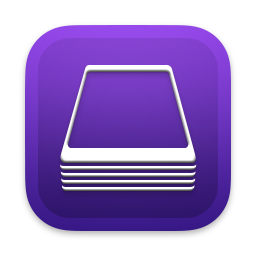
Both ways listed above work very reliably, for iPadOS/iOS updates as well as upgrades between system generations. However, from my own experience, there are situations where wireless and macOS-based updates fail; the update process is aborted with an error message.
At these moments a little-noticed tool from Apple comes into play, the Apple Configurator - currently in its second generation free of charge in the App Store.
What is the Apple Configurator?
The manual describes this as a solution for centralized management of iPadOS/iOS/tvOS devices. It can be used to create profiles with various default settings for those platforms, such as Wi-Fi data. Configuration profiles can be easily installed and do not need to be entered directly on the managed devices by hand.
For your next steps of system update, you do not need a pre-configured profile, nor a device that is already listed in Apple Configurator:
- Download and launch Apple Configurator
- Connect the iPadOS/iOS device via Lightning cable to a USB port of the computer
The connected device is displayed in the Apple Configurator as in the following - it is important that the group All Devices is selected.
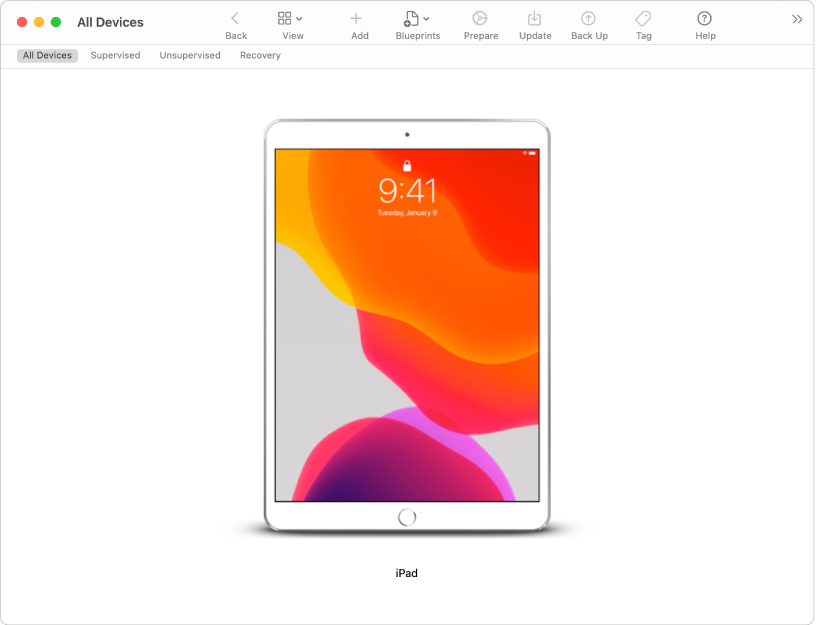
- In this window, double-click on the device symbol
The detailed information of the connected unit is displayed.
The row iOS-Version contains the current version number and the following line offers the available update.
Click Update and the system update will be downloaded, prepared and started.
Ultimately the iPadOS/iOS device is up to date and can be disconnected from the computer.
Keep your system and Merlin Project up to date. You will benefit from stability and security in this cohesive environment, enabling you to successfully complete your projects.
Related articles for macOS can be found here.

