No project ever runs without at least one problem or issue. These issues can range from small, everyday catastrophes to a major crisis, where suddenly nothing runs as expected and the whole project threatens to collapse. For this reason, an experienced project manager conducts an "issue" list and tries to keep this synced to the project planning. Furthermore, certain contents of the project may change over the course of your project planning
Merlin helps the PM keep track of these issues by providing an Issue Element. Add your problem case as an Issue Element to your project and supervise it until it has been resolved.
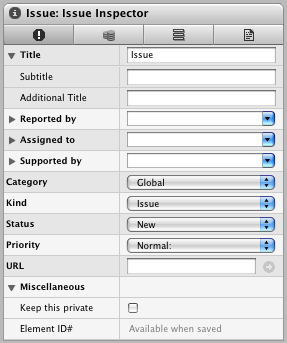
Element Data
Reported by: In this list select the origin or the person who originally reported the issue. You can also manually enter the details in this field. When you expand this section you can enter the date the issue was given to you. By default it is always the current date.
Assigned to: Enter the name of the person to whom you have assigned the Issue to in this field. When you expand this section you can enter a date or select the "As Soon As Possible" button.
Supported by: You can select an additional resource to support with the Issue. When you expand this section you can enter the review date for this issue.
Category: Select the desired category to which your issue belongs to from the drop down list. The contents of this list can be modified in the Project Settings.
Kind: The issue type can be selected in this field. The contents of this list can be modified in the Project Settings.
Status: Select the relevant state of the Issue from the Status list. The contents of this list can be modified in the Project Settings.
Priority: Select the priority for the Information. The contents of this list can be modified in the Preferences.
URL: You can attach an URL to an Issue Element. If this URL does not start with a protocol (http, ftp or mailto), "http://" will automatically be added once you have left the field. To open the link, click on the  symbol behind the field.
symbol behind the field.
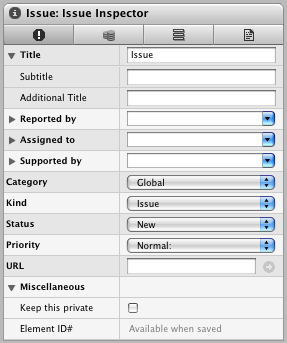
 symbol behind the field.
symbol behind the field.