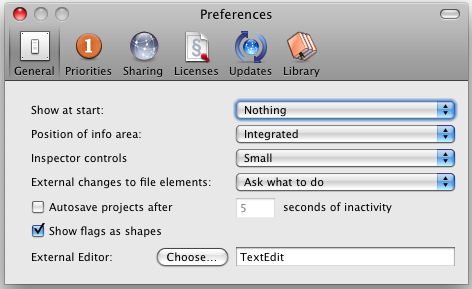
Merlin differentiates among five priorities. For each priority you can define your own title. You can either choose to leave the values from "Very low" to "Very high," or change them from "A to E" or maybe even "I, II, III ....".
In here you can manage all your Merlin licensing. You can add new licenses by dragging the license key to the table. Alternatively you can click on the "Add" button and enter the license key number or import an existing license file. However, the easiest way to transfer the license key to Merlin is by dragging and dropping the license key onto the Merlin application icon.
The individual columns display the following information:
- License: Title of the product.
- Seats: The number of users that can use Merlin at the same time.
- Expires: Expiration date for the license
- Owner: The name of the owner to whom the license is registered to.
With a click on the "Buy" button, you will be forwarded to our web shop where you can purchase additional Merlin licenses.
If your license is not yet personalized, click onto the "Register" button to enter your name. The entered information will be added to your license and sent to ProjectWizards.
We recommend leaving the "check for updates at startup" enabled. This will ensure that your Merlin version is always the latest and greatest. You can also select the interval between checks. This way it is possible to define either daily, weekly or monthly.
Here you determine the behavior and content of Merlin's library.
You can choose the languages the library should offer during use. If you want to only view English documents available in the Library then simply deactivate the "German" language entry.
As a project manager you will most likely have your own set of documents and files which you often use in your own projects. To be able to access these files directly in the Library without having to drag them into the Library, you can simply add the directory to the list with the help of the "Add" button. All the contents will be categorized by Merlin and displayed in the Library.
You can also choose the location where you want the library to save any items you drag & drop on it. This is important if you wish to collect all your project snippets into one location.
Show and Reload library will help you examine the effects of your changes to the library.