Using Indent and Outdent, you can structure your outline in whatever hierarchy you wish.
- To indent an activity in the outline, highlight the relevant activity and select "Edit - Indent", press the
 button, or use the "⌘→" short cut.
button, or use the "⌘→" short cut. - To outdent an activity in the outline, highlight the relevant activity and select "Edit - Outdent", press
 button, or use the "⌘←" short cut.
button, or use the "⌘←" short cut.
If one of these options is not available, it is because it is not possible due to structure restrictions.
You can move your tasks around the outline hierarchy using drag & drop. It important to note that you have to have the "#" column (manual sorting) selected.
- Select the task you want to want to move
- Click and drag the task around the outline
- release the mouse button to move the task to the desired location indicated by the dark outline lines.
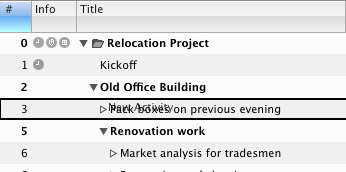
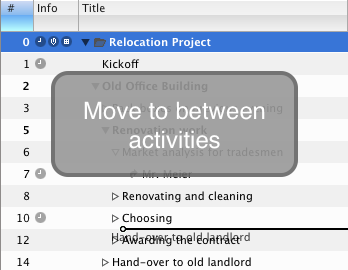
Larger files are harder to view all at once. To help, Merlin has several hot keys to easily collapse or expand outlines.
- Expand All: This option expands the entire project, displaying the complete project structure. Select "Edit - Expand All" or use "⌘↓" short cut.
- Collapse All: To collapse the project to the first level select "Edit - Collapse All" or use "⌘↑" short cut.
If you wish to see all the assignments, use "Edit - Show All Assignments" menu option or "⌘⇧↓" short cut. To hide all the assignments use "Edit - Hide All Assignments" or "⌘⇧↓" short cut.
If you would like to view the project up to a specific outline level, select "Edit - Show Outline" and then choose the relevant level in the sub-menu.
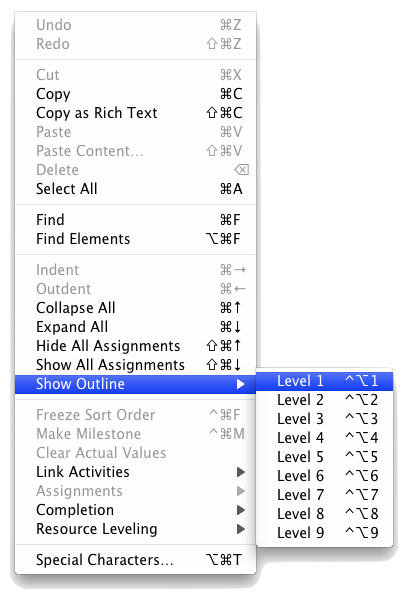
You can also use "⌃⌥1...9" short cut.
You can link activities using dependencies to express the flow of your activities through out your project. Merlin supports the following types of dependencies:
- Finish to Start: The initiation of the successor activity (2) depends upon the completion of the predecessor activity (1).

This is the most popular type of dependency used. - Start to Start: The initiation of the successor activity (2) depends upon the initiation of the predecessor activity (1).

- Finish to Finish: The completion of the successor activity (2) depends upon the completion of the predecessor activity (1).

- Start to Finish: The completion of the successor activity (2) depends upon the initiation of the predecessor activity (1).

This type of dependency is seldomly used.
You can link activities in Merlin using:
- The Chain Activities button
- The mouse
- Draging & Dropping in the Inspector
- Input in the outline
- Select the relevant activities you want to link together.
- Click the Chain Activities
 button. The link will be a dependency of type Finish to start.
button. The link will be a dependency of type Finish to start.
To chain activities by another dependency type, click and hold the Chain Activities button, select the appropriate type and release the mouse key.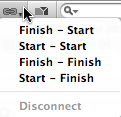
- Hover over the relevant activity and press the ⌥ key.
- Press the mouse button and drag a line to the successor activity you wish to link to.
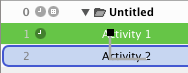
The link will be a dependency of type Finish to start. - You can do the same if you are working in the Gantt chart. Hover over the end you wish to link from and press ⌥ then click and drag the link to the start or finish of the target (successor) activity
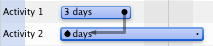
You can create all types of dependencies with this method.
- Select the relevant activity, which you would like to link with.
- Click on the links tab in the Inspector

- Click and drag the activity you wish to link to the selected activity
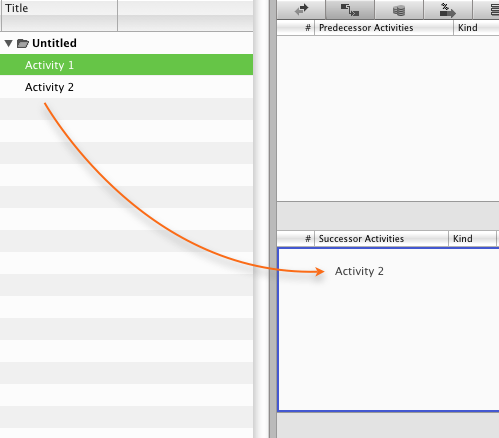
- Drag the activity to successor or the predecessor tables in the inspector.
- Select the successor activity.
- Double click the field of the column "# Predecessor" in its row.
- In this field enter the activity number as displayed in the "#" column.
- Press the enter key and your activities should now be linked.
If you are a MS Project user switching to Merlin on Mac OS X, this is probably your most familiar linking method.
You can sort your activities automatically or manually.
- To sort your tasks automatically, simply select the column you wish to sort on. Clicking on the column header again will toggle the sort order (Ascending or Descending).
- To sort your tasks manually, ensure that your "#" column is selected then click and drag on the tasks title in the outline section to move your tasks around.
You can define lead or lag only between linked activities. To do so:
- Click the linkage line shown in the Gantt chart to select it.
- Switch to the inspector and enter the according value in the field "Lead/Lag".
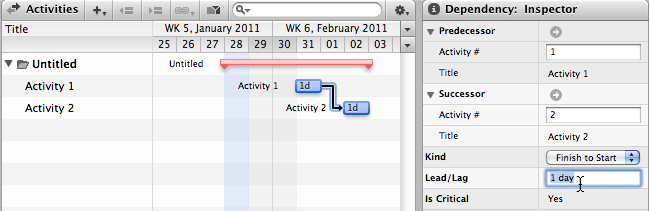
A positive value would cause a lead of the successor. For lag, you should enter a negative value.You can enter here working time units or effective time; like eday, emonth, eyear, etc.
Warnings indicate that a specified value has been exceeded. A warning does not necessarily mean that your project plan contains an error. it can certainly be intended. For example, an activity starts or ends in a work-free period.
It is possible to deactivate the warnings in the Activities View Options.
Possible warnings are:
- Activity starts at a non-working time
- Activity ends at a non-working time
- Planned work exceeds the given value
- Expected work exceeds the given value
- Planned duration exceeds the given value
- Expected duration exceeds the given value
- Budget sum exceeds approved budget
A conflict indicates a problem in the project planning. As a rule, conflicts always occur when you have entered a start or end value that cannot be executed by Merlin in the planning.
Possible conflicts are:
- Activity starts before the given date.
- Activity starts after the given date.
- Activity ends before the given date.
- Activity starts before the given date.
- Relationship order is violated.
How Do You Resolve A Conflict?
Merlin doesn't support solving warning and conflicts automatically because no algorithm exists that can automatically solve planning conflicts. There can be several reasons for a conflict. Instead, we would like to offer a few tips for locating the source of a conflict:
- A linked activity pushes an activity beyond a given planned date.
- A time limit has not been adhered to. (the sum of the sub-tasks is greater that what the task was given)
- A fixed activity cannot be completed on the planned date. In this case the link will show the conflict.
Furthermore, it should always be the responsibility of the project manager to modify the data in a project. After all, there must have been a reason, why an activity (currently showing the conflict) was planned on a specific date.