Activities are the main building blocks of projects. It is what most project managers think of when they visualize a project. Merlin uses the "Activities" view to list all the tasks related to a project.
Merlin has many types of activities you can enter:
- Activity: A new activity is inserted below the highlighted activity. This activity is inserted on the same level of hierarchy as the one above it.
- Sub-Activity: The selected activity becomes a Group Activity and a new sub-activity is created.
- Successor Activity: A new activity is created below the selected activity. The new activity has a dependency on the selected activity making it a successor.
- Predecessor Activity: A new activity is created above the selected activity. The new activity is linked to the selected activity making it a predecessor.
- Aunt Activity: A new activity in created on the same level as the selected Activity's Group Activity.




Select the appropriate activity type you see listed under the "Insert" menu. Use this menu to explore the types of activities Merlin allows you to enter.
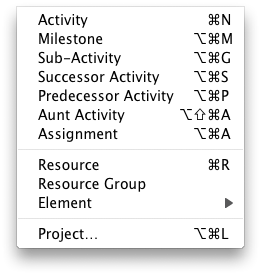
You can use
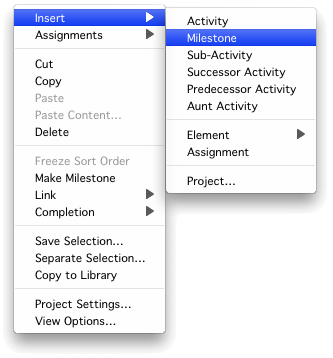
You can also use the
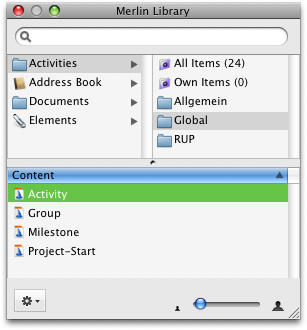
 a new activity is created. If you click and hold, the context menu will be displayed offering you several types of activities you can add.
a new activity is created. If you click and hold, the context menu will be displayed offering you several types of activities you can add.
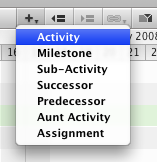
Tips and Tricks
If you prefer to keep your fingers on the keyboard than use the mouse, you can use "Enter" to edit the activities name and "Tab" to jump to the next column. This will allow you to easily edit your tasks information without needing to resort to the mouse often.