Merlin allows you to share your project file over the network. By doing so, you can collaborate with other project managers using Merlin on the same project file.
- Select "File - Publish…" or press the publishing tool bar.

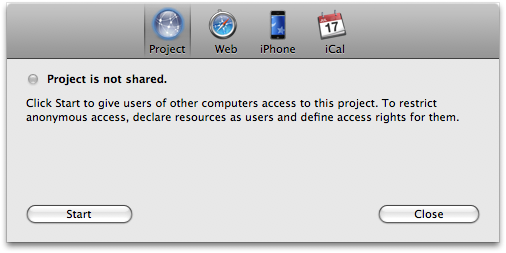
- Select "Project Sharing"
- Press the "Start" button to start sharing your project on the network
- If you wish to notify others of the availability of the shared file, you can drag the red @ symbol into a new email message, iChat window etc.
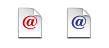
- Press "Close" to get back to Merlin
Please note that you have to save your file first before you can share it
- Configure your firewall and the firewall of all the users you wish to collaborate with. Typically, you need configure the firewalls to forward all incoming traffic on port 7090 (default port of Merlin) to the internal IP address, using the same port number, of the Mac system you wish to collaborate with.
- Select "Merlin - Preferences - Sharing"
- Enable "Port Forwarding" for Project Sharing
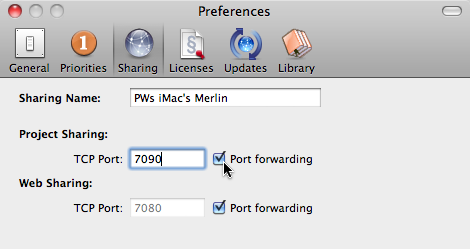
- Select "File - Publish…" or press the publishing tool bar.

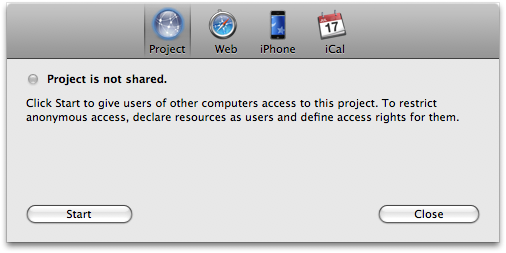
- Select "Project Sharing"
- Press the "Start" button to start sharing your project on the network
- To notify others of the availability of the shared file, drag the blue @ symbol into a new email message, iChat window etc.
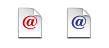
- Press "Close" to get back to Merlin
Please note that you have to save your file first before you can share it
We strongly recommend that you review the Users help page to learn more about the concept of Merlin users and permissions.