You can group your resources within Resource Groups you define your self. This will allow you to manage a large number of resources. Like Users, groups can be given permissions as well.
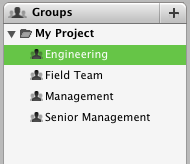
- Call "Insert - Resource Group"
- Enter the group name
To show or hide the groups area, press the  button
button
You can also use the "+" on the top right side of the resource groups area to add groups
- Select the Resources view.
- Show the Resources Group area (use the
 button to toggle the display of the Resources Group area)
button to toggle the display of the Resources Group area) - Select the project name (top most entry) in the Resources Groups area to get a list of all your resources in your project file.
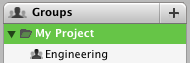 Drag & drop your resources onto the groups you wish them to be part of. Resources can belong to multiple resources groups
Drag & drop your resources onto the groups you wish them to be part of. Resources can belong to multiple resources groups
- Select the desired Resource Group
- In the inspector, select the desired permissions
Members of the resource group will inherit the resource group permissions unless they were set explicitly.
The following description should help you determine the access rights for Resources Groups.
| Title | Permission |
|---|---|
| Users | Read: Be able to read user permissions only.
Read & Write: Be able to view users permissions and modify them. |
| Settings |
Read: Read project settings only.
Read & Write: Read and Modify project settings. |
| Data from Others |
Read: Read data entered by other users
Read & Write: Read and write end users data No Access: Prevent from viewing or editing other users data |
| Activities |
Read: Able to view project activities
Read & Write: Able to view and modify activities |
| Resources |
Read: View the resources and their settings
Read & Writer: No Access: Prevent from viewing or editing resources and their data |
| Assignments |
Read: View assignments
Read & Write: View and modify assignments No Access: Prevent viewing or modifying assignments |
| Elements |
Read: View elements
Read & Write: View and modify elements No Access: Prevent viewing or modifying elements |
| Financial Data |
Read: View financial data
Read & Write: View and modify financial data No Access: Prevent viewing or modifying financial data |
| Actual data |
Read: View actual data
Read & Write: View and modify actual data |
We strongly recommend that you review the Users help page to learn more about the concept of Merlin users and permissions.
- Ensure that your group is assignable first. Otherwise, you will not be able to assign it to any tasks.
- Drag and drop the desired Resources Group from the resources well and onto the intended activities.
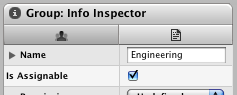
When assigning Resources Groups to tasks, Merlin will add the members of the Resources Groups to the task as assignments and not the group itself.
- Select the group you wish to remove the resource from.
- Press the "delete" key.
- Select the group you wish to delete
- Press the "delete" key.
Deleting the Resources Group doesn't remove the resource members. Resources have to be removed explicitly