In Merlin each section and view has its own built-in search field, which you will find on the respective functional toolbars of each section.

This means that you can search for information specifically in the relevant or required section. The search field has two different functions.
- Keyword Search
- Advanced Search
As you start entering a key word into the search field, Merlin will immediately hide all the non-matching items, showing only those that apply. The items displayed in grey show you the path where the matching hits of your search can be found.
Merlin provides an advanced search feature. Using this feature, you can define complex search criteria and save them for future reuse.

- Click on the magnifying glass icon in the search field
- Select "Advanced Search…" to open the advanced search dialogue box.
- Build your desired search criteria
- If you need to save your search results click the drawer icon in the left bottom corner
- Click the "Add Search" button to save your advanced search under a custom heading
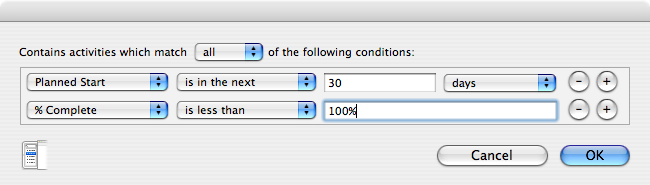

You can double-click the added entry to edit the search name or press "delete" to remove the selected search
Refine your advanced search
When an advanced search is in effect, its name is displayed in grey. You can enter a keyword to further refine the search.